Dell V313 driver and firmware
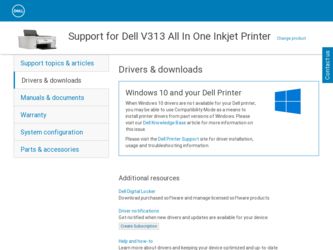
Related Dell V313 Manual Pages
Download the free PDF manual for Dell V313 and other Dell manuals at ManualOwl.com
User's Guide - Page 2
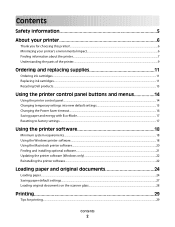
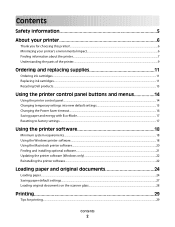
... the Power Saver timeout...16 Saving paper and energy with Eco-Mode...17 Resetting to factory settings...17
Using the printer software 18
Minimum system requirements...18 Using the Windows printer software...18 Using the Macintosh printer software...20 Finding and installing optional software...21 Updating the printer software (Windows only)...22 Reinstalling the printer software...22
Loading...
User's Guide - Page 8
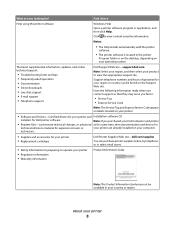
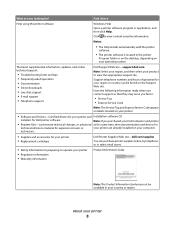
... printer software is located in the printer
Program folder or on the desktop, depending on your operating system.
The latest supplemental information, updates, and online technical support:
• Troubleshooting hints and tips • Frequently asked questions • Documentation • Driver downloads • Live chat support • E-mail support • Telephone support
Dell Support...
User's Guide - Page 18


...8226; Linux Fedora 10 (Web only)*
* The printer driver for this operating system is available only at support.dell.com. Note: Updated printer firmware may be available at support.dell.com.
Using the Windows printer software
Software installed during printer installation
When you set up the printer using the installation software CD, all the necessary software was installed. You may have chosen to...
User's Guide - Page 21
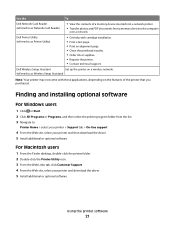
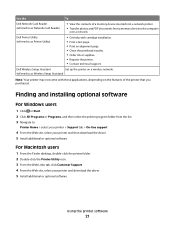
... a memory device to the computer
over a network.
Dell Printer Utility (referred to as Printer Utility)
• Get help with cartridge installation. • Print a test page. • Print an alignment page. • Clean the printhead nozzles. • Order ink or supplies. • Register the printer. • Contact technical support.
Dell Wireless Setup Assistant
Set up the printer on...
User's Guide - Page 22
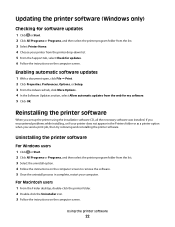
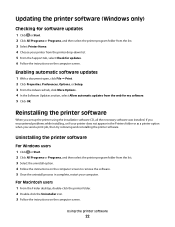
...on the computer screen.
Enabling automatic software updates
1 With a document open, click File Print. 2 Click Properties, Preferences, Options, or Setup. 3 From the Advanced tab, click More Options. 4 In the Software Updates section, select Allow automatic updates from the web for my software. 5 Click OK.
Reinstalling the printer software
When you set up the printer using the installation...
User's Guide - Page 23
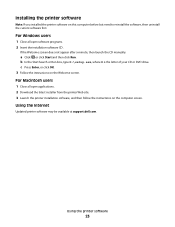
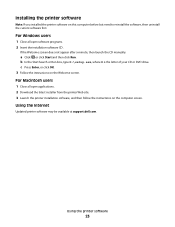
... c Press Enter, or click OK. 3 Follow the instructions on the Welcome screen.
For Macintosh users
1 Close all open applications. 2 Download the latest installer from the printer Web site. 3 Launch the printer installation software, and then follow the instructions on the computer screen.
Using the Internet
Updated printer software may be available at support.dell.com.
Using the printer software
23
User's Guide - Page 40
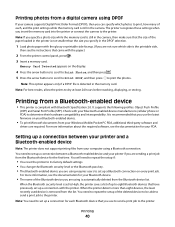
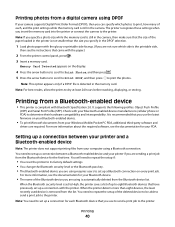
... the memory card.
Note: For best results, allow the prints to dry at least 24 hours before stacking, displaying, or storing.
Printing from a Bluetooth-enabled device
• This printer is compliant with Bluetooth Specification 2.0. It supports the following profiles: Object Push Profile
(OPP) and Serial Port Profile (SPP). Check with your Bluetooth-enabled device manufacturers (cellular phone or...
User's Guide - Page 58
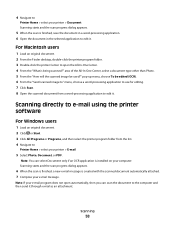
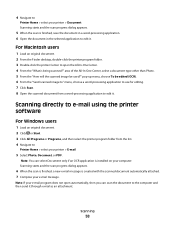
... the printer software
For Windows users
1 Load an original document. 2 Click or Start. 3 Click All Programs or Programs, and then select the printer program folder from the list. 4 Navigate to:
Printer Home > select your printer > E-mail
5 Select Photo, Document, or PDF.
Note: You can select Document only if an OCR application is installed on your computer. Scanning starts and the scan progress...
User's Guide - Page 60
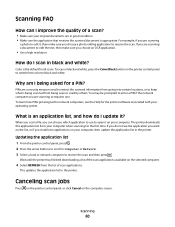
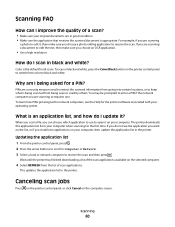
...or if you install new applications on your computer, then update the application list in the printer.
Updating the application list
1 From the printer control panel, press . 2 Press the arrow buttons to scroll to Computer or Network. 3 Select a local or network computer to receive the scan and then press .
Wait until the printer has finished downloading a list of the scan applications available on...
User's Guide - Page 63
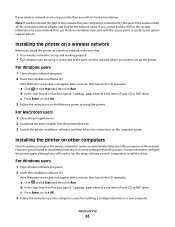
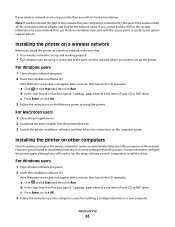
.... 2 Download the latest installer from the printer Web site. 3 Launch the printer installation software, and then follow the instructions on the computer screen.
Installing the printer on other computers
Once the printer is set up on the wireless network, it can be accessed wirelessly by any other computer on the network. However, you will need to install the printer driver on every computer that...
User's Guide - Page 69
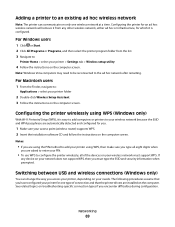
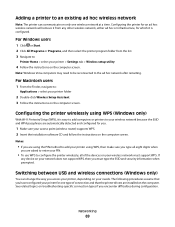
... the installation software CD and follow the instructions on the computer screen.
Notes:
• If you are using the PIN method to add your printer using WPS, then make sure you type all eight digits when
you are asked to enter your PIN.
• To use WPS to configure the printer wirelessly, all of the devices on your wireless network must support...
User's Guide - Page 70
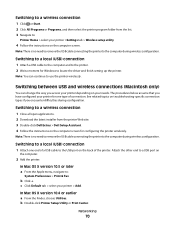
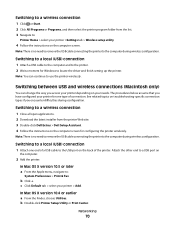
... Download the latest installer from the printer Web site. 3 Double-click Dell Extras > Dell Setup Assistant. 4 Follow the instructions on the computer screen for configuring the printer wirelessly.
Note: There is no need to remove the USB cable connecting the printer to the computer during wireless configuration.
Switching to a local (USB) connection
1 Attach one end of a USB cable to the USB port...
User's Guide - Page 84
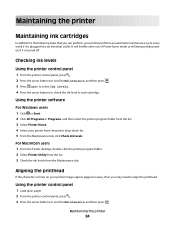
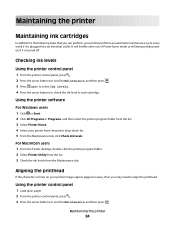
... temporarily power on if it is turned off.
Checking ink levels
Using the printer control panel
1 From the printer control panel, press . 2 Press the arrow buttons to scroll to Maintenance, and then press . 3 Press again to select Ink Levels. 4 Press the arrow buttons to check the ink level in each cartridge.
Using the printer software
For Windows users...
User's Guide - Page 85
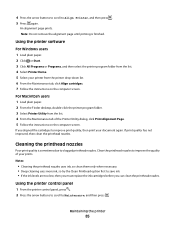
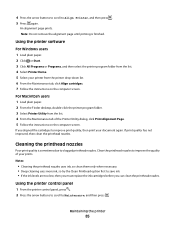
....
Using the printer software
For Windows users 1 Load plain paper. 2 Click or Start. 3 Click All Programs or Programs, and then select the printer program folder from the list. 4 Select Printer Home. 5 Select your printer from the printer drop-down list. 6 From the Maintenance tab, click Align cartridges. 7 Follow the instructions on the computer screen. For Macintosh users 1 Load plain paper...
User's Guide - Page 86
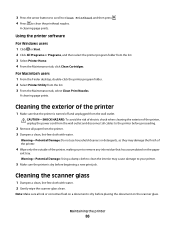
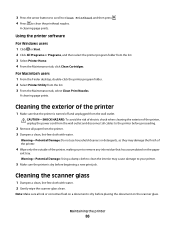
....
A cleaning page prints.
Using the printer software
For Windows users 1 Click or Start. 2 Click All Programs or Programs, and then select the printer program folder from the list. 3 Select Printer Home. 4 From the Maintenance tab, click Clean Cartridges. For Macintosh users 1 From the Finder desktop, double-click the printer program folder. 2 Select Printer Utility from the list. 3 From...
User's Guide - Page 93
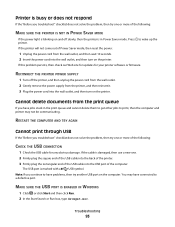
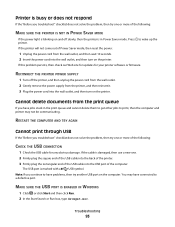
... end of the USB cable into the back of the printer. 3 Firmly plug the rectangular end of the USB cable into the USB port of the computer.
The USB port is marked with a USB symbol. Note: If you continue to have problems, then try another USB port on the computer. You may have connected to a defective port.
MAKE SURE THE USB PORT IS ENABLED IN WINDOWS
1 Click , or...
User's Guide - Page 108
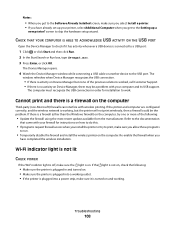
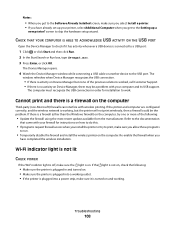
... the Software Already Installed screen, make sure you select Install a printer. • If you have already set up your printer, select Additional Computer when you get to the Setting up a
new printer? screen to skip the hardware setup wizard.
CHECK THAT YOUR COMPUTER IS ABLE TO ACKNOWLEDGE USB ACTIVITY ON THE USB PORT
Open the Device Manager to check if it has activity whenever a USB device is...
User's Guide - Page 117
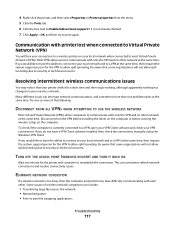
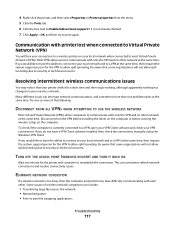
.... Disconnect from the VPN before installing the driver on the computer or before running the wireless setup on the computer. To check if the computer is currently connected to a VPN, open your VPN Client software and check your VPN connections. If you do not have a VPN Client software installed, then check the connections manually using the Windows VPN Client. If you would...
User's Guide - Page 131
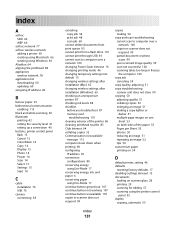
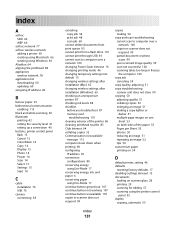
...queue 93 cannot print from a flash drive 101 cannot print through USB 93 cannot scan to computer over a network 100 changing Power Saver timeout 16 changing printing mode 46 changing temporary settings into default 15 changing wireless settings after installation (Mac) 65 changing wireless settings after installation (Windows) 65 checking an unresponsive printer 87 checking ink levels 84 checklist...
User's Guide - Page 135


incorrect language appears on display 88
page does not print 91 printer does not respond 93 printer printing blank pages 92 printhead error 88 software did not install 91 troubleshooting, wireless changing wireless settings after
installation (Mac) 65 changing wireless settings after
installation (Windows) 65 photos do not print from memory
card across wireless network 102 resolving communication ...

