Dell P703w - Photo All-in-One Printer Color Inkjet driver and firmware
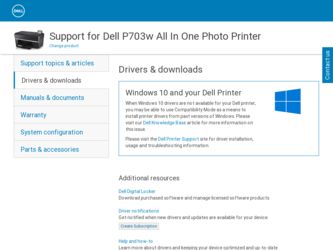
Related Dell P703w Manual Pages
Download the free PDF manual for Dell P703w and other Dell manuals at ManualOwl.com
User Guide - Page 1
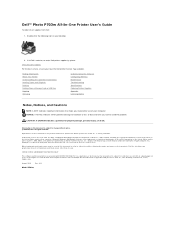
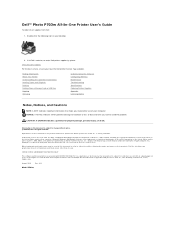
... desktop.
2. Visit Dell's website, or order Dell printer supplies by phone. www.dell.com/supplies For the best service, ensure you have the Dell printer Service Tag available.
Finding Information About Your Printer Understanding the Operator Panel Menus Loading Paper and Originals Printing Printing From a Memory Card or USB Key Copying Scanning
Understanding the Software Configuring Wireless...
User Guide - Page 4
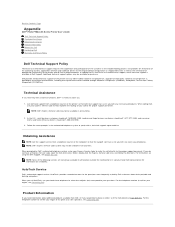
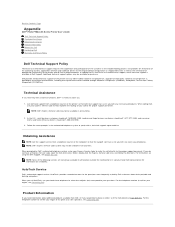
... are not always available in all locations outside the continental U.S. Call your local Dell representative for information on availability.
AutoTech Service
Dell's automated support service-AutoTech-provides recorded answers to the questions most frequently asked by Dell customers about their portable and desktop computers. When you call AutoTech, use your touch-tone telephone to select the...
User Guide - Page 7
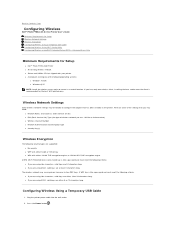
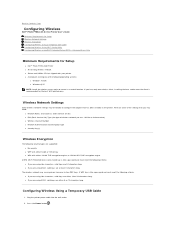
... P703w All-In-One Printer User's Guide Minimum Requirements for Setup Wireless Network Settings Wireless Encryption Configuring Wireless Using a Temporary USB Cable Configuring Wireless Using Wi-Fi Config Utility Configuring Wireless using Wi-Fi Protected Setup (WPS) - Advanced Users Only
Minimum Requirements for Setup
l Dell™ Photo P703w AIO Printer l An existing wireless network l Drivers...
User Guide - Page 8
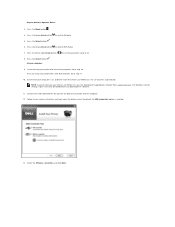
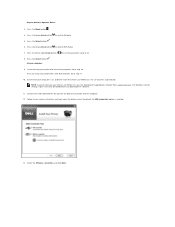
....
NOTE: If you do not have your Drivers and Utilities CD, you can download the appropriate software from support.dell.com. The Windows firewall settings might have to be disabled before you download the software.
11. Connect the USB cable between the port on the back of the printer and the computer. 12. Follow the on-screen instructions until you reach the below screen. By...
User Guide - Page 9
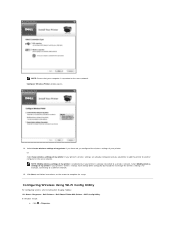
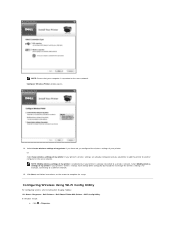
...to change the wireless settings. For example, connecting to a different network.
15. Click Next, and follow instructions on the screen to complete the setup.
Configuring Wireless Using Wi-Fi Config Utility
For configuring wireless after installing Dell Imaging Toolbox: Click Start® Programs® Dell Printers® Dell Photo P703w AIO Printer® WiFi Config Utility. In Windows Vista®...
User Guide - Page 12
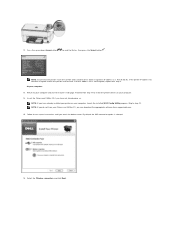
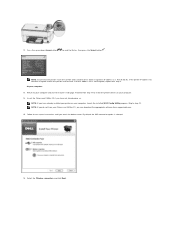
... printer on your computer, launch the installed Wi-Fi Config Utility program. Skip to step 16. NOTE: If you do not have your Drivers and Utilities CD, you can download the appropriate software from support.dell.com.
15. Follow the on-screen instructions until you reach the below screen. By default the USB connection option is selected.
16. Select the Wireless...
User Guide - Page 23
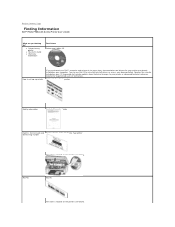
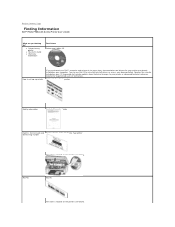
...
Finding Information
Dell™ Photo P703w All-In-One Printer User's Guide
What are you looking for?
l Drivers for my printer
l My User's Guide l Warranty
information
Find it here Drivers and Utilities CD
How to set up my printer
If you purchased your Dell™ computer and printer at the same time, documentation and drivers for your printer are already installed on your computer. You can...
User Guide - Page 24
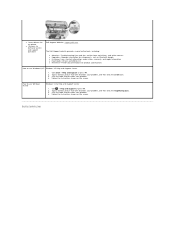
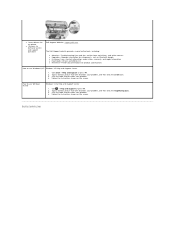
l Latest drivers for my printer
l Answers to technical service and support questions
Dell Support Website: support.dell.com
The Dell Support website provides several online tools, including:
l Solutions-Troubleshooting hints and tips, articles from technicians, and online courses l Upgrades-Upgrade information for components, such as Bluetooth dongle l Customer Care-Contact information, order ...
User Guide - Page 31
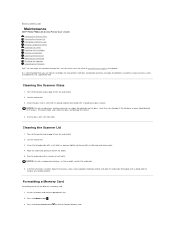
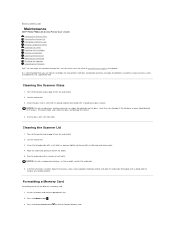
Back to Contents Page
Maintenance
Dell™ Photo P703w All-In-One Printer User's Guide Cleaning the Scanner Glass Cleaning the Scanner Lid Formatting a Memory Card Printing a Diagnostic Sheet Checking Ink Levels Replacing Ink Cartridges Running a Calibration Cleaning the Printhead Replacing the Printhead Disabling the Upgrade Upgrading the Firmware
Dell™ ink cartridges are available ...
User Guide - Page 37
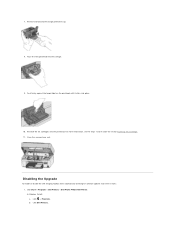
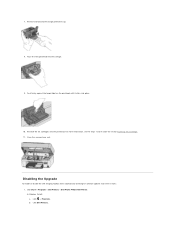
... more information, see the steps 7 and 8 under the section Replacing Ink Cartridges. 11. Close the scanner base unit.
Disabling the Upgrade
To enable or disable the Dell Imaging Toolbox from automatically checking for software updates each time it starts: 1. Click Start® Programs® Dell Printers® Dell Photo P703w AIO Printer. In Windows Vista®: a. Click ® Programs. b. Click...
User Guide - Page 38
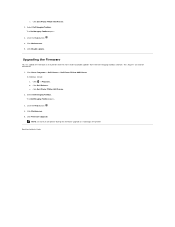
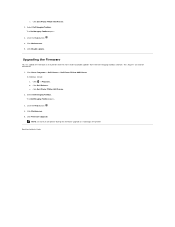
....
Upgrading the Firmware
You can update the firmware in the printer with the most recent available updates from the Dell Imaging Toolbox software. This requires an internet connection.
1. Click Start®Programs® Dell Printers® Dell Photo P703w AIO Printer. In Windows Vista®: a. Click ® Programs. b. Click Dell Printers. c. Click Dell Photo P703w AIO Printer.
2. Select Dell...
User Guide - Page 71
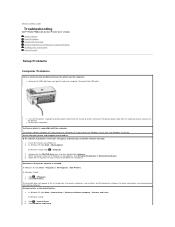
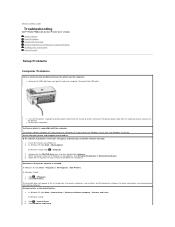
...
Dell™ Photo P703w All-In-One Printer User's Guide Setup Problems General Problems Improving Print Quality General Guidelines for Selecting or Loading Print Media Avoiding Jams and Misfeeds Error Messages
Setup Problems
Computer Problems
Correct communication problems between the printer and the computer. l Remove the USB cable from your printer and your computer. Reconnect the USB cable...
User Guide - Page 72
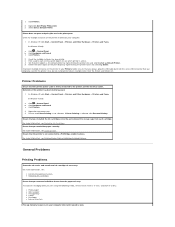
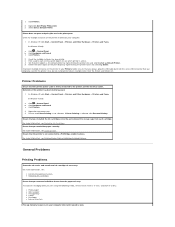
c. Click Printers. 2. Right-click Dell Photo P703w AIO. 3. Select Set as Default Printer.
Printer does not print and print jobs are in the print queue. Check for multiple instances of the printer installed on your computer.
1. In Windows XP, click Start® Control Panel® Printers and Other Hardware® Printers and Faxes. In Windows Vista®:
a. Click ® Control Panel. b. Click ...
User Guide - Page 75
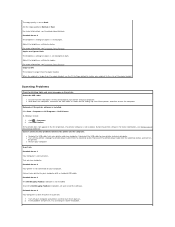
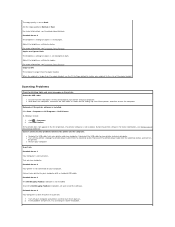
... and error messages on the printer. Check the USB cable.
l Ensure that the USB cable is firmly connected to your printer and your computer. l Shut down the computer, reconnect the USB cable as shown on the Setting Up Your Printer poster, and then restart the computer.
Determine if the printer software is installed. Click Start® Programs or All Programs® Dell Printers. In Windows Vista...
User Guide - Page 76
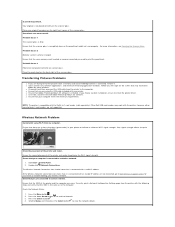
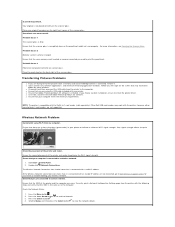
... installation, ensure to install the printer driver. l Un-install, and then reinstall Adobe Photoshop Album SE software. l Ensure that your computer meets the minimum requirements.
NOTE: The printer is compatible with the Dell 8-in-1-card reader (sold separately). Other Dell USB card readers may work with the printer; however, other manufacturers' card readers are not supported.
Wireless Network...
User Guide - Page 80
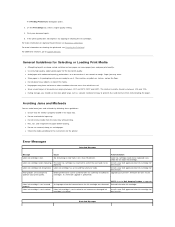
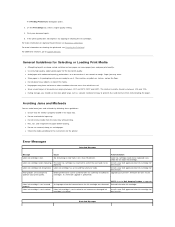
...has an Invalid Manufacturer Code.
Install a new Dell approved color ink cartridge for best results.
New updates are available to optimize your print quality.
Better performance can be achieved with the currently installed ink Upgrade your printer's firmware for best results. cartridges, if a firmware upgrade is performed.
Color ink cartridge is not inserted properly.
Color ink cartridge is not...
User Guide - Page 81
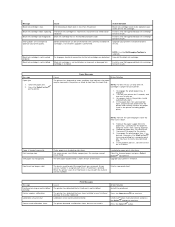
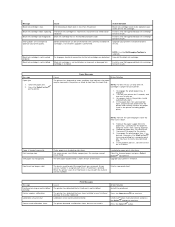
... power to the printer. 8. Re-engage the photo paper tray, if
desired, then press the Start button to resume printing for a computer print job. You have to start a local print job over. 9. If the problem persists, call Dell service for assistance.
Load photo paper print-side down.
Clear the jammed paper and press Select button to continue.
Upgrade your printer's firmware...
User Guide - Page 88
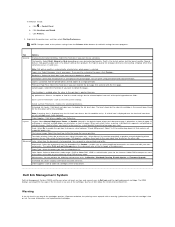
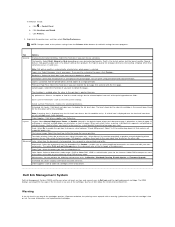
... color space for the internet. Adobe RGB encompasses most of the colors achievable on your printer by using RGB primary colors.
Maintenance- You can perform the following maintenance tasks: Calibration, Printhead Cleaning, Disable Update, or Firmware Upgrade.
Estimated Ink Levels- Displays both black and color ink levels.
Order Supplies- Click to order ink cartridges online or by phone.
Dell...
User Guide - Page 89
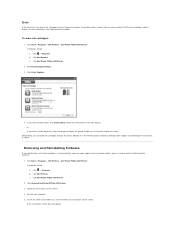
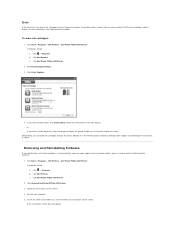
... remove and reinstall the printer software.
1. Click Start® Programs® Dell Printers® Dell Photo P703w AIO Printer. In Windows Vista®: a. Click ® Programs. b. Click Dell Printers. c. Click Dell Photo P703w AIO Printer.
2. Click Uninstall Dell Photo P703w AIO Printer. 3. Follow the instructions on the screen. 4. Restart your computer. 5. Insert the Drivers and Utilities CD...
User Guide - Page 90
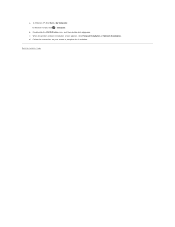
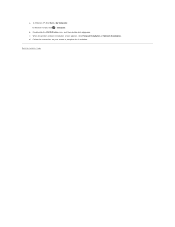
a. In Windows XP, click Start® My Computer. In Windows Vista®, click ® Computer.
b. Double-click the CD/DVD drive icon, and then double-click setup.exe. c. When the printer software installation screen appears, click Personal Installation or Network Installation. d. Follow the instructions on your screen to complete the installation.
Back to Contents Page

