Dell A960 All In One Personal Printer driver and firmware
Drivers and firmware downloads for this Dell item

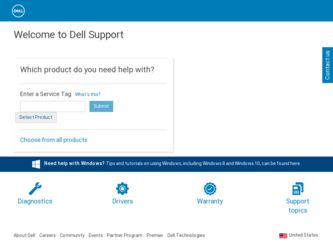
Related Dell A960 All In One Personal Printer Manual Pages
Download the free PDF manual for Dell A960 All In One Personal Printer and other Dell manuals at ManualOwl.com
User's Guide - Page 2
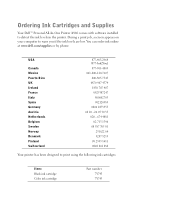
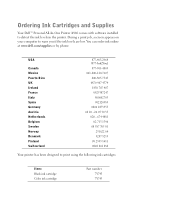
...Dell™ Personal All-In-One Printer A960 comes with software installed to detect the ink levels in the printer. During a print job, a screen appears on your computer to warn you if the ink levels are low. You can order ink online at www.dell.com/supplies or by phone... 3287 5215 09 2533 1411 0848 801 888
Your printer has been designed to print using the following ink cartridges:
Item: Black ...
User's Guide - Page 13
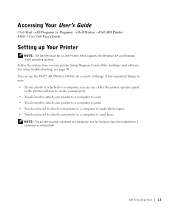
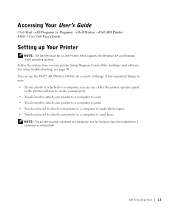
...Start → All Programs (or Programs) → Dell Printers → Dell AIO Printer A960 → View Dell User's Guide.
Setting up Your Printer
NOTE: The Dell Personal All-In-One Printer A960 supports the Windows XP and Windows 2000 operating systems. Follow the instructions on your printer Setup Diagram to install the hardware and software. For setup troubleshooting, see page 70. You can use...
User's Guide - Page 40
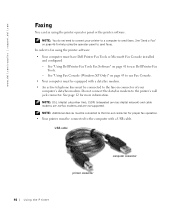
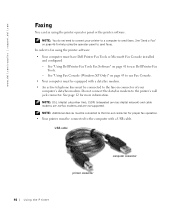
... page 12 for more information.
NOTE: DSL (digital subscriber line), ISDN (integrated services digital network) and cable modems are not fax modems and are not supported.
NOTE: Additional devices must be connected to the line-out connector for proper fax operation. • Your printer must be connected to the computer with a USB cable.
USB cable
printer connector
computer connector
40 Using the...
User's Guide - Page 41
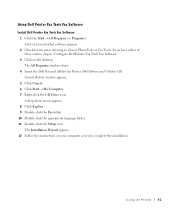
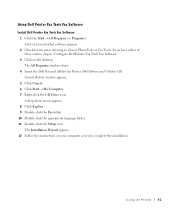
... the Dell Personal All-In-One Printer A960 Drivers and Utilities CD. An installation window appears. 5 Click Cancel. 6 Click Start → My Computer. 7 Right-click the CD Drive icon. A drop-down menu appears. 8 Click Explore. 9 Double-click the Fax folder. 10 Double-click the appropriate language folder. 11 Double-click the Setup icon. The Installation Wizard appears. 12 Follow the instructions...
User's Guide - Page 43
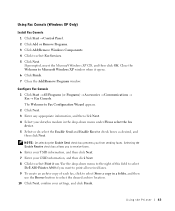
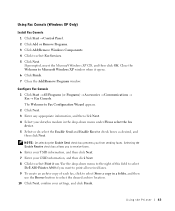
... to the right of this field to select Dell AIO Printer A960 if you want to print all received faxes. 9 To create an archive copy of each fax, click to select Store a copy in a folder, and then use the Browse button to select the desired archive location. 10 Click Next, confirm your settings, and click Finish.
Using the...
User's Guide - Page 62
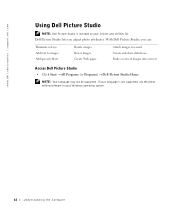
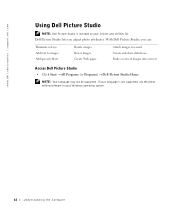
... images to e-mail Create and share slideshows Make a series of images into a movie
Access Dell Picture Studio
• Click Start → All Programs (or Programs) → Dell Picture Studio Home.
NOTE: Your language may not be supported. If your language is not supported, use the photo editing software in your Windows operating system.
62 Understanding the...
User's Guide - Page 71
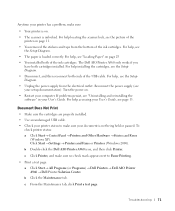
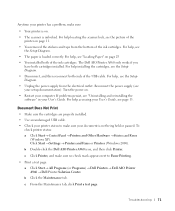
...; Use an undamaged USB cable. • Check your printer status to make sure your document is not being held or paused. To
check printer status: a Click Start → Control Panel → Printers and Other Hardware → Printers and Faxes
(Windows XP). Click Start → Settings → Printers and Faxes or Printers (Windows 2000). b Double-click the Dell AIO Printer A960 icon, and then...
User's Guide - Page 81
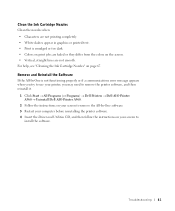
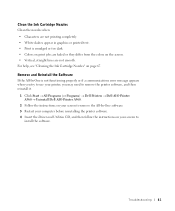
... → All Programs (or Programs) → Dell Printers → Dell AIO Printer A960 → Uninstall Dell AIO Printer A960.
2 Follow the instructions on your screen to remove the All-In-One software. 3 Restart your computer before reinstalling the printer software. 4 Insert the Driver and Utilities CD, and then follow the instructions on your screen to
install the software.
Troubleshooting 81
User's Guide - Page 111
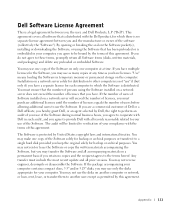
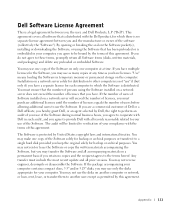
... Software items (disks, written materials, and packaging) and delete any preloaded or embedded Software.
You may use one copy of the Software on only one computer at a time. If you have multiple licenses for the Software, you may use as many copies at any time as you have licenses. "Use" means loading the Software in temporary memory or permanent storage on the computer. Installation on a network...
User's Guide - Page 3
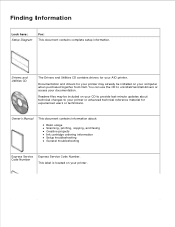
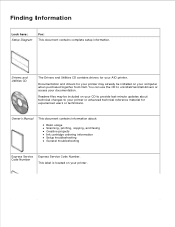
...about technical changes to your printer or advanced technical reference material for experienced users or technicians.
Owner's Manual This document contains information about:
Basic usage Scanning, printing, copying, and faxing Creative projects Ink cartridge ordering information Setup troubleshooting General troubleshooting
Express Service Code Number
Express Service Code Number. This label is...
User's Guide - Page 4


... from technicians, and online courses Upgrades - Upgrade information for components, such as memory Customer Care - Contact information, order status, warranty, and repair information Downloads - Drivers Reference - Printer documentation and product specifications
You can access Dell Support at support.dell.com. Select your region on the WELCOME TO DELL SUPPORT page, and fill in the requested...
User's Guide - Page 8
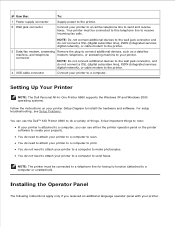
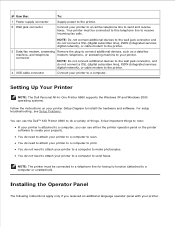
...integrated services
digital network), or cable modem to the printer.
4 USB cable connector
Connect your printer to a computer.
Setting Up Your Printer
NOTE: The Dell Personal All-In-One Printer A960 supports the Windows XP and Windows 2000 operating systems.
Follow the instructions on your printer Setup Diagram to install the hardware and software. For setup troubleshooting, see Setup Problems...
User's Guide - Page 37
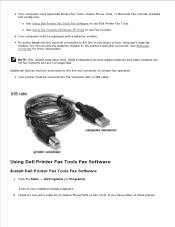
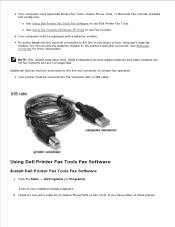
.... NOTE: DSL (digital subscriber line), ISDN (integrated services digital network) and cable modems are not fax modems and are not supported. Additional devices must be connected to the line-out connector for proper fax operation. Your printer must be connected to the computer with a USB cable.
Using Dell Printer Fax Tools Fax Software
Install Dell Printer Fax Tools Fax Software
1. Click the Start...
User's Guide - Page 38
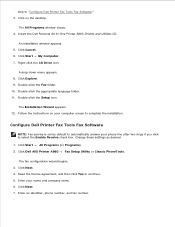
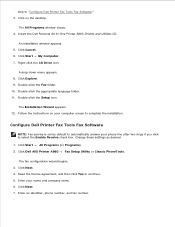
... the Dell Personal All-In-One Printer A960 Drivers and Utilities CD.
An installation window appears. 5. Click Cancel. 6. Click Start My Computer. 7. Right-click the CD Drive icon.
A drop-down menu appears. 8. Click Explore. 9. Double-click the Fax folder. 10. Double-click the appropriate language folder. 11. Double-click the Setup icon.
The Installation Wizard appears. 12. Follow the instructions...
User's Guide - Page 39
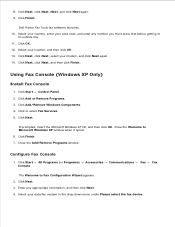
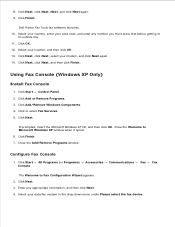
... Next, click Next, select your modem, and click Next again. 14. Click Next, click Next, and then click Finish.
Using Fax Console (Windows XP Only)
Install Fax Console
1. Click Start Control Panel. 2. Click Add or Remove Programs. 3. Click Add/Remove Windows Components. 4. Click to select Fax Services. 5. Click Next.
If prompted, insert the Microsoft Windows XP CD, and then click...
User's Guide - Page 56
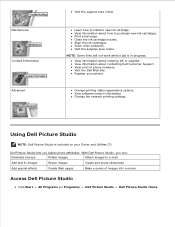
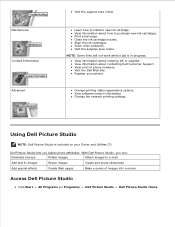
... Advanced
Visit the support area online.
Learn how to install a new ink ...Dell Customer Support. View a list of phone numbers. Visit the Dell Web site. Register your printer.
Change printing status appearance options. View software version information. Change the network printing settings.
Using Dell Picture Studio
NOTE: Dell Picture Studio is included on your Driver and Utilities CD.
Dell...
User's Guide - Page 59
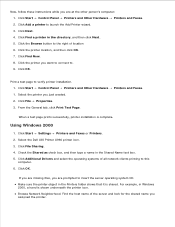
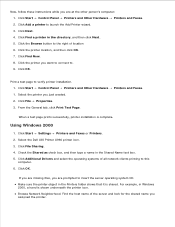
... a test page prints successfully, printer installation is complete.
Using Windows 2000
1. Click Start Settings Printers and Faxes or Printers. 2. Select the Dell AIO Printer A960 printer icon. 3. Click File Sharing. 4. Check the Shared as check box, and then type a name in the Shared Name text box. 5. Click Additional Drivers and select the operating systems of all network clients printing to this...
User's Guide - Page 65
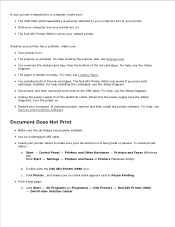
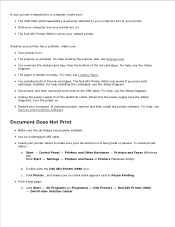
... are properly installed.
Use an undamaged USB cable.
Check your printer status to make sure your document is not being held or paused. To check printer status:
a. Start Control Panel XP). Click Start Settings
Printers and Other Hardware Printers and Faxes (Windows Printers and Faxes or Printers (Windows 2000).
b. Double-click the Dell AIO Printer A960 icon. c. Click Printer., and make...
User's Guide - Page 81
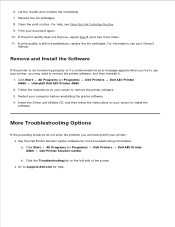
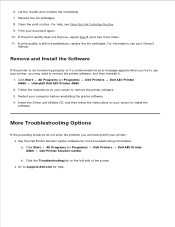
... see your Owner's
Manual.
Remove and Install the Software
If the printer is not functioning properly or if a communications error message appears when you try to use your printer, you may need to remove the printer software, and then reinstall it.
1. Click Start All Programs (or Programs) Dell Printers Dell AIO Printer A960 Uninstall Dell AIO Printer A960.
2. Follow the instructions on your screen...
User's Guide - Page 86
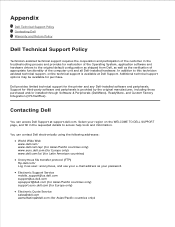
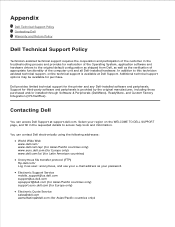
... Operating System, application software and hardware drivers to the original default configuration as shipped from Dell, as well as the verification of appropriate functionality of the computer unit and all Dell-installed hardware. In addition to this technician assisted technical support, online technical support is available at Dell Support. Additional technical support options may be available...
