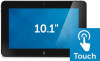Dell Latitude 10e ST2E driver and firmware
Related Dell Latitude 10e ST2E Manual Pages
Download the free PDF manual for Dell Latitude 10e ST2E and other Dell manuals at ManualOwl.com
Dell Latitude 10 - ST2e Owner's Manual - Page 2
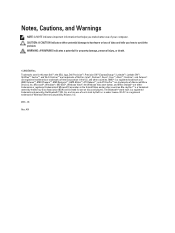
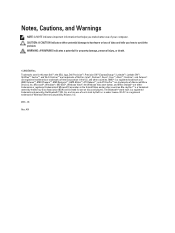
...™ are trademarks of Advanced Micro Devices, Inc. Microsoft®, Windows®, MS-DOS®, Windows Vista®, the Windows Vista start button, and Office Outlook®...players. The Bluetooth® word mark is a registered trademark and owned by the Bluetooth® SIG, Inc. and any use of such mark by Dell Inc. is under license. Wi-Fi® is a registered trademark of Wireless Ethernet...
Dell Latitude 10 - ST2e Owner's Manual - Page 3
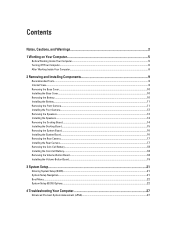
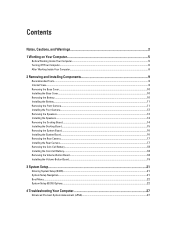
... System Board...16 Removing the Rear Camera...17 Installing the Rear Camera...17 Removing the Coin-Cell Battery...18 Installing the Coin-Cell Battery...18 Removing the Volume-Button Board...18 Installing the Volume-Button Board...19
3 System Setup...21
Entering System Setup (BIOS)...21 System Setup Navigation...21 Boot Menu...22 System Setup (BIOS) Options...22
4 Troubleshooting Your Computer 27...
Dell Latitude 10 - ST2e Owner's Manual - Page 5
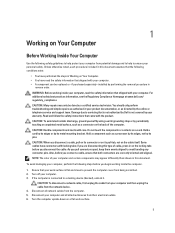
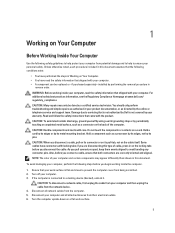
... from being scratched. 2. Turn off your computer. 3. If the computer is connected to a docking device (docked), undock it.
CAUTION: To disconnect a network cable, first unplug the cable from your computer and then unplug the cable from the network device. 4. Disconnect all network cables from the computer. 5. Disconnect your computer and all attached devices from their electrical outlets. 6. Turn...
Dell Latitude 10 - ST2e Owner's Manual - Page 6
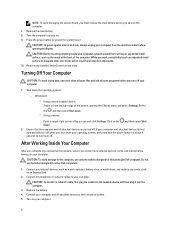
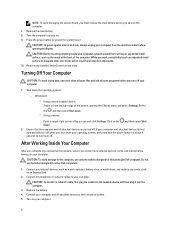
... designed for this particular Dell computer. Do not use batteries designed for other Dell computers.
1. Connect any external devices, such as a port replicator, battery slice, or media base, and replace any cards, such as an ExpressCard.
2. Connect any telephone or network cables to your computer.
CAUTION: To connect a network cable, first plug the cable into the network device and then plug it...
Dell Latitude 10 - ST2e Owner's Manual - Page 9


... detailed information on how to remove or install the components from your computer.
Recommended Tools
The procedures in this document may require the following tools: • Small flat-blade screwdriver • #0 Phillips screwdriver • #1 Phillips screwdriver • Small plastic scribe
Internal View
Figure 1. Internal View
1. system board 2. front camera
3. rear camera 4. battery
9
Dell Latitude 10 - ST2e Owner's Manual - Page 10
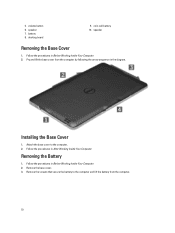
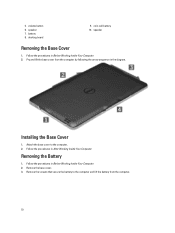
5. volume button 6. speaker 7. battery 8. docking board
9. coin-cell battery 10. speaker
Removing the Base Cover
1. Follow the procedures in Before Working Inside Your Computer. 2. Pry and lift the base cover from the computer by following the arrow sequence in the diagram.
Installing the Base Cover
1. Attach the base cover to the computer. 2. Follow the procedures in...
Dell Latitude 10 - ST2e Owner's Manual - Page 11
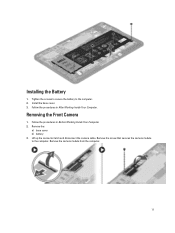
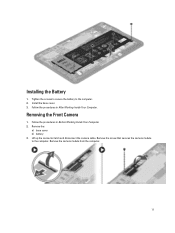
... to the computer. 2. Install the base cover. 3. Follow the procedures in After Working Inside Your Computer.
Removing the Front Camera
1. Follow the procedures in Before Working Inside Your Computer. 2. Remove the:
a) base cover b) battery 3. Lift up the connector latch and disconnect the camera cable. Remove the screw that secures the camera module to the computer. Remove the camera module from...
Dell Latitude 10 - ST2e Owner's Manual - Page 12
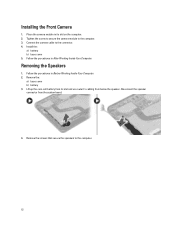
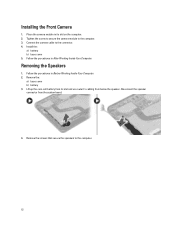
... the Front Camera
1. Place the camera module in its slot on the computer. 2. Tighten the screw to secure the camera module to the computer. 3. Connect the camera cable to the connector. 4. Install the:
a) battery b) base cover 5. Follow the procedures in After Working Inside Your Computer.
Removing the Speakers
1. Follow the procedures in Before Working Inside Your Computer. 2. Remove the...
Dell Latitude 10 - ST2e Owner's Manual - Page 14
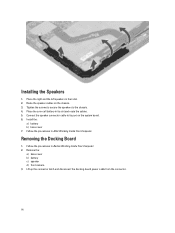
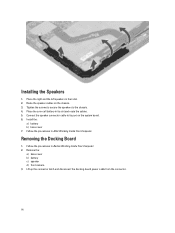
... connector cable to its port on the system board. 6. Install the :
a) battery b) base cover 7. Follow the procedures in After Working Inside Your Computer.
Removing the Docking Board
1. Follow the procedures in Before Working Inside Your Computer. 2. Remove the:
a) base cover b) battery c) speaker d) front camera 3. Lift up the connector latch and disconnect the docking-board power cable from...
Dell Latitude 10 - ST2e Owner's Manual - Page 15
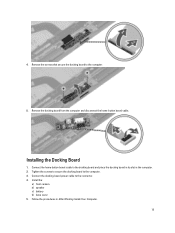
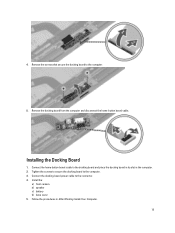
... the docking board from the computer and disconnect the home-button board cable.
Installing the Docking Board
1. Connect the home-button board cable to the docking board and place the docking board in its slot in the computer. 2. Tighten the screws to secure the docking board to the computer. 3. Connect the docking-board power cable to the connector. 4. Install the:
a) front camera b) speaker...
Dell Latitude 10 - ST2e Owner's Manual - Page 16


... d) front camera e) docking board 3. Disconnect the LVDS and docking board cables. 4. Remove the screws that secure the system board to the computer.
5. Lift up the system board at a 45° angle and pull it away from the computer.
Installing the System Board
1. Place the system board in its compartment on the computer. 2. Tighten the screws to secure the system board to the computer. 3. Connect...
Dell Latitude 10 - ST2e Owner's Manual - Page 17
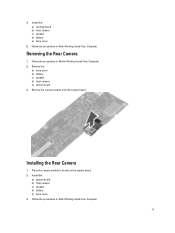
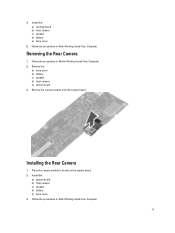
...
1. Follow the procedures in Before Working Inside Your Computer. 2. Remove the:
a) base cover b) battery c) speaker d) front camera e) system board 3. Remove the camera module from the system board.
Installing the Rear Camera
1. Place the camera module in its slot on the system board. 2. Install the:
a) system board b) front camera c) speaker d) battery e) base cover 3. Follow the procedures in...
Dell Latitude 10 - ST2e Owner's Manual - Page 18
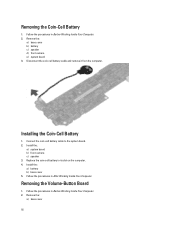
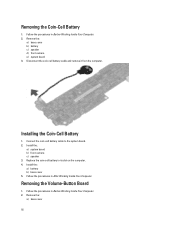
...the procedures in Before Working Inside Your Computer. 2. Remove the:
a) base cover b) battery c) speaker d) front camera e) system board 3. Disconnect the coin-cell battery cable and remove it from the computer.
Installing the Coin-Cell Battery
1. Connect the coin-cell battery cable to the system board. 2. Install the:
a) system board b) front camera c) speaker 3. Replace the coin-cell battery in...
Dell Latitude 10 - ST2e Owner's Manual - Page 19
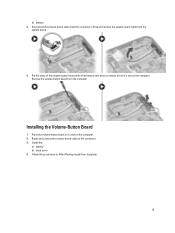
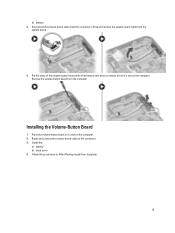
... volume-board cable from the
system board.
4. Pry the sides of the volume-button board with a flat-head screw driver to loosen it from it's slot on the computer. Remove the volume-button board from the computer
Installing the Volume-Button Board
1. Place the volume-button board in it's slot on the computer. 2. Route and connect the volume-board cable to the connector. 3. Install the...
Dell Latitude 10 - ST2e Owner's Manual - Page 21
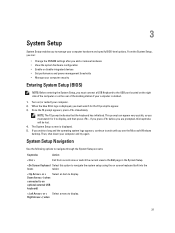
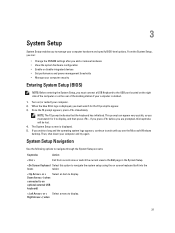
...; Set performance and power management thresholds • Manage your computer security
Entering System Setup (BIOS)
NOTE: Before entering the System Setup, you must connect a USB Keyboard to the USB port located on the right side of the computer or on the rear of the docking station if your computer is docked.
1. Turn on (or restart) your computer. 2. When the blue DELL logo is displayed...
Dell Latitude 10 - ST2e Owner's Manual - Page 22
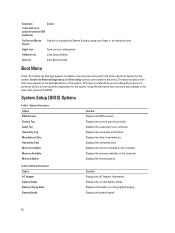
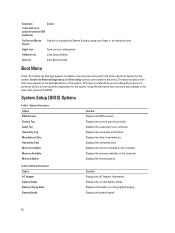
... Option BIOS Version Service Tag Asset Tag Ownership Tag Manufacture Date Ownership Date Memory Installed Memory Available Memory Speed
Function Displays the BIOS revision. Displays the service tag of your tablet. Displays the asset tag of your computer. Displays the ownership information. Displays the date of manufacture. Displays the ownership date. Displays the memory installed on the computer...
Dell Latitude 10 - ST2e Owner's Manual - Page 24


... permitted when an administrator password is set.
• Allow Wireless Switch Changes (Default)
This option lets you control whether the Trusted Platform Module (TPM) in the system is enabled and visible to the operating system. TPM Security (Default)
NOTE: Activation, deactivation, and clear options are not affected if you load the setup program's default values. Changes...
Dell Latitude 10 - ST2e Owner's Manual - Page 25
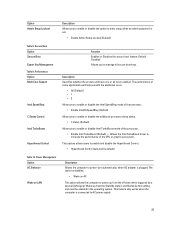
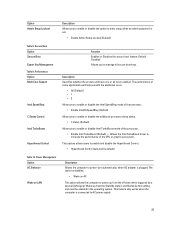
... (Default) - Allows the Intel TurboBoost driver to
increase the performance of the CPU or graphics processor. This options allows users to enable and disable the Hyperthread Control.
• Hyperthread Control (selected by default)
Table 10. Power Management Option AC Behavior
Wake on LAN
Description Allows the computer to power-uon automatically, when AC adapter is plugged. The option is...