Dell OptiPlex GX50 driver and firmware
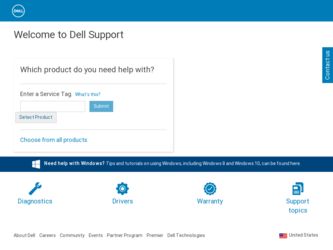
Related Dell OptiPlex GX50 Manual Pages
Download the free PDF manual for Dell OptiPlex GX50 and other Dell manuals at ManualOwl.com
User Guide - Page 4
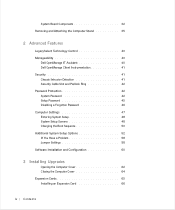
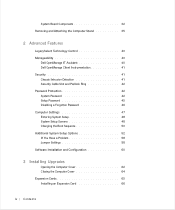
... Security Cable Slot and Padlock Ring 42 Password Protection 42 System Password 42 Setup Password 45 Disabling a Forgotten Password 46 Computer Settings 47 Entering System Setup 48 System Setup Screens 48 Changing the Boot Sequence 50 Additional System Setup Options 52 If You Have a Problem 58 Jumper Settings 58 Software Installation and Configuration 60
3 Installing Upgrades
Opening...
User Guide - Page 6
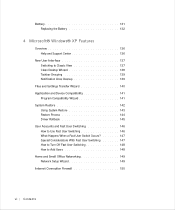
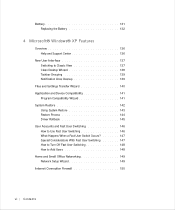
... Windows® XP Features
Overview 136 Help and Support Center 136
New User Interface 137 Switching to Classic View 137 Clean Desktop Wizard 138 Taskbar Grouping 139 Notification Area Cleanup 139
Files and Settings Transfer Wizard 140 Application and Device ...How to Add Users 148 Home and Small Office Networking 149 Network Setup Wizard 149 Internet Connection Firewall 150
vi Contents
User Guide - Page 8
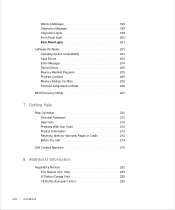
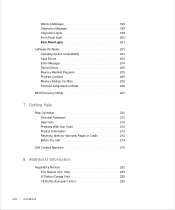
...199 Diagnostic Lights 199 Front Panel Light 200 Back Panel Lights 201
Software Problems 203 Operating System Compatibility 204 Input Errors 204 Error Messages 204 Device Drivers 205 Memory-Resident Programs 205 Program Conflicts 205 Memory Address Conflicts 206 Interrupt Assignment Conflicts 206
BIOS Recovery Utility 207
7 Getting Help
Help Overview 210 Technical Assistance 210 Help...
User Guide - Page 17
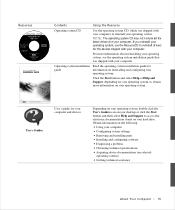
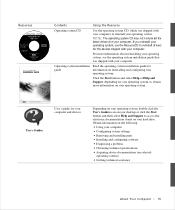
...'s guides for your computer and devices User's Guides
Depending on your operating system, double-click the User's Guides icon on your desktop or click the Start button and then select Help and Support to access the electronic documentation stored on your hard drive. Obtain information on the following: • Using your computer • Configuring system settings • Removing and installing...
User Guide - Page 18
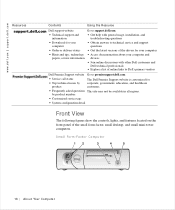
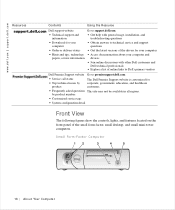
... the Resource
Dell support website
Go to support.dell.com.
• Technical support and information
• Get help with general usage, installation, and troubleshooting questions
• Downloads for your computer
• Obtain answers to technical service and support questions
• Order or delivery status
• Get the latest versions of the drivers for your computer
•...
User Guide - Page 29
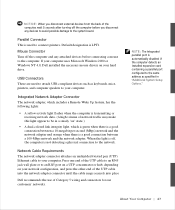
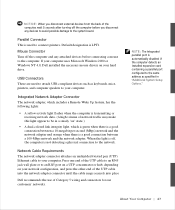
... Windows NT 4.0, Dell installed the necessary mouse drivers on your hard drive.
USB Connectors These are used to attach USB-compliant devices such as keyboards, mice, printers, and computer speakers to your computer.
Integrated Network Adapter Connector The network adapter, which includes a Remote Wake Up feature, has the following lights:
• A yellow activity light flashes when the computer...
User Guide - Page 43
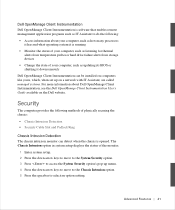
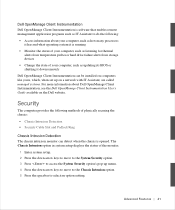
..., such as listening for thermal
alerts from temperature probes or hard drive failure alerts from storage devices • Change the state of your computer, such as updating its BIOS or shutting it down remotely Dell OpenManage Client Instrumentation can be installed on computers like yours, which, when set up on a network with IT Assistant, are called managed systems. For more information about...
User Guide - Page 58
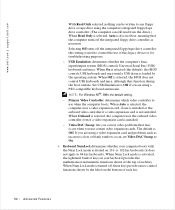
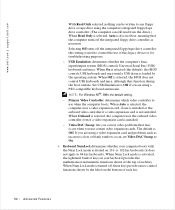
... integrated floppy/tape drive controller; this setting is used to control the use of this legacy device or for troubleshooting purposes. - USB Emulation: determines whether the computer's basic input/output system (BIOS) controls Universal Serial Bus (USB) keyboards and mice. When On is selected (the default), the BIOS controls USB keyboards and mice until a USB driver is loaded by the operating...
User Guide - Page 62
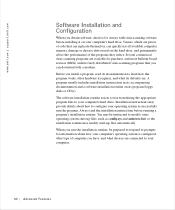
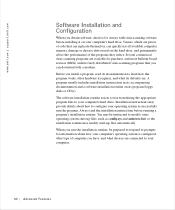
... board services (BBSs) archive freely distributed virus-scanning programs that you can download with a modem. Before you install a program, read its documentation to learn how the program works, what hardware it requires, and what its defaults are. A program usually includes installation instructions in its accompanying documentation and a software installation routine on its program floppy disks...
User Guide - Page 68
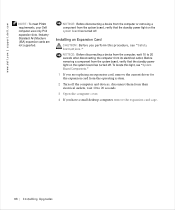
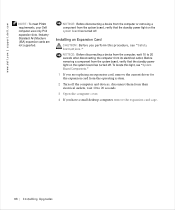
..., your Dell computer uses only PCI expansion slots. IndustryStandard Architecture (ISA) expansion cards are not supported.
NOTICE: Before disconnecting a device from the computer or removing a component from the system board, verify that the standby power light on the system board has turned off.
Installing an Expansion Card
CAUTION: Before you perform this procedure, see "Safety Instructions...
User Guide - Page 138
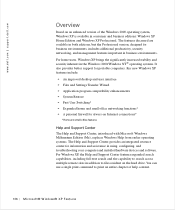
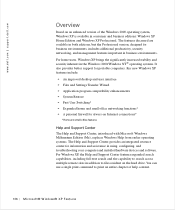
... information and assistance in using, configuring, and troubleshooting your computer and installed hardware devices and software. For Windows XP, the Help and Support Center features expanded search capabilities, including full-text search and the capability to search across multiple remote sites in addition to files resident on the hard drive. You can use a single print command to print...
User Guide - Page 139
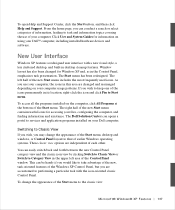
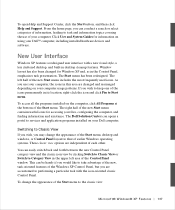
.... Click User and System Guides for information on using your Dell™ computer, including installed hardware devices and software.
New User Interface
Windows XP features a redesigned user interface with a new visual style, a less cluttered desktop, and built-in desktop cleanup features. Window layout has also been changed for Windows XP and, as in the Control Panel, emphasizes task presentation...
User Guide - Page 141
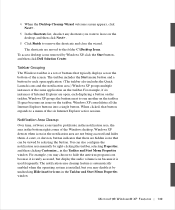
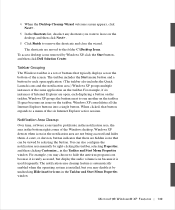
... a single button. When clicked, that button expands to a menu of the six Internet Explorer active sessions.
Notification Area Cleanup Over time, software icons tend to proliferate in the notification area, the area in the bottom right corner of the Windows desktop. Windows XP detects when icons in the notification area are not being accessed and...
User Guide - Page 143
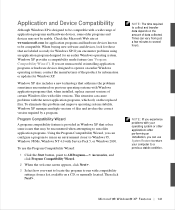
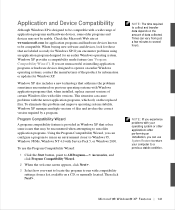
... or hardware devices designed to operate on earlier Windows operating systems, contact the manufacturer of the product for information or updates for Windows XP.
Windows XP also includes a new technology that addresses the problems sometimes encountered on previous operating systems with Windows application programs that, when installed, replace current versions of certain Windows files with...
User Guide - Page 146
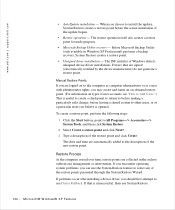
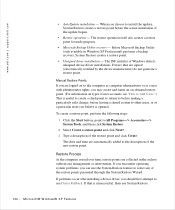
...XP Professional) performs a backup recovery, System Restore creates a restore point.
• Unsigned driver installation - The INF installer of Windows detects unsigned device-driver installations. Drivers that are signed (electronically certified by the device manufacturer) do not generate a restore point.
Manual Restore Points If you are logged on to the computer as computer administrator or as...
User Guide - Page 147
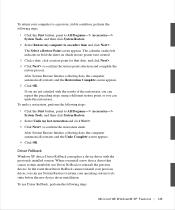
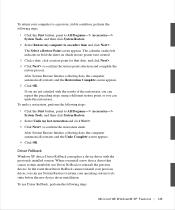
... collecting data, the computer automatically restarts and the Undo Complete screen appears. 4 Click OK.
Driver Rollback Windows XP device Driver Rollback can replace a device driver with the previously installed version. When you install a new device driver that causes system instability, use Driver Rollback to reinstall the previous drivers. In the event that Driver Rollback cannot reinstall your...
User Guide - Page 148
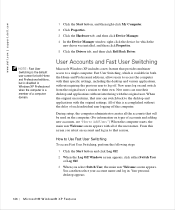
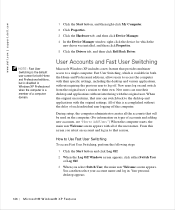
... Professional editions, but is disabled in Windows XP Professional when the computer is a member of a computer domain.
1 Click the Start button, and then right-click My Computer.
2 Click Properties.
3 Click the Hardware tab, and then click Device Manager.
4 In the Device Manager window, right-click the device for which the new driver was installed, and then click Properties.
5 Click the...
User Guide - Page 149
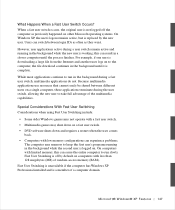
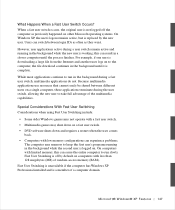
... user is logged on. On computers with limited memory, this can cause the entire computer to run slowly. Fast User Switching is off by default on computers with less than 128 megabytes (MB) of random-access memory (RAM). Fast User Switching is unavailable if the computer has Windows XP Professional installed and is a member of a computer domain.
M i c r o so f t ® W i n d o ws...
User Guide - Page 205
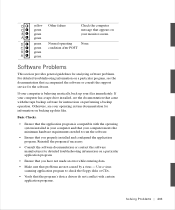
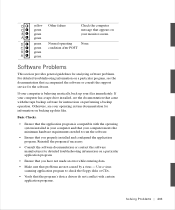
... on a particular program, see the documentation that accompanied the software or consult the support service for the software.
If your computer is behaving erratically, back up your files immediately. If your computer has a tape drive installed, see the documentation that came with the tape backup software for instructions on performing a backup operation. Otherwise, see your operating system...
User Guide - Page 265
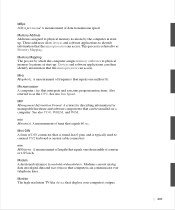
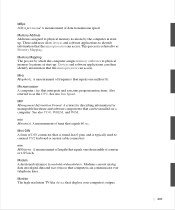
... to connect PS/2 keyboard or mouse cable connectors.
mm Millimeter. A measurement of length that equals one thousandth of a meter or 1/25 inch.
Modem A shortened reference to modulator/demodulator. Modems convert analog data into digital data and vice-versa so that computers can communicate over telephone lines.
Monitor The high-resolution TV-like device that displays your computer's output.
263

