Dell P703w All In One Photo Printer driver and firmware
Drivers and firmware downloads for this Dell item

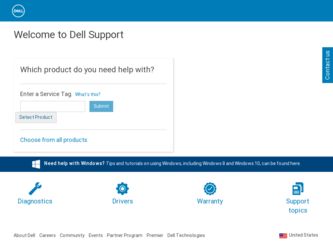
Related Dell P703w All In One Photo Printer Manual Pages
Download the free PDF manual for Dell P703w All In One Photo Printer and other Dell manuals at ManualOwl.com
Dell Photo P703w All-In-One Printer User's Guide - Page 1
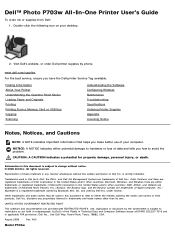
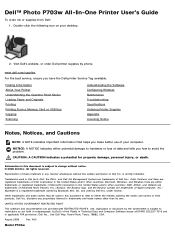
...2. Visit Dell's website, or order Dell printer supplies by phone.
www.dell.com/supplies For the best service, ensure you have the Dell printer Service Tag available.
Finding Information About Your Printer Understanding the Operator Panel Menus Loading Paper and Originals Printing Printing From a Memory Card or USB Key Copying Scanning
Understanding the Software Configuring Wireless...
Dell Photo P703w All-In-One Printer User's Guide - Page 2
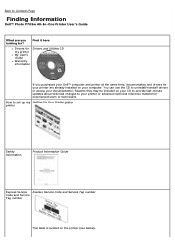
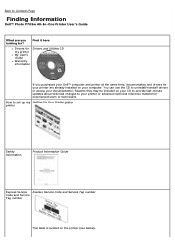
... to Contents Page
Finding Information
Dell™ Photo P703w All-In-One Printer User's Guide
What are you looking for?
Find it here
Drivers for my printer My User's Guide Warranty information
Drivers and Utilities CD
If you purchased your Dell™ computer and printer at the same time, documentation and drivers for your printer are already installed on your computer. You can use the CD...
Dell Photo P703w All-In-One Printer User's Guide - Page 3
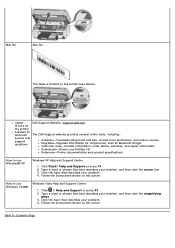
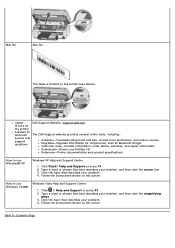
Mac No.
Mac No.
This label is located on the printer (see below).
Latest drivers for my printer Answers to technical service and support questions
Dell Support Website: support.dell.com
The Dell Support website provides several online tools, including:
Solutions-Troubleshooting hints and tips, articles from technicians, and online courses Upgrades-Upgrade information for components, such as ...
Dell Photo P703w All-In-One Printer User's Guide - Page 4
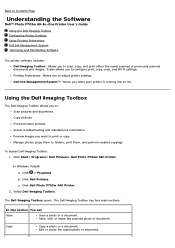
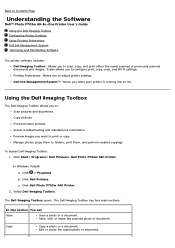
... Page
Understanding the Software
Dell™ Photo P703w All-In-One Printer User's Guide Using the Dell Imaging Toolbox Configuring Printer Settings Using Printing Preferences Dell Ink Management System Removing and Reinstalling Software
The printer software includes: Dell Imaging Toolbox- Allows you to scan, copy, and print either the newly scanned or previously scanned documents and...
Dell Photo P703w All-In-One Printer User's Guide - Page 9
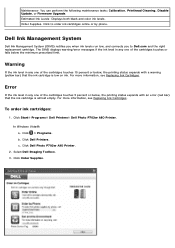
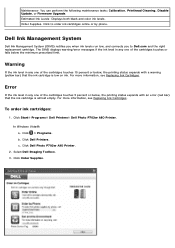
... one of the cartridges touches 5 percent or below, the printing status expands with an error (red bar) that the ink cartridge is almost empty. For more information, see Replacing Ink Cartridges.
To order ink cartridges:
1. Click Start® Programs® Dell Printers® Dell Photo P703w AIO Printer.
In Windows Vista®: a. Click ® Programs. b. Click Dell Printers. c. Click Dell Photo...
Dell Photo P703w All-In-One Printer User's Guide - Page 10
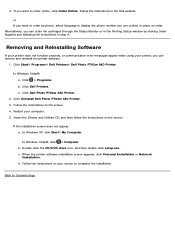
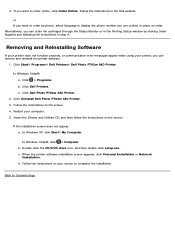
... Dell Photo P703w AIO Printer. 3. Follow the instructions on the screen. 4. Restart your computer. 5. Insert the Drivers and Utilities CD, and then follow the instructions on the screen.
If the installation screen does not appear: a. In Windows XP, click Start® My Computer.
In Windows Vista®, click ® Computer. b. Double-click the CD/DVD drive icon, and then double-click setup...
Dell Photo P703w All-In-One Printer User's Guide - Page 14
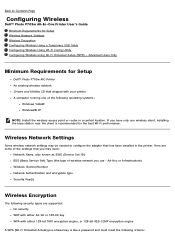
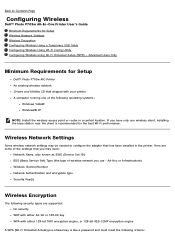
...-In-One Printer User's Guide Minimum Requirements for Setup Wireless Network Settings Wireless Encryption Configuring Wireless Using a Temporary USB Cable Configuring Wireless Using Wi-Fi Config Utility Configuring Wireless using Wi-Fi Protected Setup (WPS) - Advanced Users Only
Minimum Requirements for Setup
Dell™ Photo P703w AIO Printer An existing wireless network Drivers and...
Dell Photo P703w All-In-One Printer User's Guide - Page 15
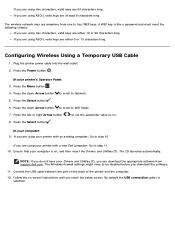
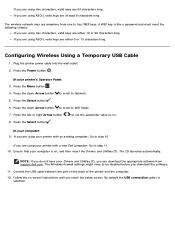
...The wireless network may use anywhere from one to four WEP keys. A WEP key is like a password ...Drivers and Utilities CD, you can download the appropriate software from support.dell.com. The Windows firewall settings might have to be disabled before you download the software.
11. Connect the USB cable between the port on the back of the printer and the computer.
12. Follow the on-screen instructions...
Dell Photo P703w All-In-One Printer User's Guide - Page 17
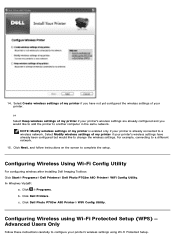
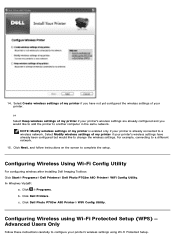
...to change the wireless settings. For example, connecting to a different network. 15. Click Next, and follow instructions on the screen to complete the setup.
Configuring Wireless Using Wi-Fi Config Utility
For configuring wireless after installing Dell Imaging Toolbox: Click Start® Programs® Dell Printers® Dell Photo P703w AIO Printer® WiFi Config Utility. In Windows Vista®...
Dell Photo P703w All-In-One Printer User's Guide - Page 20
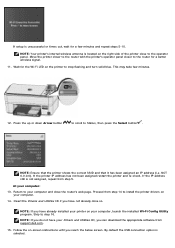
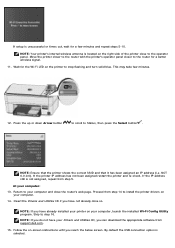
... you have already installed your printer on your computer, launch the installed Wi-Fi Config Utility program. Skip to step 16.
NOTE: If you do not have your Drivers and Utilities CD, you can download the appropriate software from support.dell.com .
15. Follow the on-screen instructions until you reach the below screen. By default the USB connection option is...
Dell Photo P703w All-In-One Printer User's Guide - Page 26
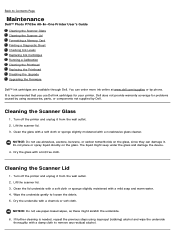
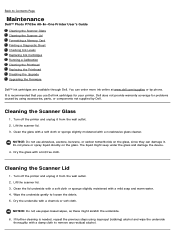
... to Contents Page
Maintenance
Dell™ Photo P703w All-In-One Printer User's Guide Cleaning the Scanner Glass Cleaning the Scanner Lid Formatting a Memory Card Printing a Diagnostic Sheet Checking Ink Levels Replacing Ink Cartridges Running a Calibration Cleaning the Printhead Replacing the Printhead Disabling the Upgrade Upgrading the Firmware
Dell™ ink cartridges...
Dell Photo P703w All-In-One Printer User's Guide - Page 34
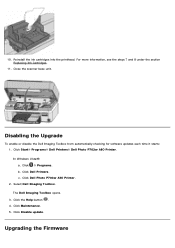
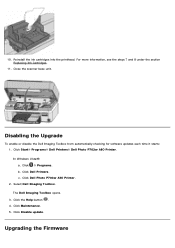
... software updates each time it starts: 1. Click Start® Programs® Dell Printers® Dell Photo P703w AIO Printer. In Windows Vista®: a. Click ® Programs. b. Click Dell Printers. c. Click Dell Photo P703w AIO Printer. 2. Select Dell Imaging Toolbox. The Dell Imaging Toolbox opens. 3. Click the Help button . 4. Click Maintenance. 5. Click Disable update.
Upgrading the Firmware
Dell Photo P703w All-In-One Printer User's Guide - Page 35
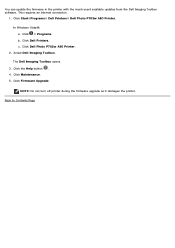
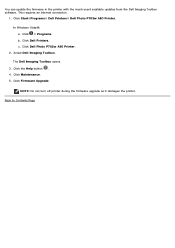
You can update the firmware in the printer with the most recent available updates from the Dell Imaging Toolbox software. This requires an internet connection.
1. Click Start®Programs® Dell Printers® Dell Photo P703w AIO Printer.
In Windows Vista®: a. Click ® Programs. b. Click Dell Printers. c. Click Dell Photo P703w AIO Printer.
2. Select Dell Imaging Toolbox.
The Dell ...
Dell Photo P703w All-In-One Printer User's Guide - Page 42
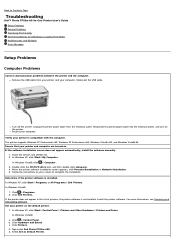
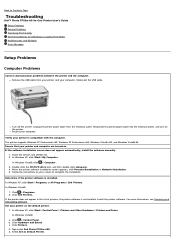
...
Dell™ Photo P703w All-In-One Printer User's Guide Setup Problems General Problems Improving Print Quality General Guidelines for Selecting or Loading Print Media Avoiding Jams and Misfeeds Error Messages
Setup Problems
Computer Problems
Correct communication problems between the printer and the computer. Remove the USB cable from your printer and your computer. Reconnect the USB...
Dell Photo P703w All-In-One Printer User's Guide - Page 43
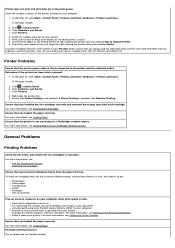
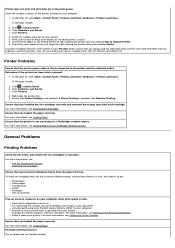
... plug the USB cable back into the same USB connector that was originally used for the printer. Also, do not install printer drivers multiple times from the Drivers and Utilities CD.
Printer Problems
Ensure that the printer power cable is firmly connected to the printer and the electrical outlet. Determine if the printer has been held or paused.
1. In Windows XP, click Start® Control Panel...
Dell Photo P703w All-In-One Printer User's Guide - Page 45
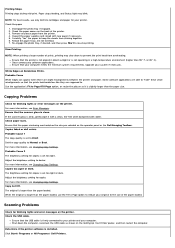
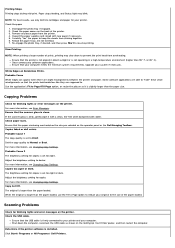
... size of the paper loaded.
Scanning Problems
Check for blinking lights and error messages on the printer. Check the USB cable.
Ensure that the USB cable is firmly connected to your printer and your computer. Shut down the computer, reconnect the USB cable as shown on the Setting Up Your Printer poster, and then restart the computer.
Determine if the printer software is installed. Click Start®...
Dell Photo P703w All-In-One Printer User's Guide - Page 46
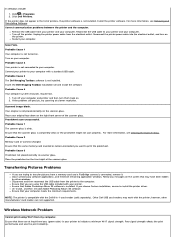
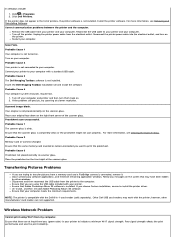
..., ensure to install the printer driver. Un-install, and then reinstall Adobe Photoshop Album SE software. Ensure that your computer meets the minimum requirements.
NOTE: The printer is compatible with the Dell 8-in-1-card reader (sold separately). Other Dell USB card readers may work with the printer; however, other manufacturers' card readers are not supported.
Wireless Network Problem
Cannot...
Dell Photo P703w All-In-One Printer User's Guide - Page 51
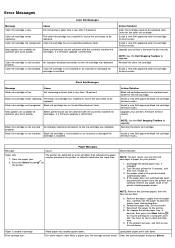
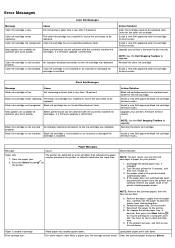
... cartridge for best results. Upgrade your printer's firmware for best results.
NOTE: Use the Dell Imaging Toolbox to upgrade. Reinstall the black ink cartridge.
Install a new Dell approved black ink cartridge for best results.
Message
Paper jam
1. Clear the paper jam. 2. Press the Select button
the printer.
Paper Messages Cause The printer has detected an error condition that indicates the...
Dell Photo P703w All-In-One Printer User's Guide - Page 52
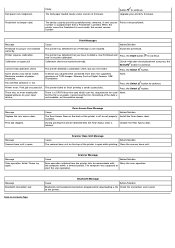
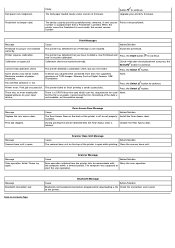
... read it.
Press the Select button.
Some photos may not be visible. Maximum number of photos exceeded.
A device was attached that contained more than the supported maximum of 1000 images. Memory Card or Digital Camera, USB Thumbdrive.
None.
Ink overflow container is full.
Press the Select button to continue.
Printer error. Print job unsuccessful. The printer failed to finish printing a swath...
Dell Photo P703w All-In-One Printer User's Guide - Page 79
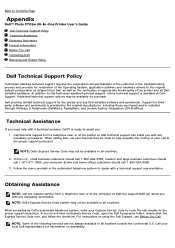
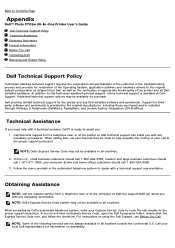
Back to Contents Page
Appendix
Dell™ Photo P703w All-In-One Printer User's Guide Dell Technical Support Policy Technical Assistance Obtaining Assistance Product Information Before You Call Contacting Dell Warranty and Return Policy
Dell Technical Support Policy
Technician-assisted technical support requires the cooperation and participation of the customer in the ...
