Dell 5530 driver and firmware
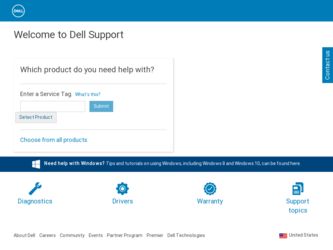
Related Dell 5530 Manual Pages
Download the free PDF manual for Dell 5530 and other Dell manuals at ManualOwl.com
User's Guide - Page 2
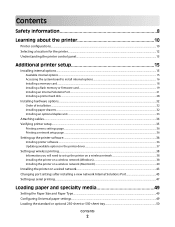
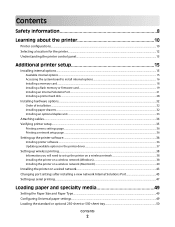
...the printer software...36
Installing printer software ...36 Updating available options in the printer driver...37
Setting up wireless printing...38
Information you will need to set up the printer on a wireless network 38 Installing the printer on a wireless network (Windows 38 Installing the printer on a wireless network (Macintosh 40
Installing the printer on a wired network...43 Changing port...
User's Guide - Page 36
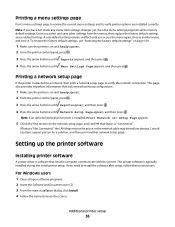
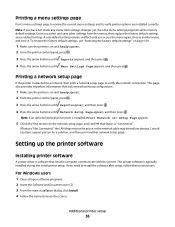
... a system support person for a solution, and then print another network setup page.
Setting up the printer software
Installing printer software
A printer driver is software that lets the computer communicate with the printer. The printer software is typically installed during the initial printer setup. If you need to install the software after setup, follow these instructions:
For Windows users...
User's Guide - Page 37
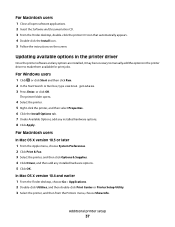
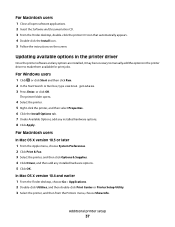
... the instructions on the screen.
Updating available options in the printer driver
Once the printer software and any options are installed, it may be necessary to manually add the options in the printer driver to make them available for print jobs.
For Windows users
1 Click , or click Start and then click Run. 2 In the Start Search or Run box, type control printers. 3 Press...
User's Guide - Page 38
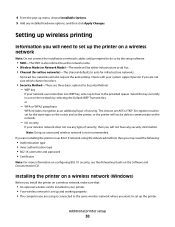
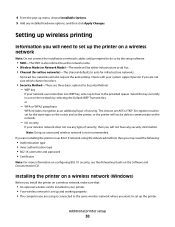
...on configuring 802.1X security, see the Networking Guide on the Software and Documentation CD.
Installing the printer on a wireless network (Windows)
Before you install the printer on a wireless network, make sure that:
• An optional wireless card is installed in your printer. • Your wireless network is set up and working properly. • The computer you are using is connected to the...
User's Guide - Page 43
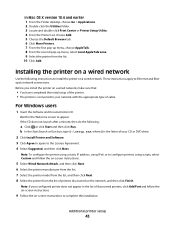
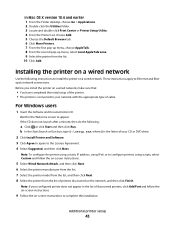
...the following instructions to install the printer on a wired network. These instructions apply to Ethernet and fiber optic network connections. Before you install the printer on a wired network, make sure that:
• You have completed the initial setup of the printer. • The printer is connected to your network with the appropriate type of cable.
For Windows users
1 Insert the Software and...
User's Guide - Page 44
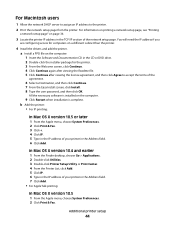
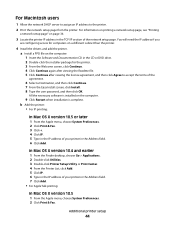
....
All the necessary software is installed on the computer.
9 Click Restart when installation is complete. b Add the printer:
• For IP printing:
In Mac OS X version 10.5 or later
1 From the Apple menu, choose System Preferences. 2 Click Print & Fax. 3 Click +. 4 Click IP. 5 Type in the IP address of your printer in the Address field. 6 Click Add.
In Mac OS X version 10.4 and earlier...
User's Guide - Page 45
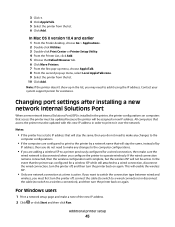
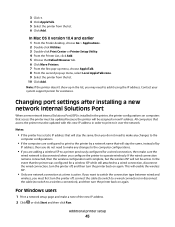
... your system support person for assistance.
Changing port settings after installing a new network Internal Solutions Port
When a new network Internal Solutions Port (ISP) is installed in the printer, the printer configurations on computers that access the printer must be updated because the printer will be assigned a new IP address. All computers that access the printer must be updated with this...
User's Guide - Page 47
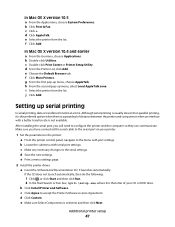
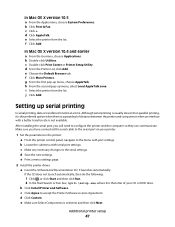
...connected the serial cable to the serial port on your printer.
1 Set the parameters in the printer: a From the printer control panel, navigate to the menu with port settings. b Locate the submenu with serial port settings. c Make any necessary changes to the serial settings. d Save the new settings. e Print a menu settings page.
2 Install the printer driver: a Insert the Software and Documentation...
User's Guide - Page 48


... in the Add a New Port window. Click Add Port to finish adding
the port.
l Make sure the box next to the selected printer model is checked. m Select any other optional software you want to install, and then click Next. n Click Finish to complete the printer software installation. 3 Set the COM port parameters:
After the printer driver is installed, you must set the serial parameters in the...
User's Guide - Page 127
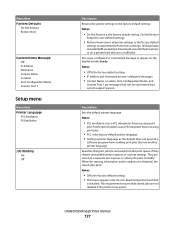
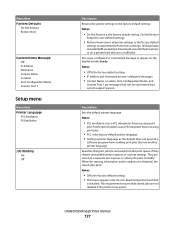
... Restore Now returns all printer settings to the factory default
settings except Network/Ports menu settings. All downloads stored in RAM are deleted. Downloads stored in flash memory or on a printer hard disk are not affected. Sets a pre-configured or customized message to appear on the display beside Ready Notes:
• Off is the factory default setting. • IP address and Hostname are pre...
User's Guide - Page 128
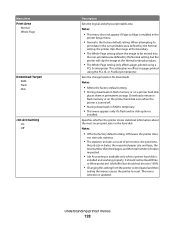
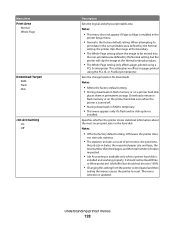
...8226; RAM is the factory default setting. • Storing downloads in flash memory or on a printer hard disk
places them in permanent storage. Downloads remain in flash memory or on the printer hard disk even when the printer is turned off.
• Storing downloads in RAM is temporary. • This menu appears only if a flash and/or disk option is
installed.
Specifies whether the printer stores...
User's Guide - Page 129
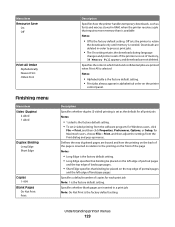
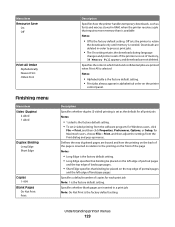
... alphabetical order on the printer
control panel.
Description Specifies whether duplex (2-sided) printing is set as the default for all print jobs Notes:
• 1 sided is the factory default setting. • To set 2-sided printing from the software program: for Windows users, click
File ª Print, and then click Properties, Preferences, Options, or Setup; for Macintosh users, choose...
User's Guide - Page 158
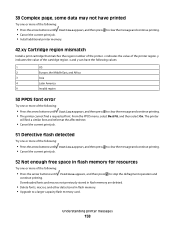
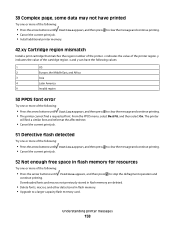
... one or more of the following:
• Press the arrow buttons until Continue appears, and then press to stop the defragment operation and
continue printing. Downloaded fonts and macros not previously stored in flash memory are deleted.
• Delete fonts, macros, and other data stored in flash memory. • Upgrade to a larger capacity flash memory card.
Understanding printer messages
158
User's Guide - Page 159
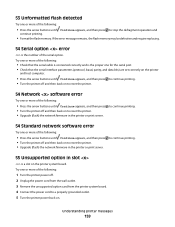
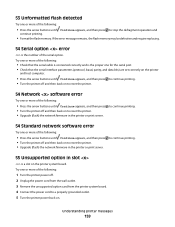
... one for the serial port. • Check that the serial interface parameters (protocol, baud, parity, and data bits) are set correctly on the printer
and host computer.
• Press the arrow buttons until Continue appears, and then press to continue printing. • Turn the printer off and then back on to reset the printer.
54 Network software error
Try one or...
User's Guide - Page 160
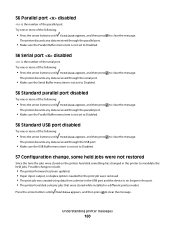
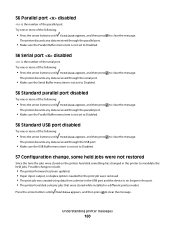
...:
• The printer firmware has been updated. • Paper input, output, or duplex options needed for the print job were removed. • The print job was created using data from a device in the USB port and the device is no longer in the port. • The printer hard disk contains jobs that were stored while installed in a different printer model.
Press the...
User's Guide - Page 175
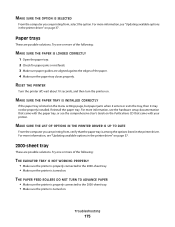
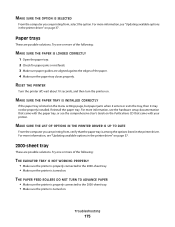
... not be properly installed. Reinstall the paper tray. For more information, see the hardware setup documentation that came with the paper tray, or see the comprehensive User's Guide on the Publications CD that came with your printer.
MAKE SURE THE LIST OF OPTIONS IN THE PRINTER DRIVER IS UP TO DATE
From the computer you are printing...
User's Guide - Page 198
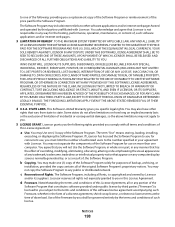
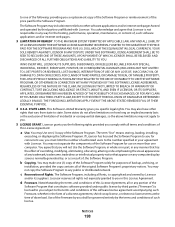
..., DATA OR RECORDS, FOR CLAIMS ...computer display screens normally generated by, or as a result of, the Software Program.
b Copying. You may make one (1) copy of the Software Program solely for purposes of backup, archiving, or
installation, provided the copy contains all of the original Software Program's proprietary notices. You may not copy the Software Program to any public or distributed network...
User's Guide - Page 199
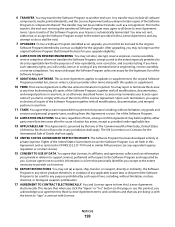
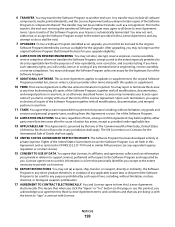
... update or supplement.
10 TERM. This License Agreement is effective unless terminated or rejected. You may reject or terminate this license
at any time by destroying all copies of the Software ..., and agents may collect and use information
you provide in relation to support services performed with respect to the Software Program and requested by you. Licensor agrees not to use this information ...
User's Guide - Page 202
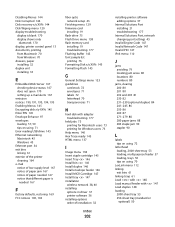
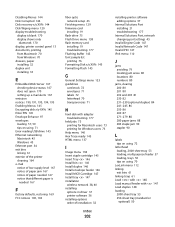
... installing 32 duplex unit installing 33
E
Embedded Web Server 167 checking device status 167 does not open 170 setting up e-mail alerts 167
emission notices 190, 191, 193, 194, 195 Enabling Menus 145 Encrypting disk x/y XX% 145 Enter PIN 145 Envelope Enhance 97 envelopes
loading 57, 59 tips on using 71 Error reading USB drive 145 Ethernet networking Macintosh 43 Windows 43 Ethernet port...
User's Guide - Page 207
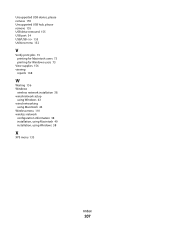
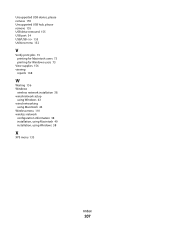
... USB device, please remove 155 Unsupported USB hub, please remove 155 USB drive removed 155 USB port 34 USB/USB 155 Utilities menu 132
V
Verify print jobs 73 printing for Macintosh users 73 printing for Windows users 73
View supplies 156 viewing
reports 168
W
Waiting 156 Windows
wireless network installation 38 wired network setup
using Windows 43 wired networking
using Macintosh 43 Wireless...

