Edimax BR-6524n driver and firmware
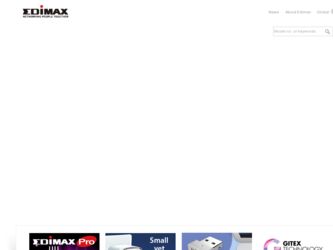
Related Edimax BR-6524n Manual Pages
Download the free PDF manual for Edimax BR-6524n and other Edimax manuals at ManualOwl.com
Datasheet - Page 1
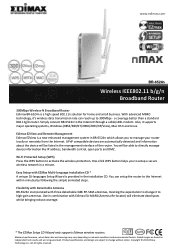
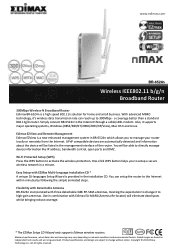
... 802.11g/b router. Simply connect BR-6524n to the Internet through a cable/xDSL modem. Also, it supports major operating systems, Windows (98SE/ME/NT/2000/2003/XP/Vista), Mac OS X and Linux. Edimax EZView and Remote Management Edimax EZView is a new enhanced management system in BR-6524n which allows you to manage your router locally or remotely from the Internet. UPnP compatible devices are...
Datasheet - Page 2
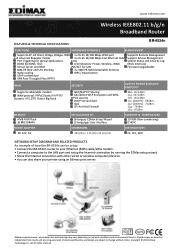
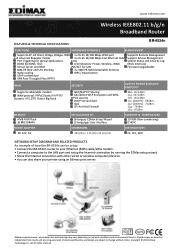
... An example of how the BR-6524n can be setup: • Connect the BR-6524n router to your Ethernet (RJ45) cable/xDSL modem. • Connect a computer to the LAN port and setup the Internet connection by running the EZMax setup wizard. • Share the Internet connection with other wired or wireless computers/devices. • You can also share your printer using an Edimax print server.
Maximum...
Quick Install Guide - Page 3
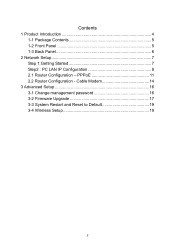
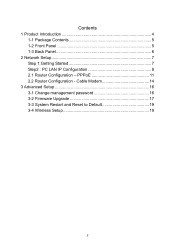
...
1 Product Introduction 4 1-1 Package Contents 5 1-2 Front Panel 5 1-3 Back Panel 6
2 Network Setup 7 Step 1:Getting Started 7 Step2 : PC LAN IP Configuration 8 2.1 Router Configuration - PPPoE 11 2.2 Router Configuration - Cable Modem 14
3 Advanced Setup 16 3-1 Change management password 16 3-2 Firmware Upgrade 17 3-3 System Restart and Reset to Default 19 3-4 Wireless Setup 19
2
Quick Install Guide - Page 4
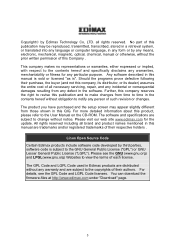
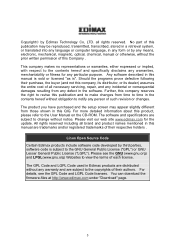
... purchased and the setup screen may appear slightly different from those shown in this QIG. For more detailed information about this product, please refer to the User Manual on the CD-ROM. The software and specifications are subject to change without notice. Please visit our web site www.edimax.com for the update. All rights reserved...
Quick Install Guide - Page 5
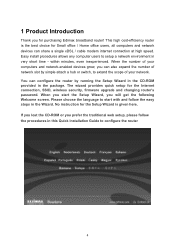
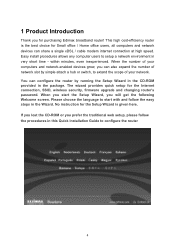
1 Product Introduction
Thank you for purchasing Edimax broadband router! This high cost-efficiency router is the best choice for Small office / Home office users, all computers and network devices can share a single xDSL / cable modem internet connection at high speed. Easy install procedures allows any computer users to setup a network environment in very short time - within minutes, even ...
Quick Install Guide - Page 6
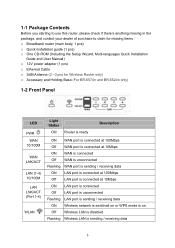
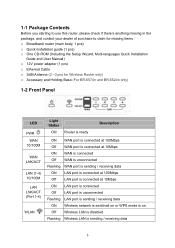
... installation guide (1 pcs) □ One CD-ROM (Including the Setup Wizard, Multi-languages Quick Installation
Guide and User Manual) □ 12V power adapter (1 pcs) □ Ethernet Cable □ 3dBi Antenna (2 ~3 pcs for Wireless Router only) □ Accessary and Holding Base (For BR-6574n and BR-6524n only)
1-2 Front Panel
LED
PWR WAN
10/100M
WAN LNK/ACT
LAN (1-4) 10/100M
LAN LNK/ACT (Port...
Quick Install Guide - Page 7
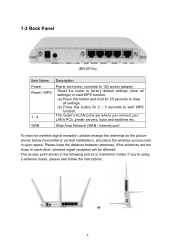
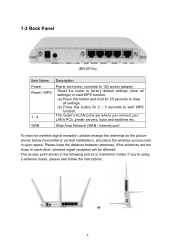
... power adapter Reset the router to factory default settings (clear all settings) or start WPS function. (a) Press this button and hold for 20 seconds to clear
all settings. (b) Press this button for 2 ~ 5 seconds to start WPS
function. The router's 4 LAN ports are where you connect your LAN's PCs, printer servers, hubs and switches etc.
Wide Area Network (WAN / Internet) port
To improve wireless...
Quick Install Guide - Page 8
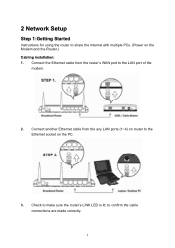
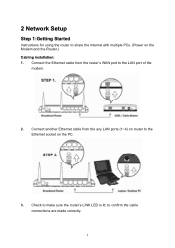
2 Network Setup
Step 1:Getting Started
Instructions for using the router to share the Internet with multiple PCs. (Power on the Modem and the Router.) Cabling installation: 1. Connect the Ethernet cable from the router's WAN port to the LAN port of the
modem.
2. Connect another Ethernet cable from the any LAN ports (1~4) on router to the Ethernet socket on the PC.
3. Check to make sure the router...
Quick Install Guide - Page 18
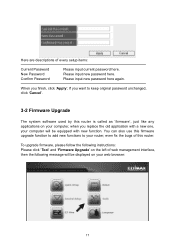
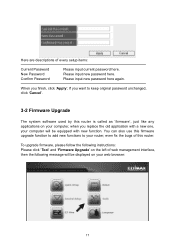
... setup items:
Current Password New Password Confirm Password
Please input current password here. Please input new password here. Please input new password here again.
When you finish, click 'Apply'; If you want to keep original password unchanged, click 'Cancel'.
3-2 Firmware Upgrade
The system software used by this router is called as 'firmware', just like any applications on your computer...
Quick Install Guide - Page 19
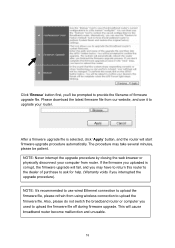
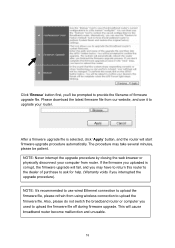
... voids if you interrupted the upgrade procedure).
NOTE: It's recommended to use wired Ethernet connection to upload the firmware file, please refrain from using wireless connection to upload the firmware file. Also, please do not switch the broadband router or computer you used to upload the firmware file off during firmware upgrade. This will cause broadband router become malfunction and unusable...
Manual - Page 3
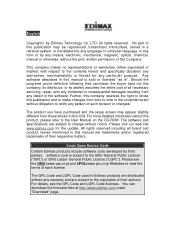
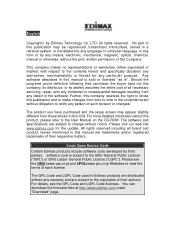
... purchased and the setup screen may appear slightly different from those shown in this QIG. For more detailed information about this product, please refer to the User Manual on the CD-ROM. The software and specifications are subject to change without notice. Please visit our web site www.edimax.com for the update. All rights reserved...
Manual - Page 5
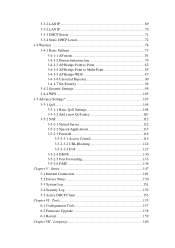
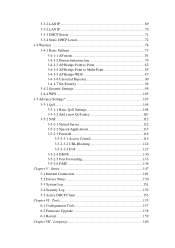
... Firewall 118
3-5-2-3-1 Access Control 118 3-5-2-3-2 URL Blocking 124 3-5-2-3-3 DoS 127 3-5-2-4 DDNS 130 3-5-2-5 Port Forwarding 133 3-5-2-6 DMZ 136 Chapter V : Status 147 5-1 Internet Connection 149 5-2 Device Status 150 5-3 System Log 151 5-4 Security Log 152 5-5 Active DHCP Client 153 Chapter VI : Tools 155 6-1 Configuration Tools 157 6-2 Firmware Upgrade 158 6-3 Restart 159...
Manual - Page 10
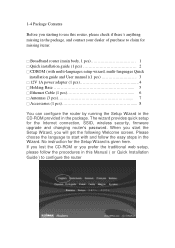
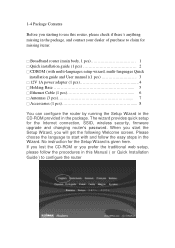
...
installation guide and User manual )(1 pcs 3 □ 12V 1A power adapter (1 pcs 4 □ Holding Base 5 □ Ethernet Cable (1 pcs 6 □ Antennas (3 pcs 7 □ Accessaries (1 pcs 8
You can configure the router by running the Setup Wizard in the CD-ROM provided in the package. The wizard provides quick setup for the Internet connection, SSID, wireless security, firmware upgrade...
Manual - Page 77
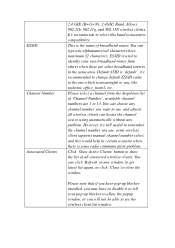
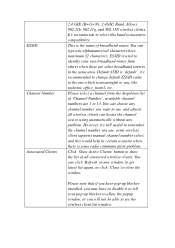
...to identify your own broadband router from others when there are other broadband routers in the same area. ... remember the channel number you use, some wireless client supports manual channel number select, and this would help in...wireless clients. You can click 'Refresh' in new window to get latest list again, or click 'Close' to close the window.
Please note that if you have pop-up blocker installed...
Manual - Page 88
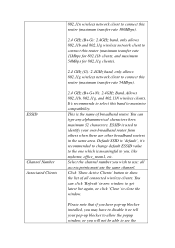
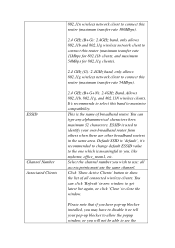
...4GHz band, only allows 802.11g wireless network client to connect this router (maximum transfer rate 54Mbps).
2.4 GHz (B+G+N): 2.4GHz Band, Allows 802.11b, 802.11g, and 802.11N wireless clients. It's recommends to select this... wireless clients. You can click 'Refresh' in new window to get latest list again, or click 'Close' to close the window.
Please note that if you have pop-up blocker installed,...
Manual - Page 92
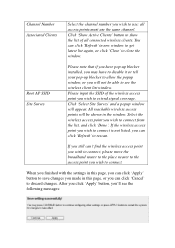
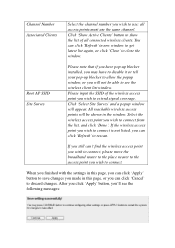
...installed, you may have to disable it or tell your pop-up blocker to allow the popup window, or you will not be able to see the wireless client list window. Please input the SSID of the wireless... can't find the wireless access point you wish to connect, please move the broadband router to the place nearer to the access point you wish to connect.
When you finished with the settings in this page, ...
Manual - Page 144
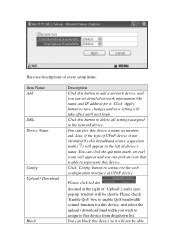
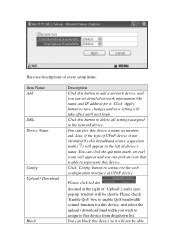
... set detailed network information like name and IP address for it. Click 'Apply' button to save changes and new setting will take effect until next login. Click this button to delete all settings assigned to the network device. You can give this device a name as memory aid. Also, if the type of UPnP device is not identified by this broadband router, a question...
Manual - Page 155
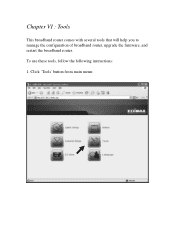
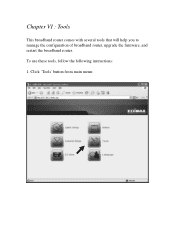
Chapter VI : Tools
This broadband router comes with several tools that will help you to manage the configuration of broadband router, upgrade the firmware, and restart the broadband router.
To use these tools, follow the following instructions:
1. Click 'Tools' button from main menu:
Manual - Page 157
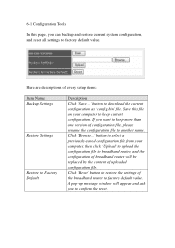
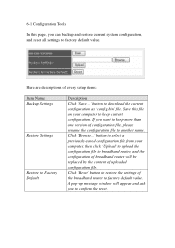
... and restore current system configuration, and reset all settings to factory default value.
Here are descriptions of every setup items:
Item Name Backup Settings
Restore Settings
Restore to Factory Default
Description Click 'Save...' button to download the current configuration as 'config.bin' file. Save this file on your computer to keep current configuration. If you want...
Manual - Page 158
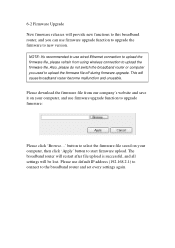
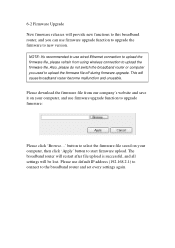
...the firmware to new version.
NOTE: It's recommended to use wired Ethernet connection to upload the firmware file, please refrain from using wireless connection to upload the firmware file. Also, please do not switch the broadband router or computer you used to upload the firmware file off during firmware upgrade. This will cause broadband router become malfunction and unusable.
Please download the...

