Edimax IC-3115W driver and firmware
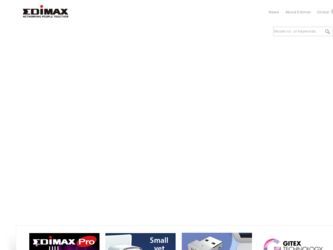
Related Edimax IC-3115W Manual Pages
Download the free PDF manual for Edimax IC-3115W and other Edimax manuals at ManualOwl.com
Datasheet - Page 2
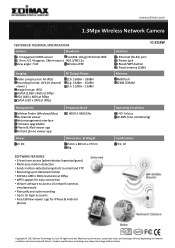
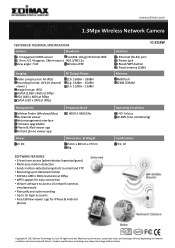
... at 30fps • WPS support for easy connection • Viewer software to access 16 network cameras
simultaneously • Manually and cycle recording • Up to 16 login accounts • Free EdiView viewer app for iPhone & Android
phones
IC-3115W Interface 1 Ethernet (RJ-45) port 1 Power jack 1 Reset/WPS button 1 Fixed antenna (2dBi) Memory 4MB flash 32MB SDRAM
Operating Conditions 0-40...
Quick Install Guide - Page 2
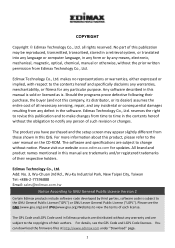
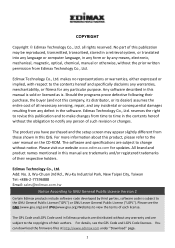
... have purchased and the setup screen may appear slightly different from those shown in this QIG. For more information about this product, please refer to the user manual on the CD‐ROM. The software and specifications are subject to change without notice. Please visit our website www.edimax.com for updates. All brand and product...
Quick Install Guide - Page 3
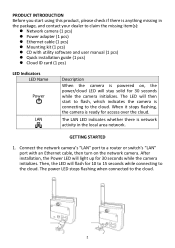
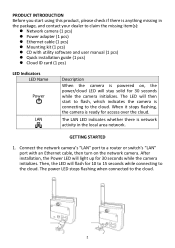
...and contact your dealer to claim the missing item(s):
z Network camera (1 pcs) z Power adapter (1 pcs) z Ethernet cable (1 pcs) z Mounting kit (1 pcs) z CD with utility software and user manual (1 pcs) z Quick installation guide (1 pcs) z Cloud ID card (1 pcs)
LED Indicators LED Name Power
LAN
Description
When the camera is powered on, the power/cloud LED will stay solid for 30 seconds while the...
Quick Install Guide - Page 4
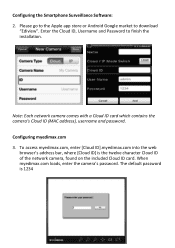
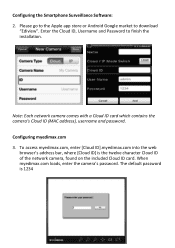
Configuring the Smartphone Surveillance Software: 2. Please go to the Apple app store or Android Google market to download
"Ediview". Enter the Cloud ID, Username and Password to finish the installation.
Note: Each network camera comes with a Cloud ID card which contains the camera's Cloud ID (MAC address), username and password. Configuring myedimax.com 3. To access myedimax.com, enter [Cloud ID...
Quick Install Guide - Page 5
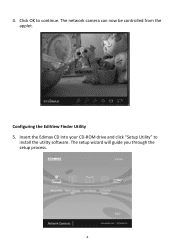
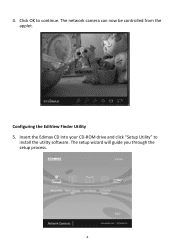
4. Click OK to continue. The network camera can now be controlled from the applet.
Configuring the EdiView Finder Utility 5. Insert the Edimax CD into your CD‐ROM drive and click "Setup Utility" to
install the utility software. The setup wizard will guide you through the setup process.
4
Quick Install Guide - Page 13
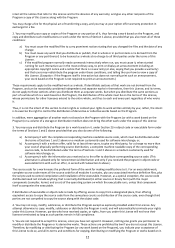
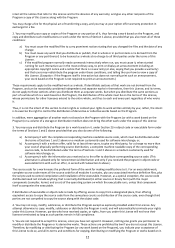
...ordinary way, to print or display an announcement including an appropriate...storage or distribution medium does not bring the other work under the scope of this License.
3. You may copy...copy of the corresponding source code, to be distributed under the terms of Sections 1 and 2 above on a medium customarily used for software...the scripts used to control compilation and installation of the executable. ...
Manual - Page 2
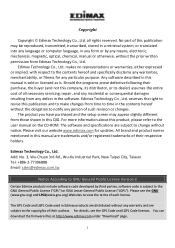
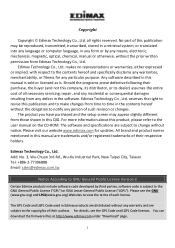
... you have purchased and the setup screen may appear slightly different from those shown in this QIG. For more information about this product, please refer to the user manual on the CD-ROM. The software and specifications are subject to change without notice. Please visit our website www.edimax.com for updates. All brand and product...
Manual - Page 4
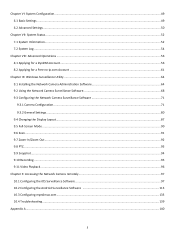
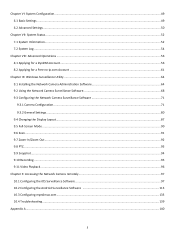
... Camera Configuration ...71 9.3.2 General Settings ...80 9.4 Changing the Display Layout ...87 9.5 Full-Screen Mode ...90 9.6 Scan ...91 9.7 Zoom-In/Zoom-Out ...92 9.8 PTZ...93 9.9 Snapshot...94 9.10 Recording ...95 9.11 Video Playback ...96
Chapter X: Accessing the Network Camera remotely...97 10.1 Configuring the iOS Surveillance Software ...97 10.2 Configuring the Android Surveillance Software...
Manual - Page 6
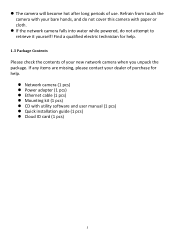
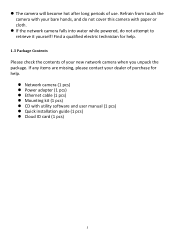
...
Please check the contents of your new network camera when you unpack the package. If any items are missing, please contact your dealer of purchase for help.
Network camera (1 pcs) Power adapter (1 pcs) Ethernet cable (1 pcs) Mounting kit (1 pcs) CD with utility software and user manual (1 pcs) Quick installation guide (1 pcs) Cloud ID...
Manual - Page 11
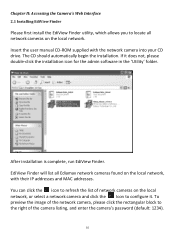
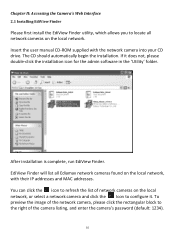
... manual CD-ROM supplied with the network camera into your CD drive. The CD should automatically begin the installation. If it does not, please double-click the installation icon for the admin software in the 'Utility' folder.
After installation is complete, run EdiView Finder. EdiView Finder will list all Ediamax network cameras found on the local network, with their IP addresses and MAC addresses...
Manual - Page 13
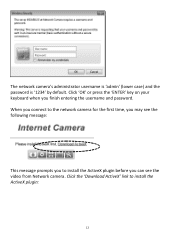
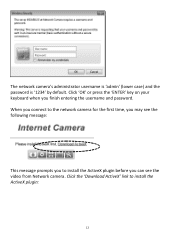
...' key on your keyboard when you finish entering the username and password. When you connect to the network camera for the first time, you may see the following message:
This message prompts you to install the ActiveX plugin before you can see the video from Network camera. Click the 'Download ActiveX' link to install the ActiveX plugin:
12
Manual - Page 51
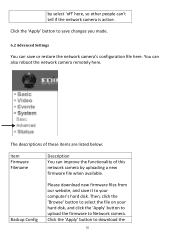
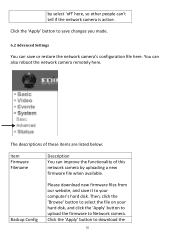
... here. You can also reboot the network camera remotely here.
The descriptions of these items are listed below:
Item Firmware Filename
Description You can improve the functionality of this network camera by uploading a new firmware file when available.
Backup Config
Please download new firmware files from our website, and save it to your computer's hard disk. Then, click the 'Browse' button...
Manual - Page 65
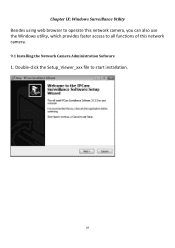
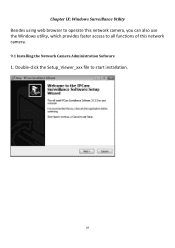
Chapter IX: Windows Surveillance Utility
Besides using web browser to operate this network camera, you can also use the Windows utility, which provides faster access to all functions of this network camera.
9.1 Installing the Network Camera Administration Software
1. Double-click the Setup_Viewer_xxx file to start installation.
64
Manual - Page 67
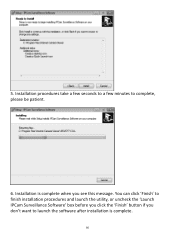
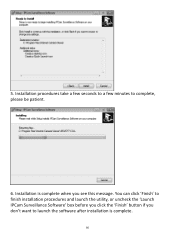
5. Installation procedures take a few seconds to a few minutes to complete, please be patient.
6. Installation is complete when you see this message. You can click 'Finish' to finish installation procedures and launch the utility, or uncheck the 'Launch IPCam Surveillance Software' box before you click the 'Finish' button if you don't want to launch the software after installation is complete.
66
Manual - Page 69


... change the resolution before you use the network camera surveillance software, or it won't start.
Here are descriptions for all components of the network camera surveillance software:
Video display area
Language
Display layout
Full screen / Scan
Zoom Out / Zoom In
Message display box
Recording / System configure Playback / Snap shot
PTZ Control / Home
68
Close window (stop surveillance...
Manual - Page 71
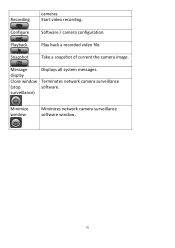
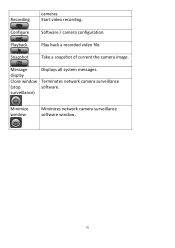
Recording
cameras. Start video recording.
Configure Software / camera configuration.
Playback
Play back a recorded video file.
Snapshot
Take a snapshot of current the camera image.
Message display Close window (stop surveillance)
Displays all system messages.
Terminates network camera surveillance software.
Minimize window
Minimizes network camera surveillance software window.
70
Manual - Page 72
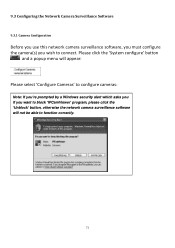
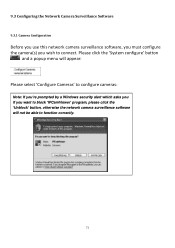
9.3 Configuring the Network Camera Surveillance Software
9.3.1 Camera Configuration
Before you use this network camera surveillance software, you must configure the camera(s) you wish to connect. Please click the 'System configure' button
and a popup menu will appear: Please select 'Configure Cameras' to configure cameras:
Note: If you're prompted by a Windows security alert which asks you if you ...
Manual - Page 98
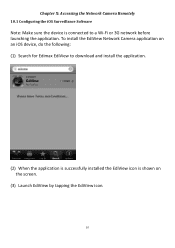
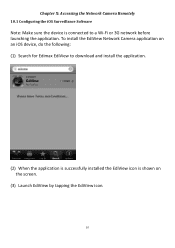
... the Network Camera Remotely
10.1 Configuring the iOS Surveillance Software
Note: Make sure the device is connected to a Wi-Fi or 3G network before launching the application. To install the EdiView Network Camera application on an iOS device, do the following: (1) Search for Edimax EdiView to download and install the application.
(2) When the application is successfully installed the EdiView...
Manual - Page 114
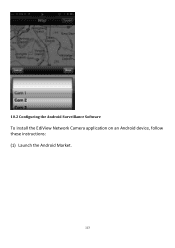
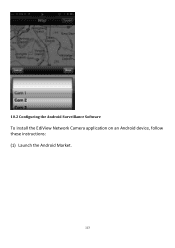
10.2 Configuring the Android Surveillance Software
To install the EdiView Network Camera application on an Android device, follow these instructions: (1) Launch the Android Market.
113
Manual - Page 137
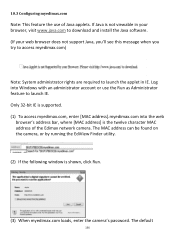
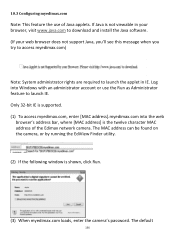
.... (1) To access myedimax.com, enter [MAC address].myedimax.com into the web
browser's address bar, where [MAC address] is the twelve character MAC address of the Edimax network camera. The MAC address can be found on the camera, or by running the EdiView Finder utility.
(2) If the following window is shown, click Run.
(3) When myedimax.com loads, enter the camera's password. The default
136

