HP 8500 - Officejet Pro All-in-One Color Inkjet driver and firmware
Drivers and firmware downloads for this Hewlett-Packard item

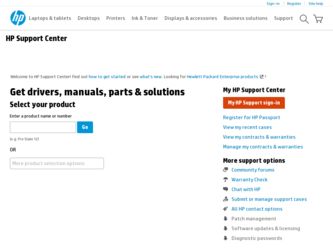
Related HP 8500 Manual Pages
Download the free PDF manual for HP 8500 and other HP manuals at ManualOwl.com
Wired/Wireless Networking Guide - Page 6
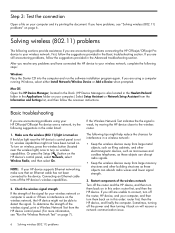
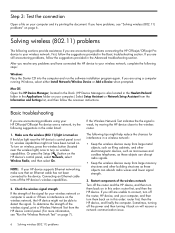
...running Windows, select either Install Network/Wireless Device or Add a Device when prompted.
Mac OS Open the HP Device Manager, located in the Dock. (HP Device Manager is also located in the Hewlett-Packard folder in the Applications folder on your computer.) Select Setup Assistant or Network Setup Assistant from the Information and Settings list, and then follow the onscreen instructions.
Basic...
Wired/Wireless Networking Guide - Page 7
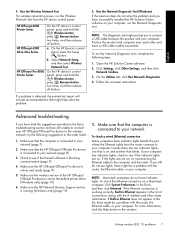
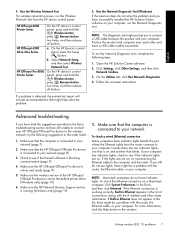
...sure the wireless version of the HP Officejet/ Officejet Pro device is set as the default printer driver (Windows only) (page 10)
6. Make sure the HP Network Devices Support service is running (Windows only) (page 10)
1. Make sure that the computer is connected to your network
To check a wired (Ethernet) connection
Many computers have indicator lights beside the port where the Ethernet cable from...
Wired/Wireless Networking Guide - Page 10
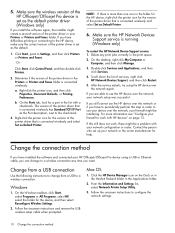
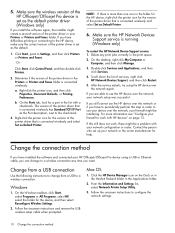
... set up your network or the router manufacturer for help.
Change the connection method
If you have installed the software and connected your HP Officejet/Officejet Pro device using a USB or Ethernet cable, you can change to a wireless connection any time you want.
Change from a USB connection
Use the following instructions to change from a USB to a wireless connection.
Windows
1. On the Windows...
Solutions-Getting Started Guide - Page 12
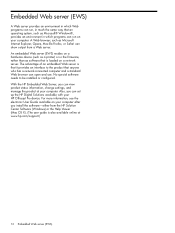
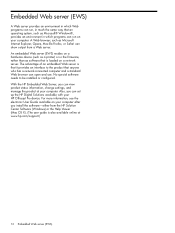
... the product at your computer. Also, you can set up the HP Digital Solutions available with your HP Officejet Pro device. For more information, see the electronic User Guide available on your computer after you install the software-either from the HP Solution Center Software (Windows) or the Help Viewer (Mac OS X). (The user guide is also available online at www.hp.com/support.)
12 Embedded Web...
Wireless-Getting Started Guide - Page 6
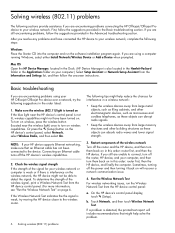
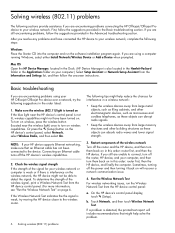
... this order: router first, then the HP device, and finally the computer. Sometimes, turning off the power and then turning it back on will recover a network communication issue.
4. Run the Wireless Network Test For wireless networking issues, run the Wireless Network Test from the HP device control panel:
a. On the HP device's control panel display, touch (Setup).
b. Touch Network, and then touch...
Wireless-Getting Started Guide - Page 7
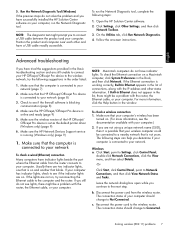
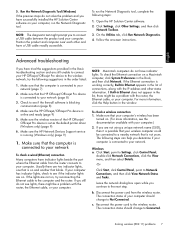
... wireless version of the HP Officejet/ Officejet Pro device is set as the default printer driver (Windows only) (page 9)
6. Make sure the HP Network Devices Support service is running (Windows only) (page 9)
1. Make sure that the computer is connected to your network
To check a wired (Ethernet) connection Many computers have indicator lights beside the port where the Ethernet cable from the router...
User Guide - Page 6
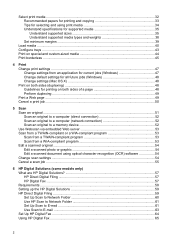
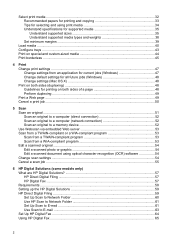
... optical character recognition (OCR) software 54 Change scan settings ...54 Cancel a scan job ...55
6 HP Digital Solutions (some models only) What are HP Digital Solutions 57 HP Direct Digital Filing ...57 HP Digital Fax ...57 Requirements ...58 Setting up the HP Digital Solutions 59 HP Direct Digital Filing ...59 Set Up Scan to Network Folder 60 Use HP Scan to Network Folder 61 Set Up Scan...
User Guide - Page 9
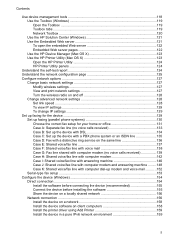
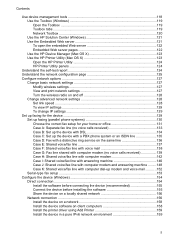
.../fax line with computer dial-up modem and voice mail ...........152 Serial-type fax setup ...153
Configure the device (Windows 154 Direct connection ...154 Install the software before connecting the device (recommended 155 Connect the device before installing the software 155 Share the device on a locally shared network 156 Network connection ...156 Install the device on a network 158 Install...
User Guide - Page 10
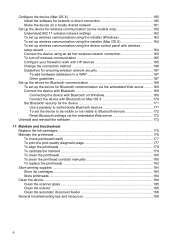
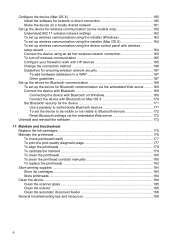
... 162 To set up wireless communication using the installer (Windows 163 To set up wireless communication using the installer (Mac OS X 164 To set up wireless communication using the device control panel with wireless setup wizard ...164 Connect the device using an ad hoc wireless network connection 165 To turn off wireless communication 165 Configure your firewall to work with HP devices 165...
User Guide - Page 28
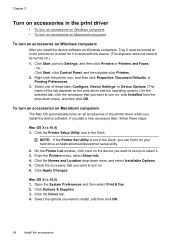
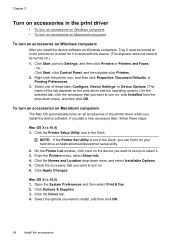
... Windows computers
After you install the device software on Windows computers, Tray 2 must be turned on in the print driver in order for it to work with the device. (The duplexer does not need to be turned on.) 1. Click Start, point to Settings, and then click Printers or Printers and Faxes.
- Or Click Start, click Control Panel, and then double-click Printers. 2. Right-click the printer...
User Guide - Page 119
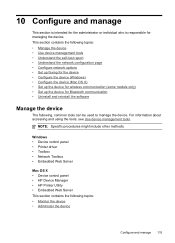
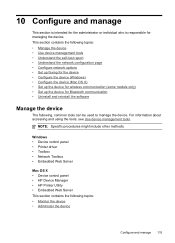
...8226; Understand the network configuration page • Configure network options • Set up faxing for the device • Configure the device (Windows) • Configure the device (Mac OS X) • Set up the device for wireless communication (some models only) • Set up the device for Bluetooth communication • Uninstall and reinstall the software
Manage the device
The following...
User Guide - Page 164
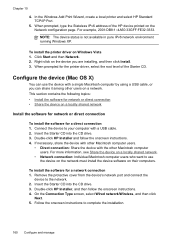
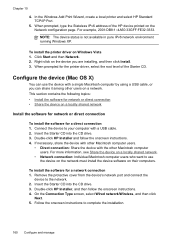
...the network must install the device software on their computers.
To install the software for a network connection 1. Remove the protective cover from the device's network port and connect the
device to the network. 2. Insert the Starter CD into the CD drive. 3. Double-click HP Installer, and then follow the onscreen instructions. 4. On the Connection Type screen, select Wired network/Wireless, and...
User Guide - Page 166
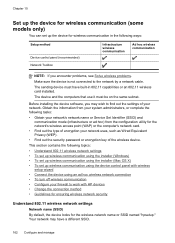
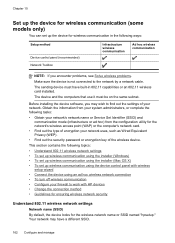
... security password or encryption key of the wireless device.
This section contains the following topics:
• Understand 802.11 wireless network settings • To set up wireless communication using the installer (Windows) • To set up wireless communication using the installer (Mac OS X) • To set up wireless communication using the device control panel with wireless
setup wizard...
User Guide - Page 168
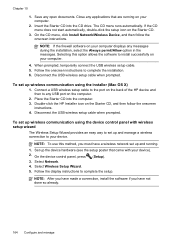
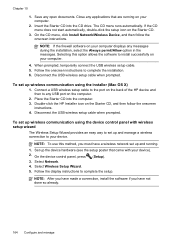
...allows the software to install successfully on your computer.
4. When prompted, temporarily connect the USB wireless setup cable. 5. Follow the onscreen instructions to complete the installation. 6. Disconnect the USB wireless setup cable when prompted.
To set up wireless communication using the installer (Mac OS X)
1. Connect a USB wireless setup cable to the port on the back of the HP device and...
User Guide - Page 194
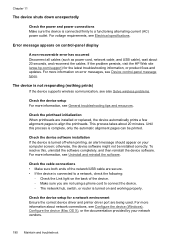
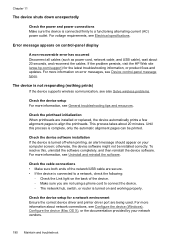
...(such as power cord, network cable, and USB cable), wait about 20 seconds, and reconnect the cables. If the problem persists, visit the HP Web site (www.hp.com/support) for the latest troubleshooting information, or product fixes and updates. For more information on error messages, see Device control-panel message types.
The device is not responding (nothing prints)
If the device supports wireless...
User Guide - Page 198
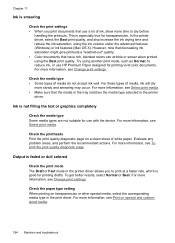
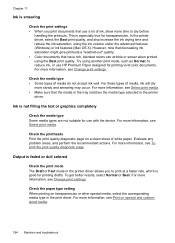
... for transparencies. In the printer driver, select the Best print quality, and also increase the ink drying time and reduce the ink saturation, using the ink volume under the advanced features (Windows) or ink features (Mac OS X). However, note that decreasing ink saturation might give printouts a "washed-out" quality. • Color documents that have rich...
User Guide - Page 238
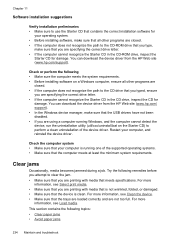
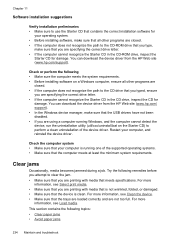
... are specifying the correct drive letter. • If the computer cannot recognize the Starter CD in the CD-ROM drive, inspect the
Starter CD for damage. You can download the device driver from the HP Web site (www.hp.com/support).
Check or perform the following • Make sure the computer meets the system requirements. • Before installing software on a Windows computer, ensure all other...
User Guide - Page 295
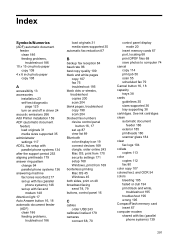
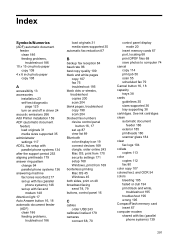
... settings 171 setup 168 Windows, print from 169 borderless printing Mac OS 45 Windows 45 both sides, print on 48 broadcast faxing send 78, 79 buttons, control panel 16
C
cables order USB 243
calibrate linefeed 179 cameras
connect 68, 70
control panel display mode 20
insert memory cards 67 port, locating 68 print DPOF files 68 save photos to computer 74 cancel copy 114 print job 50 scan...
User Guide - Page 298
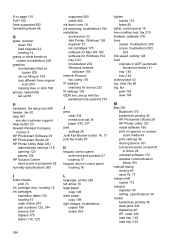
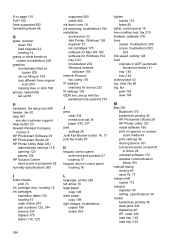
...
supported 262 yields 262 ink level icons 19 ink smearing, troubleshoot 194 installation accessories 23 Add Printer, Windows 159 duplexer 23 ink cartridges 175 software for Mac OS 160 software for Windows 154 tray 2 23 troubleshoot 232 Windows network
software 156 Internet Protocol
fax, using 100 IP address
checking for device 232 IP settings 129 ISDN line, set up with fax
parallel phone systems...
User Guide - Page 303
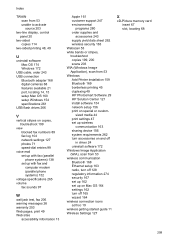
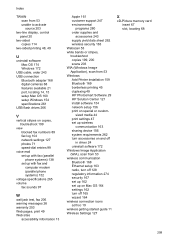
...line display, control panel 20
two-sided copies 114
two-sided printing 48, 49
U
uninstall software Mac OS 174 Windows 172
USB cable, order 243 USB connection
Bluetooth adapter 168 digital cameras 68 features available 21 port, locating 14, 15 setup Mac OS 160 setup Windows 154 specifications 261 USB flash drives 266
V
vertical stripes on copies, troubleshoot 199
view blocked fax numbers 89 fax log...
