HP Deskjet 1200 driver and firmware
Drivers and firmware downloads for this Hewlett-Packard item

Related HP Deskjet 1200 Manual Pages
Download the free PDF manual for HP Deskjet 1200 and other HP manuals at ManualOwl.com
User Guide - Page 3
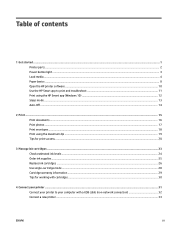
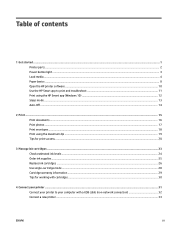
...
1 Get started ...1 Printer parts ...2 Power button light ...3 Load media ...4 Paper basics ...8 Open the HP printer software ...10 Use the HP Smart app to print and troubleshoot 11 Print using the HP Smart app (Windows 10) ...12 Sleep mode...
4 Connect your printer ...31 Connect your printer to your computer with a USB cable (non-network connection 32 Connect a new printer ...33
ENWW
iii
User Guide - Page 5
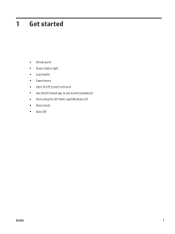
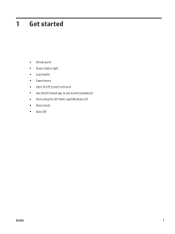
1 Get started
● Printer parts ● Power button light ● Load media ● Paper basics ● Open the HP printer software ● Use the HP Smart app to print and troubleshoot ● Print using the HP Smart app (Windows 10) ● Sleep mode ● Auto-Off
ENWW
1
User Guide - Page 14
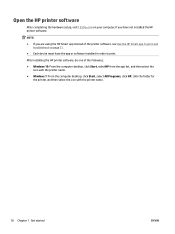
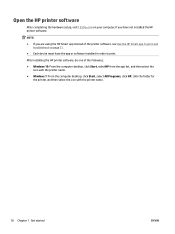
... the hardware setup, visit 123.hp.com on your computer, if you have not installed the HP printer software.
NOTE:
● If you are using the HP Smart app instead of the printer software, see Use the HP Smart app to print and troubleshoot on page 11.
● Each device must have the app or software installed in order to print.
After installing the HP printer software, do...
User Guide - Page 15
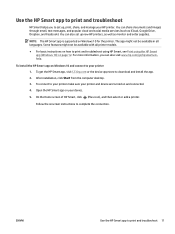
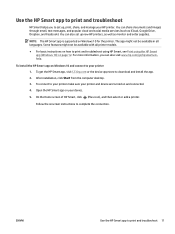
....hp.com or the device app store to download and install the app.
2. After installation, click Start from the computer desktop.
3. To connect to your printer make sure your printer and device are turned on and connected.
4. Open the HP Smart app on your device.
5. On the Home screen of HP Smart, click (Plus icon), and then select or add a printer.
Follow the onscreen instructions...
User Guide - Page 20
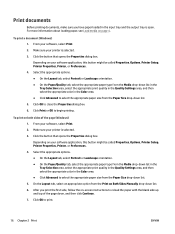
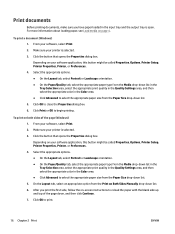
...open. For more information about loading paper, see Load media on page 4.
To print a document (Windows) 1. From your software, select Print.
2. Make sure your printer is selected.
3. Click the button that opens the Properties dialog box.
Depending on your software application, this button might be called Properties, Options, Printer Setup, Printer Properties, Printer, or Preferences.
4. Select the...
User Guide - Page 21
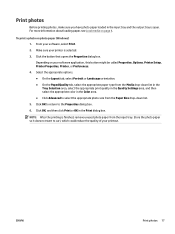
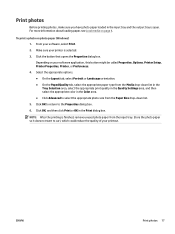
... more information about loading paper, see Load media on page 4.
To print a photo on photo paper (Windows) 1. From your software, select Print.
2. Make sure your printer is selected.
3. Click the button that opens the Properties dialog box.
Depending on your software application, this button might be called Properties, Options, Printer Setup, Printer Properties, Printer, or Preferences.
4. Select...
User Guide - Page 22
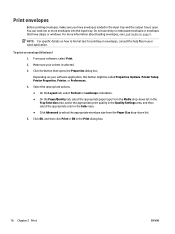
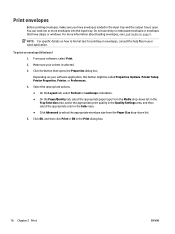
... or envelopes that have clasps or windows. For more information about loading envelopes, see Load media on page 4.
NOTE: For...Windows)
1. From your software, select Print.
2. Make sure your printer is selected.
3. Click the button that opens the Properties dialog box.
Depending on your software application, this button might be called Properties, Options, Printer Setup, Printer Properties, Printer...
User Guide - Page 23
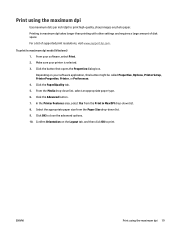
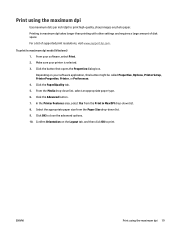
... amount of disk space. For a list of supported print resolutions, visit www.support.hp.com.
To print in maximum dpi mode (Windows) 1. From your software, select Print. 2. Make sure your printer is selected. 3. Click the button that opens the Properties dialog box. Depending on your software application, this button might be called Properties, Options, Printer Setup, Printer Properties, Printer, or...
User Guide - Page 24
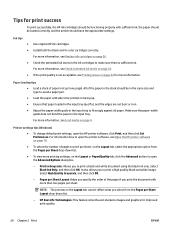
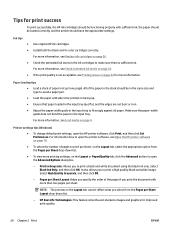
... paper. Make sure the paper-width guide does not bend the paper in the input tray.
For more information, see Load media on page 4.
Printer settings tips (Windows)
● To change default print settings, open the HP printer software, click Print, and then click Set Preferences. For information how to open the printer software, see Open the HP printer software on page 10.
● To...
User Guide - Page 28
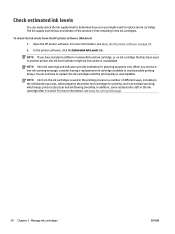
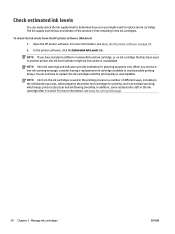
... HP printer software (Windows)
1. Open the HP printer software. For more information, see Open the HP printer software on page 10.
2. In the printer software, click the Estimated Ink Levels tab.
NOTE: If you have installed ... including in the initialization process, which prepares the printer and cartridges for printing, and in printhead servicing, which keeps print nozzles clear and ink flowing ...
User Guide - Page 29
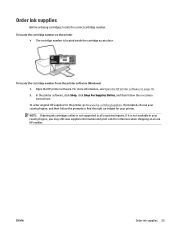
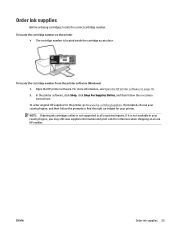
... printer software, click Shop, click Shop For Supplies Online, and then follow the on-screen instructions. To order original HP supplies for the printer, go to www.hp.com/buy/supplies. If prompted, choose your country/region, and then follow the prompts to find the right cartridges for your printer. NOTE: Ordering ink cartridges online is not supported...
User Guide - Page 31
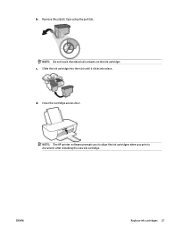
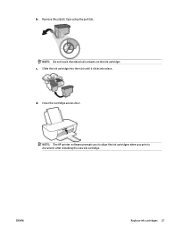
b. Remove the plastic tape using the pull tab.
NOTE: Do not touch the electrical contacts on the ink cartridge. c. Slide the ink cartridge into the slot until it clicks into place.
d. Close the cartridge access door.
NOTE: The HP printer software prompts you to align the ink cartridges when you print a document after installing the new ink cartridge.
ENWW
Replace ink cartridges 27
User Guide - Page 36
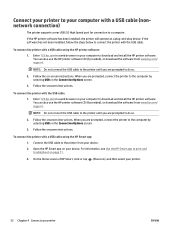
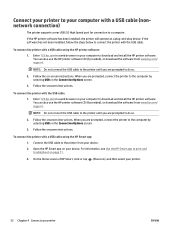
... computer with a USB cable (nonnetwork connection)
The printer supports a rear USB 2.0 High Speed port for connection to a computer.
If the HP printer software has been installed, the printer will operate as a plug-and-play device. If the software has not been installed, follow the steps below to connect the printer with the USB cable.
To connect the printer with a USB cable using the HP printer...
User Guide - Page 37
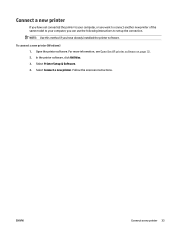
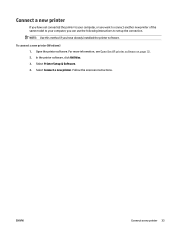
... model to your computer, you can use the following instructions to set up the connection.
NOTE: Use this method if you have already installed the printer software.
To connect a new printer (Windows) 1. Open the printer software. For more information, see Open the HP printer software on page 10. 2. In the printer software, click Utilities. 3. Select Printer Setup & Software. 4. Select Connect a new...
User Guide - Page 44
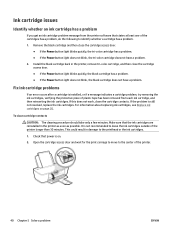
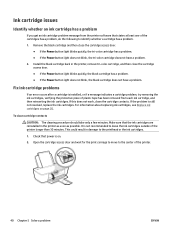
... problem message from the printer software that states at least ...printer, remove tri-color cartridge, and then close the cartridge access door. ● If the Power button light blinks quickly, the black cartridge has a problem. ● If the Power button light does not blink, the black cartridge does not have a problem.
Fix ink cartridge problems
If an error occurs after a cartridge is installed...
User Guide - Page 46
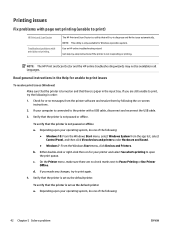
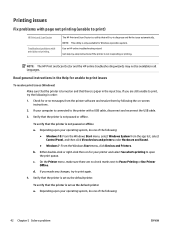
... print, try the following in order: 1. Check for error messages from the printer software and resolve them by following the on-screen instructions. 2. If your computer is connected to the printer with a USB cable, disconnect and reconnect the USB cable. 3. Verify that the printer is not paused or offline.
To verify that the printer is not paused or offline a. Depending upon your...
User Guide - Page 48


....
To improve print quality (Windows)
1. Make sure you are using original HP ink cartridges.
2. Check the printer software to make sure you have selected the appropriate paper type from the Media drop-down list and print quality from the Quality Settings drop-down list.
In the printer software, click Print and then click Set Preferences to access the...
User Guide - Page 52
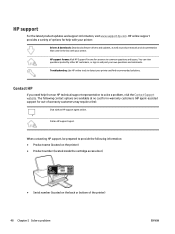
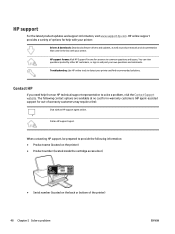
...
For the latest product updates and support information, visit www.support.hp.com. HP online support provides a variety of options for help with your printer:
Drivers & downloads: Download software drivers and updates, as well as product manuals and documentation that came in the box with your printer.
HP support forums: Visit HP Support Forums for answers to common questions and issues. You can...
Reference Guide - Page 1
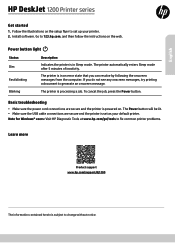
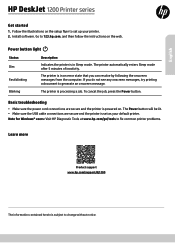
...HP DeskJet 1200 Printer series
Get started
1. Follow the illustrations on the setup flyer to set up your printer. 2. Install software. Go to 123.hp.com, and then follow the instructions on the web.
Power button light
Status Dim
Fast blinking
Description
Indicates the printer is in Sleep mode. The printer automatically enters Sleep mode after 5 minutes of inactivity.
The printer is in an error...
Reference Guide - Page 2


... of the date of purchase or lease from HP or from the HP or, if applicable, the HP authorized service provider completes installation. 3. For software products, HP's limited warranty applies only to a failure to execute programming instructions. HP does not warrant that the operation of any product will be interrupted or error-free. 4. HP's limited warranty covers only those defects that...
