HP Officejet J4000 driver and firmware
Drivers and firmware downloads for this Hewlett-Packard item

Related HP Officejet J4000 Manual Pages
Download the free PDF manual for HP Officejet J4000 and other HP manuals at ManualOwl.com
Wireless Getting Started Guide - Page 3
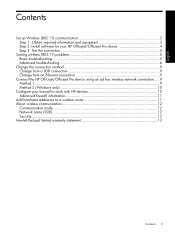
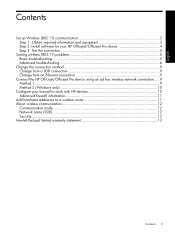
... method 9 Change from a USB connection 9 Change from an Ethernet connection 9
Connect the HP Officejet/Officejet Pro device using an ad hoc wireless network connection.....9 Method 1...9 Method 2 (Windows only 10
Configure your firewall to work with HP devices 10 Advanced firewall information 11
Add hardware addresses to a wireless router 11 About wireless communication 12
Communication...
Wireless Getting Started Guide - Page 4
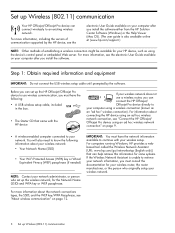
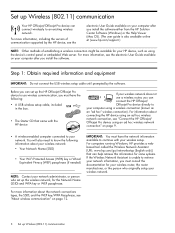
... for your HP device, such as using the device's control panel or embedded Web server. For more information, see the electronic User Guide available on your computer after you install the software.
Step 1: Obtain required information and equipment
IMPORTANT: Do not connect the USB wireless setup cable until prompted by the software.
Before you can set up the HP Officejet/Officejet Pro device to...
Wireless Getting Started Guide - Page 5
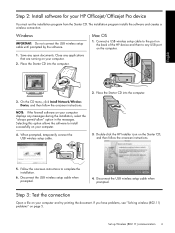
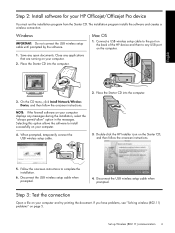
... HP Officejet/Officejet Pro device
You must run the installation program from the Starter CD. The installation program installs the software and creates a wireless connection.
Windows
IMPORTANT: Do not connect the USB wireless setup cable until prompted by the software.
Mac OS
1. Connect a USB wireless setup cable to the port on the back of the HP device and then to any USB port on the computer...
Wireless Getting Started Guide - Page 6
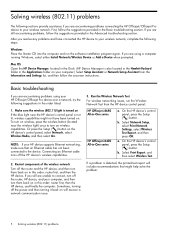
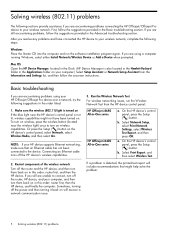
...router first, then the HP device, and finally the computer. Sometimes, turning off the power and then turning it back on will recover a network communication issue.
3. Run the Wireless Network Test
For wireless networking issues, run the Wireless Network Test from the HP device control panel:
HP Officejet J4680 All-in-One series
HP Officejet J6400 All-in-One series
a. On the HP device's control...
Wireless Getting Started Guide - Page 7
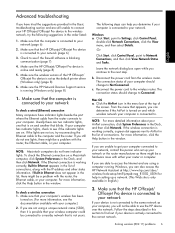
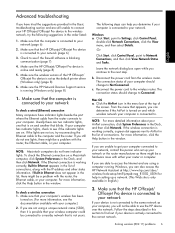
... wireless version of the HP Officejet/ Officejet Pro device is set as the default printer driver (Windows only) (page 8)
6. Make sure the HP Network Devices Support service is running (Windows only) (page 8)
1. Make sure that the computer is connected to your network
To check a wired (Ethernet) connection Many computers have indicator lights beside the port where the Ethernet cable from the router...
Wireless Getting Started Guide - Page 9
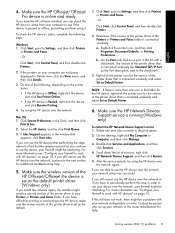
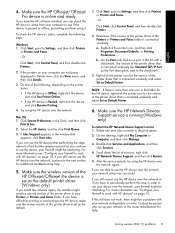
... sure the wireless version of the HP Officejet/Officejet Pro device is set as the default printer driver (Windows only)
If you install the software again, the installer might create a second version of the printer driver in your Printers or Printers and Faxes folder. If you have difficulties printing or connecting to the HP device, make sure the correct version of the printer driver is set as the...
Wireless Getting Started Guide - Page 10
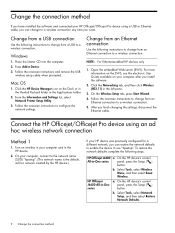
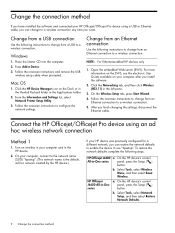
... computer after you install the software.
2. Click the Networking tab, and then click Wireless (802.11) in the left pane.
3. On the Wireless Setup tab, press Start Wizard. 4. Follow the onscreen instructions to change from an
Ethernet connection to a wireless connection. 5. After you finish changing the settings, disconnect the
Ethernet cable.
Connect the HP Officejet/Officejet Pro device using...
User Guide - Page 5
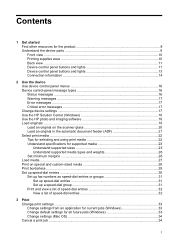
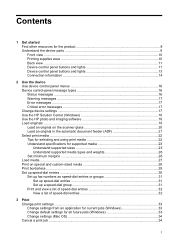
...lights 13 Connection information ...14
2 Use the device Use device control panel menus 16 Device control-panel message types 16 Status messages ...16 Warning messages ...17 Error messages ...17 Critical error messages ...17 Change device settings ...17 Use the HP Solution Center (Windows 18 Use the HP photo and imaging software 18 Load originals ...19 Load an original on the scanner glass 20...
User Guide - Page 59
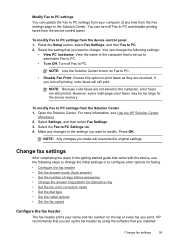
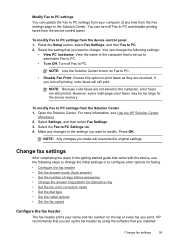
... color faxes are not saved to the computer, color faxes are still printed. However, some multi-page color faxes may be too large for the device memory.
To modify Fax to PC settings from the Solution Center 1. Open the Solution Center. For more information, see Use the HP Solution Center
(Windows). 2. Select Settings, and then select Fax Settings. 3. Select the Fax to PC Settings tab...
User Guide - Page 67
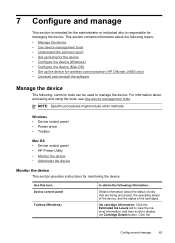
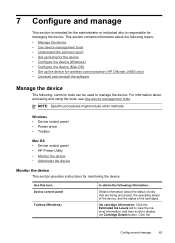
...; Set up the device for wireless communication (HP Officejet J4680 only) • Uninstall and reinstall the software
Manage the device
The following, common tools can be used to manage the device. For information about accessing and using the tools, see Use device management tools.
NOTE: Specific procedures might include other methods.
Windows • Device control panel • Printer driver...
User Guide - Page 68
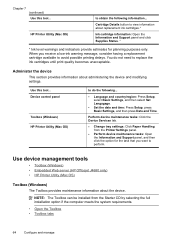
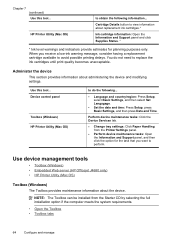
... the Device Services tab.
• Change tray settings: Click Paper Handling from the Printer Settings panel.
• Perform device maintenance tasks: Open the Information and Support panel, and then click the option for the task that you want to perform.
Use device management tools
• Toolbox (Windows) • Embedded Web server (HP Officejet J4680 only) • HP Printer Utility (Mac OS...
User Guide - Page 97
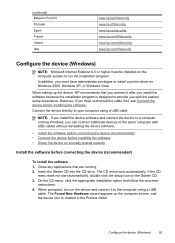
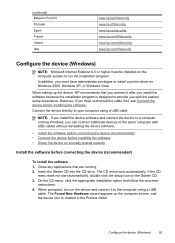
...
When setting up the device, HP recommends that you connect it after you install the software because the installation program is designed to provide you with the easiest setup experience. However, if you have connected the cable first, see Connect the device before installing the software. Connect the device directly to your computer using a USB cable.
NOTE: If you install the device software and...
User Guide - Page 98
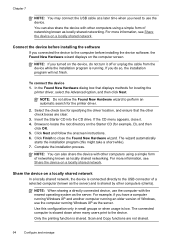
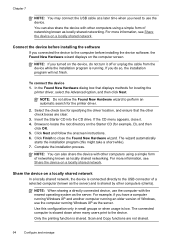
...more information, see Share the device on a locally shared network.
Connect the device before installing the software
If you connected the device to the computer before installing the device software, the Found New Hardware wizard displays on the computer screen.
NOTE: If you turned on the device, do not turn it off or unplug the cable from the device while the installation program is running. If...
User Guide - Page 99
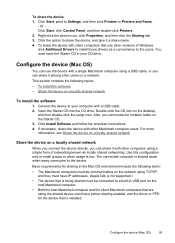
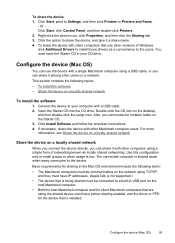
... other versions of Windows, click Additional Drivers to install those drivers as a convenience to the users. You must have the Starter CD in your CD drive.
Configure the device (Mac OS)
You can use the device with a single Macintosh computer using a USB cable, or you can share it among other users on a network.
This section contains the following topics:
• To install the software •...
User Guide - Page 129
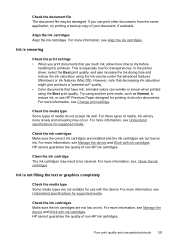
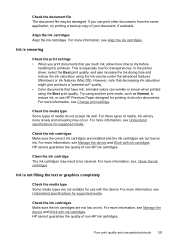
... more information, see Understand specifications for supported media.
Check the ink cartridges Make sure the correct ink cartridges are installed and the ink cartridges are not low on ink. For more information, see Manage the device and Work with ink cartridges. HP cannot guarantee the quality of non-HP ink cartridges.
Clean the ink cartridge...
User Guide - Page 138
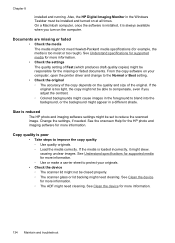
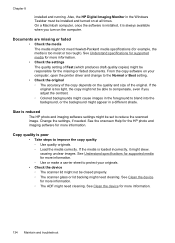
... or too rough). See Understand specifications for supported media for more information.
• Check the settings
The quality setting of Fast (which produces draft-quality copies) might be responsible for the missing or faded documents. From the copy software on your computer, open the printer driver and change to the Normal or Best setting.
• Check the original
◦ The...
User Guide - Page 155
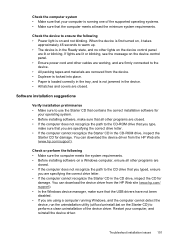
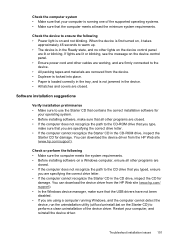
... are specifying the correct drive letter. • If the computer cannot recognize the Starter CD in the CD-ROM drive, inspect the
Starter CD for damage. You can download the device driver from the HP Web site (www.hp.com/support).
Check or perform the following • Make sure the computer meets the system requirements. • Before installing software on a Windows computer, ensure all other...
User Guide - Page 162
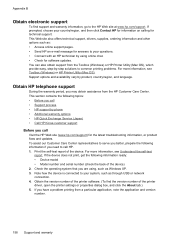
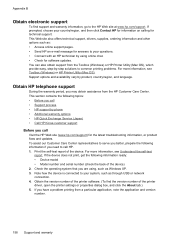
...; Model number and serial number (check the back of the device) 2. Check the operating system that you are using, such as Windows XP. 3. Note how the device is connected to your system, such as through USB or network connection. 4. Obtain the version number of the printer software. (To find the version number of the printer driver, open the printer settings or properties dialog box...
User Guide - Page 190
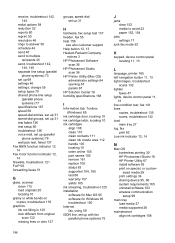
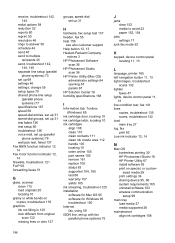
..., fax 141 lines
copies, troubleshoot 135 scans, troubleshoot 132 load main tray 27 log, fax print 62 Low ink indicator 12, 14
M
Mac OS borderless printing 30 HP Photosmart Studio 18 HP Printer Utility 67 install software 95 print on special, or customsized media 28 print settings 34 sharing device 95, 96 system requirements 165 uninstall software 103 wireless communication setup 99
main tray load...
User Guide - Page 194
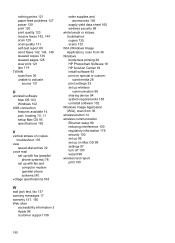
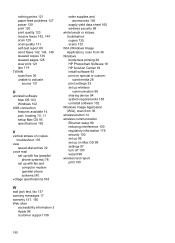
... 121 tips 119 TWAIN scan from 36 unable to activate
source 131
U
uninstall software Mac OS 103 Windows 102
USB connection features available 14 port, locating 10, 11 setup Mac OS 95 specifications 165
V
vertical stripes on copies, troubleshoot 135
view speed-dial entries 32
voice mail set up with fax (parallel phone systems) 78 set up with fax and computer modem (parallel phone systems) 90
voltage...
