HP Deskjet 720/722c driver and firmware
Drivers and firmware downloads for this Hewlett-Packard item

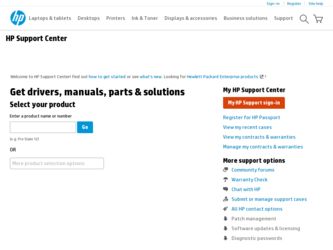
Related HP Deskjet 720/722c Manual Pages
Download the free PDF manual for HP Deskjet 720/722c and other HP manuals at ManualOwl.com
(English) Setup Guide - C5870-90005 - Page 2
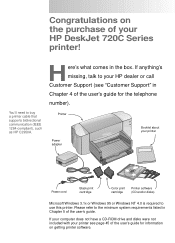
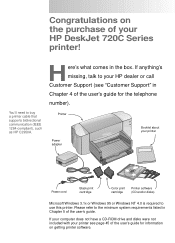
... as HP C2950A.
Printer
Booklet about your printer
Power adapter
Power cord
Black print cartridge
Color print cartridge
Printer software (CD and/or disks)
Microsoft Windows 3.1x or Windows 95 or Windows NT 4.0 is required to use this printer. Please refer to the minimum system requirements listed in Chapter 5 of the user's guide.
If your computer does not have a CD-ROM drive and disks were...
(English) Setup Guide - C5870-90005 - Page 10
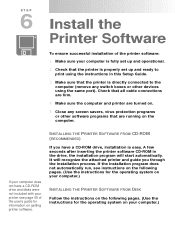
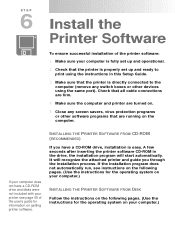
STEP
6 Install the
Printer Software
To ensure successful installation of the printer software:
1 Make sure your computer is fully set up and operational.
2 Check that the printer is properly set up and ready to
print using the instructions in this Setup Guide.
3 Make sure that the printer is directly connected to the
computer (remove any switch boxes or other devices using the same port). Check ...
(English) Setup Guide - C5870-90005 - Page 11
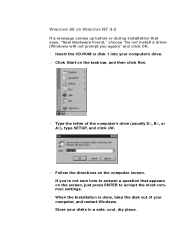
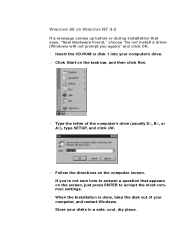
... comes up before or during installation that says, "New Hardware Found," choose "Do not install a driver (Windows will not prompt you again)" and click OK.
1 Insert the CD-ROM or disk 1 into your computer's drive. 2 Click Start on the task bar, and then click Run.
3 Type the letter of the computer's drive (usually D:\, B:\, or
A:\), type SETUP, and click OK.
4 Follow the...
(English) Setup Guide - C5870-90005 - Page 12
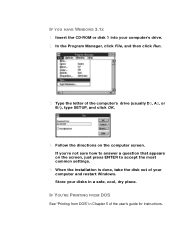
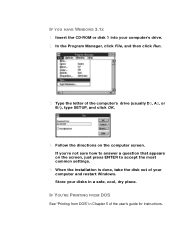
... how to answer a question that appears on the screen, just press ENTER to accept the most common settings.
5 When the installation is done, take the disk out of your
computer and restart Windows. Store your disks in a safe, cool, dry place.
IF YOU'RE PRINTING FROM DOS
See "Printing from DOS" in Chapter 5 of the user's guide for instructions.
(English) Setup Guide - C5870-90005 - Page 13
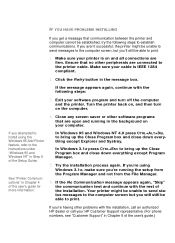
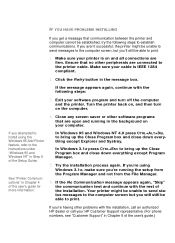
... saver or other software programs
that are open and running in the background on your computer.
If you attempted to install using the Windows 95 Add Printer feature, refer to the instructions under "Windows 95 and Windows NT" in Step 6 of the Setup Guide.
See "Printer Communications" in Chapter 4 of the user's guide for more information.
In Windows 95 and Windows NT 4.0 press CTRL...
(English) Setup Guide - C5870-90005 - Page 14
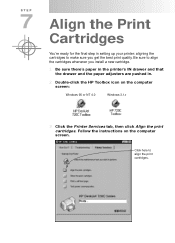
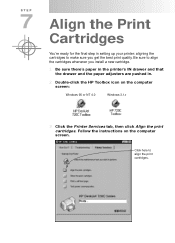
... whenever you install a new cartridge.
1 Be sure there's paper in the printer's IN drawer and that
the drawer and the paper adjusters are pushed in.
2 Double-click the HP Toolbox icon on the computer
screen:
Windows 95 or NT 4.0
Windows 3.1x
3 Click the Printer Services tab, then click Align the print
cartridges. Follow the instructions on the computer screen.
Click...
(English) User's Guide - C5870-90010 - Page 4
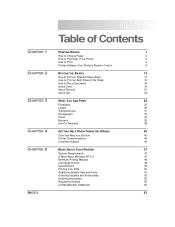
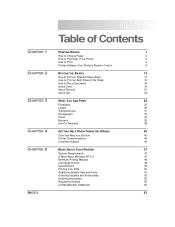
...
5
Printer Software: Your Printer's Remote Control
8
BEYOND THE BASICS
13
How to Print on Different Paper Sizes
14
How to Print on Both Sides of the Paper
16
How to Flip a Document
18
About Color
19
About Pictures
21
About Text
23
WHAT YOU CAN PRINT
25
Envelopes
26
Labels
29
Transparencies
31
Photographs
33
Cards...
(English) User's Guide - C5870-90010 - Page 11
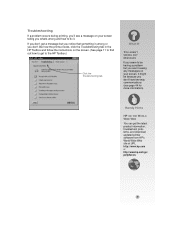
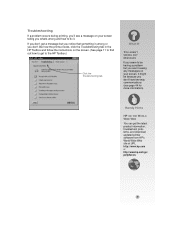
...click the Troubleshooting tab in the HP Toolbox and follow the instructions on the screen. (See page 11 to find out how to get to the HP Toolbox.)
Click the Troubleshooting tab.
... 44 for more information).
Handy Hints
HP ON THE WORLD WIDE WEB
You can get the latest product information, troubleshoot problems, and download updated printer software from HP's World Wide Web site at URL http://...
(English) User's Guide - C5870-90010 - Page 12
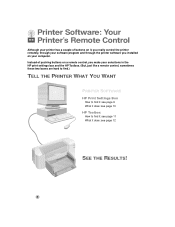
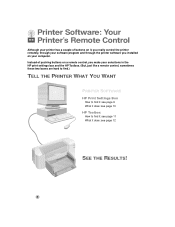
Printer Software: Your Printer's Remote Control
Although your printer has a couple of buttons on it, you really control the printer remotely, through your software program and through the printer software you installed on your computer. Instead of pushing buttons on a remote control, you make your selections in the HP print settings box and the HP Toolbox. (But, just like a remote control, ...
(English) User's Guide - C5870-90010 - Page 28
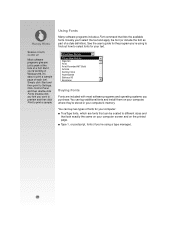
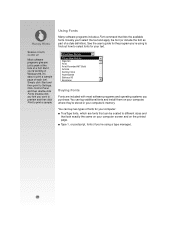
Handy Hints
SEEING FONTS
CLOSE UP
Most software programs give you just a peek at the look of a font. But if you're working in Windows 95, it's easy to print a sample page of each font. Simply click Start and then point to Settings. Click Control Panel and then double-click Fonts. Double-click any font...
(English) User's Guide - C5870-90010 - Page 32
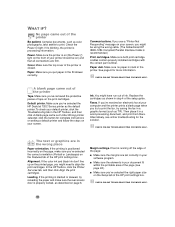
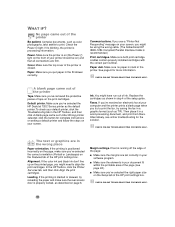
... HP Toolbox, and then click A blank page came out. Under Wrong printer selected, click the button for complete instructions on setting a default printer and follow the steps on your screen.
Ink. You might have run out of ink. Replace the cartridges as shown in step 4 of the setup guide.
Faxes. If you've received an electronic fax at your computer...
(English) User's Guide - C5870-90010 - Page 35
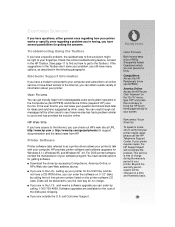
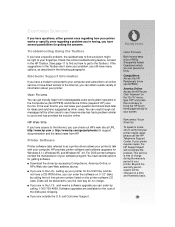
... options for getting software. s Download the driver by accessing CompuServe, America Online, or
HP's Web site (see Web address above). s If you are in the U.S., setting up your printer for the first time, and do
not have a CD-ROM drive, you can order the software on 3 1/2" disks by calling the toll free phone number listed on the printer software CD case. Disks will be...
(English) User's Guide - C5870-90010 - Page 36
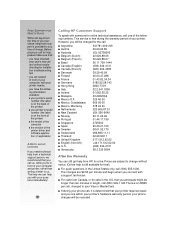
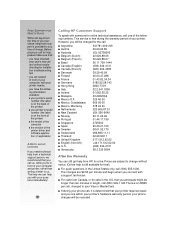
... computer ❚ the version of the printer driver and software application (if applicable)
A NOTE ABOUT LETTERS
If you need technical help from a technical support person, we recommend that you call us, while you're in front of your computer and printer, rather than writing a letter to us. That way we can help you with your questions immediately!
46
Calling HP...
(English) User's Guide - C5870-90010 - Page 37
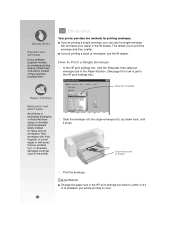
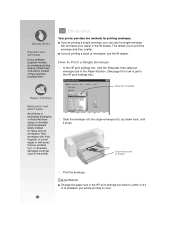
..., click the Setup tab, then select an
envelope size in the Paper Size box. (See page 9 for how to get to the HP print settings box.)
Select an envelope.
Paper Pointers
ENVELOPES THAT WON'T WORK
Avoid shiny or embossed envelopes, or those that have clasps or windows. (Use transparent labels instead for these sorts...
(English) User's Guide - C5870-90010 - Page 53
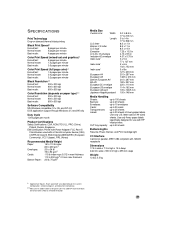
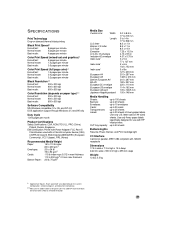
...
Software Compatibility MS Windows compatible (3.1x, 95, and NT 4.0) DOS application support through Windows 3.1x and 95 only
Duty Cycle 1,000 pages per month
Product Certifications Safety Certifications: CSA, NOM, TÜV, UL, PRC (China),
Poland, Russia, Singapore EMI Certification: Printer with Power Adapter: FCC Part 15
Class B when used with a Class B computer device...
(English) User's Guide - C5870-90010 - Page 54
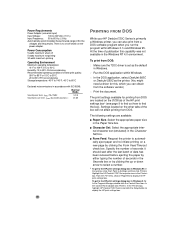
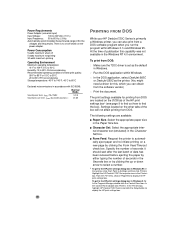
... Printers. Highlight the HP DeskJet 720C Series printer icon in the Printers box. From the File menu, choose Properties to display the HP print settings box. To get to the HP print settings dialog box in Windows 3.1x: In the Program Manager, double-click the Control Panel icon. In the Control Panel, double-click Printers. In the Printers box, highlight HP DeskJet 720C Series and click the Setup...
(English) User's Guide - C5870-90010 - Page 55
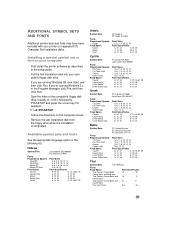
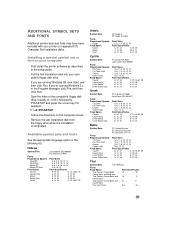
...printer on separate DOS Character Set Installation disks.
Installing a special symbol set or font on your computer
1 First install the printer software as described in the setup guide.
2 Put the first installation disk into your computer's floppy disk drive.
3 If you are running Windows...
Symbol Sets:
Fonts: Proportional Spaced
Ryadh Fixed Space
Naskh Naskh Koufi
HP Arabic-8...
(English) User's Guide - C5870-90010 - Page 61
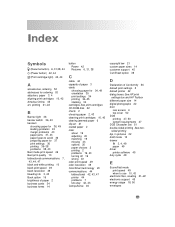
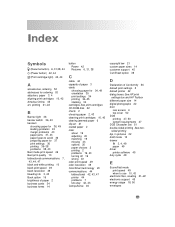
... print settings 5 default printer 42 dialog boxes See HP print
settings box and HP Toolbox different paper size 14 digital photographs 22 door
rear access 6 top cover 52 DOS printing 47, 50 system requirements 47 DOS Character Set 51 double-sided printing See twosided printing dpi, in pictures 22 draft mode 10 drawer IN 3, 4, 49 paper 49 driver printer software...
(English) User's Guide - C5870-90010 - Page 62
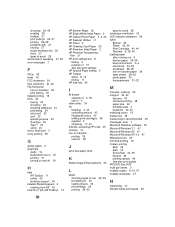
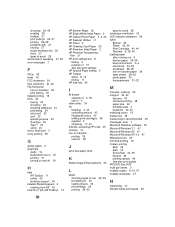
... Paper 2, 5, 33 HP DeskJet Utilities 11 HP Direct 2 HP Greeting Card Paper 35 HP Premium Inkjet Paper 2 HP Premium Transparency
Film 31 HP print settings box 8
finding 9 purpose of 10 See also print settings HP Special Paper setting 5 HP Toolbox about 8, 12 finding 11 HP web site 45
I
IN drawer capacity of 3, 49 use of 4
index cards 34 ink
bleeding 3, 43 controlling amount 43...
(English) User's Guide - C5870-90010 - Page 64
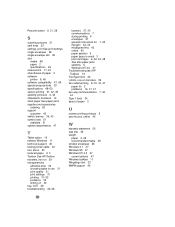
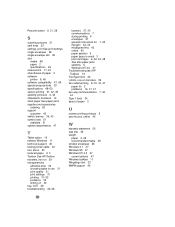
... 14 stuck paper See paper jams supplies and accessories ordering 52 support customer 45 switch, banner 36, 43 symbol sets 51 available 51 system requirements 47
T
Tablet option 16 taskbar, Windows 11 technical support 45 testing printer cable 44 text, about 23 textured paper 2, 3 Toolbox See HP Toolbox transfers, iron-on 39 transparencies
adhesive strip 32 choosing...
