HP Deskjet F4400 - All-in-One Printer driver and firmware
Drivers and firmware downloads for this Hewlett-Packard item

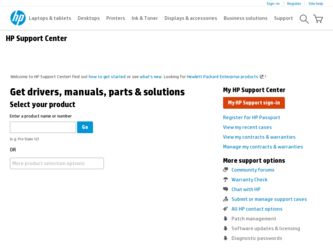
Related HP Deskjet F4400 Manual Pages
Download the free PDF manual for HP Deskjet F4400 and other HP manuals at ManualOwl.com
User Guide - Page 12
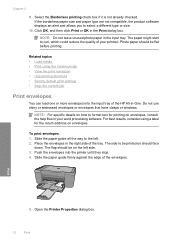
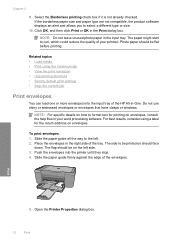
... dpi • View the print resolution • Use printing shortcuts • Set the default print settings • Stop the current job
Print envelopes
You can load one or more envelopes into the input tray of the HP All-in-One. Do not use shiny or embossed envelopes or envelopes that have clasps or windows.
NOTE: For specific details...
User Guide - Page 35
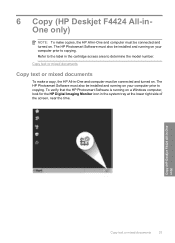
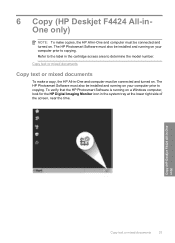
... a copy, the HP All-in-One and computer must be connected and turned on. The HP Photosmart Software must also be installed and running on your computer prior to copying. To verify that the HP Photosmart Software is running on a Windows computer, look for the HP Digital Imaging Monitor icon in the system tray at the lower right side of the screen, near the time.
Copy (HP Deskjet...
User Guide - Page 39
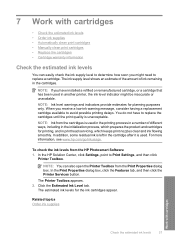
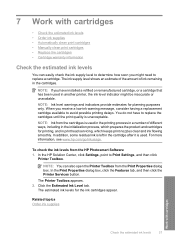
... ink levels from the HP Photosmart Software 1. In the HP Solution Center, click Settings, point to Print Settings, and then click
Printer Toolbox.
NOTE: You can also open the Printer Toolbox from the Print Properties dialog box. In the Print Properties dialog box, click the Features tab, and then click the Printer Services button.
The Printer Toolbox appears. 2. Click the...
User Guide - Page 45
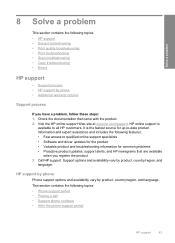
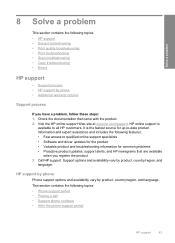
...a problem
This section contains the following topics: • HP support • Setup troubleshooting • Print quality troubleshooting • Print troubleshooting • Scan troubleshooting • Copy troubleshooting • Errors
HP support
• Support process • HP support by phone • Additional warranty options
Support process
If you have a problem, follow these steps...
User Guide - Page 48
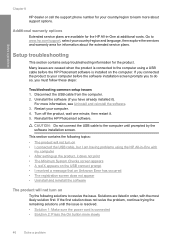
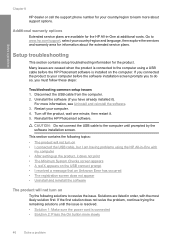
.... Go to www.hp.com/support, select your country/region and language, then explore the services and warranty area for information about the extended service plans.
Setup troubleshooting
This section contains setup troubleshooting information for the product. Many issues are caused when the product is connected to the computer using a USB cable before the HP Photosmart software is installed on the...
User Guide - Page 50
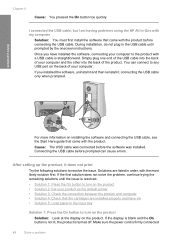
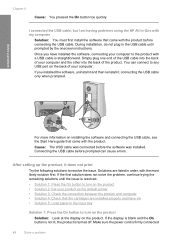
... using the HP All-in-One with my computer
Solution: You must first install the software that came with the product before connecting the USB cable. During installation, do not plug in the USB cable until prompted by the onscreen instructions.
Once you have installed the software, connecting your computer to the product with a USB cable is straightforward. Simply plug one end of the USB cable into...
User Guide - Page 51
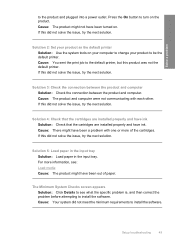
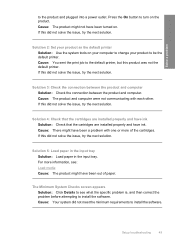
... information, see: Load media Cause: The product might have been out of paper.
The Minimum System Checks screen appears Solution: Click Details to see what the specific problem is, and then correct the problem before attempting to install the software. Cause: Your system did not meet the minimum requirements to install the software.
Setup troubleshooting
49
User Guide - Page 52
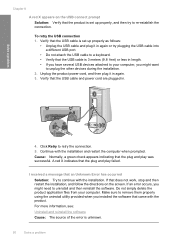
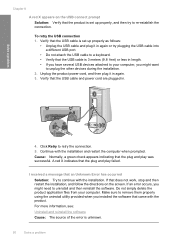
... again or try plugging the USB cable into a different USB port.
• Do not attach the USB cable to a keyboard. • Verify that the USB cable is 3 meters (9.8 feet) or less in length. • If you have several USB devices attached to your computer, you might want
to unplug the other devices during the installation. 2. Unplug the product power cord, and then plug it...
User Guide - Page 53
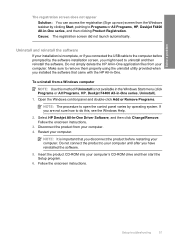
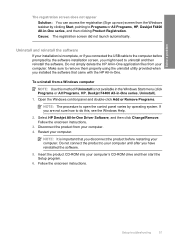
... from the Windows taskbar by clicking Start, pointing to Programs or All Programs, HP, Deskjet F4400 All-in-One series, and then clicking Product Registration. Cause: The registration screen did not launch automatically.
Uninstall and reinstall the software
If your installation is incomplete, or if you connected the USB cable to the computer before prompted by the software installation screen, you...
User Guide - Page 54
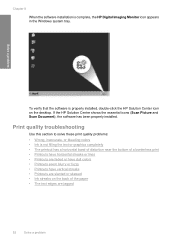
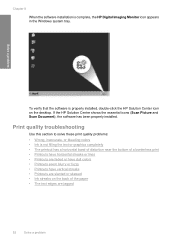
Chapter 8
When the software installation is complete, the HP Digital Imaging Monitor icon appears in the Windows system tray.
Solve a problem
To verify that the software is properly installed, double-click the HP Solution Center icon on the desktop. If the HP Solution Center shows the essential icons (Scan Picture and Scan Document), the software has been properly installed.
Print quality ...
User Guide - Page 60
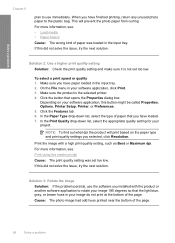
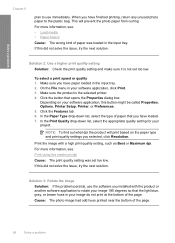
... dialog box.
Depending on your software application, this button might be called Properties, Options, Printer Setup, Printer, or Preferences. 5. Click the Features tab. 6. In the Paper Type drop-down list, select the type of paper that you have loaded. 7. In the Print Quality drop-down list, select the appropriate quality setting for your project.
NOTE: To...
User Guide - Page 76
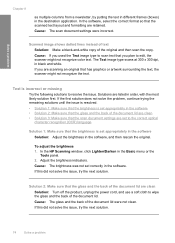
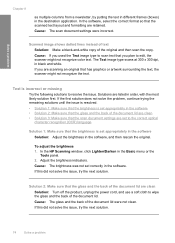
... clean • Solution 3: Make sure that the scan document settings are set to the correct optical
character recognition (OCR) language
Solution 1: Make sure that the brightness is set appropriately in the software Solution: Adjust the brightness in the software, and then rescan the original.
To adjust the brightness 1. In the HP Scanning window, click Lighten/Darken in the Basic menu or...
User Guide - Page 77
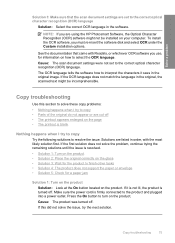
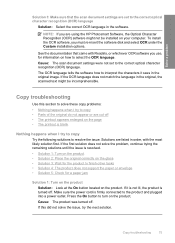
...scan document settings are set to the correct optical character recognition (OCR) language
Solution: Select the correct OCR language in the software.
NOTE: If you are using the HP Photosmart Software, the Optical Character Recognition (OCR) software might not be installed on your computer. To install the OCR software, you must re-insert the software disk and select OCR... does not support the paper ...
User Guide - Page 82
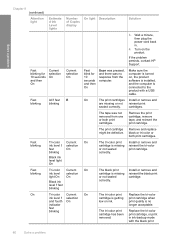
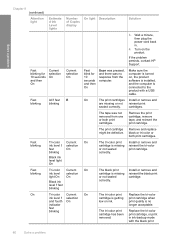
..., contact HP Support.
Fast blinking for 10 seconds and then On
Current selection On
Current selection On
Fast blink for 10 seconds and then On
Scan was pressed, and there was no response from the computer.
Make sure the computer is turned on, the product software is installed, and the computer is connected to the product with a USB cable.
Fast...
User Guide - Page 83
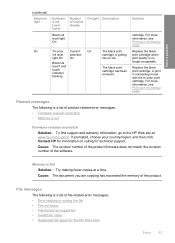
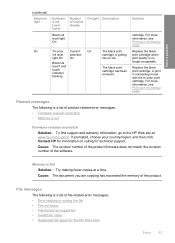
...light Description of Copies display
Tri-color ...HP for information on calling for technical support. Cause: The revision number of the product firmware does not match the revision number of the software.
Memory is full Solution: Try making fewer copies at a time. Cause: The document you are copying has exceeded the memory of the product.
File messages
The following is a list of file-related error...
Windows Help - Page 36
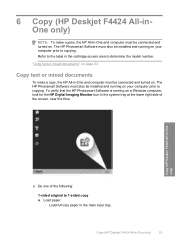
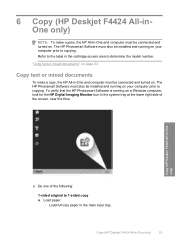
... be installed and running on your computer prior to copying. To verify that the HP Photosmart Software is running on a Windows computer, look for the HP Digital Imaging Monitor icon in the system tray at the lower right side of the screen, near the time.
Copy (HP Deskjet F4424 All-in-One only)
▲ Do one of the following:
1-sided original to 1-sided copy a. Load paper.
Load...
Windows Help - Page 48
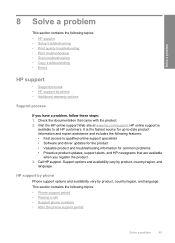
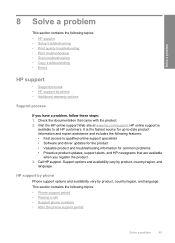
...a problem
This section contains the following topics: • HP support • Setup troubleshooting • Print quality troubleshooting • Print troubleshooting • Scan troubleshooting • Copy troubleshooting • Errors
HP support
• Support process • HP support by phone • Additional warranty options
Support process
If you have a problem, follow these steps...
Windows Help - Page 51
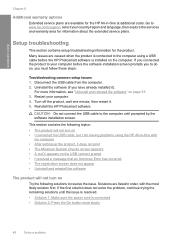
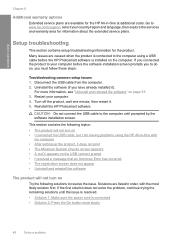
.... Go to www.hp.com/support, select your country/region and language, then explore the services and warranty area for information about the extended service plans.
Setup troubleshooting
This section contains setup troubleshooting information for the product. Many issues are caused when the product is connected to the computer using a USB cable before the HP Photosmart software is installed on the...
Windows Help - Page 56
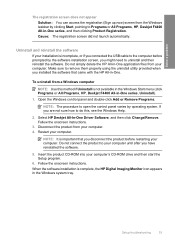
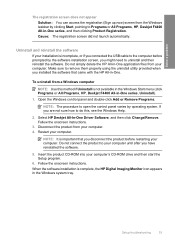
... from the Windows taskbar by clicking Start, pointing to Programs or All Programs, HP, Deskjet F4400 All-in-One series, and then clicking Product Registration. Cause: The registration screen did not launch automatically.
Uninstall and reinstall the software
If your installation is incomplete, or if you connected the USB cable to the computer before prompted by the software installation screen, you...
Windows Help - Page 112
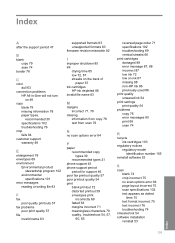
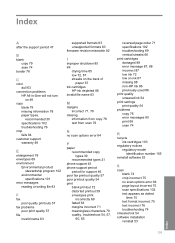
... on the back of
paper 67 ink cartridges
HP ink depleted 86 invalid file name 83
M
margins incorrect 71, 78
missing information from copy 78 text from scan 76
N
no scan options error 84
P
paper recommended copy types 30 recommended types 21
phone support 45 phone support period
period for support 46 poor fax printout quality 57 poor printout quality 54 print...
