HP Scanjet Professional 1000 - Mobile Scanner driver and firmware
Drivers and firmware downloads for this Hewlett-Packard item

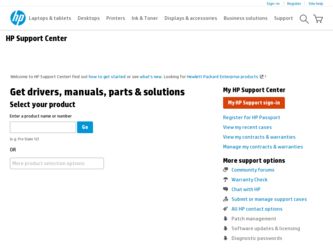
Related HP Scanjet Professional 1000 Manual Pages
Download the free PDF manual for HP Scanjet Professional 1000 and other HP manuals at ManualOwl.com
HP Scanjet Professional 1000 Mobile Scanner - User Guide - Page 3
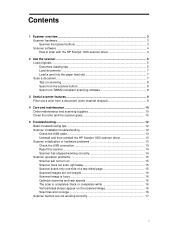
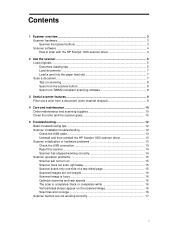
... software 8
3 Useful scanner features 9 Filter out a color from a document (color channel dropout 9
4 Care and maintenance 10 Order maintenance and scanning supplies 10 Clean the roller and the scanner glass 10
5 Troubleshooting ...12 Basic troubleshooting tips 12 Scanner installation troubleshooting 12 Check the USB cable 13 Uninstall and then reinstall the HP Scanjet 1000 scanner driver...
HP Scanjet Professional 1000 Mobile Scanner - User Guide - Page 4
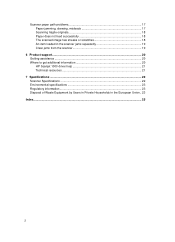
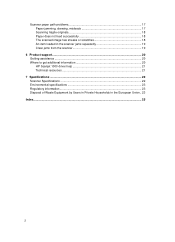
... does not feed successfully 18 The scanned image has streaks or scratches 18 An item loaded in the scanner jams repeatedly 19 Clear jams from the scanner 19
6 Product support...20 Getting assistance ...20 Where to get additional information 20 HP Scanjet 1000 driver help 21 Technical resources 21
7 Specifications ...22 Scanner Specifications 22 Environmental specifications 23 Regulatory...
HP Scanjet Professional 1000 Mobile Scanner - User Guide - Page 5
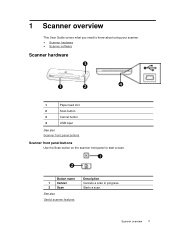
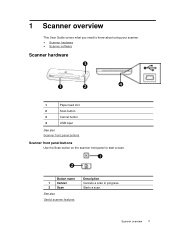
1 Scanner overview
This User Guide covers what you need to know about using your scanner. • Scanner hardware • Scanner software
Scanner hardware
p
n
o
q
1
Paper feed slot
2
Scan button
3
Cancel button
4
USB input
See also Scanner front panel buttons
Scanner front panel buttons
Use the Scan button on the scanner front panel to start a scan.
n o
Button name 1 Cancel 2 Scan
...
HP Scanjet Professional 1000 Mobile Scanner - User Guide - Page 6
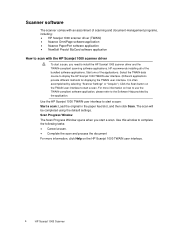
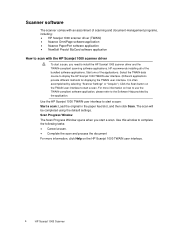
... scanner driver and the TWAIN-compliant scanning software applications. HP recommends installing all of the bundled software applications. Start one of the applications. Select the TWAIN data source to display the HP Scanjet 1000 TWAIN user interface. (Different applications provide different methods for displaying the TWAIN user interface. It is often accomplished by selecting "Scanner Settings...
HP Scanjet Professional 1000 Mobile Scanner - User Guide - Page 9
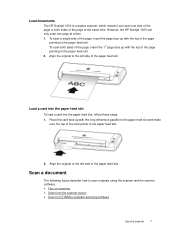
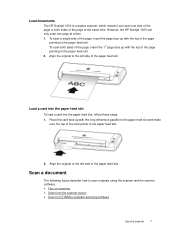
Load documents
The HP Scanjet 1000 is a duplex scanner, which means it can scan one side of the page or both sides of the page at the same time. However, the HP Scanjet 1000 can only scan one page at a time. 1. To scan a single side of the page, insert the page face up with the top of the page
pointing to the...
HP Scanjet Professional 1000 Mobile Scanner - User Guide - Page 10
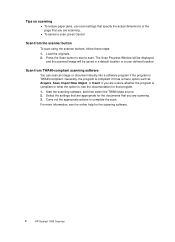
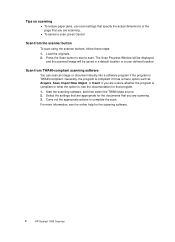
... is compliant or what the option is, see the documentation for that program. 1. Start the scanning software, and then select the TWAIN data source. 2. Select the settings that are appropriate for the documents that you are scanning. 3. Carry out the appropriate actions to complete the scan. For more information, see the online help for the scanning software.
8
HP Scanjet 1000 Scanner
HP Scanjet Professional 1000 Mobile Scanner - User Guide - Page 11
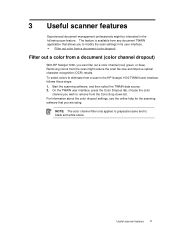
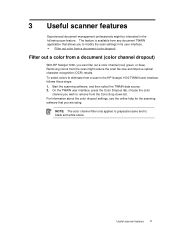
3 Useful scanner features
Experienced document management professionals might be interested in the following scan feature. The feature is available from any document TWAIN application that allows you to modify the scan settings in its user interface. • Filter out color from a document (color dropout)
Filter out a color from a document (color channel dropout)
With HP Scanjet 1000, you can ...
HP Scanjet Professional 1000 Mobile Scanner - User Guide - Page 14
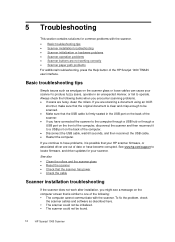
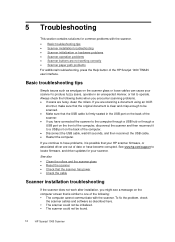
... become corrupted. See www.hp.com/support to locate firmware, and driver updates for your scanner.
See also • Clean the rollers and the scanner glass • Reset the scanner • Check that the scanner has power • Check the cable
Scanner installation troubleshooting
If the scanner does not work after installation, you might see a message on the computer screen that is similar to...
HP Scanjet Professional 1000 Mobile Scanner - User Guide - Page 15
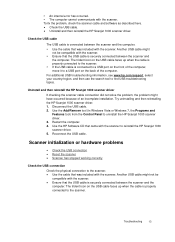
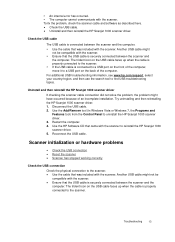
... installation. Try uninstalling and then reinstalling the HP Scanjet 1000 scanner driver. 1. Disconnect the USB cable. 2. Use the Add/Remove tool (in Windows Vista or Windows 7, the Programs and Features tool) from the Control Panel to uninstall the HP Scanjet 1000 scanner driver. 3. Restart the computer. 4. Use the HP Software CD that came with the scanner to reinstall the HP Scanjet 1000 scanner...
HP Scanjet Professional 1000 Mobile Scanner - User Guide - Page 16
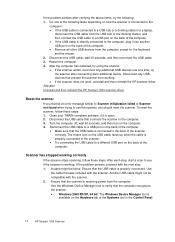
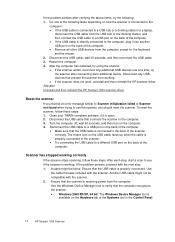
... the scanner. Another USB cable might not be compatible with the scanner. 2. Ensure that the scanner is receiving power from the computer. Use the Windows Device Manager tool to verify that the computer recognizes the scanner. • Windows 2000/XP/XP, 64 bit: The Windows Device Manager tool is
available on the Hardware tab of the Systems tool in the Control Panel.
14
HP Scanjet 1000 Scanner
HP Scanjet Professional 1000 Mobile Scanner - User Guide - Page 17
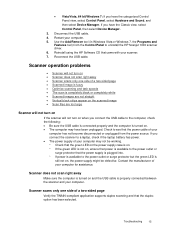
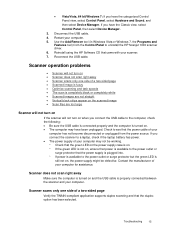
...your computer. 5. Use the Add/Remove tool (in Windows Vista or Windows 7, the Programs and
Features tool) from the Control Panel to uninstall the HP Scanjet 1000 scanner driver. 6. Reinstall using the HP Software CD that came with your scanner. 7. Reconnect the USB cable.
Scanner operation problems
• Scanner will not turn on • Scanner does not scan right away • Scanner scans only...
HP Scanjet Professional 1000 Mobile Scanner - User Guide - Page 18
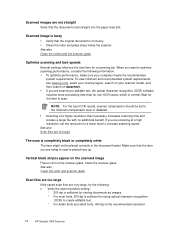
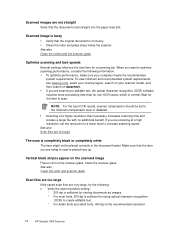
... saved scan files are very large, try the following: • Verify the scan resolution setting:
° 200 dpi is sufficient for storing documents as images. ° For most fonts, 300 dpi is sufficient for using optical character recognition
(OCR) to create editable text. ° For Asian fonts and small fonts, 400 dpi is the recommended resolution.
16
HP Scanjet 1000 Scanner
HP Scanjet Professional 1000 Mobile Scanner - User Guide - Page 19
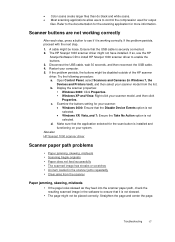
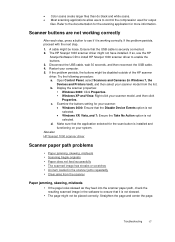
...the HP
Scanjet Software CD to install HP Scanjet 1000 scanner driver to enable the buttons. 3. Disconnect the USB cable, wait 30 seconds, and then reconnect the USB cable. 4. Restart your computer. 5. If the problem persists, the buttons might be disabled outside of the HP scanner driver. Try the following procedure: a. Open Control Panel, select Scanners and Cameras (In Windows 7, the
Devices and...
HP Scanjet Professional 1000 Mobile Scanner - User Guide - Page 22
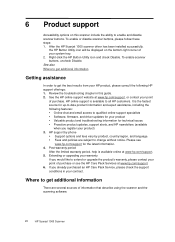
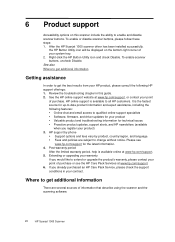
...or upgrade the product's warranty, please contact your point of purchase or see the HP Care Pack Services at www.hp.com/support. 6. If you already purchased an HP Care Pack Service, please check the support conditions in your contract.
Where to get additional information
There are several sources of information that describe using the scanner and the scanning software.
20
HP Scanjet 1000 Scanner
HP Scanjet Professional 1000 Mobile Scanner - User Guide - Page 23
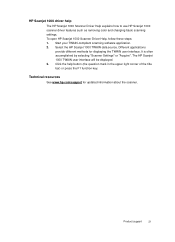
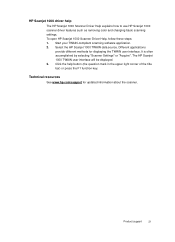
...
The HP Scanjet 1000 Scanner Driver Help explains how to use HP Scanjet 1000 scanner driver features such as removing color and changing basic scanning settings. To open HP Scanjet 1000 Scanner Driver Help, follow these steps: 1. Start your TWAIN-compliant scanning software application. 2. Select the HP Scanjet 1000 TWAIN data source. Different applications
provide different methods for displaying...
HP Scanjet Professional 1000 Mobile Scanner - User Guide - Page 24
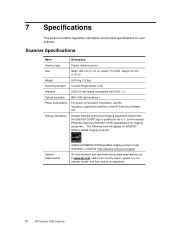
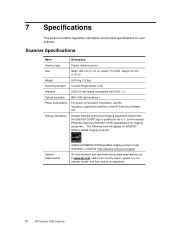
...
Duplex mobile scanner
Size
Width: 290 mm (11.41 in), Depth: 75 (2.95), Height: 50 mm
(1.97 in)
Weight
0.674 kg (1.5 lbs)
Scanning element Contact image sensor (CIS)
Interface
USB 2.0 high speed (compatible with USB 1.1)
Optical resolution 600 x 600 dpi hardware
Power consumption
For power consumption information, see the regulatory_supplement.pdf file on the HP Scanning Software CD...
HP Scanjet Professional 1000 Mobile Scanner - User Guide - Page 27
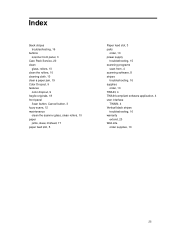
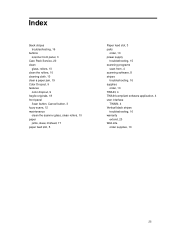
..., 9 features
color dropout, 9 fragile originals, 18 front panel
Scan button, Cancel button, 3 fuzzy scans, 12 maintenance
clean the scanner glass, clean rollers, 10 paper
jams, skew, misfeed, 17 paper feed slot, 5
Paper feed slot, 3 parts
order, 10 power supply
troubleshooting, 15 scanning programs
scan from, 4 scanning software, 8 stripes
troubleshooting, 16 supplies
order, 10 TWAIN, 4 TWAIN...
