HP OfficeJet Pro 6960 driver and firmware
Drivers and firmware downloads for this Hewlett-Packard item

Related HP OfficeJet Pro 6960 Manual Pages
Download the free PDF manual for HP OfficeJet Pro 6960 and other HP manuals at ManualOwl.com
Getting Started Guide - Page 1
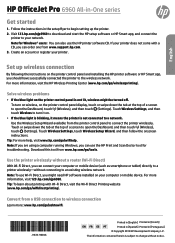
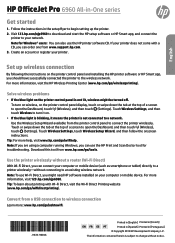
English
HP OfficeJet Pro 6960 All-in-One series
Get started
1. Follow the instructions in the setup flyer to begin setting up the printer. 2. Visit 123.hp.com/ojp6960 to download and start the HP setup software or HP Smart app, and connect the
printer to your network. Note for Windows® users: You can also use the HP printer software CD. If your printer does not come with a CD, you can...
Getting Started Guide - Page 2
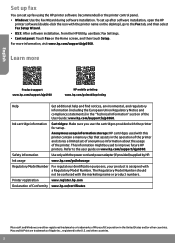
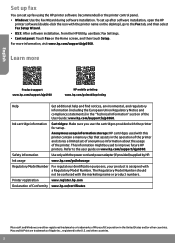
... information storage: HP cartridges used with this printer contain a memory chip that assists in the operation of the printer and stores a limited set of anonymous information about the usage of the printer. This information might be used to improve future HP printers. Refer to the user guide on www.hp.com/support/ojp6960.
Safety information
Use only with the power cord and power adapter (if...
Getting Started Guide - Page 3
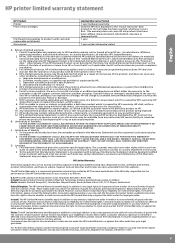
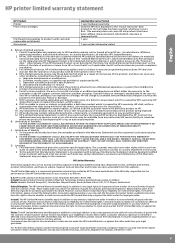
... of the date of purchase or lease from HP or from the HP or, if applicable, the HP authorized service provider completes installation. 3. For software products, HP's limited warranty applies only to a failure to execute programming instructions. HP does not warrant that the operation of any product will be interrupted or error-free. 4. HP's limited warranty covers only those defects that...
User Guide - Page 6
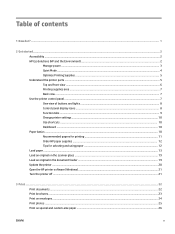
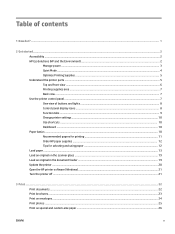
... display icons ...8 Function tabs ...9 Change printer settings ...10 Use shortcuts ...10 Dashboard ...10 Paper basics ...10 Recommended papers for printing 11 Order HP paper supplies ...12 Tips for selecting and using paper ...12 Load paper ...13 Load an original on the scanner glass ...19 Load an original in the document feeder ...19 Update the printer ...20 Open the HP printer software (Windows...
User Guide - Page 15
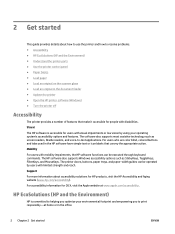
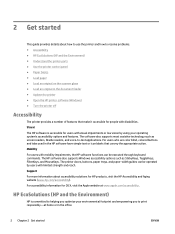
... and the Environment) ● Understand the printer parts ● Use the printer control panel ● Paper basics ● Load paper ● Load an original on the scanner glass ● Load an original in the document feeder ● Update the printer ● Open the HP printer software (Windows) ● Turn the printer off
Accessibility
The printer provides a number of features that make...
User Guide - Page 34
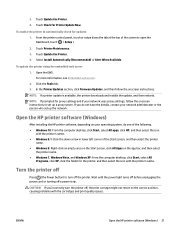
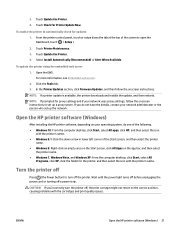
... printer update is available, the printer downloads and installs the update, and then restarts. NOTE: If prompted for proxy settings and if your network uses proxy settings, follow the onscreen instructions to set up a proxy server. If you do not have the details, contact your network administrator or the person who set up the network.
Open the HP printer software (Windows)
After installing the HP...
User Guide - Page 35
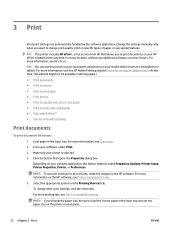
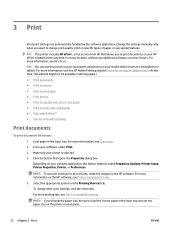
... handled by the software application. Change the settings manually only when you want to change print quality, print on specific types of paper, or use special features.
TIP: This printer includes HP ePrint , a free service from HP that allows you to print documents on your HP ePrint-enabled printer anytime, from any location, without any additional software or printer drivers. For more...
User Guide - Page 39
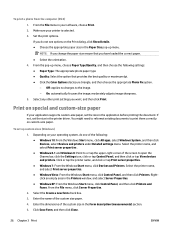
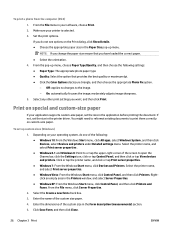
..., click the Settings icon, click or tap Control Panel, and then click or tap View devices and printers. Click or tap the printer name, and click or tap Print server properties. ● Windows 7: From the Windows Start menu, click Devices and Printers. Select the printer name, and select Print server properties. ● Windows Vista: From the Windows Start menu, click Control Panel, and...
User Guide - Page 42
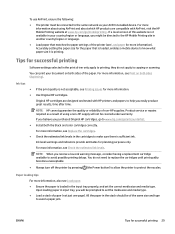
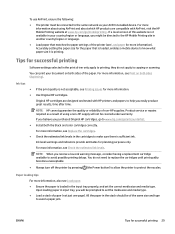
... that matches the paper settings of the printer (see Load paper for more information). Accurately setting the paper size for the paper that is loaded, enables a mobile device to know what paper size it is printing.
Tips for successful printing
Software settings selected in the print driver only apply to printing, they do not apply to copying or scanning.
You can print...
User Guide - Page 43
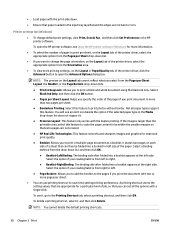
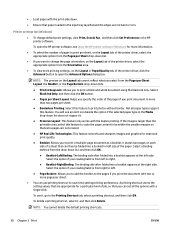
... the print-side down.
● Ensure that paper loaded in the input tray lays flat and the edges are not bent or torn.
Printer settings tips (Windows)
● To change default print settings, click Print, Scan & Fax , and then click Set Preferences in the HP printer software.
To open the HP printer software, see Open the HP printer software (Windows) for more information.
● To select the...
User Guide - Page 45
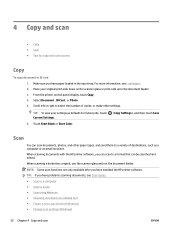
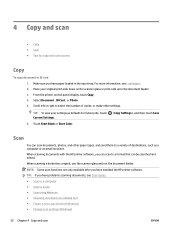
....
NOTE: Some scan functions are only available after you have installed the HP printer software. TIP: If you have problems scanning documents, see Scan issues. ● Scan to a computer ● Scan to email ● Scan using Webscan ● Scanning documents as editable text ● Create a new scan shortcut (Windows) ● Change scan settings (Windows)
32 Chapter 4 Copy and scan
ENWW
User Guide - Page 46
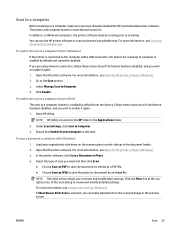
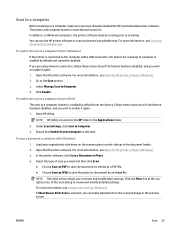
... use the HP printer software to scan documents into editable text. For more information, see Scanning documents as editable text.
To enable the scan to a computer feature (Windows)
If the printer is connected to the computer with a USB connection, the feature for scanning to computer is enabled by default and cannot be disabled. If you are using network connection, follow these instructions if the...
User Guide - Page 49
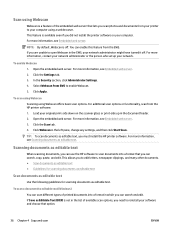
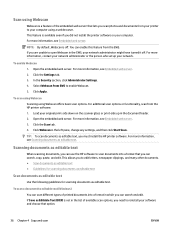
... in the left pane, change any settings, and then click Start Scan .
TIP: To scan documents as editable text, you must install the HP printer software. For more information, see Scanning documents as editable text.
Scanning documents as editable text
When scanning documents, you can use the HP software to scan documents into a format that you can search, copy, paste, and edit. This allows...
User Guide - Page 54
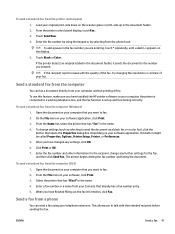
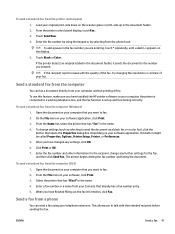
... of your fax.
Send a standard fax from the computer
You can fax a document directly from your computer without printing it first. To use this feature, make sure you have installed the HP printer software on your computer, the printer is connected to a working telephone line, and the fax function is set up and functioning correctly.
To send a standard fax from the computer (Windows) 1. Open the...
User Guide - Page 93
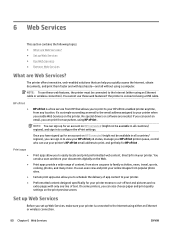
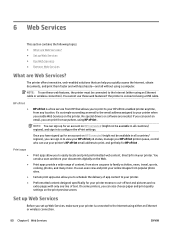
... the Internet (either using an Ethernet cable or wireless connection). You cannot use these web features if the printer is connected using a USB cable.
HP ePrint ●
HP ePrint is a free service from HP that allows you to print to your HP ePrint-enabled printer anytime, from any location. It's as simple as sending an email to the email address assigned to your printer when...
User Guide - Page 94
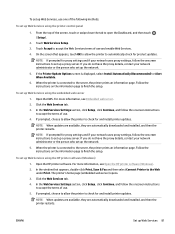
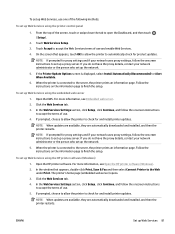
...set up the network.
5. When the printer is connected to the server, the printer prints an information page. Follow the instructions on the information page to finish the setup.
To set up Web Services using the HP printer software (Windows)
1. Open the HP printer software. For more information, see Open the HP printer software (Windows). 2. In the window that appears, double-click Print, Scan & Fax...
User Guide - Page 103
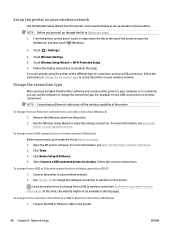
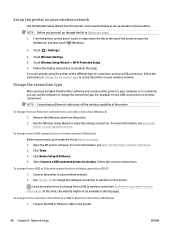
...follow the instructions in Change the connection type to set up the printer on your wireless network.
Change the connection type
After you have installed the HP printer software and connected the printer to your computer or to a network, you can use the software to change the connection type (for example, from a USB connection to a wireless connection).
NOTE: Connecting an Ethernet cable turns off...
User Guide - Page 106
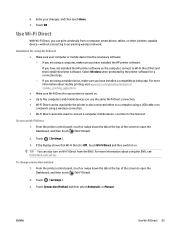
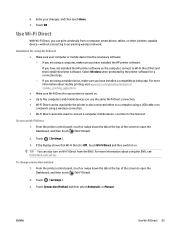
... a USB cable or to a network using a wireless connection. ● Wi-Fi Direct cannot be used to connect a computer, mobile device, or printer to the Internet.
To turn on Wi-Fi Direct 1. From the printer control panel, touch or swipe down the tab at the top of the screen to open the Dashboard, and then touch (Wi-Fi Direct).
2. Touch ( Settings ).
3. If the display...
User Guide - Page 107
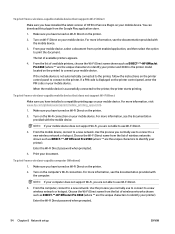
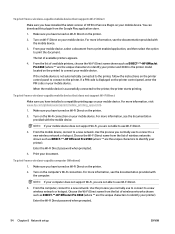
... support Wi-Fi, you are not able to use Wi-Fi Direct.
3. From the mobile device, connect to a new network. Use the process you normally use to connect to a new wireless network or hotspot. Choose the Wi-Fi Direct name from the list of wireless networks shown such as DIRECT-**-HP OfficeJet Pro 6960 (where ** are the unique characters to identify your printer...
User Guide - Page 143
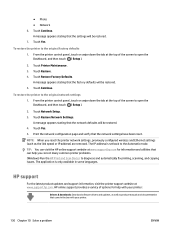
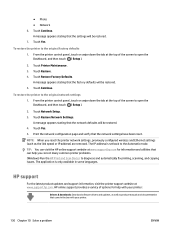
... reset the printer network settings, previously configured wireless and Ethernet settings (such as the link speed or IP address) are removed. The IP address is set back to the Automatic mode. TIP: You can visit the HP online support website at www.support.hp.com for information and utilities that can help you correct many common printer problems. (Windows) Run the HP Print and Scan Doctor to...
