HP Officejet J4624 - All-in-One Printer driver and firmware
Drivers and firmware downloads for this Hewlett-Packard item

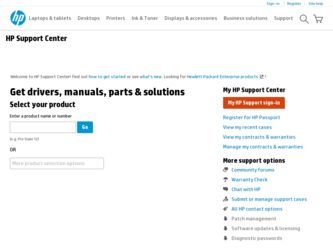
Related HP Officejet J4624 Manual Pages
Download the free PDF manual for HP Officejet J4624 and other HP manuals at ManualOwl.com
User Guide - Page 3
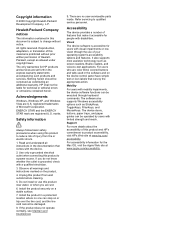
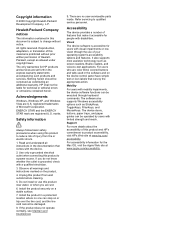
... and on the device control panel have simple text or icon labels that convey the appropriate action.
Mobility
For users with mobility impairments, the device software functions can be executed through keyboard commands. The software also supports Windows accessibility options such as StickyKeys, ToggleKeys, FilterKeys, and MouseKeys. The device doors, buttons, paper trays, and paper guides can be...
User Guide - Page 5
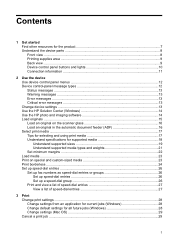
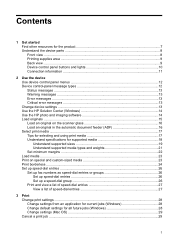
...lights 10 Connection information ...11
2 Use the device Use device control panel menus 12 Device control-panel message types 12 Status messages ...13 Warning messages ...13 Error messages ...13 Critical error messages ...13 Change device settings ...13 Use the HP Solution Center (Windows 14 Use the HP photo and imaging software 14 Load originals ...15 Load an original on the scanner glass 16...
User Guide - Page 8
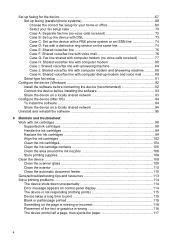
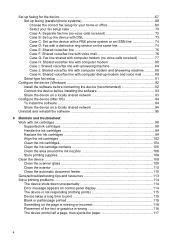
... K: Shared voice/fax line with computer dial-up modem and voice mail 89 Serial-type fax setup ...91
Configure the device (Windows 92 Install the software before connecting the device (recommended 92 Connect the device before installing the software 93 Share the device on a locally shared network 93
Configure the device (Mac OS 94 To install the software ...94 Share the device on a locally...
User Guide - Page 11
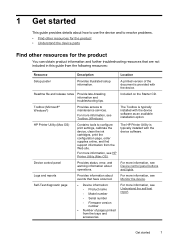
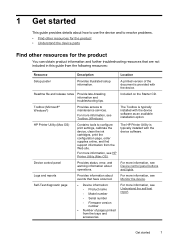
....
HP Printer Utility (Mac OS)
Contains tools to configure print settings, calibrate the device, clean the ink cartridges, print the configuration page, order supplies online, and find support information from the Web site.
For more information, see HP Printer Utility (Mac OS).
The HP Printer Utility is typically installed with the device software.
Device control panel
Provides status, error...
User Guide - Page 18
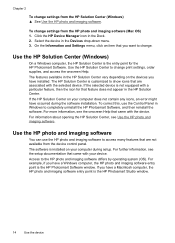
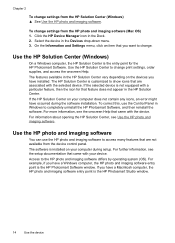
... available from the device control panel. The software is installed on your computer during setup. For further information, see the setup documentation that came with your device. Access to the HP photo and imaging software differs by operating system (OS). For example, if you have a Windows computer, the HP photo and imaging software entry point is the HP Photosmart Software window. If you have...
User Guide - Page 19


... not contain any icons, an error might have occurred during the software installation. To correct this, use the Control Panel in Windows to completely uninstall the HP Photosmart Software; then reinstall the software. For more information, see the setup poster that came with your device.
To open the HP Photosmart Studio software on a Macintosh computer 1. Click the HP Photosmart Studio icon in the...
User Guide - Page 34
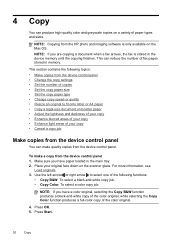
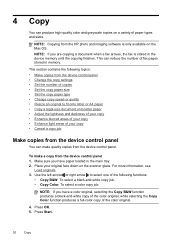
... Copying from the HP photo and imaging software is only available on the Mac OS. NOTE: If you are copying a document when a fax arrives, the fax is stored in the device memory until the copying finishes. This can reduce the number of fax pages stored in memory.
This section contains the following topics: • Make copies from the device control panel • Change the copy settings • Set...
User Guide - Page 41
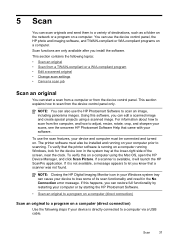
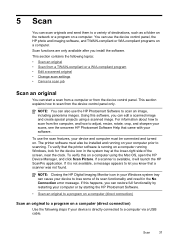
... device control panel, the HP photo and imaging software, and TWAIN-compliant or WIA-compliant programs on a computer. Scan functions are only available after you install the software. This section contains the following topics: • Scan an original • Scan from a TWAIN-compliant or a WIA-compliant program • Edit a scanned original • Change scan settings • Cancel a scan...
User Guide - Page 43
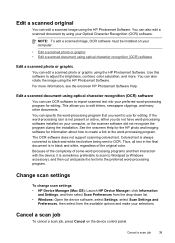
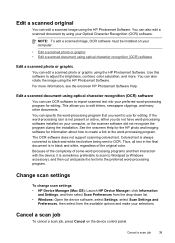
... settings • HP Device Manager (Mac OS): Launch HP Device Manager, click Information
and Settings, and then select Scan Preferences from the drop-down list. • Windows: Open the device software, select Settings, select Scan Settings and
Preferences, then select from the available options and make your selections.
Cancel a scan job
To cancel a scan job, press Cancel on the device control...
User Guide - Page 59
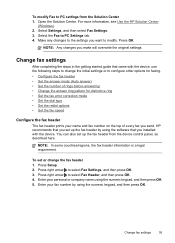
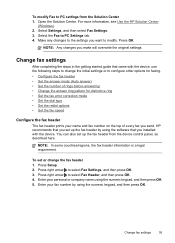
... every fax you send. HP recommends that you set up the fax header by using the software that you installed with the device. You can also set up the fax header from the device control panel, as described here.
NOTE: In some countries/regions, the fax header information is a legal requirement.
To set or change the fax header 1. Press Setup. 2. Press right arrow to select Fax Settings...
User Guide - Page 67
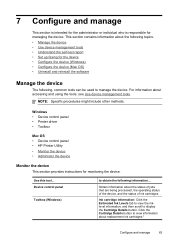
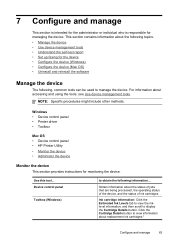
... might include other methods.
Windows • Device control panel • Printer driver • Toolbox
Mac OS • Device control panel • HP Printer Utility
• Monitor the device • Administer the device
Monitor the device
This section provides instructions for monitoring the device.
Use this tool... Device control panel
Toolbox (Windows)
to obtain the following...
User Guide - Page 68
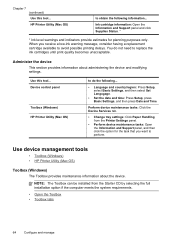
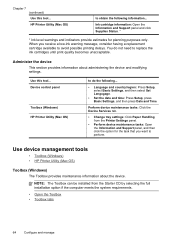
... device and modifying settings.
Use this tool... Device control panel
Toolbox (Windows) HP Printer Utility (Mac OS)
to do the following...
• Language and country/region: Press Setup, select Basic Settings, and then select Set Langugage.
• Set the date and time: Press Setup, press Basic Settings, and then press Date and Time.
Perform device maintenance tasks: Click the Device Services...
User Guide - Page 96
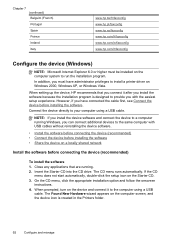
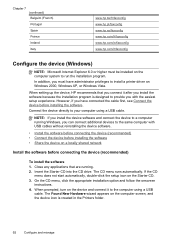
... to install a printer driver on Windows 2000, Windows XP, or Windows Vista.
When setting up the device, HP recommends that you connect it after you install the software because the installation program is designed to provide you with the easiest setup experience. However, if you have connected the cable first, see Connect the device before installing the software. Connect the device directly...
User Guide - Page 97
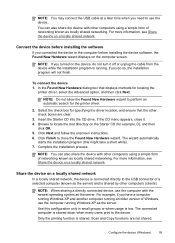
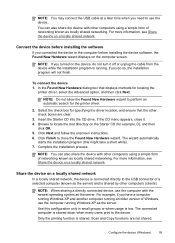
... more information, see Share the device on a locally shared network.
Connect the device before installing the software
If you connected the device to the computer before installing the device software, the Found New Hardware wizard displays on the computer screen.
NOTE: If you turned on the device, do not turn it off or unplug the cable from the device while the installation program is running. If...
User Guide - Page 98
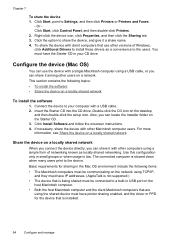
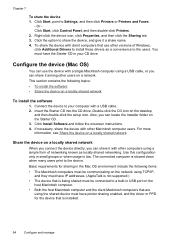
... other versions of Windows, click Additional Drivers to install those drivers as a convenience to the users. You must have the Starter CD in your CD drive.
Configure the device (Mac OS)
You can use the device with a single Macintosh computer using a USB cable, or you can share it among other users on a network. This section contains the following topics: • To install the software •...
User Guide - Page 123
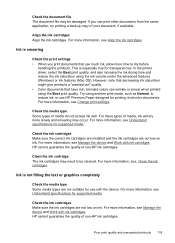
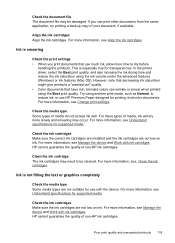
...
handling the printouts. This is especially true for transparencies. In the printer driver, select the Best print quality, and also increase the ink drying time and reduce the ink saturation using the ink volume under the advanced features (Windows) or ink features (Mac OS). However, note that decreasing ink saturation might give printouts a "washed...
User Guide - Page 147
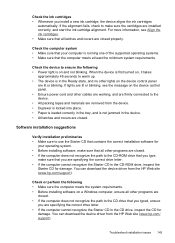
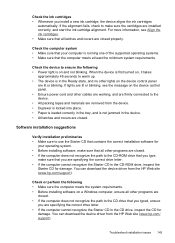
... are specifying the correct drive letter. • If the computer cannot recognize the Starter CD in the CD-ROM drive, inspect the
Starter CD for damage. You can download the device driver from the HP Web site (www.hp.com/support).
Check or perform the following • Make sure the computer meets the system requirements. • Before installing software on a Windows computer, ensure all other...
User Guide - Page 154
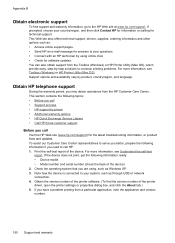
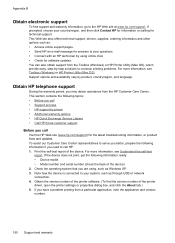
...; Model number and serial number (check the back of the device) 2. Check the operating system that you are using, such as Windows XP. 3. Note how the device is connected to your system, such as through USB or network connection. 4. Obtain the version number of the printer software. (To find the version number of the printer driver, open the printer settings or properties dialog box...
User Guide - Page 176
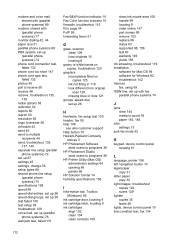
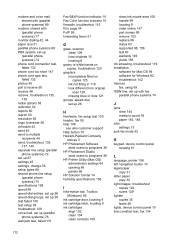
... Mac OS 94 software for Windows 92 troubleshoot 142 Internet fax, using 59 ISDN line, set up with fax parallel phone systems 74
J
jams clear 144 media to avoid 18 paper 144, 146
jobs settings 13
junk fax mode 52
K
keypad, device control panel locating 10
L
language, printer 156 left navigation button 10 legal paper
copy 31 letter paper
copy 32 light images, troubleshoot
copies 124 scans...
User Guide - Page 180
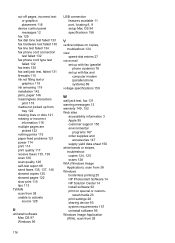
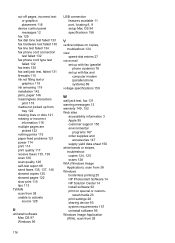
... 115 tips 113 TWAIN scan from 38 unable to activate
source 128
U
uninstall software Mac OS 97 Windows 95
USB connection features available 11 port, locating 8, 9 setup Mac OS 94 specifications 156
V
vertical stripes on copies, troubleshoot 124
view speed-dial entries 27
voice mail set up with fax (parallel phone systems) 76 set up with fax and computer modem (parallel phone systems) 89
voltage...
