HP Officejet Pro 6830 driver and firmware
Drivers and firmware downloads for this Hewlett-Packard item

Related HP Officejet Pro 6830 Manual Pages
Download the free PDF manual for HP Officejet Pro 6830 and other HP manuals at ManualOwl.com
User Guide - Page 5


......6 Control panel display icons ...6 Change printer settings ...7 Paper basics ...8 Recommended papers for printing ...8 Order HP paper supplies ...10 Tips for selecting and using paper ...10 Load paper ...11 Load an original on the scanner glass ...16 Load an original in the document feeder ...17 Insert a USB flash drive ...18 Update the printer ...18 Open the HP printer software (Windows) ...19...
User Guide - Page 14


... ● HP EcoSolutions (HP and the Environment) ● Understand the printer parts ● Use the printer control panel ● Paper basics ● Load paper ● Load an original on the scanner glass ● Load an original in the document feeder ● Insert a USB flash drive ● Update the printer ● Open the HP printer software (Windows) ● Turn the printer off...
User Guide - Page 31


...a printer update is available, the printer downloads and installs the update, and then restarts.
NOTE: If prompted for proxy settings and if your network uses proxy settings, follow the on-screen instructions to set up a proxy server. If you do not have the details, contact your network administrator or the person who set up the network.
Open the HP printer software (Windows)
After installing the...
User Guide - Page 32


... documents (Windows) 1. Load paper in the tray. For more information, see Load paper. 2. From your software, select Print. 3. Make sure your printer is selected. 4. Click the button that opens the Properties dialog box. Depending on your software application, this button might be called Properties, Options, Printer Setup, Printer Properties, Printer, or Preferences.
NOTE: To set print settings for...
User Guide - Page 41


...NOTE: If you change the Paper Size ensure that you have loaded the correct paper and set the paper size on the printer control panel to match. 9. Click OK to close the advanced options... any other print settings that you want, and then click Print.
Tips for print success
Software settings selected in the print driver only apply to printing, they do not apply to copying or scanning.
You can print...
User Guide - Page 42


... fit snugly against all paper. Make sure the guides do not bend the paper in the tray.
Printer settings tips (Windows)
● To change default print settings, click Print, Scan & Fax , and then click Set Preferences in the HP printer software.
Depending on your operating system, do one of the following to open the printer software:
- Windows 8.1: Click the down arrow in lower left...
User Guide - Page 46


... text.
To enable the scan to a computer feature (Windows) The scan to a computer feature is enabled by default from the factory. Follow these instructions if the feature has been disabled, and you wish to enable it again (either using an Ethernet cable or wireless connection). 1. Open the HP printer software. 2. Go to the Scan section. 3. Select Manage Scan to Computer. 4. Click Enable.
To enable...
User Guide - Page 50


... left pane, change any settings, and then click Start Scan .
TIP: To scan documents as editable text, you must install the HP software included with the printer. For more information, see Scanning documents as editable text.
Scanning documents as editable text
When scanning documents, you can use the HP software to scan documents into a format that you can search, copy, paste, and edit. This...
User Guide - Page 54


... of your fax.
Send a standard fax from the computer
You can fax a document directly from your computer without printing it first. To use this feature, make sure you have installed the HP printer software on your computer, the printer is connected to a working telephone line, and the fax function is set up and functioning correctly.
To send a standard fax from the computer (Windows)
1. Open the...
User Guide - Page 73


... to the Internet (either using an Ethernet cable or wireless connection). You cannot use these web features if the printer is connected using a USB cable.
This section contains the following topics: ● What are Web Services? ● Set up Web Services ● Use Web Services ● Remove Web Services
What are Web Services?
HP ePrint ●
HP ePrint is a free service from HP that...
User Guide - Page 74


...set up the network.
5. When the printer is connected to the server, the printer prints an information page. Follow the instructions on the information page to finish the setup.
To set up Web Services using the HP printer software (Windows)
1. Open the HP printer software. For more information, see Open the HP printer software (Windows).
2. In the window that appears, double-click Print, Scan & Fax...
User Guide - Page 83


...follow the instructions in Change the connection type to set up the printer on your wireless network.
Change the connection type
After you have installed the HP printer software and connected the printer to your computer or to a network, you can use the software to change the connection type (for example, from a USB connection to a wireless connection).
NOTE: Connecting an Ethernet cable turns off...
User Guide - Page 87


... the password when prompted.
4. Proceed to step 5 if the printer has been installed and connected to the computer over a wireless network. If the printer has been installed and connected to your computer with a USB cable, follow the steps below to install the printer software using the HP HP wireless direct connection.
a. Depending on your operating system, do one of the following: ● Windows...
User Guide - Page 89
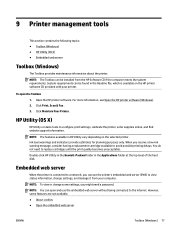
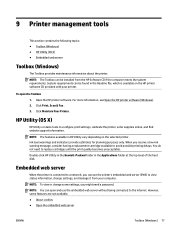
... on the HP printer software CD provided with your printer.
To open the Toolbox
1. Open the HP printer software. For more information, see Open the HP printer software (Windows). 2. Click Print, Scan & Fax . 3. Click Maintain Your Printer.
HP Utility (OS X)
HP Utility contains tools to configure print settings, calibrate the printer, order supplies online, and find website support information.
NOTE...
User Guide - Page 93


...9679; Fast access to qualified online support specialists ● Software and driver updates for the printer ● Valuable troubleshooting information for common problems ● Proactive printer updates, support alerts, and HP newsgrams that are available when you register
the printer 3. Call HP support. For more information, see HP support by phone.
Support options and availability vary by...
User Guide - Page 101


...
TIP: (Windows) Run the HP Print and Scan Doctor to diagnose and automatically fix printing, scanning, and copying issues. The application is only available in some languages.
The printer is not responding (nothing prints)
● There are print jobs stuck in the print queue
Open the print queue, cancel all documents, and then reboot the computer. Try...
User Guide - Page 103


... that opens the Properties dialog box. (Depending on your software application, this button might be called Properties, Options, Printer Setup, Printer Properties, Printer, or Preferences.)
● Check the print settings in the printer driver to see if the color settings are incorrect.
For example, check to see if the document is set to print in grayscale. Or, check to see...
User Guide - Page 119


.... Run the Wireless Setup Wizard from the printer control panel display to set up wireless communication. For more information, see Set up the printer on your wireless network.
2. Make sure the computer is connected to the wireless network
If you cannot connect the computer to the network, there might be a hardware issue with the router or computer.
3. Verify that the printer's IP address has not...
Getting Started Guide - Page 1


HP Officejet Pro 6830 e-All-in-One series
Get started
1. Set up the printer.
Follow the instructions on the setup poster provided and on the printer control panel display. 2. Install the HP printer software.
Go to the URL (www.hp.com/eprint/oj6830) indicated on the control panel, and then follow the instructions on the web.
The latest printer software is also available from www.hp.com/support.
An...
Getting Started Guide - Page 2


...
By following the instructions on the printer control panel and installing the HP printer software, you should have successfully connected the printer to the wireless network.
With HP wireless direct, you can print wirelessly from a computer, smartphone, tablet, or other wireless-capable device-without connecting to an existing wireless network. For more information, see the help file (see "Learn...
