HP Photosmart Premium Fax All-in-One Printer - C309 driver and firmware
Drivers and firmware downloads for this Hewlett-Packard item

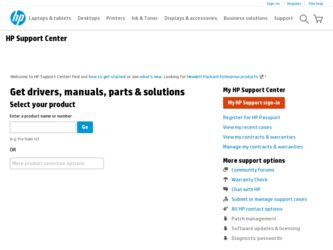
Related HP Photosmart Premium Fax All-in-One Printer - C309 Manual Pages
Download the free PDF manual for HP Photosmart Premium Fax All-in-One Printer - C309 and other HP manuals at ManualOwl.com
Basics Guide - Page 4
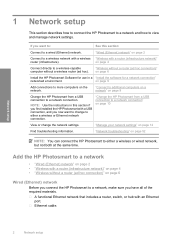
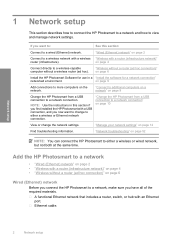
... 9
Change the HP Photosmart from a USB connection to a network connection.
NOTE: Use the instructions in this section if you first installed the HP Photosmart with a USB connection, and you now want to change to either a wireless or Ethernet network connection.
"Change the HP Photosmart from a USB connection to a network connection" on page 10
View or change the network settings.
"Manage your...
Basics Guide - Page 7
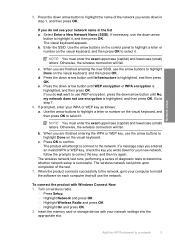
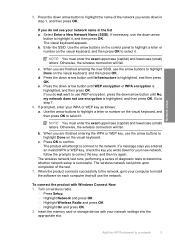
... computer to install the software on each computer that will use the network.
To connect the product with Windows Connect Now 1. Turn on wireless radio.
Press Setup. Highlight Network and press OK. Highlight Wireless Radio and press OK. Highlight On and press OK. 2. Insert the memory card or storage device with your network settings into the appropriate slot.
Add the HP Photosmart to a network...
Basics Guide - Page 8
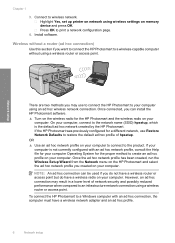
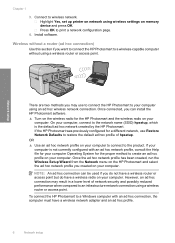
... Connect to wireless network. Highlight Yes, set up printer on network using wireless settings on memory device and press OK. Press OK to print a network configuration page.
4. Install software.
Wireless without a router (ad hoc connection)
Use this section if you want to connect the HP Photosmart to a wireless-capable computer without using a wireless router or access point.
Network setup
There...
Basics Guide - Page 11
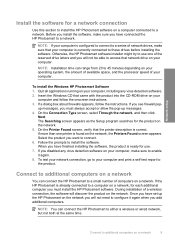
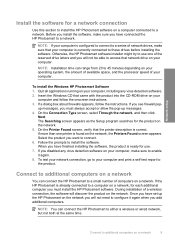
...drives before installing the software. Otherwise, the HP Photosmart software installer might try to use one of the reserved drive letters and you will not be able to access that network drive on your computer.
NOTE: Installation time can range from 20 to 45 minutes depending on your operating system, the amount of available space, and the processor speed of your computer.
To install the Windows HP...
Basics Guide - Page 16
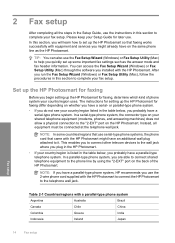
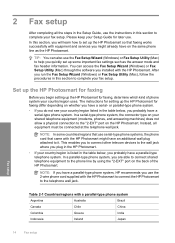
...the software you installed with the HP Photosmart. After you run the Fax Setup Wizard (Windows) or Fax Setup Utility (Mac), follow the procedures in this section to complete your fax setup.
Set up the HP Photosmart for faxing
Before you begin setting up the HP Photosmart for faxing, determine which kind of phone system your country/region uses. The instructions for setting up the HP Photosmart for...
Basics Guide - Page 41
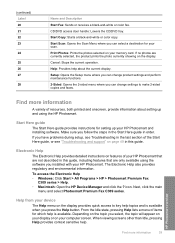
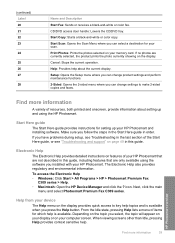
...are not described in this guide, including features that are only available using the software you installed with your HP Photosmart. The Electronic Help also provides regulatory and environmental information. To access the Electronic Help • Windows: Click Start > All Programs > HP > Photosmart Premium Fax
C309 series > Help. • Macintosh: Open the HP Device Manager and click the ? icon...
Basics Guide - Page 51
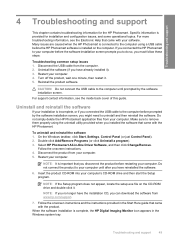
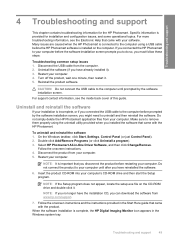
... the setup.exe file on the CD-ROM drive and double-click it.
NOTE: If you no longer have the installation CD, you can download the software from www.hp.com/support.
7. Follow the onscreen instructions and the instructions provided in the Start Here guide that came with the product.
When the software installation is complete, the HP Digital Imaging Monitor icon appears in the Windows...
Basics Guide - Page 53
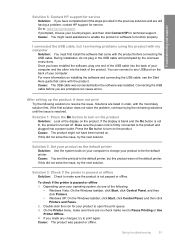
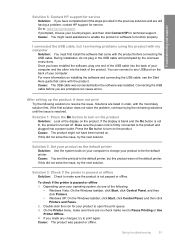
... product. You can connect to any USB port on the back of your computer. For more information on installing the software and connecting the USB cable, see the Start Here guide that came with the product. Cause: The USB cable was connected before the software was installed. Connecting the USB cable before you are prompted can cause errors.
After setting up the product, it does not...
Basics Guide - Page 81
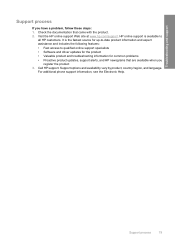
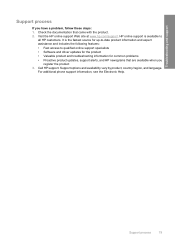
... support specialists • Software and driver updates for the product • Valuable product and troubleshooting information for common problems • Proactive product updates, support alerts, and HP newsgrams that are available when you
register the product 3. Call HP support. Support options and availability vary by product, country/region, and language.
For additional phone support...
Full User Guide - Page 8
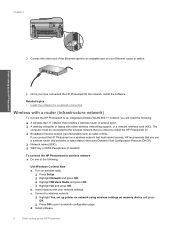
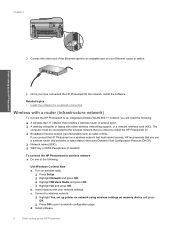
...network that includes a wireless router or access point. ❑ A desktop computer or laptop with either wireless networking support, or a network interface card (NIC). The
computer must be connected to the wireless network that you intend to install the HP Photosmart on. ❑ Broadband Internet access (recommended) such as cable or DSL.
If you connect the HP Photosmart on a wireless network...
Full User Guide - Page 11
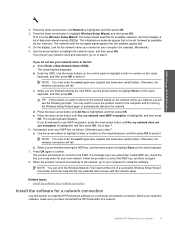
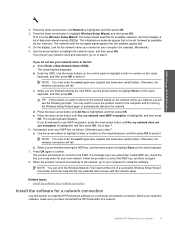
... Wireless Setup Wizard connection which can help identify any potential future issues with the network setup.
Related topics • Install the software for a network connection
Install the software for a network connection
Use this section to install the HP Photosmart software on a computer connected to a network. Before you install the software, make sure you have connected the HP Photosmart...
Full User Guide - Page 12
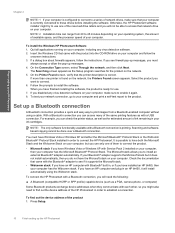
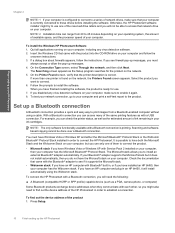
... (compatible HCRP or SPP profile) capable device (such as a PDA, camera phone, or computer)
Some Bluetooth products exchange device addresses when they communicate with each other, so you might also need to find out the device address of the HP Photosmart in order to establish a connection.
To find out the device address of the product 1. Press Setup.
10
Finish setting up the HP Photosmart
Full User Guide - Page 13
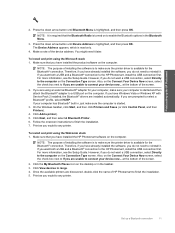
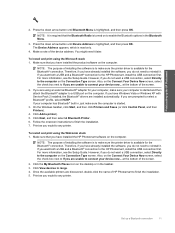
... software on the computer.
NOTE: The purpose of installing the software is to make sure the printer driver is available for the Bluetooth® connection. Therefore, if you have already installed the software, you do not need to reinstall it. If you want both a USB and a Bluetooth® connection to the HP Photosmart, install the USB connection first. For more information, see the Setup Guide...
Full User Guide - Page 75
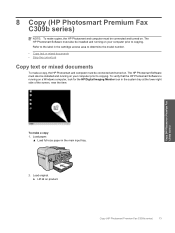
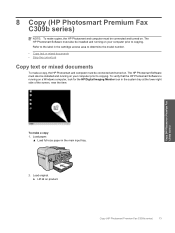
... on. The HP Photosmart Software must also be installed and running on your computer prior to copying. To verify that the HP Photosmart Software is running on a Windows computer, look for the HP Digital Imaging Monitor icon in the system tray at the lower right side of the screen, near the time.
Copy (HP Photosmart Premium Fax C309b series)
To make a copy 1. Load paper.
▲ Load full-size...
Full User Guide - Page 93
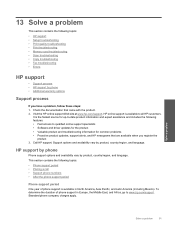
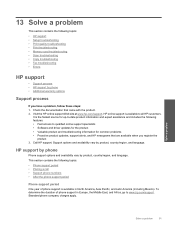
... following topics:
• HP support • Setup troubleshooting • Print quality troubleshooting • Print troubleshooting • Memory card troubleshooting • Scan troubleshooting • Copy troubleshooting • Fax troubleshooting • Errors
HP support
• Support process • HP support by phone • Additional warranty options
Support process
If you have...
Full User Guide - Page 96
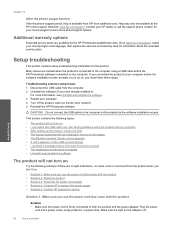
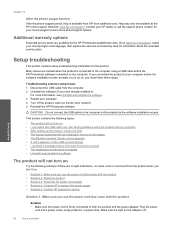
....hp.com/support, select your country/region and language, then explore the services and warranty area for information about the extended service plans.
Solve a problem
Setup troubleshooting
This section contains setup troubleshooting information for the product.
Many issues are caused when the product is connected to the computer using a USB cable before the HP Photosmart software is installed...
Full User Guide - Page 101
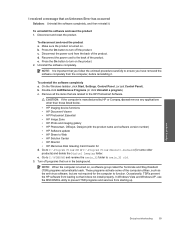
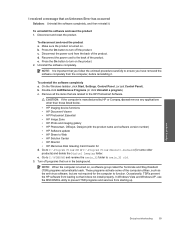
... • HP Photosmart, Officejet, Deskjet (with the product name and software version number) • HP Software update • HP Share to Web • HP Solution Center • HP Director • HP Memories Disk Greeting Card Creator 32 d. Go to C:\Program Files\HP or C:\Program Files\Hewlett-Packard (for some older products) and delete the Digital Imaging folder. e. Go to C:\WINDOWS and...
Full User Guide - Page 102
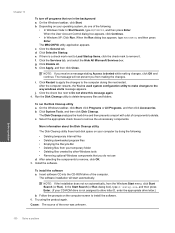
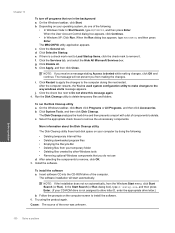
... components to remove, click OK. 5. Install the software.
To install the software a. Insert software CD into the CD-ROM drive of the computer.
The software installation will start automatically.
NOTE: If the installation does not run automatically, from the Windows Start menu, click Start Search (or Run). In the Start Search (or Run dialog box), type d:\setup.exe, and then press Enter. (If...
Full User Guide - Page 103
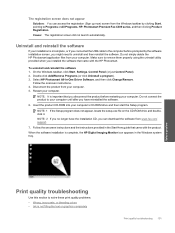
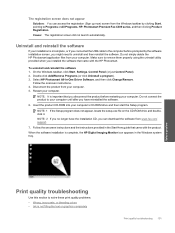
... the setup.exe file on the CD-ROM drive and doubleclick it. NOTE: 2 If you no longer have the installation CD, you can download the software from www.hp.com/ support.
7. Follow the onscreen instructions and the instructions provided in the Start Here guide that came with the product.
When the software installation is complete, the HP Digital Imaging Monitor icon appears in the Windows system...
Full User Guide - Page 187
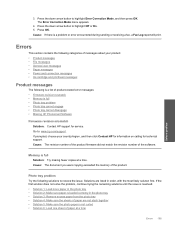
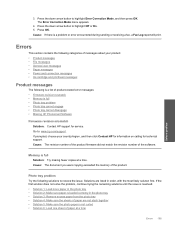
...
The following is a list of product-related error messages: • Firmware revision mismatch • Memory is full • Photo tray problem • Photo tray cannot engage • Photo tray cannot disengage • Missing HP Photosmart Software
Firmware revision mismatch
Solution: Contact HP support for service. Go to: www.hp.com/support. If prompted, choose your country/region, and...
