Konica Minolta Fujitsu fi-7160 driver and firmware
Drivers and firmware downloads for this Konica Minolta item

Related Konica Minolta Fujitsu fi-7160 Manual Pages
Download the free PDF manual for Konica Minolta Fujitsu fi-7160 and other Konica Minolta manuals at ManualOwl.com
Operation Guide - Page 1
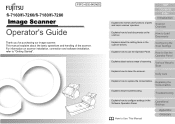
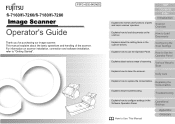
fi-7160/fi-7260/fi-7180/fi-7280
P3PC-4292-04ENZ0
Operator's Guide
Thank you for purchasing our image scanner. This manual explains about the basic operations and handling of the scanner. For information on scanner installation, connection and software installation, refer to "Getting Started".
Explains the names and functions of parts and basic scanner operation.
TOP Contents
Index Introduction...
Operation Guide - Page 4
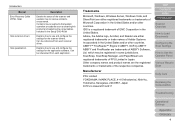
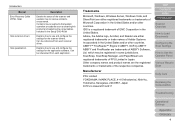
...
Manual Error Recovery Guide (HTML Help)
Help (scanner driver)
Help (application)
Description
Details the status of the scanner and explains how to resolve problems encountered. Contains movie segments that explain operation procedures such as cleaning this product and replacing the consumables. Included in the Setup DVD-ROM.
Explains how to use and configure the settings for the scanner drivers...
Operation Guide - Page 6
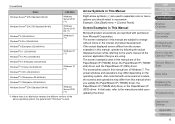
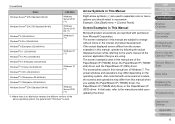
... screens and operations may differ from this manual when you update the PaperStream IP (TWAIN) driver, the PaperStream IP (TWAIN x64) driver, or the PaperStream IP (ISIS) driver. In that case, refer to the manual provided upon updating the driver.
TOP Contents
Index Introduction
Scanner Overview
How to Load Documents
Configuring the Scan Settings
How to Use the Operator Panel
Various Ways...
Operation Guide - Page 13
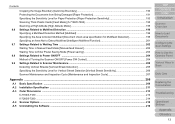
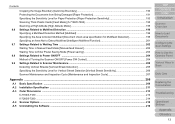
... and Inspection Cycle 207
Appendix ...208
A.1 Basic Specification ...209 A.2 Installation Specification ...211 A.3 Outer Dimensions ...213
fi-7160/fi-7180 ...213 fi-7260/fi-7280 ...214 A.4 Scanner Options ...215 A.5 Uninstalling the Software ...216
TOP Contents
Index Introduction
Scanner Overview
How to Load Documents
Configuring the Scan Settings
How to Use the Operator Panel
Various Ways to...
Operation Guide - Page 16
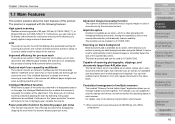
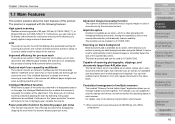
... ppm/120 ipm (fi-7160/fi-7260) (*1), or 80 ppm/160 ipm (fi-7180/fi-7280) (*1). Furthermore, you can load up to 80 sheets of documents for continuous scanning which allows you to quickly digitize a large volume of documents.
LCD
The scanner mounts the LCD that displays the operational settings for scanning documents, the number of sheets scanned, and error status. It is...
Operation Guide - Page 40
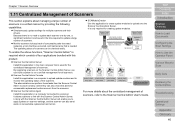
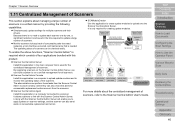
...
Admin Agent
Admin Agent
Admin Agent
Admin Agent
:
Update
: Alerts for consumable part replacement and errors
For more details about the centralized management of scanners, refer to the Scanner Central Admin User's Guide.
TOP Contents
Index Introduction
Scanner Overview
How to Load Documents
Configuring the Scan Settings
How to Use the Operator Panel
Various Ways to...
Operation Guide - Page 42
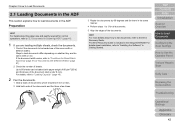
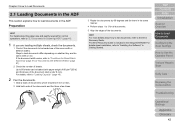
... of the documents.
HINT For more details about how to fan documents, refer to the Error Recovery Guide. The Error Recovery Guide is included in the Setup DVD-ROM. For details about installation, refer to "Installing the Software" in Getting Started.
TOP Contents
Index Introduction
Scanner Overview
How to Load Documents
Configuring the Scan Settings
How to Use the Operator Panel
Various Ways to...
Operation Guide - Page 47
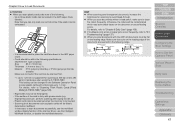
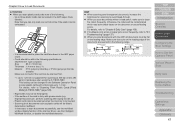
... if the card can be scanned first.
*1: Up to 1.25 mm is supported for scanning at 300 dpi or less (80 ppm) in landscape when using the fi-7180/fi-7280. This setting can be changed in the Software Operation Panel to scan plastic cards with a thickness up to 1.4 mm. For details, refer to "Scanning Thick Plastic Cards [Feed Mode] (fi-7180/fi-7280...
Operation Guide - Page 50
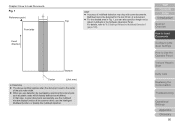
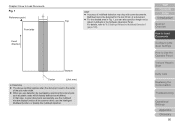
... condition applies when the document is set to the center
of the pick roller width. When you use detection by overlapping, scanning thick documents
such as plastic cards will be falsely detected as multifeed. In that case, to scan documents successfully, use the multifeed window display function of the scanner driver, use the Intelligent Multifeed function...
Operation Guide - Page 62
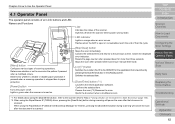
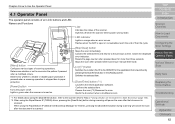
...(TWAIN) driver, pressing the [Scan/Enter] button during scanning will pause the scan after that document is
scanned. When using the PaperStream IP (ISIS) driver/ScanSnap Manager for fi Series, pressing the [Scan/Enter] button during scanning will cancel the scan after that document is scanned.
TOP Contents
Index Introduction
Scanner Overview
How to Load Documents
Configuring the Scan Settings
How...
Operation Guide - Page 71
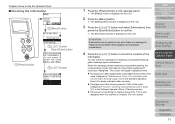
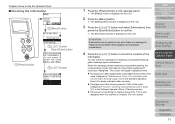
... Cleaning Cycle [Cleaning Cycle]" (page 182) in the Software Operation Panel. (Cleaning counter) The amount of remaining ink reaches below 33%. This is only displayed when the imprinter is installed. (For ink counter)
TOP Contents
Index Introduction
Scanner Overview
How to Load Documents
Configuring the Scan Settings
How to Use the Operator Panel
Various Ways...
Operation Guide - Page 74
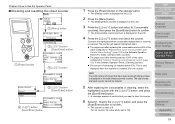
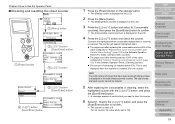
... the sheet counter
Check Menu Stop/Clear
Scan/Enter Power
1 [Power] button
2 [Menu] button
3 button [Scan/Enter] button
4 button
5 button [Scan/Enter] button
6 button [Scan/Enter] button
1 Press the [Power] button on the operator panel. The [Ready] screen is displayed on the LCD.
2 Press the [Menu] button. The [Settings Menu] screen is displayed on the LCD.
3 Press the...
Operation Guide - Page 78
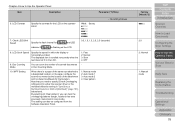
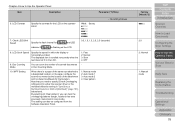
... (length, location) that were previously memorized in Auto mode. This setting can also be configured from the Software Operation Panel.
1: Manual mode 2: Auto mode 1 3: Auto mode 2 4: Clear pattern
Factory Default (*2
2.0
2: Normal
1: Manual mode
TOP Contents
Index Introduction
Scanner Overview
How to Load Documents
Configuring the Scan Settings
How to Use the Operator Panel
Various Ways to...
Operation Guide - Page 80
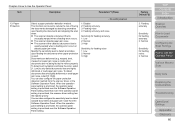
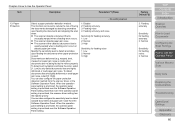
... the scan, select [1: Low] to only detect documents that are highly deformed or loud paper jam noise. To detect documents that are slightly deformed or small paper jam noise, select [3: High]. You can also configure the paper protection detection method from the scanner driver or the Software Operation Panel. When the operation panel setting...
Operation Guide - Page 130
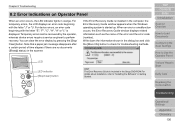
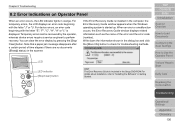
...for troubleshooting methods.
LCD
Check Menu Stop/Clear
Scan/Enter
LED indicator [Stop/Clear] button
Power
HINT The Error Recovery Guide is included in the Setup DVD-ROM.For details about installation, refer to "Installing the Software" in Getting Started.
TOP Contents
Index Introduction
Scanner Overview
How to Load Documents
Configuring the Scan Settings
How to Use the Operator Panel
Various...
Operation Guide - Page 147
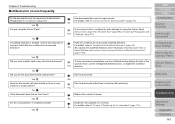
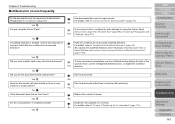
... before loading them?
Yes Have the documents just been printed out from a copy machine or a laser printer?
No Is the document stack thinner than 8 mm?
Yes Are the consumables (*1) installed correctly?
Yes
Use documents that meet the requirements. For details, refer to "2.3 Documents for Scanning (ADF)" (page 45). No
In the scanner driver, configure the scan settings for...
Operation Guide - Page 163
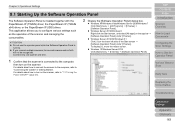
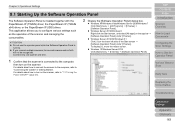
... about how to connect the scanner to the computer, refer to "Connecting the Cables" in Getting Started. For details about how to turn on the scanner, refer to "1.3 Turning the Power ON/OFF" (page 25).
TOP Contents
Index Introduction
Scanner Overview
How to Load Documents
Configuring the Scan Settings
How to Use the Operator Panel
Various...
Operation Guide - Page 216
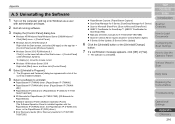
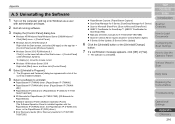
...] (The Software Operation Panel is installed together with the PaperStream IP (TWAIN) driver, the PaperStream IP (TWAIN x64) driver, or the PaperStream IP (ISIS) driver.) Error Recovery Guide: [Error Recovery Guide for fi-7160/7260/ 7180/7280]
PaperStream Capture: [PaperStream Capture] ScanSnap Manager for fi Series: [ScanSnap Manager for fi Series] Scan to...
Operation Guide - Page 223
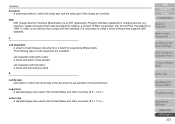
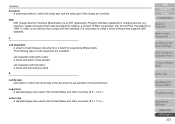
...devices (e.g. scanners, digital cameras) which was developed by Captiva, a division of EMC Corporation (the former Pixel Translations) in 1990. In order to use devices that comply with this standard, it is necessary to install a driver software that supports...Contents
Index Introduction
Scanner Overview
How to Load Documents
Configuring the Scan Settings
How to Use the Operator Panel
Various Ways to...
Operation Guide - Page 226
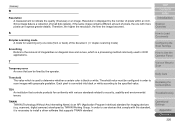
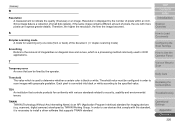
... the Consumables
Troubleshooting
TWAIN TWAIN (Technology Without Any Interesting Name) is an API (Application Program Interface) standard for imaging devices (e.g. scanners, digital cameras) developed by TWAIN Working Group. In order to use devices that comply with this standard, it is necessary to install a driver software that supports TWAIN standard.
Operational Settings
Appendix Glossary
226
