Konica Minolta PS5000C MKII driver and firmware
Drivers and firmware downloads for this Konica Minolta item

Related Konica Minolta PS5000C MKII Manual Pages
Download the free PDF manual for Konica Minolta PS5000C MKII and other Konica Minolta manuals at ManualOwl.com
PS5000C MKII User Manual - Page 9
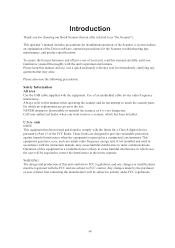
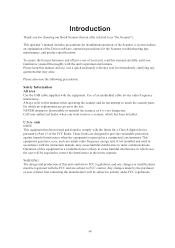
... for a Class A digital device, pursuant to Part 15 of the FCC Rules. These limits are designed to provide reasonable protection against harmful interference when the equipment is operated in a commercial environment. This equipment generates, uses, and can radiate radio frequency energy and, if not installed and used in accordance with the instruction manual, may cause...
PS5000C MKII User Manual - Page 13
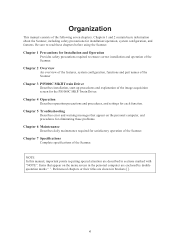
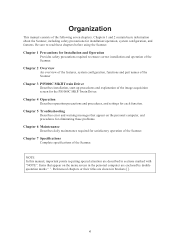
..., functions and part names of the Scanner
Chapter 3 PS5000C MKII Twain Driver
Describes installation, start-up procedures and explanation of the image acquisition screen for the PS5000C MKII Twain Driver.
Chapter 4 Operation
Describes operation precautions and procedures, and settings for each function.
Chapter 5 Troubleshooting
Describes error and warning messages that appear on the personal...
PS5000C MKII User Manual - Page 14
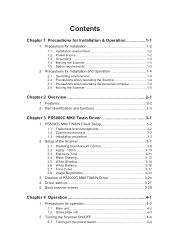
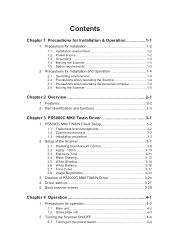
...1-5
Chapter 2 Overview 2-1
1 Features 2-2 2 Part identification and functions 2-3
Chapter 3 PS5000C MKII Twain Driver 3-1
1 PS5000C MKll TWAIN Driver Setup 3-2
1.1 Trademark Acknowledgments 3-2 1.2 System environment 3-2 1.3 Installation procedure 3-3
2 Setup of the Scanner 3-7
2.1 Disabling User Account Control 3-8 2.2 Aging - 10min 3-10 2.3 Exposure Time 3-11 2.4 Black Shading 3-13...
PS5000C MKII User Manual - Page 18
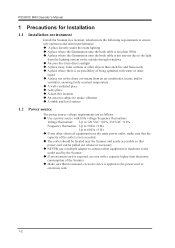
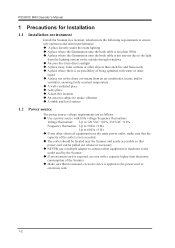
PS5000C MKII Operator's Manual
1 Precautions for Installation
1.1 Installation environment
Install the... uneven due to the light
from the lighting system or the outside through windows ‹ An area free from direct sunlight ‹ A place away...Scanner and easily accessible so that
power cord can be pulled out whenever necessary. ‹ NEVER use a multiple adapter to connect other equipment or ...
PS5000C MKII User Manual - Page 28
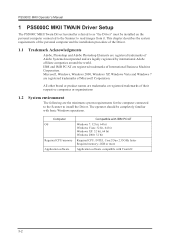
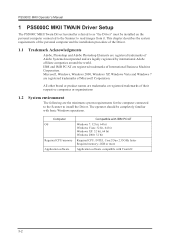
... minimum system requirements for the computer connected to the Scanner to install the Driver. The operator should be completely familiar with basic Windows operations.
Computer OS
Required CPU/memory Application software
Compatible with IBM PC/AT
Windows 7: 32 bit, 64 bit Windows Vista: 32 bit, 64 bit Windows XP: 32 bit, 64 bit Windows 2000: 32 bit
Required CPU: INTEL Core2 Duo 2.33GHz...
PS5000C MKII User Manual - Page 29
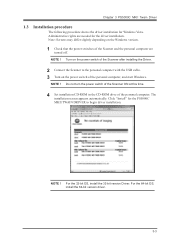
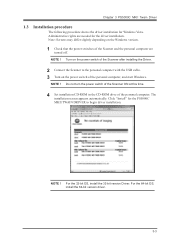
... cable. 3 Turn on the power switch of the personal computer, and start Windows.
NOTE ! Do not turn the power switch of the Scanner ON at this time.
4 Set installation CD-ROM in the CD-ROM drive of the personal computer. The
installation screen appears automatically. Click "Install" for the PS5000C MKII TWAIN DRIVER to begin driver installation.
NOTE ! For the 32-bit OS, install the 32-bit version...
PS5000C MKII User Manual - Page 31
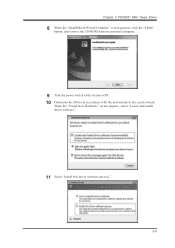
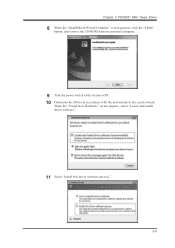
... 3 PS5000C MKII Twain Driver
8 When the "InstallShield Wizard Complete" screen appears, click the "Finish"
button, and remove the CD-ROM from the personal computer.
9 Turn the power switch of the Scanner ON. 10 Determine the Driver in accordance with the instructions in the search wizard.
When the "Found New Hardware" screen appears, select "Locate and install driver software".
11 Select "Install...
PS5000C MKII User Manual - Page 32
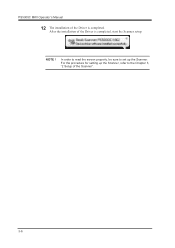
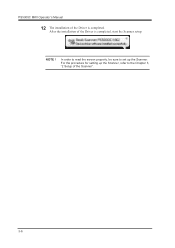
PS5000C MKII Operator's Manual
12 The installation of the Driver is completed.
After the installation of the Driver is completed, start the Scanner setup.
NOTE !
In order to read the screen properly, be sure to set up the Scanner. For the procedure for setting up the Scanner, refer to the Chapter 3, "2 Setup of the Scanner".
3-6
PS5000C MKII User Manual - Page 33
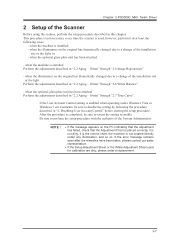
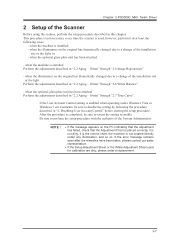
Chapter 3 PS5000C MKII Twain Driver
2 Setup of the Scanner
Before using the scanner, perform the setup procedure described in this chapter. This procedure is not necessary every time the scanner is used, however, perform it in at least the following cases:
- when the machine is installed; - when the illuminance on the original has dramatically changed due to...
PS5000C MKII User Manual - Page 35
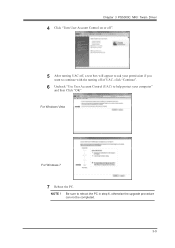
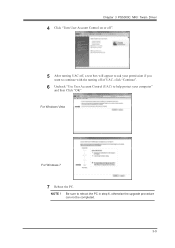
Chapter 3 PS5000C MKII Twain Driver
4 Click "Turn User Account Control on or off".
5 After turning UAC off, a text box will appear to ask your permission if you
want to continue with the turning off of UAC, click "Continue".
6 Uncheck "Use User Account Control (UAC) to help protect your computer"
and then Click "OK". For Windows Vista
For Windows 7
7 Reboot...
PS5000C MKII User Manual - Page 36
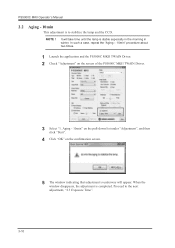
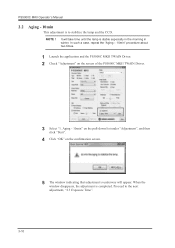
... "Aging - 10min" procedure about two times.
1 Launch the application and the PS5000C MKII TWAIN Driver. 2 Check "Adjustment" on the screen of the PS5000C MKII TWAIN Driver.
3 Select "1. Aging - 10min" on the pull-down list under "Adjustment", and then
click "Start".
4 Click "OK" on the confirmation screen.
5 The window indicating that adjustment is underway will appear. When the...
PS5000C MKII User Manual - Page 37


Chapter 3 PS5000C MKII Twain Driver
2.3 Exposure Time
This adjustment is to match the exposure level to the illuminance of the installation location.
1 Place the "Setup Adjustment Sheet (A3 size)" on the cradle as shown below.
Place the chart in the landscape orientation.
NOTE !
Align the Setup Adjustment Sheet against the original stopper. Be sure to adjust the...
PS5000C MKII User Manual - Page 39
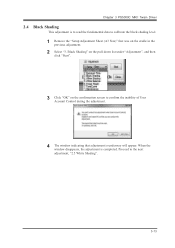
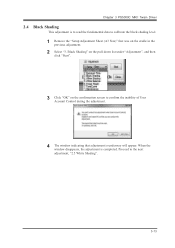
Chapter 3 PS5000C MKII Twain Driver
2.4 Black Shading
This adjustment is to read the fundamental data to calibrate the black shading level.
1 Remove the "Setup Adjustment Sheet ... screen to confirm the inability of User
Account Control during the adjustment.
4 The window indicating that adjustment is underway will appear. When the
window disappears, the adjustment is completed. Proceed to ...
PS5000C MKII User Manual - Page 41
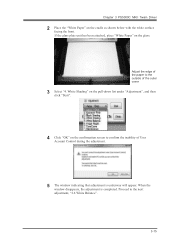
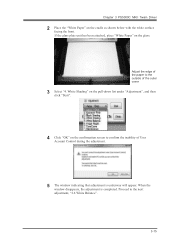
Chapter 3 PS5000C MKII Twain Driver
2 Place the "White Paper" on the cradle as shown below with the white ...".
4 Click "OK" on the confirmation screen to confirm the inability of User
Account Control during the adjustment.
5 The window indicating that adjustment is underway will appear. When the
window disappears, the adjustment is completed. Proceed to the next adjustment, "2.6 White Balance".
3-...
PS5000C MKII User Manual - Page 43
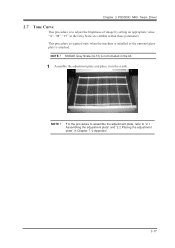
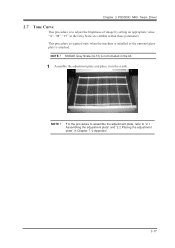
Chapter 3 PS5000C MKII Twain Driver
2.7 Tone Curve
This procedure is to adjust the brightness of image by setting an appropriate value. "A", "M", "19" in the Gray Scale are settable within these parameters. This procedure is required only when the machine is installed or the optional glass plate is attached.
NOTE ! KODAK Gray Scale (Q-13) is not included...
PS5000C MKII User Manual - Page 47
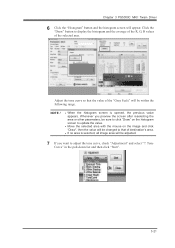
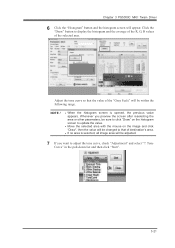
Chapter 3 PS5000C MKII Twain Driver
6 Click the "Histogram" button and the histogram screen will appear. Click the
"Draw" button to display the histogram and the average of the R, G, B values of the ... after reselecting the area or other parameters, be sure to click "Draw" on the histogram screen to update the value.
• Move the selected area with the mouse on the image and click "Draw", then...
PS5000C MKII User Manual - Page 49
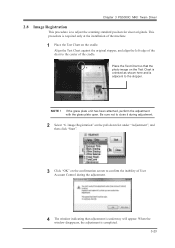
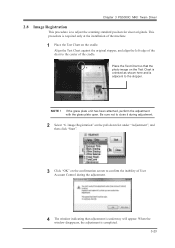
Chapter 3 PS5000C MKII Twain Driver
2.8 Image Registration
This procedure is to adjust the scanning standard position for sheet originals. This procedure is required only at the installation of the machine.
1 Place the Test Chart ... the confirmation screen to confirm the inability of User
Account Control during the adjustment.
4 The window indicating that adjustment is underway will appear. When the...
PS5000C MKII User Manual - Page 50
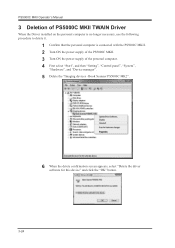
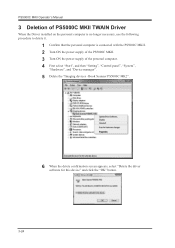
...'s Manual
3 Deletion of PS5000C MKll TWAIN Driver
When the Driver installed on the personal computer is no longer necessary, use the following procedure to delete it.
1 Confirm that the personal computer is connected with the PS5000C MKII. 2 Turn ON the power supply of the PS5000C MKII. 3 Turn ON the power supply of the personal computer. 4 First select "Start", and then "Setting", "Control panel...
PS5000C MKII User Manual - Page 51
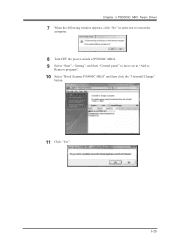
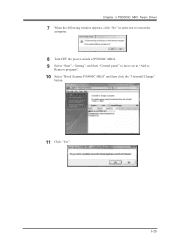
Chapter 3 PS5000C MKII Twain Driver
7 When the following window appears, click "No" in order not to restart the
computer.
8 Turn OFF the power switch of PS5000C MKII. 9 Select "Start", "Setting", and then "Control panel" to move on to "Add or
Remove program".
10 Select "Book Scanner PS5000C MKII" and then click the "Uninstall/Change"
button.
11 Click "Yes".
3-25
PS5000C MKII User Manual - Page 89
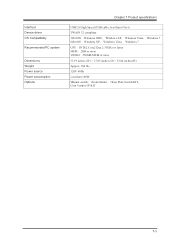
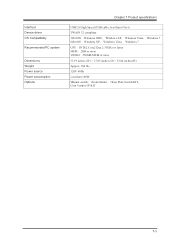
Interface Device driver OS Compatibility
Recommended PC system
Dimensions Weight Power source Power consumption Options
Chapter 7 Product specifications
USB2.0 High Speed (USB cable: less than 6 Feet) TWAIN 32 compliant 32bit OS:Windows 2000, Windows XP, Windows Vista, Windows 7 64bit OS:Windows XP, Windows Vista, Windows 7 CPU:INTEL Core2 Duo 2.33GHz or faster MEM:2GB...
