Konica Minolta Kodak i3450 driver and firmware
Drivers and firmware downloads for this Konica Minolta item

Related Konica Minolta Kodak i3450 Manual Pages
Download the free PDF manual for Konica Minolta Kodak i3450 and other Konica Minolta manuals at ManualOwl.com
User Guide - Page 2
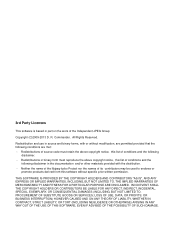
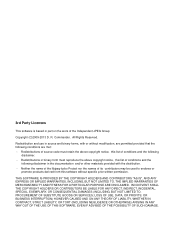
... may be used to endorse or promote products derived from this software without specific prior written permission.
THIS SOFTWARE IS PROVIDED BY THE COPYRIGHT HOLDERS AND CONTRIBUTORS "AS IS", ..., EXEMPLARY, OR CONSEQUENTIAL DAMAGES (INCLUDING, BUT NOT LIMITED TO, PROCUREMENT OF SUBSTITUTE GOODS OR SERVICES; LOSS OF USE, DATA, OR PROFITS; OR BUSINESS INTERRUPTION) HOWEVER CAUSED AND ON ANY THEORY...
User Guide - Page 3
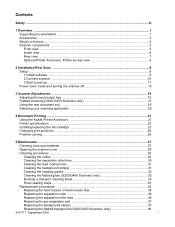
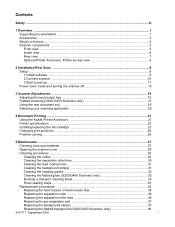
...
2 Installation/First Scan ...9 Setup ...9 1 Install software ...9 2 Connect scanner ...10 3 Start scanning ...11 Power saver mode and turning the scanner off 13
3 Scanner Adjustments ...15 Adjusting the input/output tray 15 Flatbed scanning (i3250/i3450 Scanners only 17 Using the rear document exit 19 Selecting your scanning application 20
4 Document Printing ...21 Using the Kodak Printer...
User Guide - Page 4
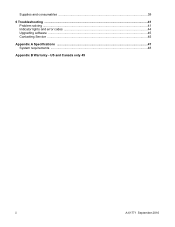
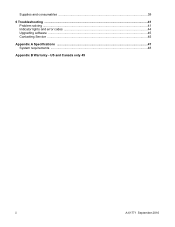
Supplies and consumables ...39
6 Troubleshooting ...41 Problem solving ...41 Indicator lights and error codes 44 Upgrading software ...45 Contacting Service ...45
Appendix A Specifications ...47 System requirements ...48
Appendix B Warranty - US and Canada only 49
ii
A-61771 September 2016
User Guide - Page 5
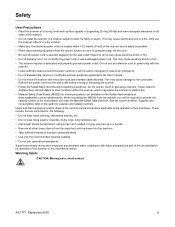
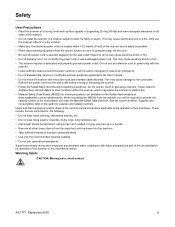
...supporting 20.4 kg (45 lbs) and leave adequate clearance on all sides of the scanner.
• Do not install...service or modify the scanner except as explained in the User's Guide. • Do not move the scanner with the power cord and interface cable attached. This may cause damage to the cord/cable.
Remove the power...chemical products are available on the Kodak Alaris website at:
www.kodakalaris....
User Guide - Page 6
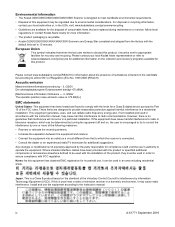
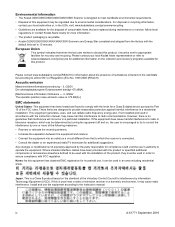
... items that are replaced during maintenance or service; follow local
regulations or contact Kodak Alaris locally for more information. • The product packaging is recyclable. • Kodak i3200/i3250/i3300/i3400/i3450/i3500 Scanners are Energy Star compliant and shipped from the factory with the
default time set to 15 minutes.
European Union
This symbol...
User Guide - Page 7
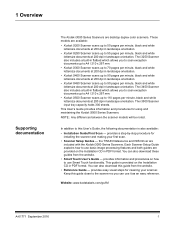
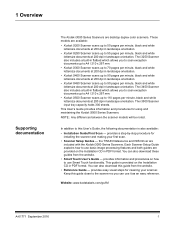
...-step procedure for installing the scanner and making your first scan.
• Scanner Setup Guides - the TWAIN Datasource and ISIS Driver are included with the Kodak i3000 Series Scanners. Each Scanner Setup Guide explains how to use basic image processing features and both guides are provided on the Installation CD in PDF format. You can also download these guides from the website...
User Guide - Page 8
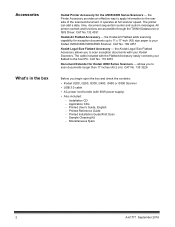
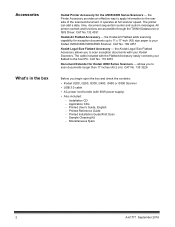
...open the box and check the contents:
• Kodak i3200, i3250, i3300, i3400, i3450 or i3500 Scanner • USB 3.0 cable • AC power cord bundle (with 60W power supply) • Also included:
- Installation CD - Application CDs - Printed User's Guide, English - Printed Reference Guide - Printed Installation Guide/First Scan - Sample Cleaning Kit - Miscellaneous flyers
2
A-61771 September...
User Guide - Page 13
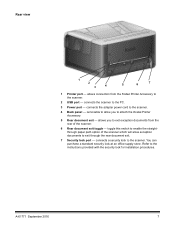
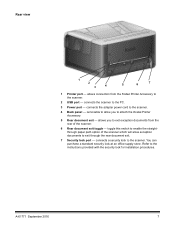
Rear view
1
2
3
4
5
6
7
1 Printer port - allows connection from the Kodak Printer Accessory to the scanner.
2 USB port - connects the scanner to the PC.
3 Power port - connects the adapter power cord to the scanner.
4 Back panel - removable to allow you to attach the Kodak Printer Accessory.
5 Rear document exit - allows you to exit exception documents from the rear of the scanner.
6 Rear ...
User Guide - Page 14
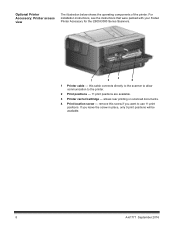
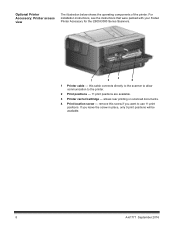
... of the printer. For installation instructions, see the instructions that were packed with your Kodak Printer Accessory for the i2900/i3000 Series Scanners.
1
2
3
4
1 Printer cable - this cable connects directly to the scanner to allow communication to the printer.
2 Print positions - 11 print positions are available.
3 Printer carrier/cartridge - allows rear printing on scanned documents...
User Guide - Page 15
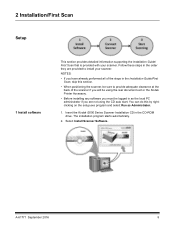
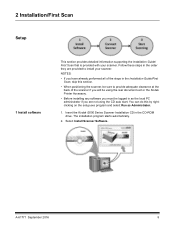
... the Kodak Printer Accessory.
• Before installing any software you must be logged in as the local PC administrator if you are not using the CD auto start. You can do this by rightclicking on the setup.exe program and select Run as Administrator.
1. Insert the Kodak i3000 Series Scanner Installation CD in the CD-ROM drive. The installation program...
User Guide - Page 16
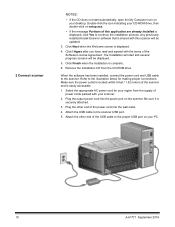
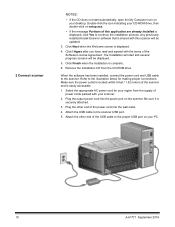
... automatically, open the My Computer icon on your desktop. Double-click the icon indicating your CD-ROM drive, then double-click on setup.exe.
• If the message Portions of this application are already installed is displayed, click Yes to continue the installation process. Any previously installed Kodak Scanner software that is shared with this scanner will be updated.
3. Click Next when...
User Guide - Page 17
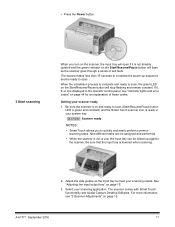
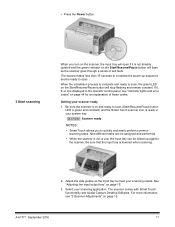
... than 15 seconds to complete the power-up sequence and be ready to scan.
When the installation process is complete and ready to scan, the green LED on the Start/Resume/Pause button will stop flashing and remain constant. If 0, E or U is displayed in the operator control panel, see "Indicator lights and error codes" on page 44 for...
User Guide - Page 27
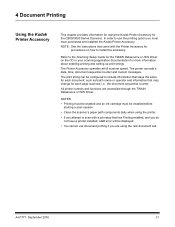
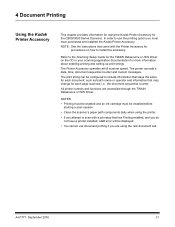
... purchased and installed the Kodak Printer Accessory.
NOTE: See the instructions that came with the Printer Accessory for procedures on how to install this accessory.
Refer to the Scanning Setup Guide for the TWAIN Datasource or ISIS Driver on the CD or your scanning application documentation for more information about enabling printing and setting up print strings.
The Printer Accessory operates...
User Guide - Page 28
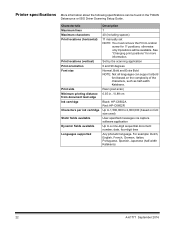
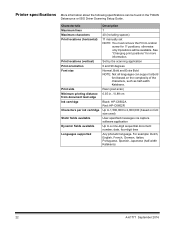
...or ISIS Driver Scanning Setup Guide.
Characteristic Maximum lines Maximum characters Print locations (horizontal)
Print locations (vertical) Print orientation Font size
Print side Minimum printing distance from document lead edge Ink cartridge Characters per ink cartridge Static fields available Dynamic fields available Languages supported
Description
1
40 (including spaces)
11 manually set NOTE...
User Guide - Page 47
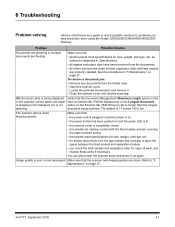
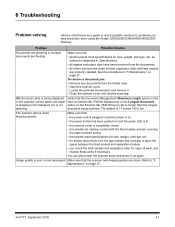
... cover and resume scanning.
U9 (document jam) is being displayed Verify that the Document Management: Maximum Length option on the
in the operator control panel and paper Device-General tab (TWAIN Datasource) or the Longest Document
is stopping in the transport, but is not option on the Scanner tab (ISIS Driver) is set to longer than...
User Guide - Page 48
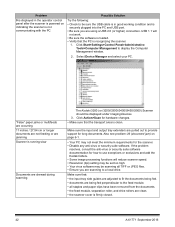
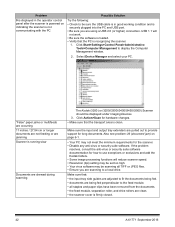
...sure the USB cable is in good working condition and is securely plugged into the PC and USB port.
• Be sure you are using a USB 2.0 (or higher) connection. USB 1.1 will not work.
• Be sure the software is loaded. • Verify that the PC is recognizing the scanner.
1. Click Start>Settings>Control Panel>Administrative Tools>Computer Management to display the Computer Management window...
User Guide - Page 51
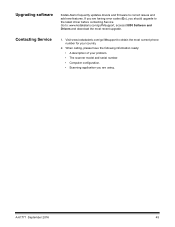
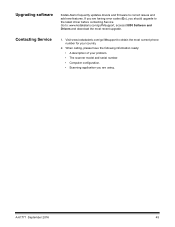
Upgrading software
Kodak Alaris frequently updates drivers and firmware to correct issues and add new features. If you are having error codes (Ex), you should upgrade to the latest driver before contacting Service. Go to: www.kodakalaris.com/go/IMsupport, access i3X00 Software and Drivers and download the most recent upgrade.
Contacting Service
1. Visit www.kodakalaris.com/go/IMsupport to ...
User Guide - Page 54
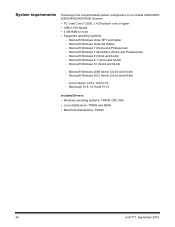
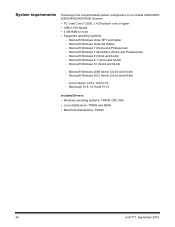
... system configuration to run Kodak i3200/i3250/ i3300/i3400/i3450/i3500 Scanner.
• PC: Intel Core i7 2600, 3.4 GHz/each core or higher • USB 2.0 Hi-Speed • 4 GB RAM or more • Supported operating systems:
- Microsoft Windows Vista; SP1 and higher - Microsoft Windows Vista x64 Edition - Microsoft Windows 7 (Home and Professional) - Microsoft Windows 7 x64 Edition (Home and...
User Guide - Page 55
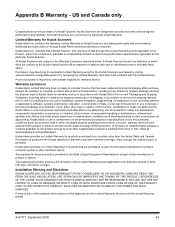
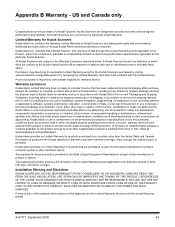
... to install firmware updates or releases available for the product and (g) by such other supplemental exclusions published from time to time online at www.kodakalaris.com/go/IMsupport.
Kodak Alaris ...source of purchase.
Kodak Alaris provides no Limited Warranty for products that are purchased as part of a third party manufacturer's product, computer system or other electronic device.
Any warranty ...
User Guide - Page 56
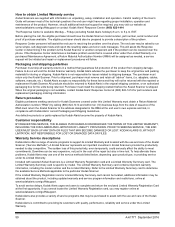
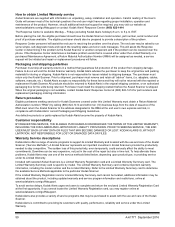
How to obtain Limited Warranty service
Kodak Scanners are supplied with information on unpacking, setup, installation and operation. Careful reading of the User's Guide will answer most of the technical questions the end user might have regarding proper installation, operation and maintenance of the product. However, should additional technical support be required, you may visit our website at: ...
