Lexmark Z54 Color Jetprinter driver and firmware
Drivers and firmware downloads for this Lexmark item

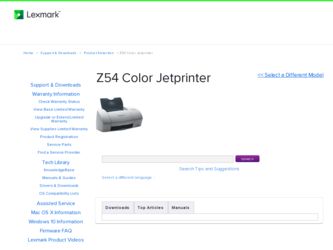
Related Lexmark Z54 Color Jetprinter Manual Pages
Download the free PDF manual for Lexmark Z54 Color Jetprinter and other Lexmark manuals at ManualOwl.com
From Setup to Printing - Page 3
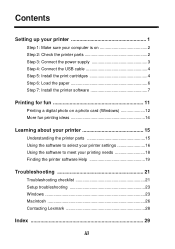
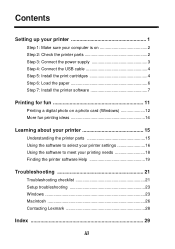
Contents
Setting up your printer 1
Step 1: Make sure your computer is on 2 Step 2: Check the printer parts 2 Step 3: Connect the power supply 3 Step 4: Connect the USB cable 4 Step 5: Install the print cartridges 4 Step 6: Load the paper 6 Step 7: Install the printer software 7
Printing for fun 11
Printing a digital photo on a photo card (Windows 12 More fun printing ideas 14
Learning ...
From Setup to Printing - Page 11
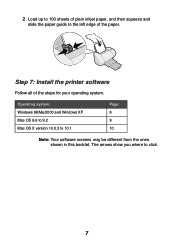
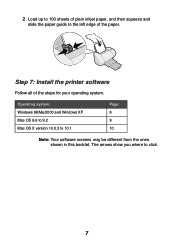
2 Load up to 100 sheets of plain inkjet paper, and then squeeze and
slide the paper guide to the left edge of the paper.
Step 7: Install the printer software
Follow all of the steps for your operating system.
Operating system: Windows 98/Me/2000 and Windows XP Mac OS 8.6 to 9.2 Mac OS X version 10.0.3 to 10.1
Page: 8 9 10
Note: Your software screens...
From Setup to Printing - Page 12
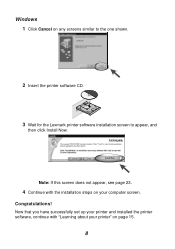
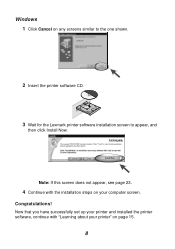
Windows 1 Click Cancel on any screens similar to the one shown.
2 Insert the printer software CD.
3 Wait for the Lexmark printer software installation screen to appear, and
then click Install Now.
Note: If this screen does not appear, see page 23.
4 Continue with the installation steps on your computer screen.
Congratulations! Now that you have successfully set up your printer and installed the ...
From Setup to Printing - Page 17
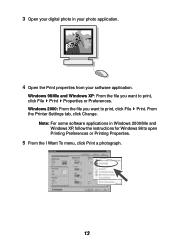
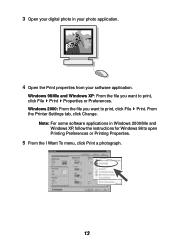
... file you want to print, click File Print Properties or Preferences. Windows 2000: From the file you want to print, click File Print. From the Printer Settings tab, click Change.
Note: For some software applications in Windows 2000/Me and Windows XP, follow the instructions for Windows 98 to open Printing Preferences or Printing Properties.
5 From the I Want...
From Setup to Printing - Page 25


...
Mac OS X version 10.0.3 to 10.1
From your desktop, click Start Programs or All Programs.
If Lexmark Z54 does not appear in your list of programs, install the printer software (see page 8).
From the Apple menu, choose Control Panels.
If the Lexmark Z54 Control Panel does not appear, install the printer software (see page 9).
From the Finder, click Computer, and then double-click the: OS X disk...
From Setup to Printing - Page 26
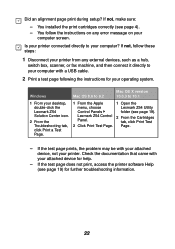
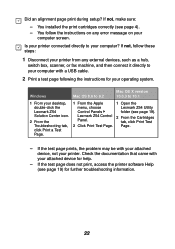
... these steps:
1 Disconnect your printer from any external devices, such as a hub,
switch box, scanner, or fax machine, and then connect it directly to your computer with a USB cable.
2 Print a test page following the instructions for your operating system.
Windows
Mac OS 8.6 to 9.2
Mac OS X version 10.0.3 to 10.1
1 From your desktop, double-click the Lexmark Z54 Solution Center icon.
2 From...
From Setup to Printing - Page 29
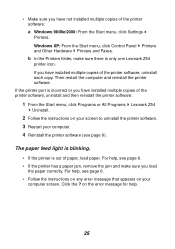
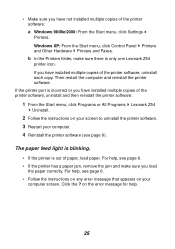
... Start menu, click Settings Printers. Windows XP: From the Start menu, click Control Panel Printers and Other Hardware Printers and Faxes. b In the Printers folder, make sure there is only one Lexmark Z54 printer icon. If you have installed multiple copies of the printer software, uninstall each copy. Then restart the computer and reinstall the printer software.
If the printer port is incorrect or...
From Setup to Printing - Page 30
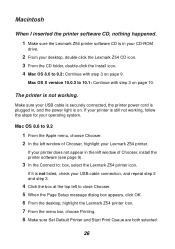
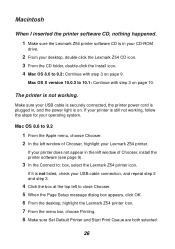
... the Lexmark Z54 printer software CD is in your CD-ROM
drive.
2 From your desktop, double-click the Lexmark Z54 CD icon. 3 From the CD folder, double-click the Install icon. 4 Mac OS 8.6 to 9.2: Continue with step 3 on page 9.
Mac OS X version 10.0.3 to 10.1: Continue with step 3 on page 10.
The printer is not working.
Make sure your USB cable is securely connected, the printer power cord...
From Setup to Printing - Page 33
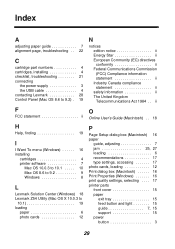
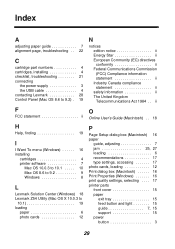
... 16 installing
cartridges 4 printer software 7
Mac OS 10.0.3 to 10.1 . . . . . 10 Mac OS 8.6 to 9.2 9 Windows 8
L
Lexmark Solution Center (Windows) 18 Lexmark Z54 Utility (Mac OS X 10.0.3 to
10.1 19 loading
paper 6 photo cards 12
P
Page Setup dialog box (Macintosh) 16 paper
guide, adjusting 7 jam 25, 27 loading 6 recommendations 17 type settings, accessing 17 photo cards, loading 12...
From Setup to Printing - Page 34
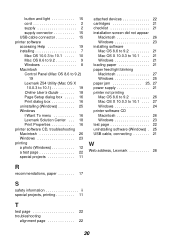
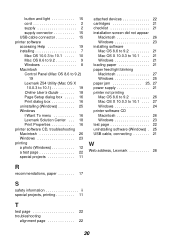
...supply 2 supply connector 15 USB cable connector 15 printer software accessing Help 19 installing 7 Mac OS 10.0.3 to 10.1 . . . . . 10 Mac OS 8.6 to 9.2 9 Windows 8 Macintosh Control Panel (Mac OS 8.6 to 9.2)
19 Lexmark Z54 Utility (Mac OS X
10.0.3 to 10.1 19 Online User's Guide 18 Page Setup dialog box . . . . . 16 Print dialog box 16 uninstalling (Windows 25 Windows I Want To menu 16...
Online User's Guide for Mac OS 8.6 to 9.2 - Page 82
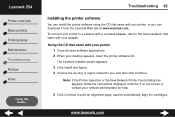
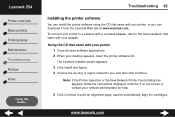
Lexmark Z54
Printer overview Basic printing Printing ideas Maintenance Troubleshooting Notices Index
Using this Guide...
Troubleshooting 82
Installing the printer software
You can install the printer software using the CD that came with your printer, or you can download it from the Lexmark Web site at www.lexmark.com. To connect your printer to a network with a Lexmark adapter, refer to the ...
Online User's Guide for Mac OS 8.6 to 9.2 - Page 84
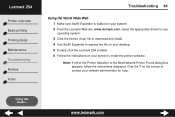
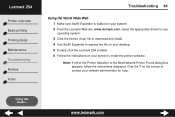
... the Lexmark Web site, www.lexmark.com, select the appropriate driver for your
operating system.
3 Click the binhex (.hqx) file to download and install. 4 Use Stuffit Expander to expand the file on your desktop. 5 Double-click the Lexmark Z54 Installer. 6 Follow the instructions on your screen to install the printer software.
Note: If either the Printer Selection or the New Network Printer Found...
Online User's Guide for Mac OS 8.6 to 9.2 - Page 115
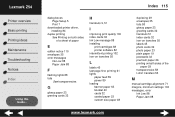
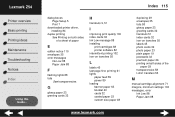
Lexmark Z54
Printer overview Basic printing Printing ideas Maintenance Troubleshooting Notices Index
Using this Guide...
dialog boxes Page Setup 5 Print 7
downloaded printer driver, installing 84
duplex printing See Printing on both sides of a sheet of paper
E
edition notice 110 envelopes 35 error messages
Ink Low 88 Paper Jam 88
F
flashing lights 88 foils
See transparencies
G
glossy paper 23 ...
Online User's Guide for Mac OS X 10.0.3 to 10.1 - Page 11
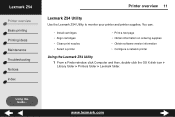
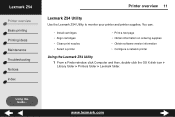
...8226; Install cartridges • Align cartridges • Clean print nozzles • Select a printer
• Print a test page • Obtain information on ordering supplies • Obtain software version information • Configure a network printer
Using the Lexmark Z54 Utility
1 From a Finder window, click Computer and then, double-click the OS X disk icon
Library folder Printers folder...
Online User's Guide for Mac OS X 10.0.3 to 10.1 - Page 54
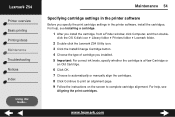
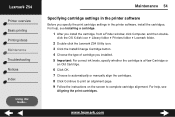
Lexmark Z54
Printer overview Basic printing Printing ideas Maintenance Troubleshooting Notices Index
Using this Guide...
Maintenance 54
Specifying cartridge settings in the printer software
Before you specify the print cartridge settings in the printer software, install the cartridges. For help, see Installing a cartridge.
1 After you install the cartridge, from a Finder window, click Computer, ...
Online User's Guide for Mac OS X 10.0.3 to 10.1 - Page 63
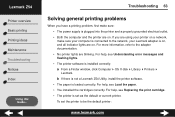
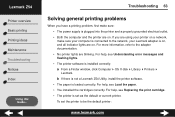
... network, your Lexmark adapter is on, and all indicator lights are on. For more information, refer to the adapter documentation.
• No printer lights are blinking. For help, see Understanding error messages and
flashing lights.
• The printer software is installed correctly: a From a Finder window, click Computer OS X disk Library Printers
Lexmark.
b If there is not a Lexmark Z54 Utility...
Online User's Guide for Mac OS X 10.0.3 to 10.1 - Page 67
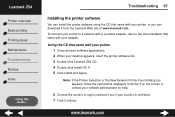
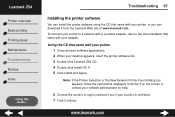
Lexmark Z54
Printer overview Basic printing Printing ideas Maintenance Troubleshooting Notices Index
Using this Guide...
Troubleshooting 67
Installing the printer software
You can install the printer software using the CD that came with your printer, or you can download it from the Lexmark Web site at www.lexmark.com. To connect your printer to a network with a Lexmark adapter, refer to the ...
Online User's Guide for Mac OS X 10.0.3 to 10.1 - Page 68
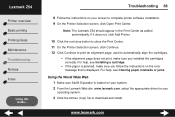
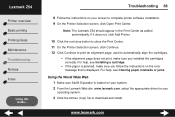
... Printing ideas Maintenance Troubleshooting Notices Index
Using this Guide...
Troubleshooting 68
8 Follow the instructions on your screen to complete printer software installation. 9 On the Printer Selection screen, click Open Print Center.
Note: The Lexmark Z54 should appear in the Print Center as added automatically. If it does not, click Add Printer.
10 Click the red close button to close...
Online User's Guide for Mac OS X 10.0.3 to 10.1 - Page 72
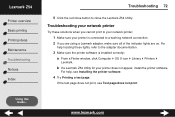
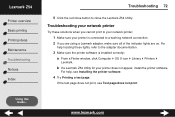
... network connection. 2 If you are using a Lexmark adapter, make sure all of the indicator lights are on. For
help locating these lights, refer to the adapter documentation.
3 Make sure the printer software is installed correctly: a From a Finder window, click Computer OS X icon Library Printers
Lexmark.
b If a Lexmark Z54 Utility for your printer does not appear, install the printer software...
Online User's Guide for Mac OS X 10.0.3 to 10.1 - Page 99
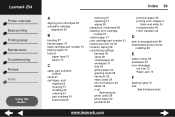
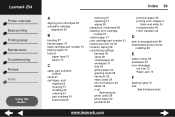
... n-up
See handouts photo cards 28 photo paper 22 postcards 28
premium paper 25 printing color images in
black and white 34 transparencies 45 t-shirt transfers 42
D
dark or smudged print 86 downloaded printer driver,
installing 68
E
edition notice 95 envelopes 30 error messages
Ink Low 73 Paper Jam 73
F
flashing lights 73 foils
See transparencies
www.lexmark.com
