Netgear 771S driver and firmware
Related Netgear 771S Manual Pages
Download the free PDF manual for Netgear 771S and other Netgear manuals at ManualOwl.com
AT Command Reference - Page 8
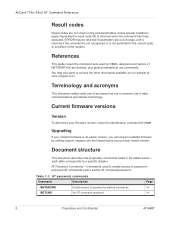
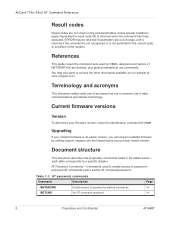
... the identification command AT+GMR.
Upgrading
If your modem firmware is an earlier version, you can acquire updated firmware by visiting support.netgear.com and searching by your product model number.
Document structure
This document describes the proprietary commands listed in the tables below- each table corresponds to a specific chapter.
AT Password Commands-Commands used to enable access...
AT Command Reference - Page 36
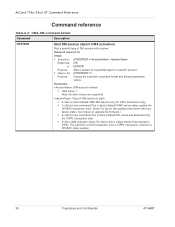
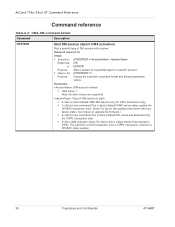
... only) • 1=(Sprint-only command) Run a client-initiated FUMO server status update (for
CIFUMO transaction only). (Note: For Sprint, this updates their server with your device status, but it does not upgrade the firmware.) • 4=(Sprint-only command) Run a client-initiated PRL check and download only (for CIPRL transaction only) • 5=Run OMA activation (Note: For...
AT Command Reference - Page 57
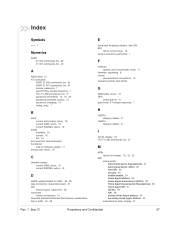
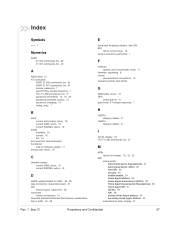
..., 26, 28
E
Enhanced Roaming Indicator. See ERI. ERI
return current value, 18 escape sequence guard time, 7
F
firmware update, wait in bootloader mode, 17
firmware, upgrading, 8 format
documentation conventions, 10 frequency bands. See bands.
G
GMM state, return, 19 GPS
command list, 10 guard time, AT escape sequence, 7
H
HSDPA category details, 47
HSUPA category details, 47
I
ICCID...
User Guide - Page 6
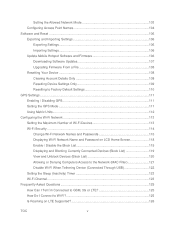
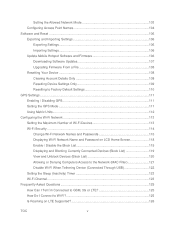
...Mobile Hotspot Software and Firmware 106 Downloading Software Updates 107 Upgrading Firmware From a File 108 Resetting Your Device ...108 Clearing Account Details Only 108 Resetting Device Settings Only 109 Resetting to Factory Default Settings 110 GPS Settings ...111 Enabling / Disabling GPS 111 Setting the GPS Mode ...111 Using Metric Units...112 Configuring the Wi-Fi Network 113 Setting...
User Guide - Page 25
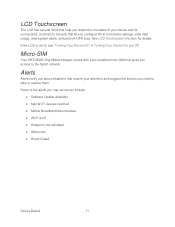
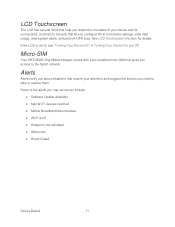
... and device settings, view data usage, view system alerts, and perform GPS fixes. See LCD Touchscreen Interface for details.
If the LCD is not lit, see "Turning Your Device On" in Turning Your Device On and Off.
Micro-SIM
Your NETGEAR Zing Mobile Hotspot comes with a pre-installed micro-SIM that gives you access to the Sprint network.
Alerts...
User Guide - Page 32
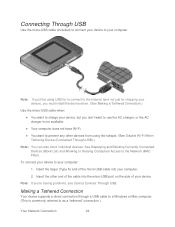
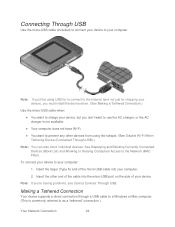
...the Network (MAC Filter).
To connect your device to your computer:
1. Insert the larger (Type A) end of the micro-USB cable into your computer.
2. Insert the other end of the cable into the micro-USB port on the side of your device.
Note: If you're having problems, see Cannot Connect Through USB.
Making a Tethered Connection
Your device supports a direct connection through a USB cable to a Windows...
User Guide - Page 33
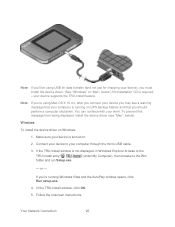
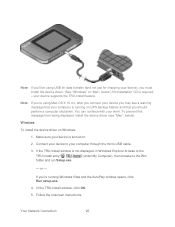
...message from being displayed, install the device driver (see "Mac", below).
Windows
To install the device driver on Windows:
1. Make sure your device is turned on.
2. Connect your device to your computer through the micro-USB cable.
3. If the TRU-Install window is not displayed, in Windows Explorer browse to the
TRU-Install entry folder and run Setup.exe.
(under My Computer), then browse to...
User Guide - Page 34
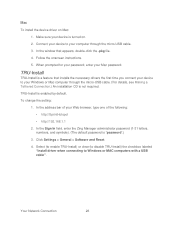
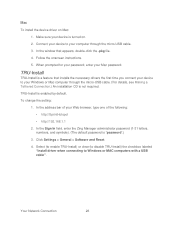
....1.1
2. In the Sign In field, enter the Zing Manager administrator password (1-31 letters, numbers, and symbols). (The default password is "password".)
3. Click Settings > General > Software and Reset. 4. Select (to enable TRU-Install) or clear (to disable TRU-Install) the checkbox labeled
"Install driver when connecting to Windows or MAC computers with a USB cable".
Your Network Connection
26
User Guide - Page 78
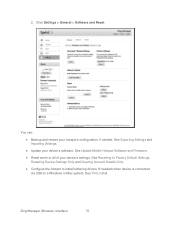
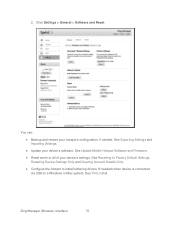
...Importing Settings.
● Update your device's software. See Update Mobile Hotspot Software and Firmware.
● Reset some or all of your device's settings. See Resetting to Factory Default Settings, Resetting Device Settings Only and Clearing Account Details Only.
● Configure the hotspot to install tethering drivers (if needed) when device is connected via USB to a Windows or Mac system...
User Guide - Page 79
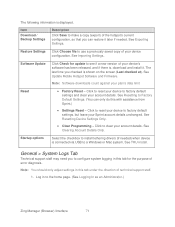
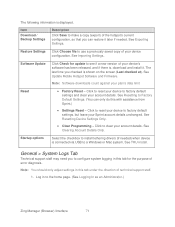
... use a previously saved copy of your device configuration. See Importing Settings.
Software Update
Click Check for update to see if a new version of your device's software has been released, and if there is, download and install it. The last time you checked is shown on the screen (Last checked at). See Update Mobile Hotspot Software and Firmware.
Note: Software downloads count against your plan...
User Guide - Page 114
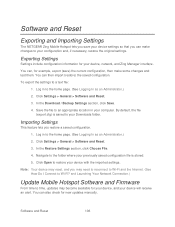
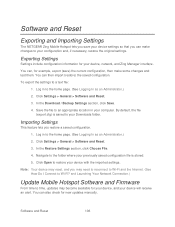
... imported settings.
Note: Your device may reset, and you may need to reconnect to Wi-Fi and the Internet. (See How Do I Connect to Wi-Fi? and Launching Your Network Connection.)
Update Mobile Hotspot Software and Firmware
From time to time, updates may become available for your device, and your device will receive an alert. You can also check for new updates manually.
Software...
User Guide - Page 115
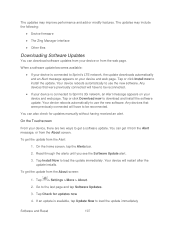
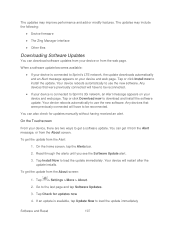
...9679; Device firmware ● The Zing Manager interface ● Other files
Downloading Software Updates
You can download software updates from your device or from the web page.
When a software update becomes available:
● If your device is connected to Sprint's LTE network, the update downloads automatically and an Alert message appears on your device and web page. Tap or click Install now...
User Guide - Page 116
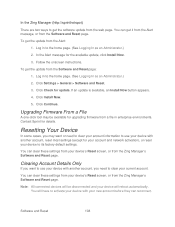
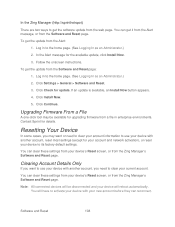
... as an Administrator.)
2. Click Settings > General > Software and Reset.
3. Click Check for update. If an update is available, an Install Now button appears.
4. Click Install Now.
5. Click Continue.
Upgrading Firmware From a File
A one-click tool may be available for upgrading firmware from a file in enterprise environments. Contact Sprint for details.
Resetting Your Device
In some cases, you may...
User Guide - Page 133
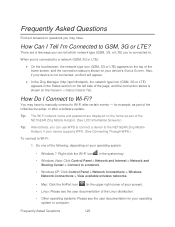
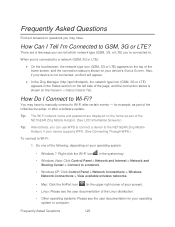
... to manually connect to Wi-Fi after certain events - for example, as part of the initial device setup, or after a software update.
Tip: The Wi-Fi network name and password are displayed on the home screen of the NETGEAR Zing Mobile Hotspot. (See LCD Information Screens.)
Tip: Alternatively, you can use WPS to connect a device to the NETGEAR Zing Mobile Hotspot, if your device supports...
User Guide - Page 140
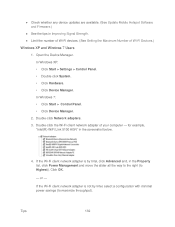
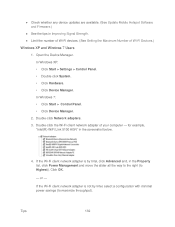
● Check whether any device updates are available. (See Update Mobile Hotspot Software and Firmware.)
● See the tips in Improving Signal Strength. ● Limit the number of Wi-Fi devices. (See Setting the Maximum Number of Wi-Fi Devices.) Windows XP and Windows 7 Users
1. Open the Device Manager. In Windows XP: • Click Start > Settings > Control Panel. • Double-click ...
User Guide - Page 147
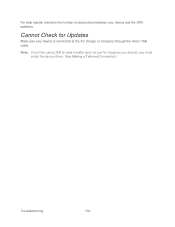
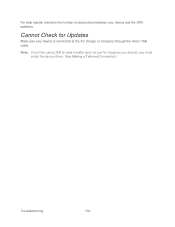
For best results, minimize the number of obstructions between your device and the GPS satellites.
Cannot Check for Updates
Make sure your device is connected to the AC charger or computer through the micro-USB cable.
Note: If you'll be using USB for data transfer (and not just for charging your device), you must install the device driver. (See Making a Tethered Connection.)
Troubleshooting
139
User Guide - Page 192
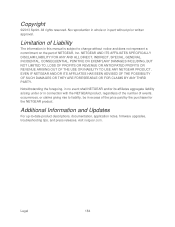
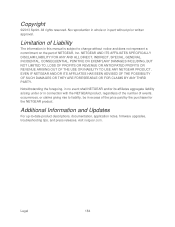
... under or in connection with the NETGEAR product, regardless of the number of events, occurrences, or claims giving rise to liability, be in excess of the price paid by the purchaser for the NETGEAR product.
Additional Information and Updates
For up-to-date product descriptions, documentation, application notes, firmware upgrades, troubleshooting tips, and press releases...
User Guide - Page 195
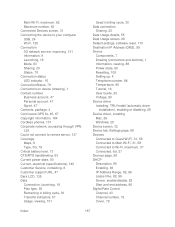
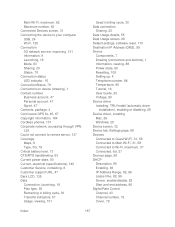
..., software reset, 110 Destination IP Address (DMZ), 99 Device
Components, 7 Drawing (connectors and buttons), 1 Information, viewing, 88 Power state, 90 Resetting, 108 Setting up, 4 Telephone number, 88 Temperature, 90 Tutorial, 16 User Guide, 92 Voltage, 90 Device driver Installing, TRU-Install (automatic driver
installation), enabling or disabling, 26 Device driver, installing
Mac, 26 Windows...
User Guide - Page 196
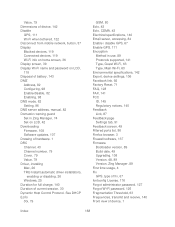
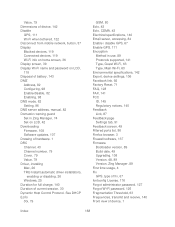
...address, manual, 82 Domestic roaming guard Set in Zing Manager, 74 Set on LCD, 42 Downloading Firmware, 108 Software updates, 107 Drawing of hardware, 1 DRC Channel, 43 Channel number, 79 Cover, 79 Value, 79 Driver, installing Mac, 26 TRU-Install (automatic driver installation),
enabling or disabling, 26 Windows, 25 Duration for full charge, 140 Duration of current session, 30 Dynamic Host Control...
User Guide - Page 201
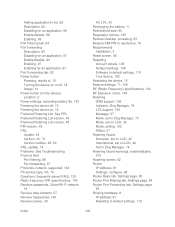
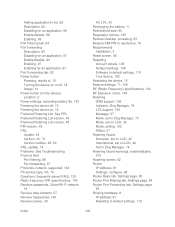
... Protocols, network, supported, 142 PS service type, 3G, 79 Questions, frequently asked (FAQ), 125 Radio frequency (RF) specifications, 140 Random passwords, Guest Wi-Fi network, 19 Receive data indicator, 57 Receive frequencies, 140 Receiver power, 43
4G LTE, 43 Recharging the battery, 11 Refurbished date, 90 Regulatory notices, 145 Remote Desktop, accessing, 83 Require SIM PIN to use device, 76...

