Netgear C6900 driver and firmware
Related Netgear C6900 Manual Pages
Download the free PDF manual for Netgear C6900 and other Netgear manuals at ManualOwl.com
Product Data Sheet - Page 3
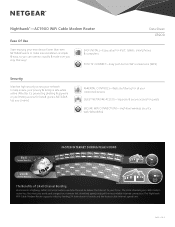
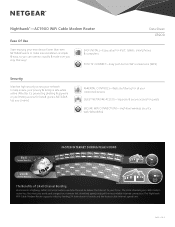
Nighthawk®-AC1900 WiFi Cable Modem Router
Ease Of Use
Data Sheet C6900
Start enjoying your new device faster than ever.
NETGEAR wants to make sure installation is simple
& easy, so you can connect quickly & make sure you
stay that way!
EASY INSTALL-Easy setup for iPad®, tablets, smartphones & computers
PUSH 'N' CONNECT-Easy push button WiFi connections (WPS)
...
Product Data Sheet - Page 6
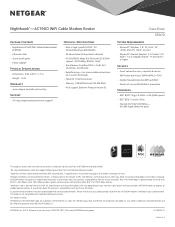
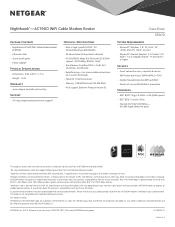
Nighthawk®-AC1900 WiFi Cable Modem Router
Package Contents
• Nighthawk AC1900 WiFi Cable Modem Router (C6900)
• Ethernet cable • Quick install guide • Power adapter
Physical Specifications
• Dimensions: 9.66 x 8.31 x 1.7 in • Weight: 1.6 lb
Warranty
• www.netgear.com/about/warranty
Support
• 90-day complimentary technical support*
Technical ...
Installation Guide - Page 1
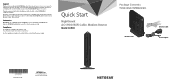
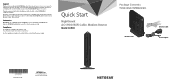
... latest downloads and user manuals, and join our community. We recommend that you use only official NETGEAR support resources.
If you are experiencing trouble installing your cable modem, contact NETGEAR at 1-866-874-8924.
Customer-owned cable modem router might not be compatible with certain cable networks. Check with your cable Internet provider to confirm that this NETGEAR cable modem router is...
Installation Guide - Page 3
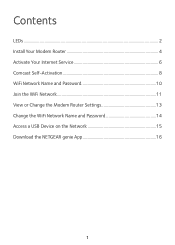
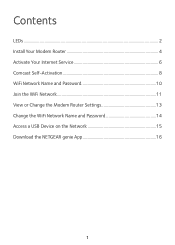
Contents
LEDs...2 Install Your Modem Router 4 Activate Your Internet Service 6 Comcast Self-Activation 8 WiFi Network Name and Password 10 Join the WiFi Network 11 View or Change the Modem Router Settings 13 Change the WiFi Network Name and Password 14 Access a USB Device on the Network 15 Download the NETGEAR genie App 16
1
Installation Guide - Page 6
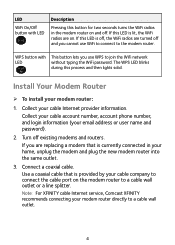
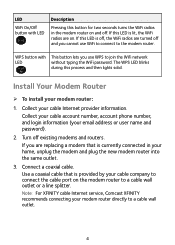
... to join the WiFi network
LED
without typing the WiFi password. The WPS LED blinks
during this process and then lights solid.
Install Your Modem Router
¾¾ To install your modem router:
1. Collect your cable Internet provider information. Collect your cable account number, account phone number, and login information (your email address or user name and password).
2. Turn off existing...
Installation Guide - Page 8
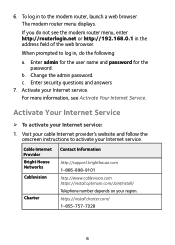
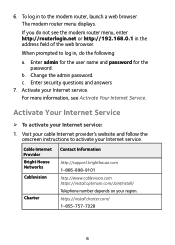
.... The modem router menu displays.
If you do not see the modem router menu, enter http://routerlogin.net or http://192.168.0.1 in the address field of the web browser.
When prompted to log in, do the following:
a. Enter admin for the user name and password for the password.
b. Change the admin password. c. Enter security questions and answers 7. Activate your Internet service...
Installation Guide - Page 15
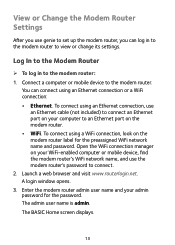
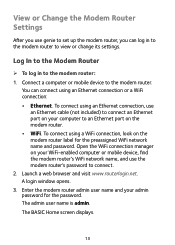
... cable (not included) to connect an Ethernet port on your computer to an Ethernet port on the modem router. • WiFi. To connect using a WiFi connection, look on the modem router label for the preassigned WiFi network name and password. Open the WiFi connection manager on your WiFi‑enabled computer or mobile device, find the modem router's WiFi network name, and use the modem router...
Installation Guide - Page 16
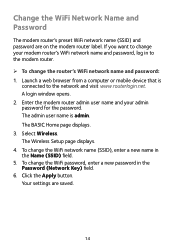
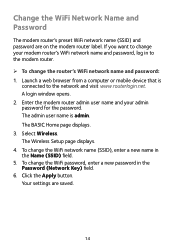
... change the router's WiFi network name and password: 1. Launch a web browser from a computer or mobile device that is
connected to the network and visit www.routerlogin.net. A login window opens. 2. Enter the modem router admin user name and your admin password for the password. The admin user name is admin. The BASIC Home page displays. 3. Select Wireless. The Wireless Setup page displays. 4. To...
Installation Guide - Page 17
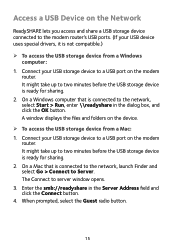
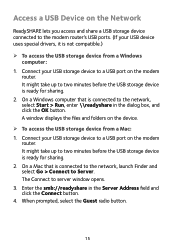
... minutes before the USB storage device is ready for sharing.
2. On a Windows computer that is connected to the network, select Start > Run, enter \\readyshare in the dialog box, and click the OK button. A window displays the files and folders on the device.
¾¾ To access the USB storage device from a Mac: 1. Connect your USB storage device to a USB port on the modem
router. It might take...
Installation Guide - Page 18
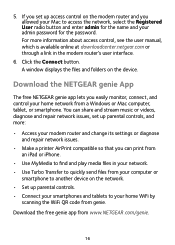
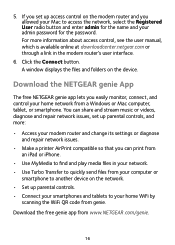
...window displays the files and folders on the device.
Download the NETGEAR genie App
The free NETGEAR genie app lets you easily monitor, connect, and control your home network from a Windows or Mac computer, tablet, or smartphone. You can share and stream music or videos, diagnose and repair network issues, set up parental controls, and more:
• Access your modem router and change its settings...
User Manual - Page 2
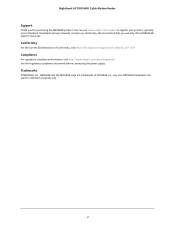
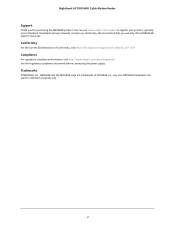
Nighthawk AC1900 WiFi Cable Modem Router
Support
Thank you for purchasing this NETGEAR product. You can visit www.netgear.com/support to register your product, get help, access the latest downloads and user manuals, and join our community. We recommend that you use only official NETGEAR support resources.
Conformity
For the current EU Declaration of Conformity, visit http://kb.netgear.com/app/...
User Manual - Page 11
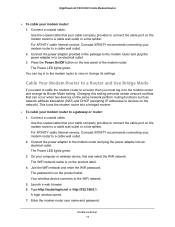
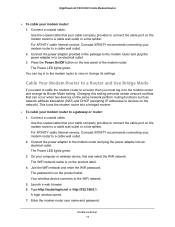
... cable Internet service, Comcast XFINITY recommends connecting your modem router to a cable wall outlet. 2. Connect the power adapter to the modem router and plug the power adapter into an electrical outlet. The Power LED lights green. 3. On your computer or wireless device, find and select the WiFi network. The WiFi network name is on the product label. 4. Join the WiFi network and enter the WiFi...
User Manual - Page 30
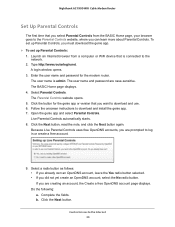
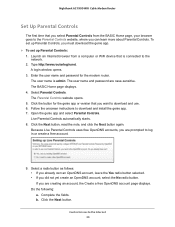
...Parental Controls, you must download the genie app. To set up Parental Controls: 1. Launch an Internet browser from a computer or WiFi device that is connected to the
network. 2. Type http://www.routerlogin.net.
A login window opens. 3. Enter the user name and password for the modem router.
The user name is admin. The user name and password are case-sensitive. The BASIC Home page displays...
User Manual - Page 46
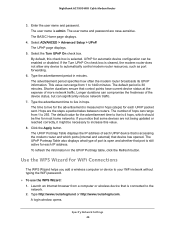
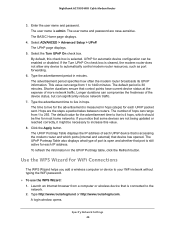
...Use the WPS Wizard for WiFi Connections
The WPS Wizard helps you add a wireless computer or device to your WiFi network without typing the WiFi password.
To use the WPS Wizard: 1. Launch an Internet browser from a computer or wireless device that is connected to the network. 2. Type http://www.routerlogin.net or http://www.routerlogin.com. A login window opens.
Specify Network Settings 46
User Manual - Page 47
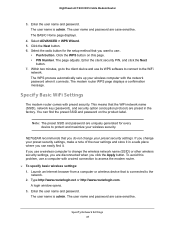
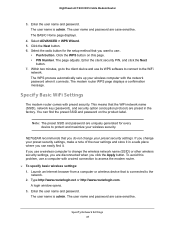
... button. To avoid this problem, use a computer with a wired connection to access the modem router.
To specify basic wireless settings: 1. Launch an Internet browser from a computer or wireless device that is connected to the network. 2. Type http://www.routerlogin.net or http://www.routerlogin.com. A login window opens. 3. Enter the user name and password. The user name is admin. The user...
User Manual - Page 49
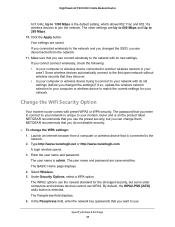
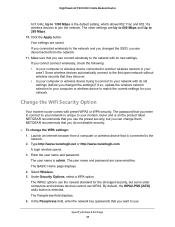
... you changed the settings)? If so, update the wireless network selection in your computer or wireless device to match the current settings for your network.
Change the WiFi Security Option
Your modem router comes with preset WPA2 or WPA security. The password that you enter to connect to your network is unique to your modem router and is on the product label. NETGEAR recommends that you use...
User Manual - Page 58
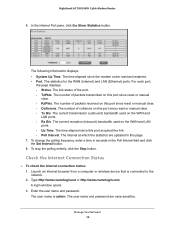
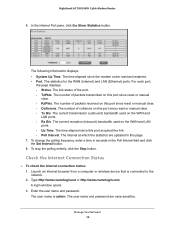
Nighthawk AC1900 WiFi Cable Modem Router
6. In the Internet Port pane, click the Show Statistics button.
The following information displays: • System Up Time. The time elapsed since the modem router was last restarted. • Port. The statistics for the WAN (Internet) and LAN (Ethernet) ports. For each port,
the page displays: - Status. The link status of the port. - TxPkts. The number of ...
User Manual - Page 65
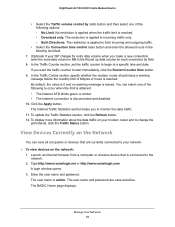
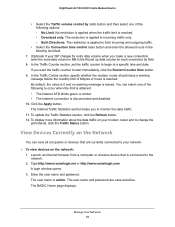
... button. 12. To display more information about the data traffic on your modem router and to change the
poll interval, click the Traffic Status button.
View Devices Currently on the Network
You can view all computers or devices that are currently connected to your network. To view devices on the network:
1. Launch an Internet browser from a computer or wireless device that is connected...
User Manual - Page 66
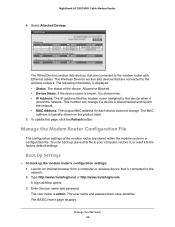
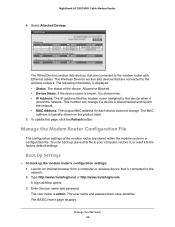
... back up the modem router's configuration settings: 1. Launch an Internet browser from a computer or wireless device that is connected to the network. 2. Type http://www.routerlogin.net or http://www.routerlogin.com. A login window opens. 3. Enter the user name and password. The user name is admin. The user name and password are case-sensitive. The BASIC Home page displays.
Manage Your Network 66
User Manual - Page 87
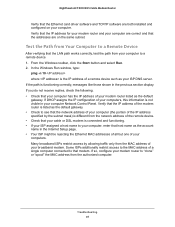
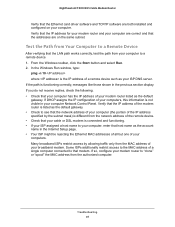
Nighthawk AC1900 WiFi Cable Modem Router
Verify that the Ethernet card driver software and TCP/IP software are both installed and configured on your computer. Verify that the IP address for your modem router and your computer are correct and that the addresses are on the same subnet.
Test the Path from Your Computer to a Remote Device
After verifying that the LAN path works correctly, test the ...

