Netgear R6220 driver and firmware
Related Netgear R6220 Manual Pages
Download the free PDF manual for Netgear R6220 and other Netgear manuals at ManualOwl.com
Installation Guide - Page 2
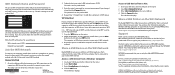
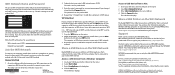
... displays.
Share a USB Printer on the WiFi Network
The ReadySHARE Printer utility lets you share a USB printer that is connected to the USB port on your router. You can share this USB printer among the Windows and Mac computers on your network. To set up ReadySHARE printer, download the NETGEAR USB Control Center utility from www.netgear.com/readyshare and install it on your computer.
Support...
User Manual - Page 2


... NETGEAR products. After installing your device, locate the serial number on the label of your product and use it to register your product at https://my.netgear.com. You must register your product before you can use NETGEAR telephone support. NETGEAR recommends registering your product through the NETGEAR website. For product updates and web support, visit http://support.netgear.com. Phone...
User Manual - Page 5


... the Status of a Printer 86 Use the Scan Feature of a Multifunction USB Printer 87 Change NETGEAR USB Control Center Settings 88
Change the NETGEAR USB Control Center Language 88 Specify the Time-out 89
Chapter 9 Manage Your Network
Update the Router Firmware 91 Change the admin Password 92 Recover the admin Password 92 View Router Status 94
Display Internet Port Statistics 94 Check the...
User Manual - Page 6
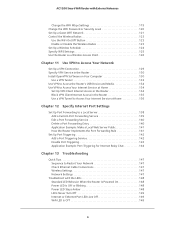
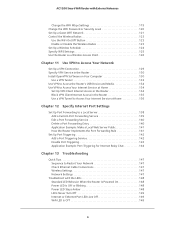
...
Quick Tips 147 Sequence to Restart Your Network 147 Check Ethernet Cable Connections 147 Wireless Settings 147 Network Settings 147
Troubleshoot with the LEDs 148 Standard LED Behavior When the Router Is Powered On 148 Power LED Is Off or Blinking 148 Power LED Stays Amber 148 LEDs Never Turn Off 149 Internet or Ethernet Port LEDs Are Off 149 WiFi LED Is Off 149
6
User Manual - Page 9
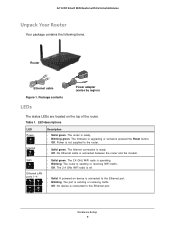
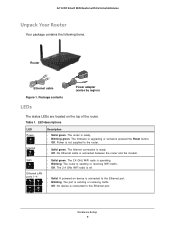
...; Solid green. The router is ready. • Blinking green. The firmware is upgrading or someone pressed the Reset button. • Off. Power is not supplied to the router.
• Solid green. The Internet connection is ready. • Off. No Ethernet cable is connected between the router and the modem.
WiFi
Ethernet LAN ports 1-4
• Solid green. The 2.4 GHz WiFi radio is operating. •...
User Manual - Page 20
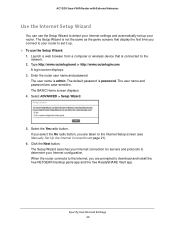
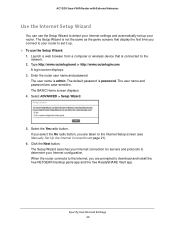
... button, you are taken to the Internet Setup screen (see Manually Set Up the Internet Connection on page 21).
6. Click the Next button. The Setup Wizard searches your Internet connection for servers and protocols to determine your Internet configuration. When the router connects to the Internet, you are prompted to download and install the free NETGEAR Desktop genie app and the free ReadySHARE...
User Manual - Page 48
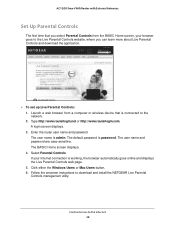
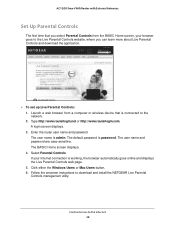
..., where you can learn more about Live Parental Controls and download the application.
To set up Live Parental Controls: 1. Launch a web browser from a computer or wireless device that is connected to the network. 2. Type http://www.routerlogin.net or http://www.routerlogin.com. A login screen displays. 3. Enter the router user name and password. The user name is admin. The default...
User Manual - Page 60
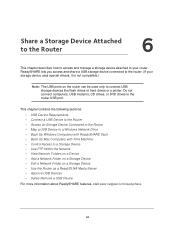
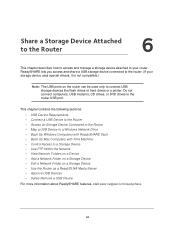
... connect USB storage devices like flash drives or hard drives or a printer. Do not connect computers, USB modems, CD drives, or DVD drives to the router USB port.
This chapter contains the following sections: • USB Device Requirements • Connect a USB Device to the Router • Access an Storage Device Connected to the Router • Map a USB Device to a Windows Network Drive •...
User Manual - Page 63
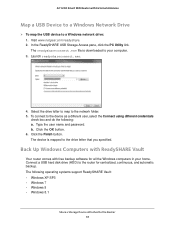
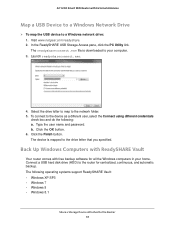
... Smart WiFi Router with External Antennas
Map a USB Device to a Windows Network Drive
To map the USB device to a Windows network drive: 1. Visit www.netgear.com/readyshare. 2. In the ReadySHARE USB Storage Access pane, click the PC Utility link. The readyshareconnect.exe file is downloaded to your computer. 3. Launch readyshareconnect.exe.
4. Select the drive letter to map to the network...
User Manual - Page 64
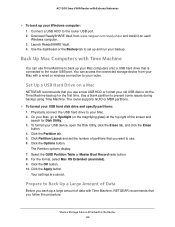
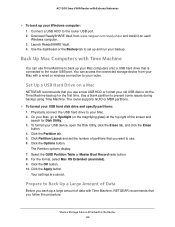
AC1200 Smart WiFi Router with External Antennas
To back up your Windows computer: 1. Connect a USB HDD to the router USB port. 2. Download ReadySHARE Vault from www.netgear.com/readyshare and install it on each Windows computer. 3. Launch ReadySHARE Vault. 4. Use the dashboard or the Backup tab to set up and run your backup.
Back Up Mac Computers with Time Machine
You can use Time Machine...
User Manual - Page 67
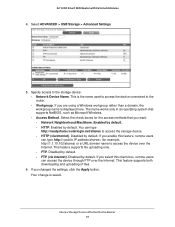
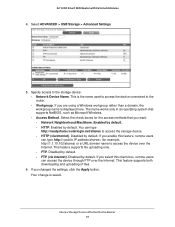
... WiFi Router with External Antennas
4. Select ADVANCED > USB Storage > Advanced Settings.
5. Specify access to the storage device: • Network Device Name. This is the name used to access the device connected to the router. • Workgroup. If you are using a Windows workgroup rather than a domain, the workgroup name is displayed here. The name works only in an operating system that supports...
User Manual - Page 82
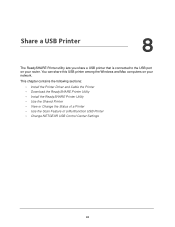
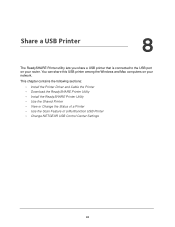
... USB Printer
8
The ReadySHARE Printer utility lets you share a USB printer that is connected to the USB port on your router. You can share this USB printer among the Windows and Mac computers on your network.
This chapter contains the following sections:
• Install the Printer Driver and Cable the Printer • Download the ReadySHARE Printer Utility • Install the ReadySHARE Printer...
User Manual - Page 83
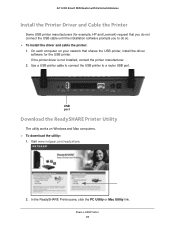
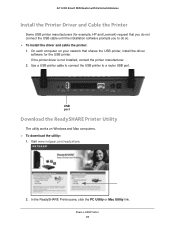
... on your network that shares the USB printer, install the driver
software for the USB printer. If the printer driver is not installed, contact the printer manufacturer. 2. Use a USB printer cable to connect the USB printer to a router USB port.
USB port
Download the ReadySHARE Printer Utility
The utility works on Windows and Mac computers. To download the utility:
1. Visit www.netgear.com...
User Manual - Page 91
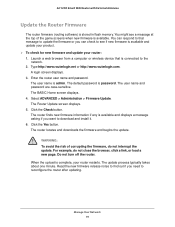
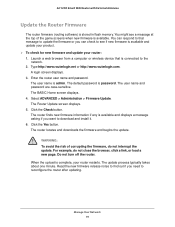
...; To check for new firmware and update your router: 1. Launch a web browser from a computer or wireless device that is connected to the
network. 2. Type http://www.routerlogin.net or http://www.routerlogin.com.
A login screen displays. 3. Enter the router user name and password.
The user name is admin. The default password is password. The user name and password are case-sensitive. The BASIC...
User Manual - Page 130
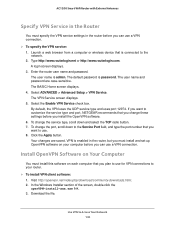
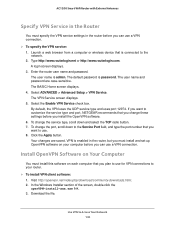
... password are case-sensitive. The BASIC Home screen displays. 4. Select ADVANCED > Advanced Setup > VPN Service. The VPN Service screen displays. 5. Select the Enable VPN Service check box. By default, the VPN uses the UDP service type and uses port 12974. If you want to customize the service type and port, NETGEAR recommends that you change these settings before you install the OpenVPN software...
User Manual - Page 132
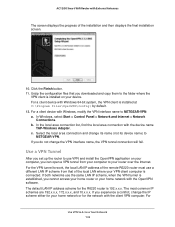
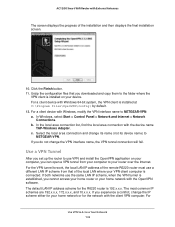
...files that you downloaded and copy them to the folder where the
VPN client is installed on your device. For a client device with Windows 64-bit system, the VPN client is installed at C:\Program files\OpenVPN\config\ by default. 12. For a client device with Windows, modify the VPN interface name to NETGEAR-VPN: a. In Windows, select Start > Control Panel > Network and Internet > Network
Connections...
User Manual - Page 134
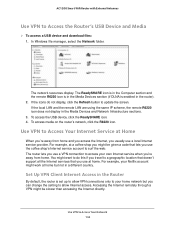
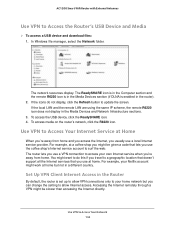
... access a USB device and download files: 1. In Windows file manager, select the Network folder.
The network resources display. The ReadySHARE icon is in the Computer section and the remote R6220 icon is in the Media Devices section (if DLNA is enabled in the router). 2. If the icons do not display, click the Refresh button to update the screen. If the local LAN and the remote LAN are...
User Manual - Page 135
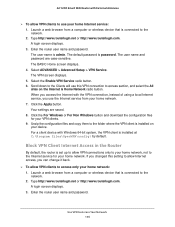
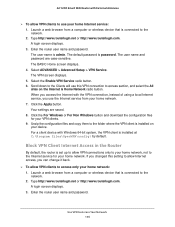
... the Internet service for your home network. If you changed this setting to allow Internet access, you can change it back.
To allow VPN clients to access only your home network: 1. Launch a web browser from a computer or wireless device that is connected to the network. 2. Type http://www.routerlogin.net or http://www.routerlogin.com. A login screen displays. 3. Enter the router...
User Manual - Page 136
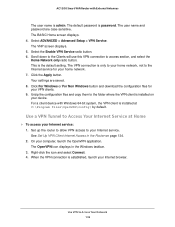
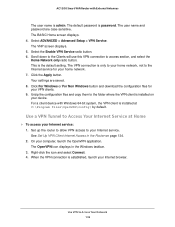
... your device. For a client device with Windows 64-bit system, the VPN client is installed at C:\Program files\OpenVPN\config\ by default.
Use a VPN Tunnel to Access Your Internet Service at Home
To access your Internet service: 1. Set up the router to allow VPN access to your Internet service. See Set Up VPN Client Internet Access in the Router on page 134. 2. On your computer...
User Manual - Page 154
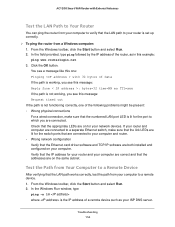
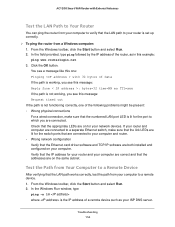
...for the switch ports that are connected to your computer and router. • Wrong network configuration Verify that the Ethernet card driver software and TCP/IP software are both installed and configured on your computer. Verify that the IP address for your router and your computer are correct and that the addresses are on the same subnet.
Test the Path from Your Computer to a Remote Device
After...

