Netgear WNR2020 driver and firmware
Related Netgear WNR2020 Manual Pages
Download the free PDF manual for Netgear WNR2020 and other Netgear manuals at ManualOwl.com
User Manual - Page 2
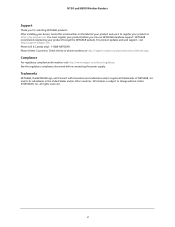
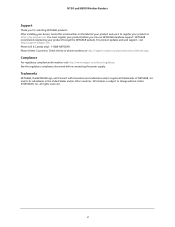
... Wireless Routers
Support
Thank you for selecting NETGEAR products. After installing your device, locate the serial number on the label of your product and use it to register your product at https://my.netgear.com. You must register your product before you can use NETGEAR telephone support. NETGEAR recommends registering your product through the NETGEAR website. For product updates and web support...
User Manual - Page 4
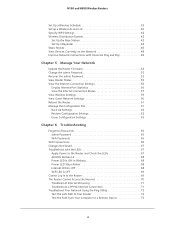
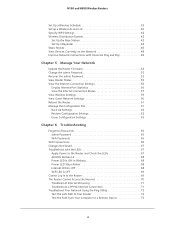
... 46 View Devices Currently on the Network 48 Improve Network Connections with Universal Plug and Play 49
Chapter 5 Manage Your Network
Update the Router Firmware 52 Change the admin Password 53 Recover the admin Password 53 View Router Status 55 View the Internet Connection Settings 56
Display Internet Port Statistics 56 View the Internet Connection Status 57 View Wireless Settings 59...
User Manual - Page 6
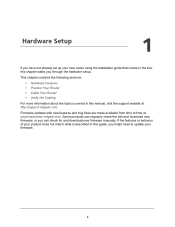
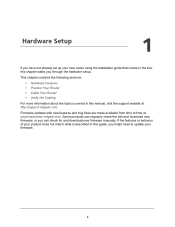
... set up your new router using the installation guide that comes in the box, this chapter walks you through the hardware setup.
This chapter contains the following sections:
• Hardware Features • Position Your Router • Cable Your Router • Verify the Cabling
For more information about the topics covered in this manual, visit the support website at http://support.netgear...
User Manual - Page 7
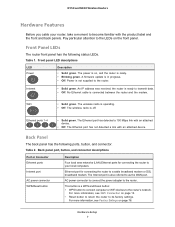
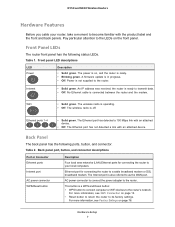
... (LAN) Ethernet ports for connecting the router to your local computers.
Ethernet port for connecting the router to a cable broadband modem or DSL broadband modem. The Internet port is also referred to as the WAN port.
AC power connector to connect the power adapter to the router.
This button is a WPS and Reset button: • WPS button to connect computer or WiFi devices to the router's network...
User Manual - Page 8
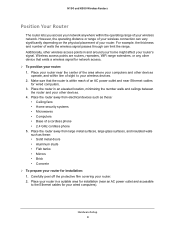
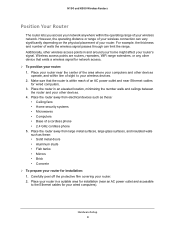
... any other device that emits a wireless signal for network access.
To position your router: 1. Place your router near the center of the area where your computers and other devices operate, and within line of sight to your wireless devices. 2. Make sure that the router is within reach of an AC power outlet and near Ethernet cables for wired computers. 3. Place the router in an...
User Manual - Page 9
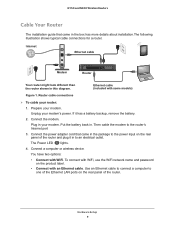
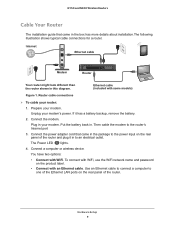
... rear panel of the router and plug it in to an electrical outlet. The Power LED lights.
4. Connect a computer or wireless device. You have two options:
• Connect with WiFi. To connect with WiFi, use the WiFi network name and password on the product label.
• Connect with an Ethernet cable. Use an Ethernet cable to connect a computer to one of the Ethernet LAN ports on the rear...
User Manual - Page 13
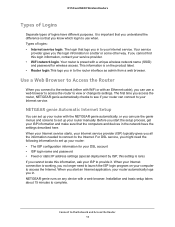
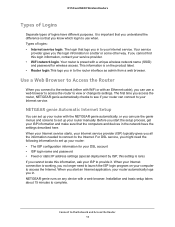
... to your Internet service.
NETGEAR genie Automatic Internet Setup
You can set up your router with the NETGEAR genie automatically, or you can use the genie menus and screens to set up your router manually. Before you start the setup process, get your ISP information and make sure that the computers and devices in the network have the settings described here. When your Internet service starts, your...
User Manual - Page 33
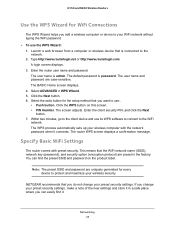
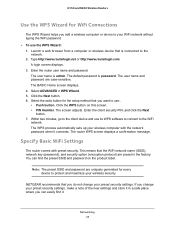
..., go to the client device and use its WPS software to connect to the WiFi
network. The WPS process automatically sets up your wireless computer with the network password when it connects. The router WPS screen displays a confirmation message.
Specify Basic WiFi Settings
The router comes with preset security. This means that the WiFi network name (SSID), network key (password), and security option...
User Manual - Page 35
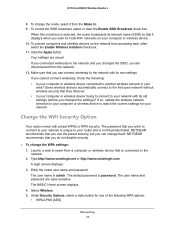
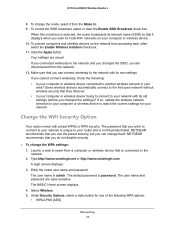
... network with its old settings (before you changed the settings)? If so, update the wireless network selection in your computer or wireless device to match the current settings for your network.
Change the WiFi Security Option
Your router comes with preset WPA2 or WPA security. The password that you enter to connect to your network is unique to your router and is on the product label. NETGEAR...
User Manual - Page 42
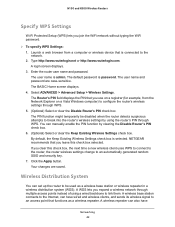
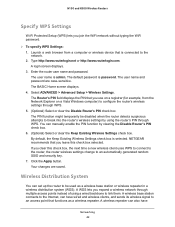
... name is admin. The default password is password. The user name and password are case-sensitive. The BASIC Home screen displays. 4. Select ADVANCED > Advanced Setup > Wireless Settings. The Router's PIN field displays the PIN that you use on a registrar (for example, from the Network Explorer on a Vista Windows computer) to configure the router's wireless settings through WPS. 5. (Optional) Select...
User Manual - Page 49
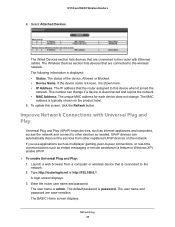
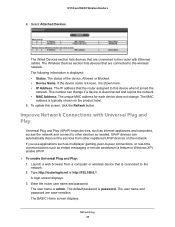
... communications such as instant messaging or remote assistance (a feature in Windows XP), enable UPnP. To enable Universal Plug and Play: 1. Launch a web browser from a computer or wireless device that is connected to the
network. 2. Type http://routerlogin.net or http://192.168.0.1.
A login screen displays. 3. Enter the router user name and password.
The user name is admin. The...
User Manual - Page 50
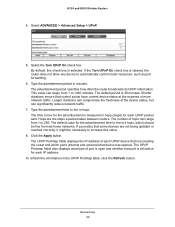
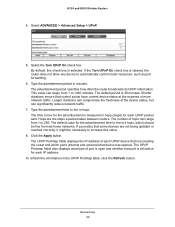
... fine for most home networks. If you notice that some devices are not being updated or reached correctly, it might be necessary to increase this value.
8. Click the Apply button. The UPnP Portmap Table displays the IP address of each UPnP device that is accessing the router and which ports (internal and external) that device has opened. The UPnP...
User Manual - Page 51
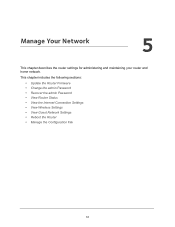
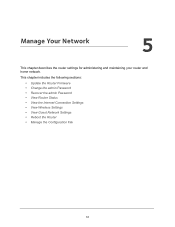
... describes the router settings for administering and maintaining your router and home network.
This chapter includes the following sections:
• Update the Router Firmware • Change the admin Password • Recover the admin Password • View Router Status • View the Internet Connection Settings • View Wireless Settings • View Guest Network Settings • Reboot...
User Manual - Page 52
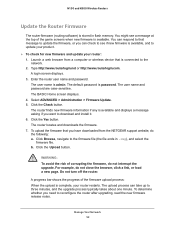
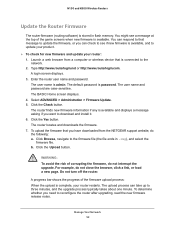
...; To check for new firmware and update your router: 1. Launch a web browser from a computer or wireless device that is connected to the network. 2. Type http://www.routerlogin.net or http://www.routerlogin.com. A login screen displays. 3. Enter the router user name and password. The user name is admin. The default password is password. The user name and password are case-sensitive. The BASIC...
User Manual - Page 55
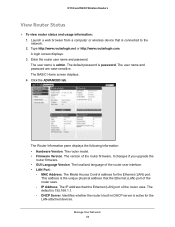
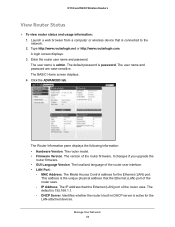
...
The Router Information pane displays the following information: • Hardware Version. The router model. • Firmware Version. The version of the router firmware. It changes if you upgrade the
router firmware. • GUI Language Version. The localized language of the router user interface. • LAN Port:
- MAC Address. The Media Access Control address for the Ethernet (LAN) port. This...
User Manual - Page 68
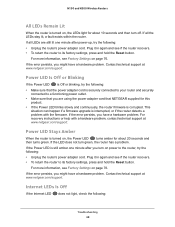
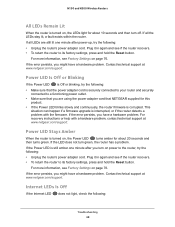
... adapter cord that NETGEAR supplied for this
product. • If the Power LED blinks slowly and continuously, the router firmware is corrupted. This
situation can happen if a firmware upgrade is interrupted, or if the router detects a problem with the firmware. If the error persists, you have a hardware problem. For recovery instructions or help with a hardware problem, contact technical support...
User Manual - Page 71
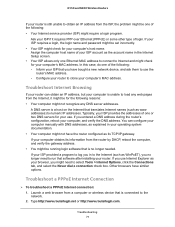
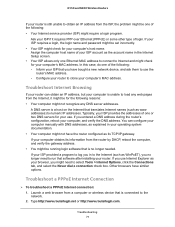
... one Ethernet MAC address to connect to Internet and might check for your computer's MAC address. In this case, do one of the following: - Inform your ISP that you have bought a new network device, and ask them to use the
router's MAC address. - Configure your router to clone your computer's MAC address.
Troubleshoot Internet Browsing
If your router can obtain an IP address, but your computer is...
User Manual - Page 73
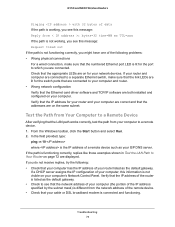
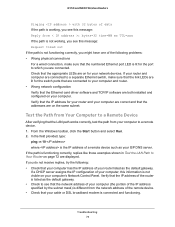
...for the switch ports that are connected to your computer and router. • Wrong network configuration Verify that the Ethernet card driver software and TCP/IP software are both installed and configured on your computer. Verify that the IP address for your router and your computer are correct and that the addresses are on the same subnet.
Test the Path from Your Computer to a Remote Device
After...
Installation Guide - Page 2
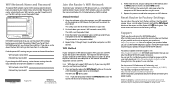
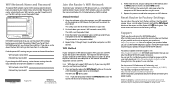
... WiFi settings on your router and record them here:
WiFi network name (SSID) Network key (password)
If you change the WiFi settings, write the new settings here for easy reference and store this booklet in a safe place.
WiFi network name (SSID) Network key (password)
August 2014
NETGEAR, Inc. 350 East Plumeria Drive San Jose, CA 95134, USA
Join the Router's WiFi Network
To connect your computer...
Product Data Sheet - Page 5
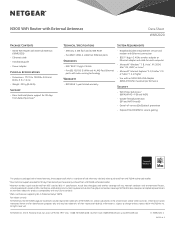
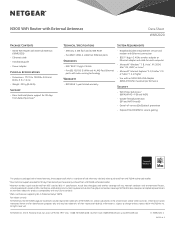
... 10/100 (1 WAN and 4 LAN) Fast Ethernet
ports with auto-sensing technology
Warranty
• NETGEAR 1-year limited warranty
• Broadband (cable, DSL) Internet service and modem with Ethernet connection
• 802.11 b/g/n 2.4GHz wireless adapter or Ethernet adapter and cable for each computer
• Microsoft® Windows® 7, 8, Vista®, XP, 2000, Mac® OS, UNIX®...

