Netgear C6250-1AZNAS driver and firmware
Drivers and firmware downloads for this Netgear item

Related Netgear C6250-1AZNAS Manual Pages
Download the free PDF manual for Netgear C6250-1AZNAS and other Netgear manuals at ManualOwl.com
Genie Apps User Manual - Page 3
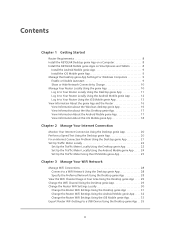
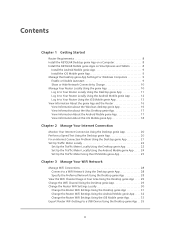
...
Chapter 1 Getting Started
Router Requirements 8 Install the NETGEAR Desktop genie App on a Computer 8 Install the NETGEAR Mobile genie Apps on Smartphones and Tablets 8
Install the Android Mobile genie App 9 Install the iOS Mobile genie App 9 Manage the Desktop genie App Settings For Windows Computers 9 Enable or Disable Autostart 9 Show or Hide Network Connectivity Change 10 Manage...
Genie Apps User Manual - Page 7
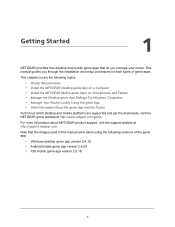
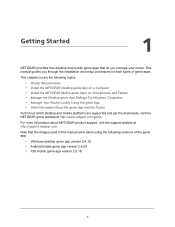
...you manage your router. This manual guides you through the installation and setup procedures for both types of genie apps.
This chapter covers the following topics:
• Router Requirements • Install the NETGEAR Desktop genie App on a Computer • Install the NETGEAR Mobile genie Apps on Smartphones and Tablets • Manage the Desktop genie App Settings For Windows Computers •...
Genie Apps User Manual - Page 8
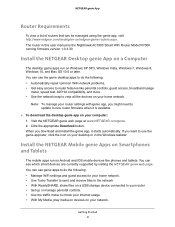
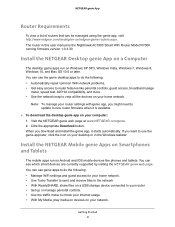
... your desktop or in the Windows taskbar.
Install the NETGEAR Mobile genie Apps on Smartphones and Tablets
The mobile apps run on Android and iOS mobile devices like phones and tablets. You can see which smart devices are currently supported by visiting the NETGEAR genie web page. You can use genie apps to do the following: • Manage WiFi settings and guest access for your home network...
Genie Apps User Manual - Page 9
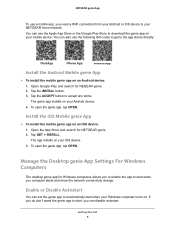
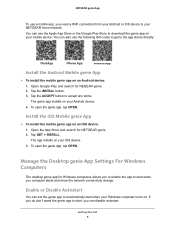
... Android device. 4. To open the genie app, tap OPEN.
Install the iOS Mobile genie App
To install the mobile genie app on an iOS device: 1. Open the App Store and search for NETGEAR genie. 2. Tap GET > INSTALL. The app installs on your iOS device. 3. To open the genie app, tap OPEN.
Manage the Desktop genie App Settings For Windows Computers
The desktop genie app for Windows computers...
Genie Apps User Manual - Page 89
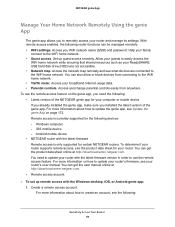
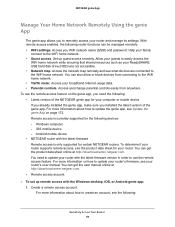
... version of the genie app. For more information about how to update the genie app, see Update the genie App on page 172. Remote access is currently supported for the following devices: - Windows computer - iOS mobile device - Android mobile device • NETGEAR router with the latest firmware Remote access is only supported for certain NETGEAR routers. To determine if your router supports remote...
Genie Apps User Manual - Page 101
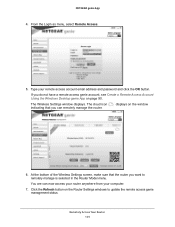
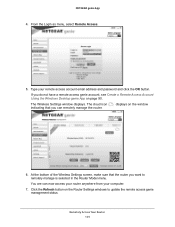
... email address and password and click the OK button.
If you do not have a remote access genie account, see Create a Remote Access Account Using the Windows Desktop genie App on page 90.
The Wireless Settings window displays. The cloud icon indicating that you can remotely manage the router.
displays on the window
6. At the bottom of the Wireless Settings screen, make sure that the router you...
Genie Apps User Manual - Page 107
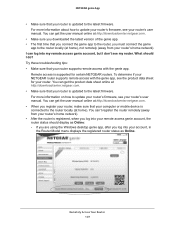
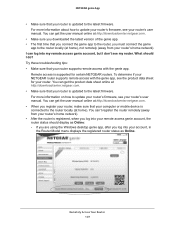
....netgear.com. • When you register your router, make sure that your computer or mobile device is connected to the router locally (at home). You can't register the router remotely (away from your router's home network). • After the router is registered, when you log into your remote access genie account, the router status should display as Online: - If you are using the Windows desktop...
Genie Apps User Manual - Page 171
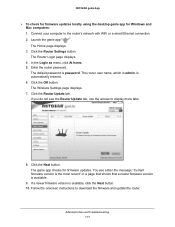
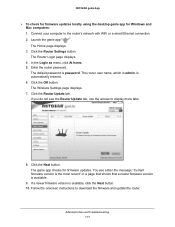
... for firmware updates locally using the desktop genie app for Windows and Mac computers:
1. Connect your computer to the router's network with WiFi or a wired Ethernet connection.
2. Launch the genie app
.
The Home page displays.
3. Click the Router Settings button. The Router Login page displays.
4. In the Login as menu, click At home. 5. Enter the router password.
The default password is...
Genie Apps User Manual - Page 173
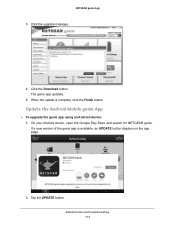
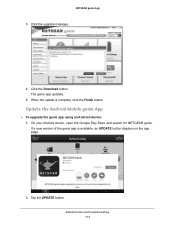
...
3. Click the upgrade message.
4. Click the Download button. The genie app updates.
5. When the update is complete, click the Finish button.
Update the Android Mobile genie App
To upgrade the genie app using an Android device: 1. On your Android device, open the Google Play Store and search for NETGEAR genie. If a new version of the genie app is available, an UPDATE button displays on the...
Genie Apps User Manual - Page 174
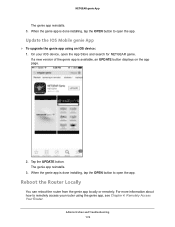
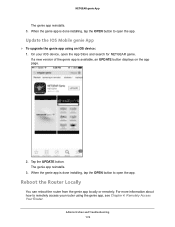
.... 3. When the genie app is done installing, tap the OPEN button to open the app.
Update the IOS Mobile genie App
To upgrade the genie app using an iOS device: 1. On your iOS device, open the App Store and search for NETGEAR genie. If a new version of the genie app is available, an UPDATE button displays on the app page.
2. Tap the...
Installation Guide - Page 17
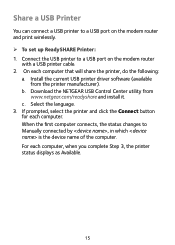
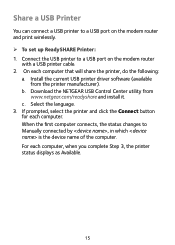
... a USB printer to a USB port on the modem router and print wirelessly. ¾¾ To set up ReadySHARE Printer: 1. Connect the USB printer to a USB port on the modem router
with a USB printer cable. 2. On each computer that will share the printer, do the following:
a. Install the current USB printer driver software (available from the printer manufacturer).
b. Download the NETGEAR USB Control...
Product Data Sheet - Page 5
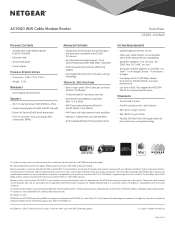
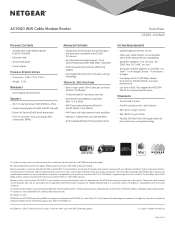
...AC1600 WiFi Cable Modem Router (C6250-100NAS)
• Ethernet cable • Quick install guide • Power adapter
Physical Specifications
• Dimensions: 7.68 x 7.79 x 2.52 in • Weight: 1.2 lb
Warranty
• www.netgear.com/warranty
Security
• Wi-Fi Protected Access® (WPA/WPA2-PSK) • Double firewall protection (SPI and NAT firewall) • Denial-of-Service (DoS...
User Manual - Page 5
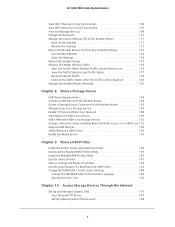
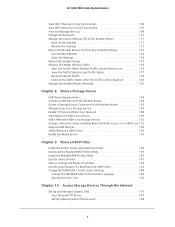
...the ReadySHARE Printer Utility 139 Install the ReadySHARE Printer Utility 139 Use the Shared Printer 141 View or Change the Status of a Printer 142 Use the Scan Feature of a Multifunction USB Printer 143 Change NETGEAR USB Control Center Settings 144
Change the NETGEAR USB Control Center Language 145 Specify the Time-Out 145
Chapter 10 Access Storage Devices Through the Internet
Set Up and...
User Manual - Page 55
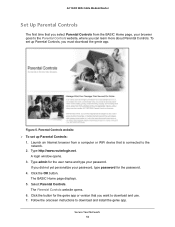
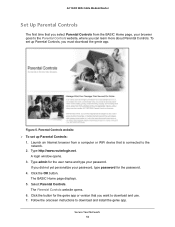
...; To set up Parental Controls:
1. Launch an Internet browser from a computer or WiFi device that is connected to the network.
2. Type http://www.routerlogin.net. A login window opens.
3. Type admin for the user name and type your password. If you did not yet personalize your password, type password for the password.
4. Click the OK button. The BASIC Home page displays.
5. Select Parental Controls...
User Manual - Page 115
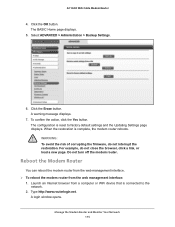
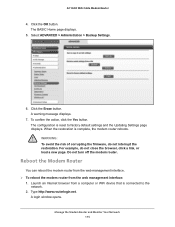
..., or load a new page. Do not turn off the modem router.
Reboot the Modem Router
You can reboot the modem router from the web management interface. To reboot the modem router from the web management interface:
1. Launch an Internet browser from a computer or WiFi device that is connected to the network.
2. Type http://www.routerlogin.net. A login window opens.
Manage the Modem Router and...
User Manual - Page 116
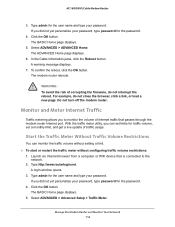
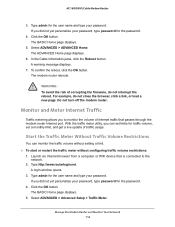
... from a computer or WiFi device that is connected to the network.
2. Type http://www.routerlogin.net. A login window opens.
3. Type admin for the user name and type your password. If you did not yet personalize your password, type password for the password.
4. Click the OK button. The BASIC Home page displays.
5. Select ADVANCED > Advanced Setup > Traffic Meter.
Manage the Modem Router and Monitor...
User Manual - Page 138
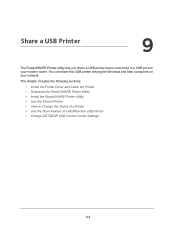
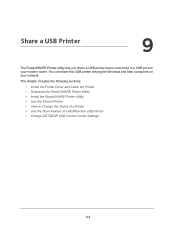
...Mac computers on your network.
The chapter includes the following sections:
• Install the Printer Driver and Cable the Printer • Download the ReadySHARE Printer Utility • Install the ReadySHARE Printer Utility • Use the Shared Printer • View or Change the Status of a Printer • Use the Scan Feature of a Multifunction USB Printer • Change NETGEAR USB Control...
User Manual - Page 139
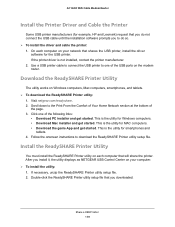
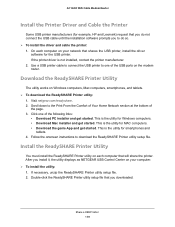
...driver and cable the printer: 1. On each computer on your network that shares the USB printer, install the driver
software for the USB printer. If the printer driver is not installed, contact the printer manufacturer. 2. Use a USB printer cable to connect the USB printer to one of the USB ports on the modem router.
Download the ReadySHARE Printer Utility
The utility works on Windows computers, Mac...
User Manual - Page 187
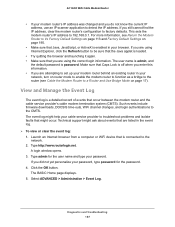
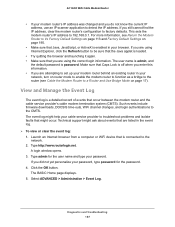
... to set up your modem router behind an existing router in your network, turn on router mode to enable the modem router to function as a bridge to the router (see Cable the Modem Router to a Router and Use Bridge Mode on page 17).
View and Manage the Event Log
The event log is a detailed record of events that occur between the modem router and the cable service provider's cable modem...
User Manual - Page 192
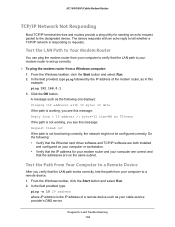
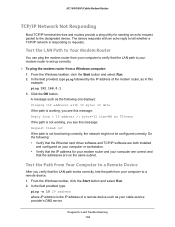
..., the network might not be configured correctly. Do the following: • Verify that the Ethernet card driver software and TCP/IP software are both installed and configured on your computer or workstation. • Verify that the IP address for your modem router and your computer are correct and that the addresses are on the same subnet.
Test the Path from Your Computer to a Remote Device
After...
