Netgear C7500 driver and firmware
Related Netgear C7500 Manual Pages
Download the free PDF manual for Netgear C7500 and other Netgear manuals at ManualOwl.com
Genie Apps User Manual - Page 7
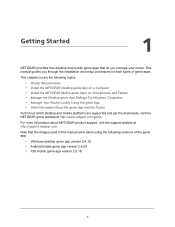
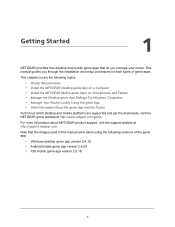
...you manage your router. This manual guides you through the installation and setup procedures for both types of genie apps.
This chapter covers the following topics:
• Router Requirements • Install the NETGEAR Desktop genie App on a Computer • Install the NETGEAR Mobile genie Apps on Smartphones and Tablets • Manage the Desktop genie App Settings For Windows Computers •...
Genie Apps User Manual - Page 8
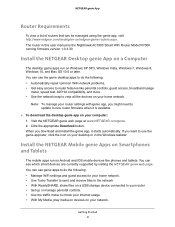
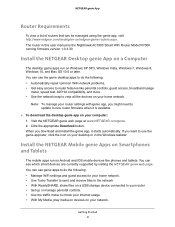
... parental controls, guest access, broadband usage
meter, speed test, AirPrint compatibility, and more. • Use the network map to view all the devices on your home network.
Note: To manage your router settings with genie app, you might need to update to new router firmware when it is available.
To download the desktop genie app on your computer: 1. Visit the NETGEAR genie...
Genie Apps User Manual - Page 9
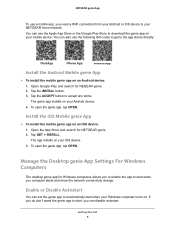
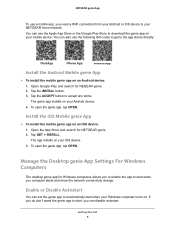
... install the mobile genie app on an iOS device: 1. Open the App Store and search for NETGEAR genie. 2. Tap GET > INSTALL. The app installs on your iOS device. 3. To open the genie app, tap OPEN.
Manage the Desktop genie App Settings For Windows Computers
The desktop genie app for Windows computers allows you to enable the app to start when you computer starts and show the network connectivity...
Genie Apps User Manual - Page 89
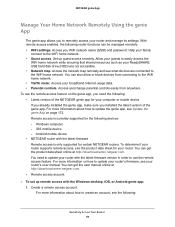
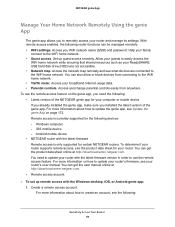
... sure you installed the latest version of the genie app. For more information about how to update the genie app, see Update the genie App on page 172. Remote access is currently supported for the following devices: - Windows computer - iOS mobile device - Android mobile device • NETGEAR router with the latest firmware Remote access is only supported for certain NETGEAR routers. To determine...
Genie Apps User Manual - Page 101
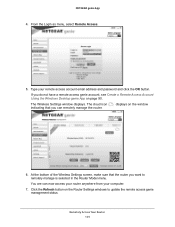
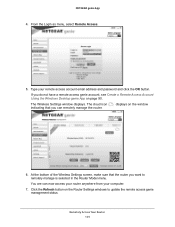
NETGEAR genie App
4. From the Login as menu, select Remote Access.
5. Type your remote access account email address and password and click the OK button.
If you do not have a remote access genie account, see Create a Remote Access Account Using the Windows Desktop genie App on page 90.
The Wireless Settings window displays. The cloud icon indicating that you can remotely manage the router.
...
Genie Apps User Manual - Page 107
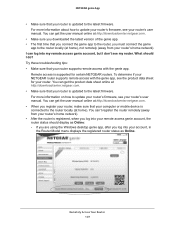
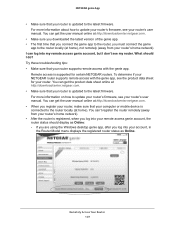
....netgear.com. • When you register your router, make sure that your computer or mobile device is connected to the router locally (at home). You can't register the router remotely (away from your router's home network). • After the router is registered, when you log into your remote access genie account, the router status should display as Online: - If you are using the Windows desktop...
Genie Apps User Manual - Page 171
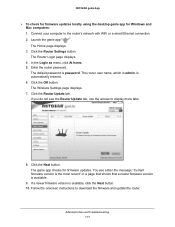
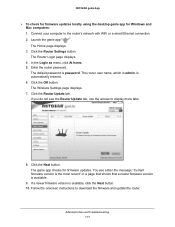
NETGEAR genie App
To check for firmware updates locally using the desktop genie app for Windows and Mac computers:
1. Connect your computer to the router's network with WiFi or a wired Ethernet connection.
2. Launch the genie app
.
The Home page displays.
3. Click the Router Settings button. The Router Login page displays.
4. In the Login as menu, click At home. 5. Enter the router...
Genie Apps User Manual - Page 173
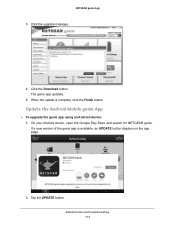
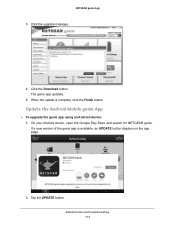
...
3. Click the upgrade message.
4. Click the Download button. The genie app updates.
5. When the update is complete, click the Finish button.
Update the Android Mobile genie App
To upgrade the genie app using an Android device: 1. On your Android device, open the Google Play Store and search for NETGEAR genie. If a new version of the genie app is available, an UPDATE button displays on the...
Genie Apps User Manual - Page 174
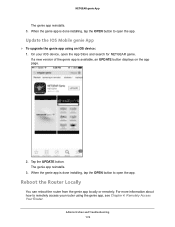
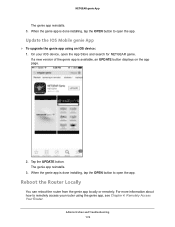
.... 3. When the genie app is done installing, tap the OPEN button to open the app.
Update the IOS Mobile genie App
To upgrade the genie app using an iOS device: 1. On your iOS device, open the App Store and search for NETGEAR genie. If a new version of the genie app is available, an UPDATE button displays on the app page.
2. Tap the...
User Manual - Page 4
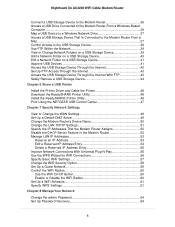
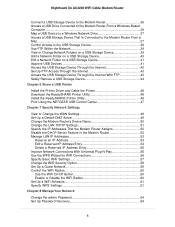
... Printer
Install the Printer Driver and Cable the Printer 46 Download the ReadySHARE Printer Utility 46 Install the ReadySHARE Printer Utility 46 Print Using the NETGEAR USB Control Center 47
Chapter 7 Specify Network Settings
View or Change the WAN Settings 49 Set Up a Default DMZ Server 49 Change the Modem Router's Device Name 50 Change the LAN TCP/IP Settings 51 Specify the IP Addresses...
User Manual - Page 45
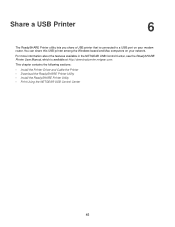
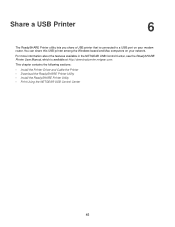
... router. You can share this USB printer among the Windows-based and Mac computers on your network.
For more information about the features available in the NETGEAR USB Control Center, see the ReadySHARE Printer User Manual, which is available at http://downloadcenter.netgear.com.
This chapter contains the following sections:
• Install the Printer Driver and Cable the Printer • Download...
User Manual - Page 46
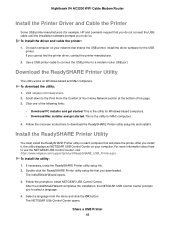
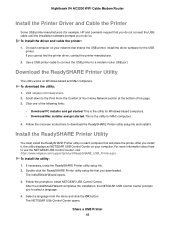
... on your network that shares the USB printer, install the driver software for the USB
printer. If you cannot find the printer driver, contact the printer manufacturer.
2. Use a USB printer cable to connect the USB printer to a modem router USB port.
Download the ReadySHARE Printer Utility
The utility works on Windows-based and Mac computers. To download the utility: 1. Visit netgear.com/readyshare...
User Manual - Page 56
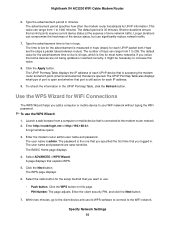
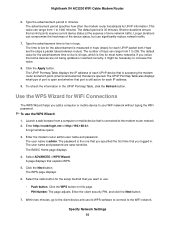
...
The WPS Wizard helps you add a computer or mobile device to your WiFi network without typing the WiFi password. To use the WPS Wizard:
1. Launch a web browser from a computer or mobile device that is connected to the modem router network. 2. Enter http://routerlogin.net or http://192.168.0.1.
A login window opens.
3. Enter the modem router admin user name and password. The user name is admin. The...
User Manual - Page 72
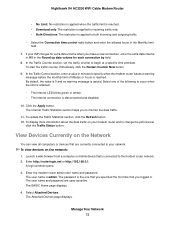
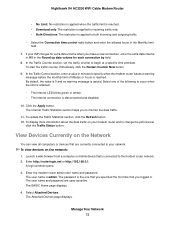
... Internet Traffic Statistics section helps you to monitor the data traffic.
11. To update the Traffic Statistics section, click the Refresh button. 12. To display more information about the data traffic on your modem router and to change the poll interval,
click the Traffic Status button.
View Devices Currently on the Network
You can view all computers or devices...
User Manual - Page 90
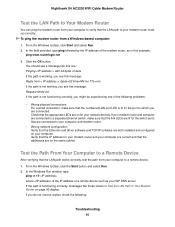
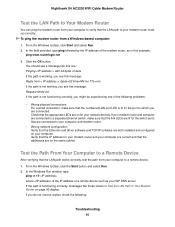
...to your computer and modem router.
• Wrong network configuration Verify that the Ethernet card driver software and TCP/IP software are both installed and configured on your computer. Verify that the IP address for your modem router and your computer are correct and that the addresses are on the same subnet.
Test the Path From Your Computer to a Remote Device
After verifying that the LAN path...
User Manual - All MSOs - Page 4
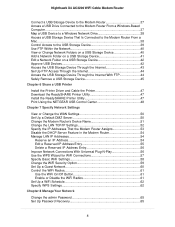
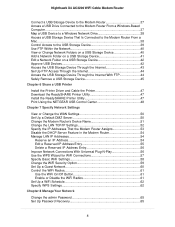
... Printer
Install the Printer Driver and Cable the Printer 47 Download the ReadySHARE Printer Utility 47 Install the ReadySHARE Printer Utility 47 Print Using the NETGEAR USB Control Center 48
Chapter 7 Specify Network Settings
View or Change the WAN Settings 50 Set Up a Default DMZ Server 50 Change the Modem Router's Device Name 51 Change the LAN TCP/IP Settings 52 Specify the IP Addresses...
User Manual - All MSOs - Page 46
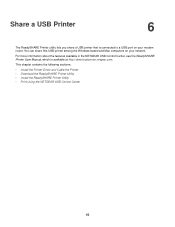
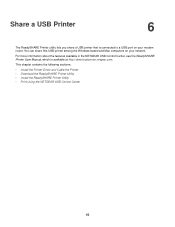
... router. You can share this USB printer among the Windows-based and Mac computers on your network.
For more information about the features available in the NETGEAR USB Control Center, see the ReadySHARE Printer User Manual, which is available at http://downloadcenter.netgear.com.
This chapter contains the following sections:
• Install the Printer Driver and Cable the Printer • Download...
User Manual - All MSOs - Page 47
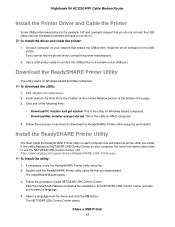
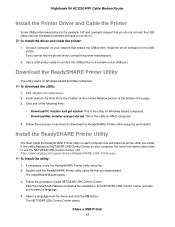
... on your network that shares the USB printer, install the driver software for the USB
printer. If you cannot find the printer driver, contact the printer manufacturer.
2. Use a USB printer cable to connect the USB printer to a modem router USB port.
Download the ReadySHARE Printer Utility
The utility works on Windows-based and Mac computers. To download the utility: 1. Visit netgear.com/readyshare...
User Manual - All MSOs - Page 57
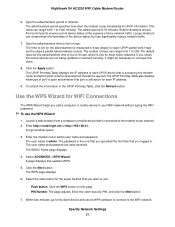
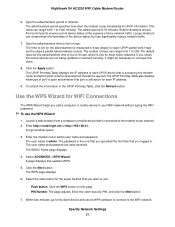
...
The WPS Wizard helps you add a computer or mobile device to your WiFi network without typing the WiFi password. To use the WPS Wizard:
1. Launch a web browser from a computer or mobile device that is connected to the modem router network. 2. Enter http://routerlogin.net or http://192.168.0.1.
A login window opens.
3. Enter the modem router admin user name and password. The user name is admin. The...
User Manual - All MSOs - Page 91
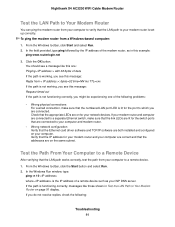
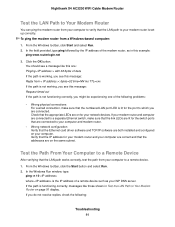
...to your computer and modem router.
• Wrong network configuration Verify that the Ethernet card driver software and TCP/IP software are both installed and configured on your computer. Verify that the IP address for your modem router and your computer are correct and that the addresses are on the same subnet.
Test the Path From Your Computer to a Remote Device
After verifying that the LAN path...

