Netgear CM1000 driver and firmware
Related Netgear CM1000 Manual Pages
Download the free PDF manual for Netgear CM1000 and other Netgear manuals at ManualOwl.com
Product Data Sheet - Page 1
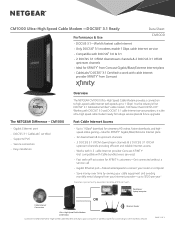
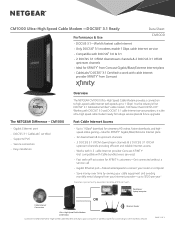
...® 3.1 cable Internet service providers, it is the ultra-high speed cable modem ready for today's service plans & future upgrades.
The NETGEAR Difference - CM1000
• Gigabit Ethernet port • DOCSIS 3.1 CableLabs® certified • Supports IPv6 • Secure connection • Easy installation
Fast Cable Internet Access
• Up to 1 Gbps‡ download for streaming HD...
Product Data Sheet - Page 2
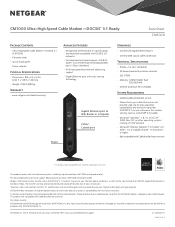
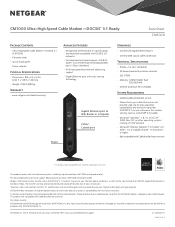
... DOCSIS 3.0 networks
• Fast download and upload speed-32x8 SCQAM + 2x2 OFDM Channel Bonding enables up to 1 Gbps‡ download
• IPv6 next generation Internet addressing support
• Gigabit Ethernet port with auto-sensing technology
Power
Gigabit Ethernet port to WiFi Router or Computer
Cable/ Coaxial port
Standards
• One (1) LAN Gigabit Ethernet port
• One...
Installation Guide - Page 1
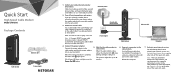
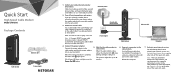
Quick Start
High Speed Cable Modem
Model CM1000
Package Contents
Ethernet cable
Cable modem
Power adapter
1. Collect your cable Internet provider information.
Collect your cable account number, account phone number, and login information (your email address or user name and password).
Cable wall outlet
2. Turn off existing modems and routers.
If you are replacing a modem that is currently ...
Installation Guide - Page 2
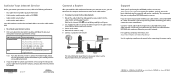
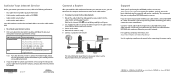
... Use an Ethernet cable to connect the Ethernet port on the cable modem to the WAN or Internet port on the router. 3. Power on the router. 4. Wait until the router is ready. 5. Connect a computer to the router.
Computer
Cable modem
Router
For more information about how to set up your router, see the documentation that came with your router.
Support
Thank you for purchasing this NETGEAR product...
Installation Guide - All MSOs - Page 1
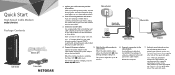
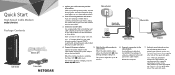
Quick Start
High Speed Cable Modem
Model CM1000
Package Contents
Ethernet cable
Cable modem
Power adapter
1. Collect your cable Internet provider information.
Collect your cable account number, account phone number, and login information (your email address or user name and password).
2. Turn off existing modems and routers.
If you are replacing a modem that is currently connected in your home...
Installation Guide - All MSOs - Page 2
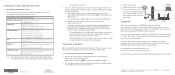
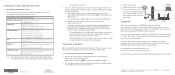
...Use an Ethernet cable to connect the Ethernet port on the cable modem to the WAN or Internet port on the router.
3. Power on the router. 4. Wait until the router is ready. 5. Connect a computer to the router.
For more information about how to set up your router, see the documentation that came with your router.
Computer
Support
Cable modem
Router
Thank you for purchasing this NETGEAR product...
User Manual - Page 2
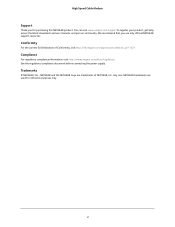
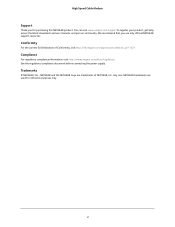
High Speed Cable Modem
Support
Thank you for purchasing this NETGEAR product. You can visit www.netgear.com/support to register your product, get help, access the latest downloads and user manuals, and join our community. We recommend that you use only official NETGEAR support resources.
Conformity
For the current EU Declaration of Conformity, visit http://kb.netgear.com/app/answers/detail...
User Manual - Page 3
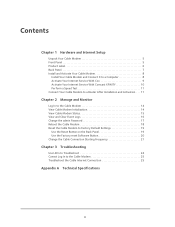
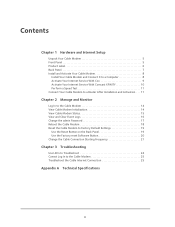
... 1 Hardware and Internet Setup
Unpack Your Cable Modem 5 Front Panel 5 Product Label 6 Back Panel 7 Install and Activate Your Cable Modem 8
Install Your Cable Modem and Connect It to a Computer 8 Activate Your Internet Service With Cox 9 Activate Your Internet Service With Comcast XFINITY 10 Perform a Speed Test 11 Connect Your Cable Modem to a Router After Installation and Activation...
User Manual - Page 4
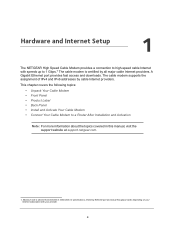
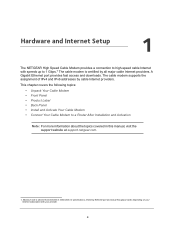
1. Hardware and Internet Setup
1
The NETGEAR High Speed Cable Modem provides a connection to high-speed cable Internet with speeds up to 1 Gbps.1 The cable modem is certified by all major cable Internet providers. A Gigabit Ethernet port provides fast access and downloads. The cable modem supports the assignment of IPv4 and IPv6 addresses by cable Internet providers.
This chapter covers the ...
User Manual - Page 8
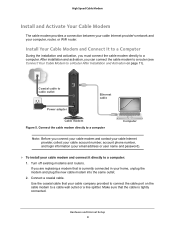
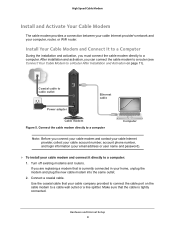
... Cable Modem to a Router After Installation and Activation on page 11).
Coaxial cable to cable outlet
Ethernet cable
Power adapter
Cable modem Figure 5. Connect the cable modem directly to a computer
Computer
Note: Before you connect your cable modem and contact your cable Internet provider, collect your cable account number, account phone number, and login information (your email address...
User Manual - Page 11
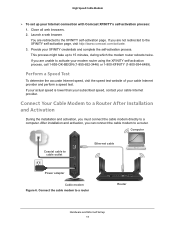
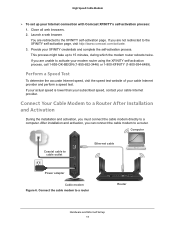
...Cable Modem to a Router After Installation and Activation
During the installation and activation, you must connect the cable modem directly to a computer. After installation and activation, you can connect the cable modem to a router.
Computer
Coaxial cable to cable outlet
Ethernet cable
Power adapter
Cable modem Figure 6. Connect the cable modem to a router
Router
Hardware and Internet Setup...
User Manual - Page 12
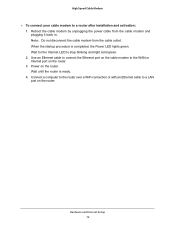
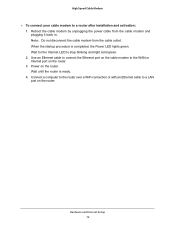
...LED lights green. Wait for the Internet LED to stop blinking and light solid green. 2. Use an Ethernet cable to connect the Ethernet port on the cable modem to the WAN or Internet port on the router. 3. Power on the router. Wait until the router is ready. 4. Connect a computer to the router over a WiFi connection or with an Ethernet cable to a LAN port on the router.
Hardware and Internet Setup 12
User Manual - Page 14
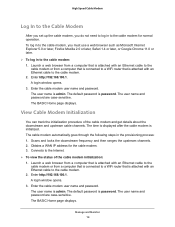
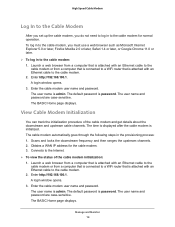
... a WAN IP address for the cable modem. 3. Connects to the Internet.
To view the status of the cable modem initialization: 1. Launch a web browser from a computer that is attached with an Ethernet cable to the cable modem or from a computer that is connected to a WiFi router that is attached with an Ethernet cable to the cable modem. 2. Enter http://192.168.100.1. A login window opens...
User Manual - Page 15
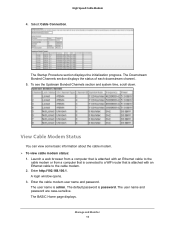
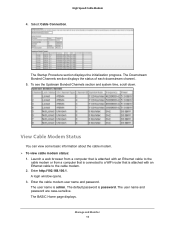
... with an Ethernet cable to the cable modem or from a computer that is connected to a WiFi router that is attached with an Ethernet cable to the cable modem.
2. Enter http://192.168.100.1. A login window opens.
3. Enter the cable modem user name and password. The user name is admin. The default password is password. The user name and password are case-sensitive. The BASIC Home page displays.
Manage...
User Manual - Page 16
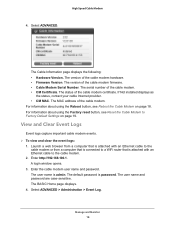
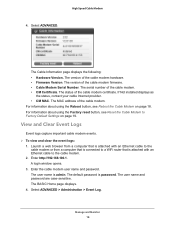
...Hardware Version. The version of the cable modem hardware. • Firmware Version. The version of the cable modem firmware. • Cable Modem Serial Number. The serial number of the cable modem. • CM Certificate. The status of the cable modem certificate. If Not installed displays as
the status, contact your cable Internet provider. • CM MAC. The MAC address of the cable modem. For...
User Manual - Page 20
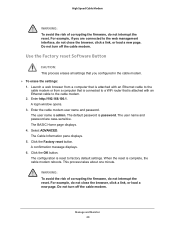
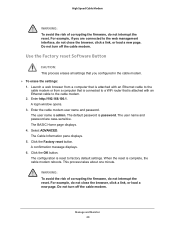
... you configured in the cable modem.
To erase the settings: 1. Launch a web browser from a computer that is attached with an Ethernet cable to the cable modem or from a computer that is connected to a WiFi router that is attached with an Ethernet cable to the cable modem. 2. Enter http://192.168.100.1. A login window opens. 3. Enter the cable modem user name and password. The user name is...
User Manual - All MSOs - Page 3
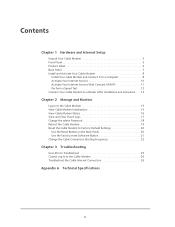
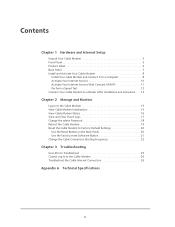
...
Chapter 1 Hardware and Internet Setup
Unpack Your Cable Modem 5 Front Panel 5 Product Label 6 Back Panel 7 Install and Activate Your Cable Modem 8
Install Your Cable Modem and Connect It to a Computer 8 Activate Your Internet Service 10 Activate Your Internet Service With Comcast XFINITY 11 Perform a Speed Test 12 Connect Your Cable Modem to a Router After Installation and Activation...
User Manual - All MSOs - Page 4
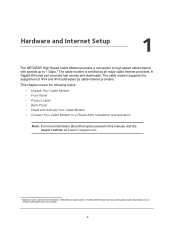
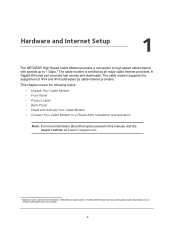
1. Hardware and Internet Setup
1
The NETGEAR High Speed Cable Modem provides a connection to high-speed cable Internet with speeds up to 1 Gbps.1 The cable modem is certified by all major cable Internet providers. A Gigabit Ethernet port provides fast access and downloads. The cable modem supports the assignment of IPv4 and IPv6 addresses by cable Internet providers.
This chapter covers the ...
User Manual - All MSOs - Page 17
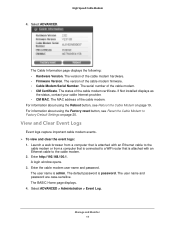
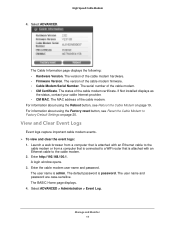
...Hardware Version. The version of the cable modem hardware. • Firmware Version. The version of the cable modem firmware. • Cable Modem Serial Number. The serial number of the cable modem. • CM Certificate. The status of the cable modem certificate. If Not installed displays as
the status, contact your cable Internet provider. • CM MAC. The MAC address of the cable modem. For...
User Manual - All MSOs - Page 21
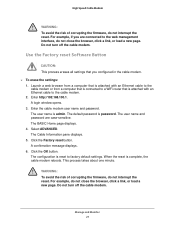
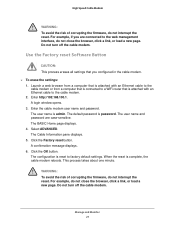
... you configured in the cable modem.
To erase the settings: 1. Launch a web browser from a computer that is attached with an Ethernet cable to the cable modem or from a computer that is connected to a WiFi router that is attached with an Ethernet cable to the cable modem. 2. Enter http://192.168.100.1. A login window opens. 3. Enter the cable modem user name and password. The user name is...

