Netgear DC112A driver and firmware
Related Netgear DC112A Manual Pages
Download the free PDF manual for Netgear DC112A and other Netgear manuals at ManualOwl.com
User Manual - Page 3
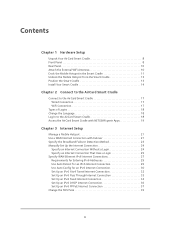
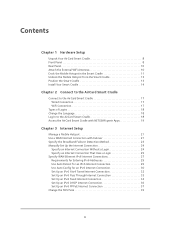
... Cradle with NETGEAR genie Apps 19
Chapter 3 Internet Setup
Manage a Mobile Hotspot 21 Use a WAN Internet Connection with Failover 21 Specify the Broadband Failover Detection Method 23 Manually Set Up the Internet Connection 24
Specify an Internet Connection Without a Login 24 Specify an Internet Connection That Uses a Login 25 Specify WAN Ethernet IPv6 Internet Connections 27 Requirements...
User Manual - Page 5
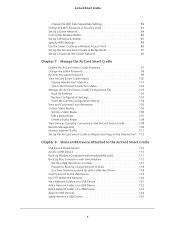
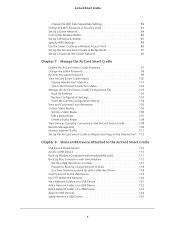
... Cradle as a Wireless Access Point 89 Set Up the AirCard Smart Cradle in Bridge Mode 91 Set Up a Facebook WiFi Guest Network 93
Chapter 7 Manage the AirCard Smart Cradle
Update the AirCard Smart Cradle Firmware 97 Change the admin Password 98 Recover the admin Password 99 View AirCard Smart Cradle Status 100
Display Internet Port Statistics 101 Check the Internet Connection Status 102...
User Manual - Page 6
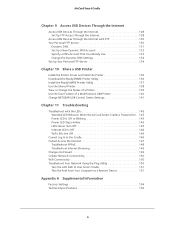
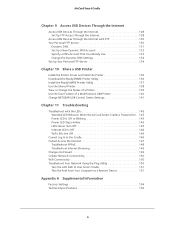
... 134
Chapter 10 Share a USB Printer
Install the Printer Driver and Cable the Printer 136 Download the ReadySHARE Printer Utility 136 Install the ReadySHARE Printer Utility 137 Use the Shared Printer 138 View or Change the Status of a Printer 139 Use the Scan Feature of a Multifunction USB Printer 140 Change NETGEAR USB Control Center Settings 141
Chapter 11 Troubleshooting
Troubleshoot...
User Manual - Page 9
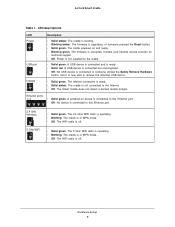
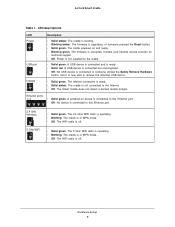
... 1. LED descriptions
LED Power
USB port Internet
Description
• Solid amber. The cradle is booting. • Blinking amber. The firmware is upgrading, or someone pressed the Reset button. • Solid green. The cradle powered on and ready. • Blinking green. The firmware is corrupted. Contact your Internet service provider for
technical support • Off. Power is not supplied to...
User Manual - Page 12
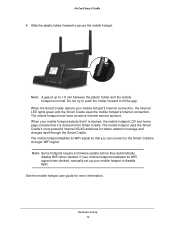
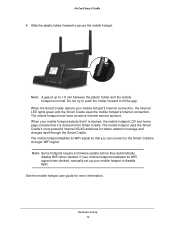
... The mobile hotspot disables its WiFi signal so that you can connect to the Smart Cradle's stronger WiFi signal. Note: Some hotspots require a firmware update before they automatically
disable WiFi when docked. If your mobile hotspot broadcasts its WiFi signal when docked, manually set up your mobile hotspot to disable WiFi. See the mobile hotspot user guide for more information.
Hardware Setup 12
User Manual - Page 15
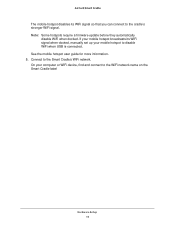
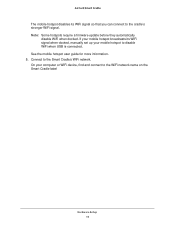
... require a firmware update before they automatically
disable WiFi when docked. If your mobile hotspot broadcasts its WiFi signal when docked, manually set up your mobile hotspot to disable WiFi when USB is connected. See the mobile hotspot user guide for more information. 5. Connect to the Smart Cradle's WiFi network. On your computer or WiFi device, find and connect to the WiFi network name on...
User Manual - Page 42
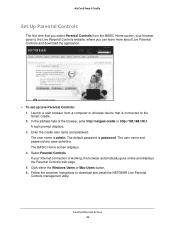
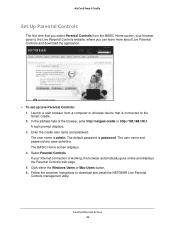
... Controls and download the application.
To set up Live Parental Controls: 1. Launch a web browser from a computer or wireless device that is connected to the Smart Cradle. 2. In the address field of the browser, enter http://netgear.cradle or http://192.168.100.1. A login prompt displays. 3. Enter the cradle user name and password. The user name is admin. The default password is password...
User Manual - Page 96
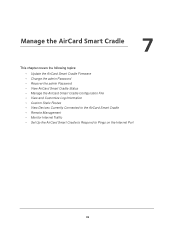
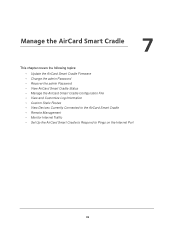
... Cradle Firmware • Change the admin Password • Recover the admin Password • View AirCard Smart Cradle Status • Manage the AirCard Smart Cradle Configuration File • View and Customize Log Information • Custom Static Routes • View Devices Currently Connected to the AirCard Smart Cradle • Remote Management • Monitor Internet Traffic • Set Up...
User Manual - Page 97
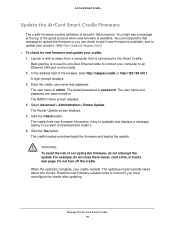
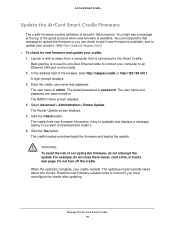
... computer to an Ethernet LAN port on the cradle 2. In the address field of the browser, enter http://netgear.cradle or http://192.168.100.1. A login prompt displays. 3. Enter the cradle user name and password. The user name is admin. The default password is password. The user name and password are case-sensitive. The BASIC Home screen displays. 4. Select Advanced > Administration > Router Update...
User Manual - Page 116
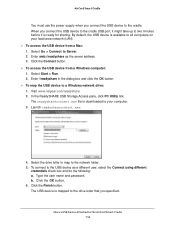
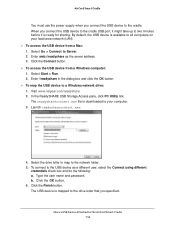
... address. 3. Click the Connect button. To access the USB device from a Windows computer: 1. Select Start > Run. 2. Enter \\readyshare in the dialog box and click the OK button. To map the USB device to a Windows network drive: 1. Visit www.netgear.com/readyshare. 2. In the ReadySHARE USB Storage Access pane, click PC Utility link. The readyshareconnect.exe file is downloaded...
User Manual - Page 117
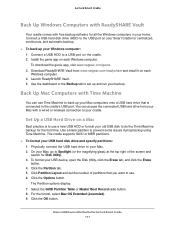
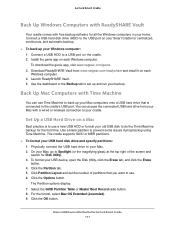
....netgear.com/genie. 3. Download ReadySHARE Vault from www.netgear.com/readyshare and install it on each Windows computer. 4. Launch ReadySHARE Vault. 5. Use the dashboard or the Backup tab to set up and run your backup.
Back Up Mac Computers with Time Machine
You can use Time Machine to back up your Mac computers onto a USB hard drive that is connected to the cradle's USB port...
User Manual - Page 120
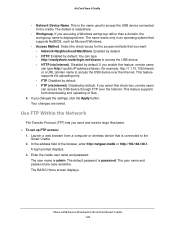
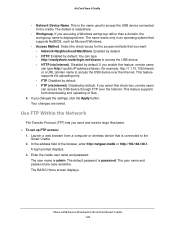
... the USB device through FTP over the Internet. This feature supports both downloading and uploading of files.
6. If you changed the settings, click the Apply button. Your changes are saved.
Use FTP Within the Network
File Transfer Protocol (FTP) lets you send and receive large files faster. To set up FTP access:
1. Launch a web browser from a computer or wireless device...
User Manual - Page 135
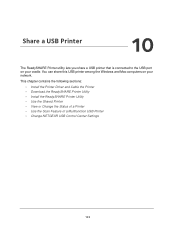
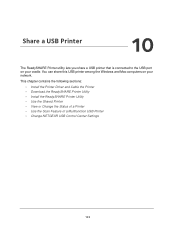
...your network.
This chapter contains the following sections:
• Install the Printer Driver and Cable the Printer • Download the ReadySHARE Printer Utility • Install the ReadySHARE Printer Utility • Use the Shared Printer • View or Change the Status of a Printer • Use the Scan Feature of a Multifunction USB Printer • Change NETGEAR USB Control Center Settings...
User Manual - Page 136
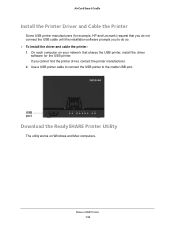
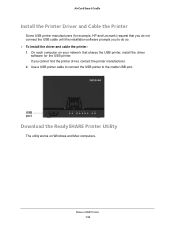
...cable the printer: 1. On each computer on your network that shares the USB printer, install the driver
software for the USB printer. If you cannot find the printer driver, contact the printer manufacturer. 2. Use a USB printer cable to connect the USB printer to the cradle USB port.
USB port
Download the ReadySHARE Printer Utility
The utility works on Windows and Mac computers.
Share a USB Printer...
User Manual - Page 137
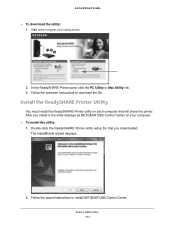
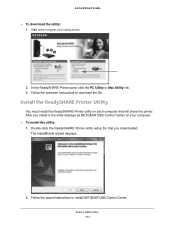
... or Mac Utility link. 3. Follow the onscreen instructions to download the file.
Install the ReadySHARE Printer Utility
You must install the ReadySHARE Printer utility on each computer that will share the printer. After you install it, the utility displays as NETGEAR USB Control Center on your computer. To install the utility: 1. Double-click the ReadySHARE Printer utility setup file...
User Manual - Page 138
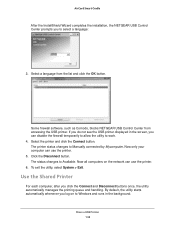
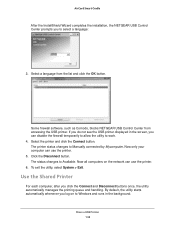
....
Some firewall software, such as Comodo, blocks NETGEAR USB Control Center from accessing the USB printer. If you do not see the USB printer displayed in the screen, you can disable the firewall temporarily to allow the utility to work. 4. Select the printer and click the Connect button. The printer status changes to Manually connected by Mycomputer. Now only your computer can use...
User Manual - Page 145
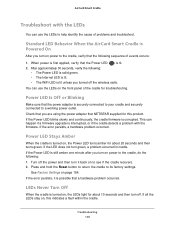
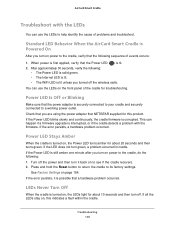
.... Check that you are using the power adapter that NETGEAR supplied for this product. If the Power LED blinks slowly and continuously, the cradle firmware is corrupted. This can happen if a firmware upgrade is interrupted, or if the cradle detects a problem with the firmware. If the error persists, a hardware problem occurred.
Power LED Stays Amber
When the cradle is turned...
User Manual - Page 148
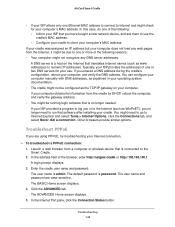
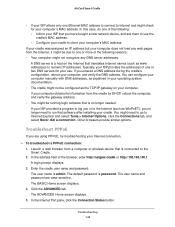
... one Ethernet MAC address to connect to Internet and might check for your computer's MAC address. In this case, do one of the following: - Inform your ISP that you have bought a new network device, and ask them to use the cradle's MAC address. - Configure your cradle to clone your computer's MAC address.
If your cradle was assigned an IP address but your computer does not load any...
User Manual - Page 149
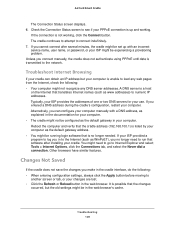
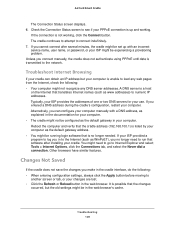
... might be set up with an incorrect service name, user name, or password, or your ISP might be experiencing a provisioning problem. Unless you connect manually, the cradle does not authenticate using PPPoE until data is transmitted to the network.
Troubleshoot Internet Browsing
If your cradle can obtain an IP address but your computer is unable to load any web...
User Manual - Page 151
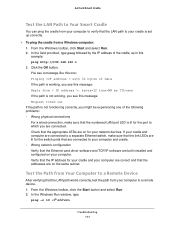
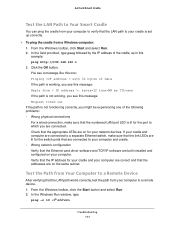
... Ethernet card driver software and TCP/IP software are both installed and configured on your computer. Verify that the IP address for your cradle and your computer are correct and that the addresses are on the same subnet.
Test the Path from Your Computer to a Remote Device
After verifying that the LAN path works correctly, test the path from your computer to a remote device. 1. From the Windows...

