Netgear WAC740 driver and firmware
Related Netgear WAC740 Manual Pages
Download the free PDF manual for Netgear WAC740 and other Netgear manuals at ManualOwl.com
Hardware Installation Guide - Page 1
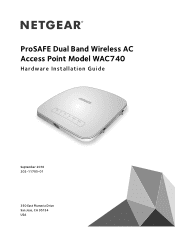
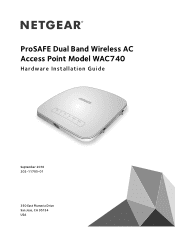
ProSAFE Dual Band Wireless AC Access Point Model WAC740
Hardware Installation Guide
September 2016 202-11705-01
350 East Plumeria Drive San Jose, CA 95134 USA
Hardware Installation Guide - Page 2
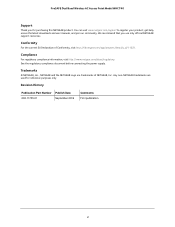
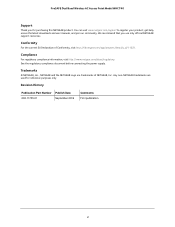
ProSAFE Dual Band Wireless AC Access Point Model WAC740
Support
Thank you for purchasing this NETGEAR product. You can visit www.netgear.com/support to register your product, get help, access the latest downloads and user manuals, and join our community. We recommend that you use only official NETGEAR support resources.
Conformity
For the current EU Declaration of Conformity, visit http...
Hardware Installation Guide - Page 3
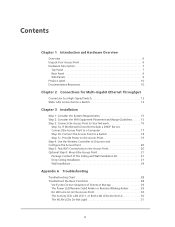
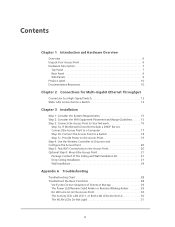
... to Your Network 16
Step 3a: If the Network Does Not Include a DHCP Server, Connect the Access Point to a Computer 17 Step 3b: Connect the Access Point to a Switch 18 Step 3c: Provide Power to the Access Point 19 Step 4: Use the Wireless Controller to Discover and Configure the Access Point 20 Step 5: Test WiFi Connectivity to...
Hardware Installation Guide - Page 5
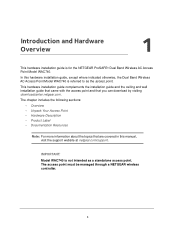
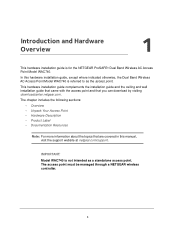
... NETGEAR ProSAFE® Dual Band Wireless AC Access Point Model WAC740. In this hardware installation guide, except where indicated otherwise, the Dual Band Wireless AC Access Point Model WAC740 is referred to as the access point. This hardware installation guide complements the installation guide and the ceiling and wall installation guide that came with the access point and that you can download...
Hardware Installation Guide - Page 6
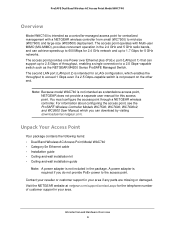
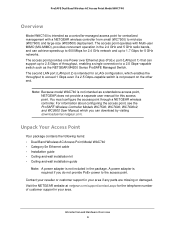
..., and WC9500 User Manual, which you can download by visiting downloadcenter.netgear.com.
Unpack Your Access Point
Your package contains the following items: • Dual Band Wireless AC Access Point Model WAC740 • Category 5e Ethernet cable • Installation guide • Ceiling and wall installation kit • Ceiling and wall installation guide
Note: A power adapter is not included...
Hardware Installation Guide - Page 7
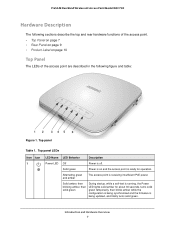
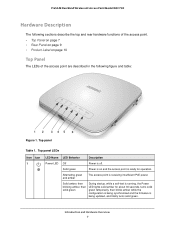
ProSAFE Dual Band Wireless AC Access Point Model WAC740
Hardware Description
The following sections describe ...power.
Solid amber, then blinking amber, then solid green
During startup, while a self-test is running, the Power LED lights solid amber for about 30 seconds, turns solid green temporarily, then blinks amber while the configuration is being synchronized and the firmware is being updated...
Hardware Installation Guide - Page 8
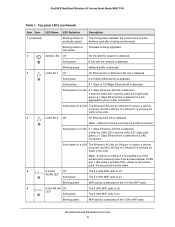
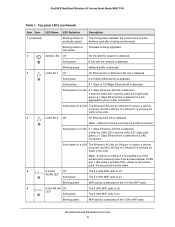
...configuration between the access point and the wireless controller is being synchronized.
Blinking amber at fast speed
Firmware is being upgraded.
2
Activity LED Off
No link with the network is detected.
Solid green
A link with the network is detected.
Blinking green
Network traffic is detected.
3
LAN LED 1 Off
No Ethernet link or Ethernet LAG link is detected.
Solid green
A 2.5 Gbps...
Hardware Installation Guide - Page 10
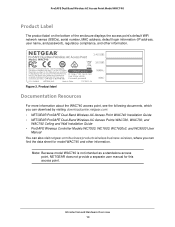
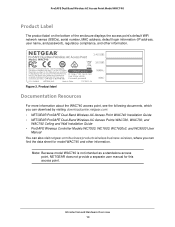
...MAC address, default login information (IP address, user name, and password), regulatory compliance, and other information.
Figure 3. Product label
Documentation Resources
For more information about the WAC740 access point, see the following documents, which you can download by visiting downloadcenter.netgear.com: • NETGEAR ProSAFE Dual Band Wireless AC Access Point WAC740 Installation Guide...
Hardware Installation Guide - Page 14
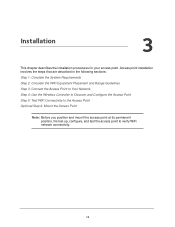
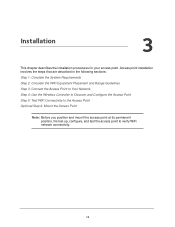
... Step 3: Connect the Access Point to Your Network Step 4: Use the Wireless Controller to Discover and Configure the Access Point Step 5: Test WiFi Connectivity to the Access Point Optional Step 6: Mount the Access Point
Note: Before you position and mount the access point at its permanent position, first set up, configure, and test the access...
Hardware Installation Guide - Page 15
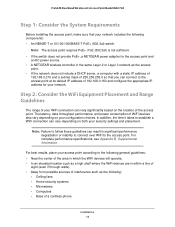
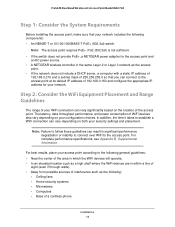
... not sufficient. • If the switch does not provide PoE+, a NETGEAR power adapter for the access point and
an AC power source. • A NETGEAR wireless controller in the same Layer 2 or Layer 3 network as the access
point. • If the network does not include a DHCP server, a computer with a static IP address of
192.168.0.210 and a subnet mask of 255.255...
Hardware Installation Guide - Page 16
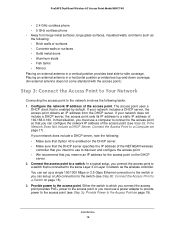
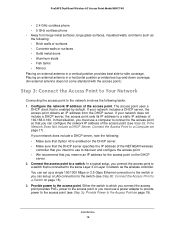
... you reserve an IP address for the access point on the DHCP
server. 2. Connect the access point to a switch. In a typical setup, you connect the access point to
a switch that is connected to the same Layer 2 or Layer 3 network as the wireless controller. You can set up a single 100/1000 Mbps or 2.5 Gbps Ethernet connection to the...
Hardware Installation Guide - Page 17
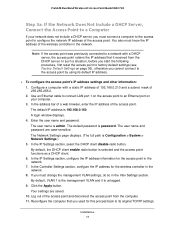
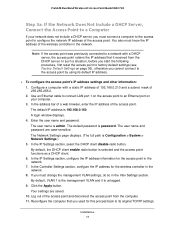
... LAN port 1 on the access point to an Ethernet port on your computer. 3. In the address bar of a web browser, enter the IP address of the access point. The default IP address is 192.168.0.160. A login window displays. 4. Enter the user name and password. The user name is admin. The default password is password. The user name and password are case-sensitive. The Network Settings...
Hardware Installation Guide - Page 18


... this type of setup, see Static LAG Connection to a Switch on page 13.
To set up a LAG between the access point and the switch: 1. Connect one end of a Category 5e (Cat 5e) cable (included with the access point) to access point LAN port 1 (the rightmost LAN port). 2. Connect the other end of the Ethernet cable to a port on the...
Hardware Installation Guide - Page 20
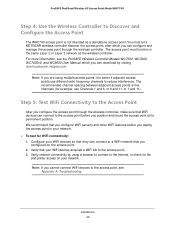
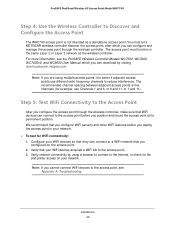
... can configure and manage the access point through the wireless controller. The access point must function in the same Layer 2 or Layer 3 network as the wireless controller. For more information, see the ProSAFE Wireless Controller Models WC7500, WC7600, WC7600v2, and WC9500 User Manual, which you can download by visiting downloadcenter.netgear.com.
Note: If you are using multiple access points...
Hardware Installation Guide - Page 29
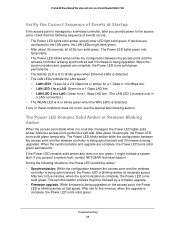
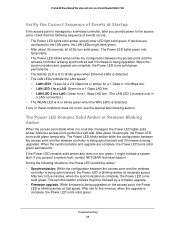
... green. If devices are
connected to the LAN ports, the LAN LEDs might blink green. • After about 30 seconds, all LEDs turn solid green. The Power LED lights green only
temporarily. • The Power LED blinks amber while the configuration between the access point and the
wireless controller is being synchronized and if firmware is being upgraded. When the...
Hardware Installation Guide - Page 30
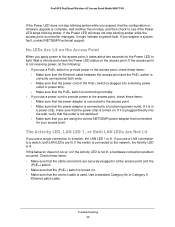
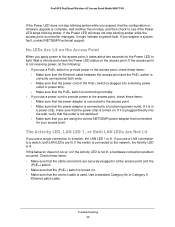
... Wireless AC Access Point Model WAC740
If the Power LED does not stop blinking amber while you suspect that the configuration or firmware upgrade is complete, wait another five minutes, and then check to see if the Power LED stops blinking amber. If the Power LED still does not stop blinking amber while the access point is controller...
Hardware Installation Guide - Page 31
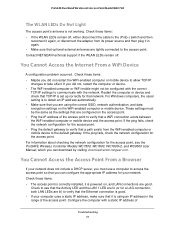
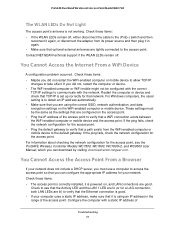
... download by visiting downloadcenter.netgear.com.
You Cannot Access the Access Point From a Browser
If your network does not include a DHCP server, you must use a computer to access the access point so that you can configure the appropriate IP address for your network. Check these items: • The access point is correctly installed, it is powered on, and LAN...
Hardware Installation Guide - Page 33
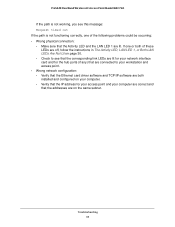
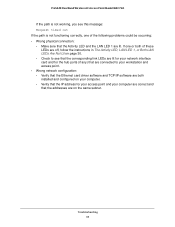
... for your network interface card and for the hub ports (if any) that are connected to your workstation and access point. • Wrong network configuration: - Verify that the Ethernet card driver software and TCP/IP software are both installed and configured on your computer. - Verify that the IP address for your access point and your computer are correct and that the addresses are on...
Installation Guide - Page 1
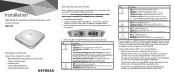
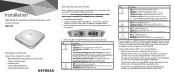
... and wall installation guide
Set Up the Access Point
Before mounting the access point in a high location, first set up and test the access point to verify WiFi network connectivity.
IMPORTANT: You can deploy the WAC740 access point only in a WiFi network that is managed by a ProSAFE wireless controller.
¾¾ To cable the access point:
1. Connect an Ethernet cable from LAN port 1 on the...
Installation Guide - Page 2
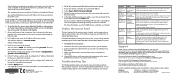
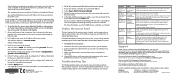
... and wall installation guide for the WAC720, WAC730, and WAC740 access points.
¾¾ To deploy the access point:
1. Disconnect the access point and position it where you will deploy it. 2. Connect an Ethernet cable from the access point to a LAN port on a
PoE+ switch. 3. Make sure that the PoE+ switch and the wireless controller are
connected. 4. Using a WiFi device, verify...

