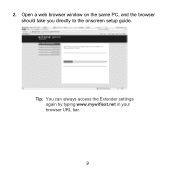Netgear WN2000RPT - Universal WiFi Range Extender driver and firmware
Drivers and firmware downloads for this Netgear item

Related Netgear WN2000RPT Manual Pages
Download the free PDF manual for Netgear WN2000RPT and other Netgear manuals at ManualOwl.com
WN2000RPT Installation Guide - Page 1
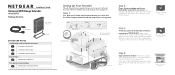
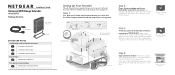
Installation Guide Universal WiFi Range Extender WN2000RPT
Package Contents
NETGEAR
WiFi Range Extender
Setting Up Your Extender
When the Extender has been integrated into your wireless network, it will extend the wireless network to include the area outside the range of your existing router.
Step 1:
First, place your Extender equal distance between your router and the wireless computer located ...
WN2000RPT Installation Guide - Page 2
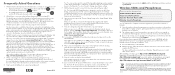
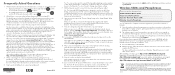
... 4 LAN ports to connect wired devices?
August 2010
Yes. You can use these ports to connect Ethernet-enabled gaming consoles, printers, or PCs. Once the Extender is configured, use Ethernet cable to connect the wired device to the Extender. You do not need to change any software settings.
7. Will the Extender work if I connect it to the router with an Ethernet cable?
No. The Universal WiFi Range...
WN2000RPT User Manual (PDF) - Page 2
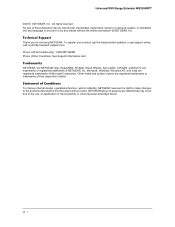
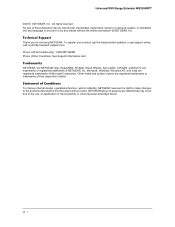
Universal WiFi Range Extender WN2000RPT
©2010 NETGEAR, Inc. All rights reserved. No part of this publication may be reproduced, transmitted, transcribed, stored in a retrieval system, or translated into any language in any form or by any means without the written permission of NETGEAR, Inc.
Technical Support
Thank you for choosing NETGEAR. To register your product, get the latest product...
WN2000RPT User Manual (PDF) - Page 3
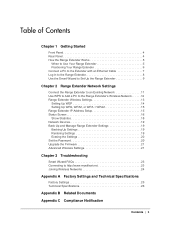
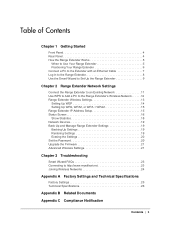
... to the Range Extender's Wireless Network 12 Range Extender Wireless Settings 13
Setting Up WEP 14 Setting Up WPA, WPA2, or WPA + WPA2 15 Range Extender IP Address Setup 15 Status Screen 16 Show Statistics 18 Network Devices 19 Back Up and Manage Range Extender Settings 19 Backing Up Settings 19 Restoring Settings 19 Erasing the Settings 20 Set the Password 20 Upgrade the Firmware 21...
WN2000RPT User Manual (PDF) - Page 7
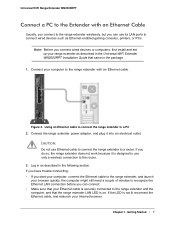
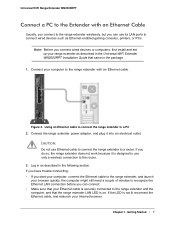
... a PC to the Extender with an Ethernet Cable
Usually, you connect to the range extender wirelessly, but you can use its LAN ports to connect wired devices such as Ethernet-enabled gaming consoles, printers, or PCs.
Note: Before you connect wired devices or computers, first install and set up your range extender as described in the Universal WiFi Extender WN2000RPT Installation Guide that came in...
WN2000RPT User Manual (PDF) - Page 8


... for the user name. The default password is password. NETGEAR recommends that you set a more secure password after you log in (see Set the Password on page 20).
• If your range extender has an Internet connection, the Firmware Upgrade screen displays (see Upgrade the Firmware on page 21), and the software automatically checks for new firmware at the NETGEAR website.
• The Status screen...
WN2000RPT User Manual (PDF) - Page 9
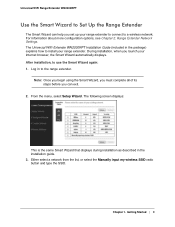
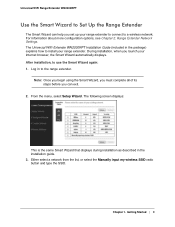
... you set up your range extender to connect to a wireless network. For information about more configuration options, see Chapter 2, Range Extender Network Settings. The Universal WiFi Extender WN2000RPT Installation Guide (included in the package) explains how to install your range extender. During installation, when you launch your Internet browser, the Smart Wizard automatically displays. After...
WN2000RPT User Manual (PDF) - Page 12


... then connecting with WPS automatically sets WPA2 + WPA wireless security on the range extender network.
Note: You cannot use the Push 'N' Connect WPS button to connect the range extender to your wireless network. The WPS button on the range extender can be used only to connect a computer to the range extender.
The Universal WiFi Extender WN2000RPT Installation Guide explains how to use WPS during...
WN2000RPT User Manual (PDF) - Page 15
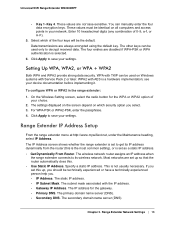
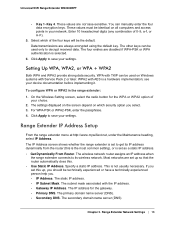
Universal WiFi Range Extender WN2000RPT
• Key 1-Key 4. These values are not case-sensitive. You can manually enter the four data encryption keys. These values must be identical on all computers and access points in your network. Enter 10 hexadecimal digits (any combination of 0-9, a-f, or A-F).
5. Select which of the four keys will be the default. Data transmissions are always encrypted...
WN2000RPT User Manual (PDF) - Page 16
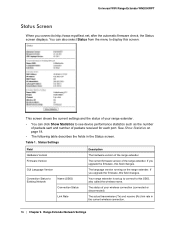
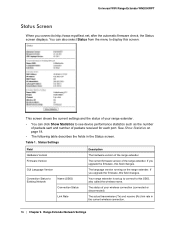
Universal WiFi Range Extender WN2000RPT
Status Screen
When you connect to http://www.mywifiext.net, after the automatic firmware check, the Status screen displays. You can also select Status from the menu to display this screen:
This screen shows the current settings and the status of your range extender.
• You can click Show Statistics to see device performance statistics such as the...
WN2000RPT User Manual (PDF) - Page 17
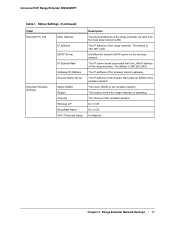
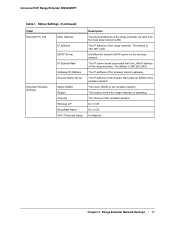
Universal WiFi Range Extender WN2000RPT
Table 1. Status Settings (Continued)
Field Extender PC Info
MAC Address
IP Address
DHCP Server
IP Subnet Mask
Gateway IP Address Domain Name Server
Extender Wireless Settings
Name (SSID) Region Channel Wireless AP Broadcast Name Wi-Fi Protected Setup
Description
The physical address of the range extender, as seen from the local area network (LAN).
...
WN2000RPT User Manual (PDF) - Page 19
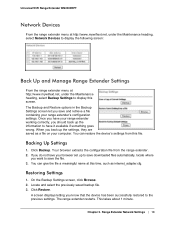
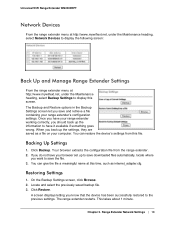
Universal WiFi Range Extender WN2000RPT
Network Devices
From the range extender menu at http://www.mywifiext.net, under the Maintenance heading, select Network Devices to display the following screen:
Back Up and Manage Range Extender Settings
From the range extender menu at http://www.mywifiext.net, under the Maintenance heading, select Backup Settings to display this screen. The Backup and ...
WN2000RPT User Manual (PDF) - Page 20
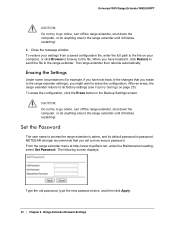
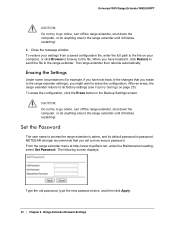
Universal WiFi Range Extender WN2000RPT
CAUTION: Do not try to go online, turn off the range extender, shut down the computer, or do anything else to the range extender until it finishes restarting! 4. Close the message window. To restore your settings from a saved configuration file, enter the full path to the file on your computer, or click Browse to browse to the file. When...
WN2000RPT User Manual (PDF) - Page 21
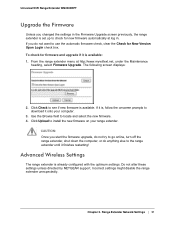
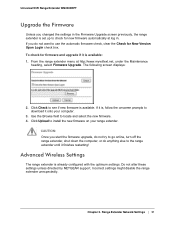
Universal WiFi Range Extender WN2000RPT
Upgrade the Firmware
Unless you changed the settings in the Firmware Upgrade screen previously, the range extender is set up to check for new firmware automatically at log in. If you do not want to use the automatic firmware check, clear the Check for New Version Upon Login check box. To check for firmware and upgrade if it is available: 1. From the range ...
WN2000RPT User Manual (PDF) - Page 27
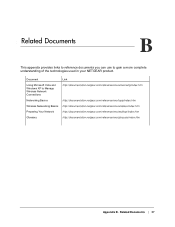
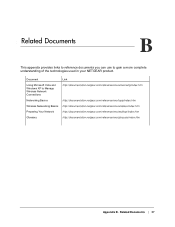
...a more complete understanding of the technologies used in your NETGEAR product.
Document
Using Microsoft Vista and Windows XP to Manage Wireless Network Connections
Networking Basics
Wireless Networking Basics
Preparing Your Network
Glossary
Link http://documentation.netgear.com/reference/enu/winzerocfg/index.htm
http://documentation.netgear.com/reference/enu/tcpip/index.htm http://documentation...
WN2000RPT User Manual (PDF) - Page 28
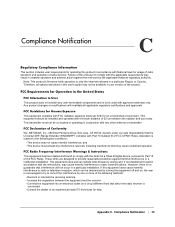
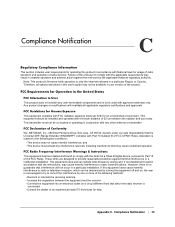
... antenna or transmitter.
FCC Declaration of Conformity
We, NETGEAR, Inc., 350 East Plumeria Drive, San Jose, CA 95134, declare under our sole responsibility that the Universal WiFi Range Extender WN2000RPT complies with Part 15 Subpart B of FCC CFR47 Rules. Operation is subject to the following two conditions:
• This device may not cause harmful interference, and • This...
[English] WN2000RPT Installation Guide (PDF) - Page 1
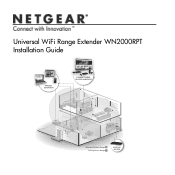
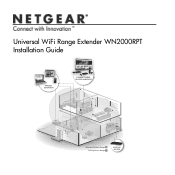
Universal WiFi Range Extender WN2000RPT Installation Guide
WIRELESS EXTENSION
CONNECT WIRED DEVICES WIRELESSLY
Extended Wireless Range Existing Router Range
EXISTING ROUTER
[English] WN2000RPT Installation Guide (PDF) - Page 2
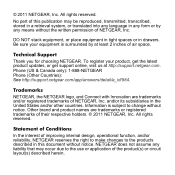
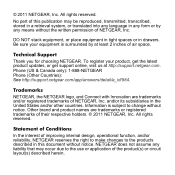
...by at least 2 inches of air space.
Technical Support Thank you for choosing NETGEAR. To register your product, get the latest product updates, or get support online, visit us at http://support.netgear.com. Phone (US & Canada only): 1-888-NETGEAR Phone (Other Countries): See http://support.netgear.com/app/answers/detail/a_id/984.
Trademarks NETGEAR, the NETGEAR logo, and Connect with Innovation are...