Netgear DGN2200 - Wireless-N 300 Router driver and firmware
Drivers and firmware downloads for this Netgear item

Related Netgear DGN2200 Manual Pages
Download the free PDF manual for Netgear DGN2200 and other Netgear manuals at ManualOwl.com
DGN2200 Installation Guide - Page 1
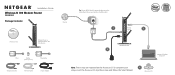
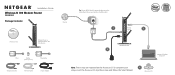
Installation Guide
Wireless-N 300 Modem Router
DGN2200 Package Contents:
Wireless-N 300 Modem Router DGN2200
Resource CD
Modem Router or Wireless Router with DSL Modem
Phone
Filter
Splitter (Varies by country)
Line
ADSL Phone
Filter/splitter
Telephone Cable
Ethernet Cable
Power Adapter
Internet
Tip: Use an ADSL lter for every telephone on the same phone line as your wireless modem ...
DGN2200 Installation Guide - Page 2
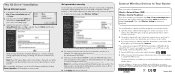
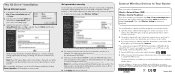
...or Password, you will be prompted to enter this information. If you do not have this information, contact your ISP. After connecting to the Internet, you can check for firmware updates by selecting Router Upgrade and following the on-screen prompts.
Set up wireless security
You should set up a secure wireless network. Once your router security is established, your wireless laptops, gaming devices...
DGN2200 Product Datasheet - Page 1
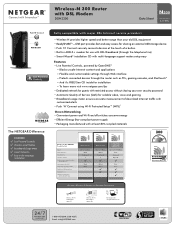
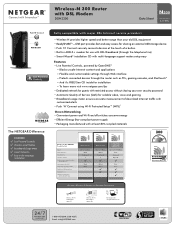
Wireless-N 300 Router with DSL Modem
DGN2200
Data Sheet
N300
2.4 GHz
WiFiOn/Off
The NETGEAR Difference
DGN2200 Live Parental Controls Wireless on/off button Broadband Usage Meter Guest Networks Easy multi-language installation
Fully compatible with major DSL Internet service providers
• Wireless-N provides higher speed and better range than your old DSL equipment • ...
DGN2200 Product Datasheet - Page 2
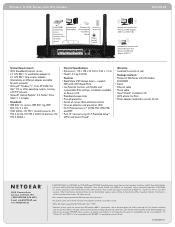
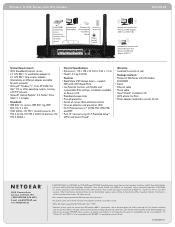
...; Push 'N' Connect using Wi-Fi Protected Setup™ (WPS)1 and Smart Wizard®
Warranty • Localized to country of sale
Package Contents • Wireless-N 300 Router with DSL Modem
(DGN2200) • Stand • Ethernet cable • Phone cable • Smart Wizard® installation CD • ADSL phone line filter • Power adapter, localized to country of sale
350...
DGN2200 User Manual - Page 2
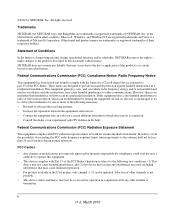
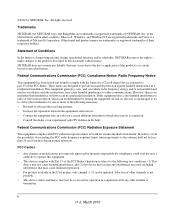
... with the limits for a Class B digital device, pursuant to part 15 of the FCC Rules. These limits are designed to provide reasonable protection against harmful interference in a residential installation. This equipment generates, uses, and can radiate radio frequency energy and, if not installed and used in accordance with the instructions, may cause harmful interference to...
DGN2200 User Manual - Page 8
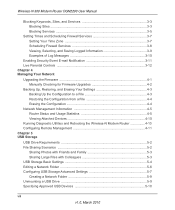
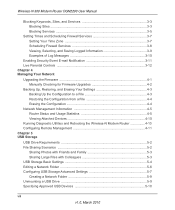
... Devices 4-10 Running Diagnostic Utilities and Rebooting the Wireless-N Modem Router 4-10 Configuring Remote Management 4-11 Chapter 5 USB Storage USB Drive Requirements 5-2 File Sharing Scenarios 5-2 Sharing Photos with Friends and Family 5-3 Sharing Large Files with Colleagues 5-3 USB Storage Basic Settings 5-4 Editing a Network Folder 5-6 Configuring USB Storage Advanced Settings...
DGN2200 User Manual - Page 13
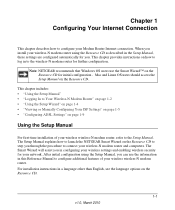
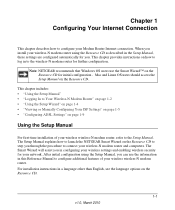
... chapter describes how to configure your Modem Router Internet connection. When you install your wireless-N modem router using the Resource CD as described in the Setup Manual, these settings are configured automatically for you. This chapter provides instructions on how to log in to the wireless-N modem router for further configuration.
Note: NETGEAR recommends that Windows OS users use the Smart...
DGN2200 User Manual - Page 14
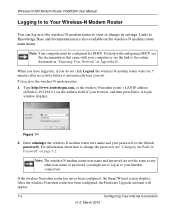
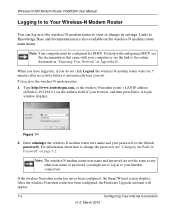
... you out. To log in to the wireless-N modem router: 1. Type http://www.routerlogin.com, or the wireless-N modem router's LAN IP address
(default is 192.168.0.1) in the address field of your browser, and then press Enter. A login window displays:
Figure 1-1
2. Enter admingfor the wireless-N modem router user name and your password (or the default, password). For information about how to change the...
DGN2200 User Manual - Page 15
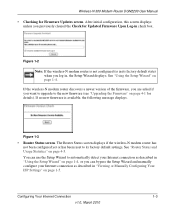
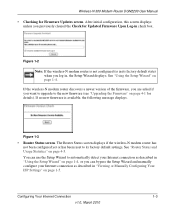
Wireless-N 300 Modem Router DGN2200 User Manual • Checking for Firmware Updates screen. After initial configuration, this screen displays
unless you previously cleared the Check for Updated Firmware Upon Log-in check box.
Figure 1-2 Note: If the wireless-N modem router is not configured (is in its factory default state) when you log in, the Setup Wizard displays. See "Using the Setup Wizard"...
DGN2200 User Manual - Page 29
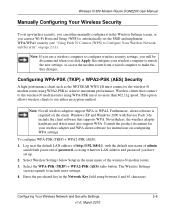
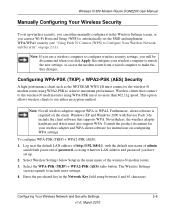
... client. Windows XP and Windows 2000 with Service Pack 3 do include the client software that supports WPA. Nevertheless, the wireless adapter hardware and driver must also support WPA. Consult the product document for your wireless adapter and WPA client software for instructions on configuring WPA settings.
To configure WPA-PSK (TKIP) + WPA2-PSK (AES): 1. Log in at the default LAN address of http...
DGN2200 User Manual - Page 50
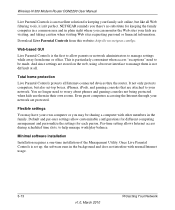
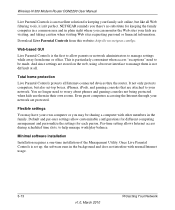
Wireless-N 300 Modem Router DGN2200 User Manual
Live Parental Controls is an excellent solution for keeping your family safe online, but like all Web filtering tools, it isn't perfect. NETGEAR reminds you there's no substitute for keeping the family computer in a common area and in plain sight where you can monitor the Web sites your kids are visiting, and taking...
DGN2200 User Manual - Page 51
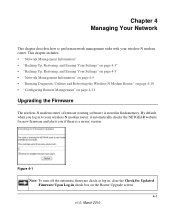
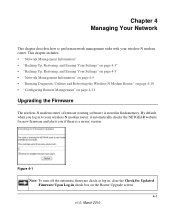
... and Rebooting the Wireless-N Modem Router" on page 4-10 • "Configuring Remote Management" on page 4-11
Upgrading the Firmware
The wireless-N modem router's firmware (routing software) is stored in flash memory. By default, when you log in to your wireless-N modem router, it automatically checks the NETGEAR website for new firmware and alerts you if there is a newer version.
Figure 4-1
Note...
DGN2200 User Manual - Page 52
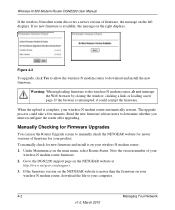
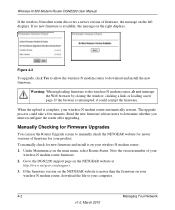
Wireless-N 300 Modem Router DGN2200 User Manual
If the wireless-N modem router discovers a newer version of firmware, the message on the left displays. If no new firmware is available, the message on the right displays.
Figure 4-2
To upgrade, click Yes to allow the wireless-N modem router to download and install the new firmware.
Warning: When uploading firmware to the wireless-N modem router, do...
DGN2200 User Manual - Page 53
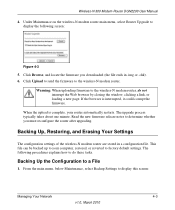
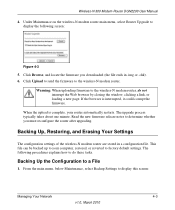
Wireless-N 300 Modem Router DGN2200 User Manual
4. Under Maintenance on the wireless-N modem router main menu, select Router Upgrade to display the following screen:
Figure 4-3
5. Click Browse, and locate the firmware you downloaded (the file ends in .img or .chk). 6. Click Upload to send the firmware to the wireless-N modem router.
Warning: When uploading firmware to the wireless-N modem router,...
DGN2200 User Manual - Page 58
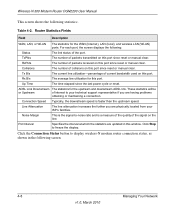
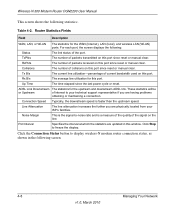
Wireless-N 300 Modem Router DGN2200 User Manual
This screen shows the following statistics:.
Table 4-2. Router Statistics Fields
Field
Description
WAN, LAN, or WLAN
The statistics for the WAN (Internet), LAN (local), and wireless LAN (WLAN) ports. For each port, the screen displays the following:
Status TxPkts RxPkts
The link status of the port. The number of packets transmitted on this ...
DGN2200 User Manual - Page 75
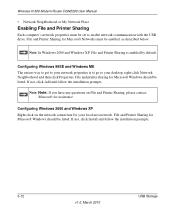
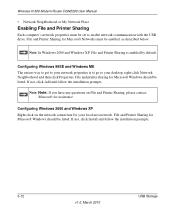
Wireless-N 300 Modem Router DGN2200 User Manual
• Network Neighborhood or My Network Place
Enabling File and Printer Sharing
Each computer's network properties must be set to enable network communication with the USB drive. File and Printer Sharing for Microsoft Networks must be enabled, as described below.
Note: In Windows 2000 and Windows XP, File and Printer Sharing is enabled by default....
DGN2200 User Manual - Page 104
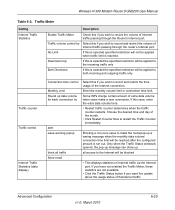
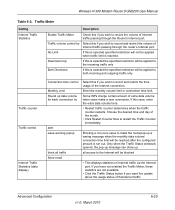
Wireless-N 300 Modem Router DGN2200 User Manual
Table 6-3. Traffic Meter
Setting
Internet Traffic Statistics
Description
Enable Traffic Meter
Check this if you wish to record the volume of Internet traffic passing through the Router's Internet port.
Traffic volume control by Select this if you wish to record and restrict the volume of Internet traffic passing through the router's Internet ...
DGN2200 User Manual - Page 113
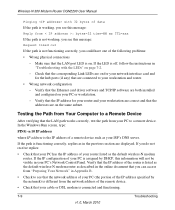
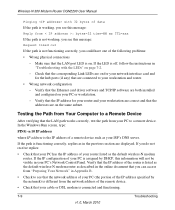
... and router.
• Wrong network configuration - Verify that the Ethernet card driver software and TCP/IP software are both installed and configured on your PC or workstation. - Verify that the IP address for your router and your workstation are correct and that the addresses are on the same subnet.
Testing the Path from Your Computer to a Remote Device
After verifying that the LAN path...
DGN2200 User Manual - Page 122
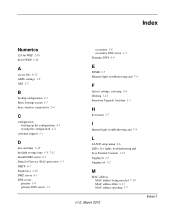
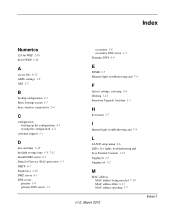
..., troubleshooting and 7-4
F
factory settings, restoring 4-4 filtering 3-12 Firmware Upgrade Assistant 1-3
H
host name 1-7
I
Internet light, troubleshooting and 7-4
L
LAN IP setup menu 6-6 LEDs. See lights, troubleshooting and Live Parental Controls 3-12 logging in 1-2 logging out 1-2
M
MAC address MAC address being rejected 7-10 MAC address filter 6-13 MAC address spoofing 7-7
v1.0, March 2010...
DGN2200 User Manual - Page 123
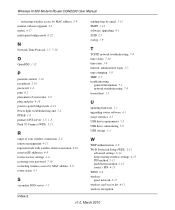
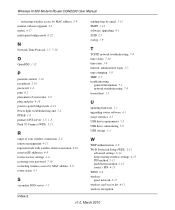
Wireless-N 300 Modem Router DGN2200 User Manual
restricting wireless access by MAC address 2-9 manual software upgrade 4-2 metric 6-17 multi-point bridge mode 6-22
N
Network Time Protocol 3-7, 7-10
O
OpenDNS 3-12
P
parental controls 3-12 passphrase 2-10 password 1-4 ping 6-2 placement of your router 2-2 plug and play 6-18 point-to-point bridge mode 6-21 Power light, troubleshooting and 7-2 PPPoE ...
