Netgear WNR1000v2 - Wireless- N Router driver and firmware
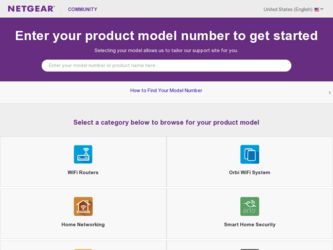
Related Netgear WNR1000v2 Manual Pages
Download the free PDF manual for Netgear WNR1000v2 and other Netgear manuals at ManualOwl.com
WNR1000v2 Setup Manual - Page 3
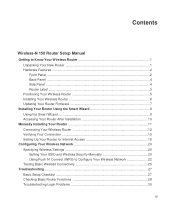
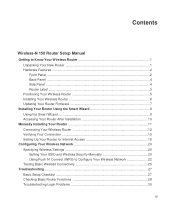
...Your Wireless Router 5 Installing Your Wireless Router 6 Updating Your Router Firmware 7
Installing Your Router Using the Smart Wizard 8 Using the Smart Wizard ...8 Accessing Your Router After Installation 10
Manually Installing Your Router 11 Connecting Your Wireless Router 12 Verifying Your Connection 15 Setting Up Your Router for Internet Access 16
Configuring Your Wireless Network 20...
WNR1000v2 Setup Manual - Page 7
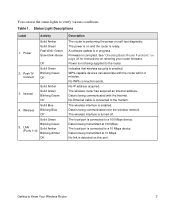
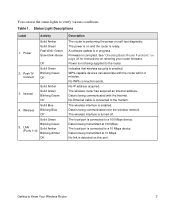
...No WPS connection exists.
No IP address acquired. The wireless router has acquired an Internet address. Data is being communicated with the Internet. No Ethernet cable is connected to the modem.
The wireless interface is enabled. Data is being communicated over the wireless network. The wireless interface is turned off.
The local port is connected to a 100 Mbps device. Data is being transmitted at...
WNR1000v2 Setup Manual - Page 11
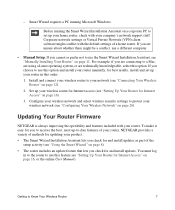
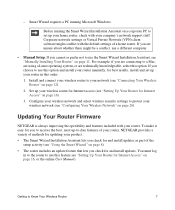
... Windows.
Before running the Smart Wizard Installation Assistant on a corporate PC to set up your home router, check with your company's network support staff. Corporate network settings or Virtual Private Network (VPN) client software might conflict with the default settings of a home router. If you are unsure about whether there might be a conflict, use a different computer.
• Manual Setup...
WNR1000v2 Setup Manual - Page 12
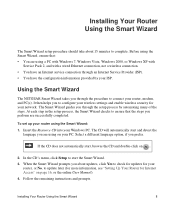
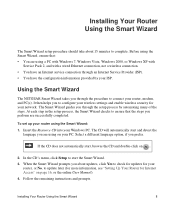
...service connection through an Internet Service Provider (ISP). • You have the configuration information provided by your ISP.
Using the Smart Wizard
The NETGEAR Smart Wizard takes you through the procedure to connect your router, modem, and PC(s). It then helps you to configure your wireless settings and enable wireless security for your network. The Smart Wizard guides you through the setup...
WNR1000v2 Setup Manual - Page 14
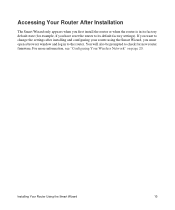
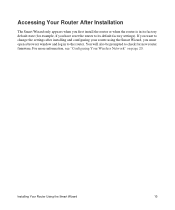
... reset the router to its default factory settings). If you want to change the settings after installing and configuring your router using the Smart Wizard, you must open a browser window and log in to the router. You will also be prompted to check for new router firmware. For more information, see "Configuring Your Wireless Network" on page 20.
Installing Your Router Using the...
WNR1000v2 Setup Manual - Page 19
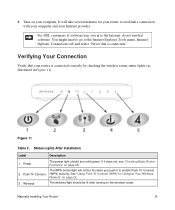
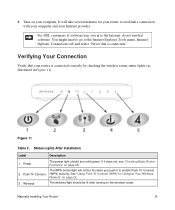
... Internet, do not run that software. You might need to go to the Internet Explorer Tools menu, Internet Options, Connections tab and select "Never dial a connection."
Verifying Your Connection
Verify that your router is connected correctly by checking the wireless router status lights (as illustrated in Figure 11).
Figure 11
Table 2. Status Lights After Installation
Label
Description
1. Power...
WNR1000v2 Setup Manual - Page 20
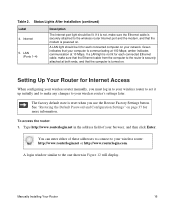
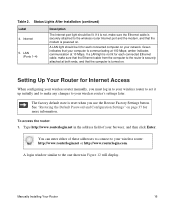
...Lights After Installation (continued)
Label 4. Internet
5. LAN (Ports 1-4)
Description
The Internet port light should be lit. If it is not, make sure the Ethernet cable is securely attached to the wireless router Internet port and the modem, and that the modem is powered on.
A LAN light should be lit for each connected computer on your network. Green indicates that your computer is communicating...
WNR1000v2 Setup Manual - Page 21
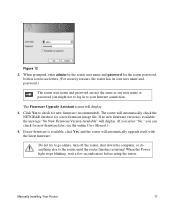
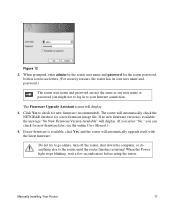
... you might use to log in to your Internet connection.
The Firmware Upgrade Assistant screen will display. 3. Click Yes to check for new firmware (recommended). The router will automatically check the
NETGEAR database for a new firmware image file. If no new firmware version is available, the message "No New Firmware Version Available" will display. (If you select "No," you can check for new...
WNR1000v2 Setup Manual - Page 33
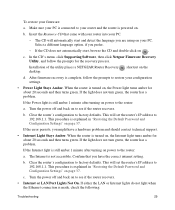
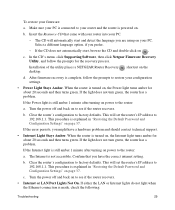
.... Confirm that you have the correct internet setting.
b. Clear the router's configuration to factory defaults. This will set the router's IP address to 192.168.1.1. This procedure is explained in "Restoring the Default Password and Configuration Settings" on page 37.
c. Turn the power off and back on to see if the router recovers.
• Internet or LAN Port Lights Not On. If either the...
WNR1000v2 Setup Manual - Page 38
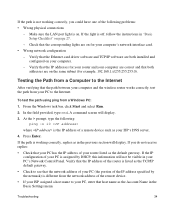
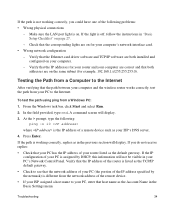
... LAN port light is on. If the light is off, follow the instructions in "Basic Setup Checklist" on page 27.
- Check that the corresponding lights are on for your computer's network interface card. • Wrong network configuration
- Verify that the Ethernet card driver software and TCP/IP software are both installed and configured on your computer.
- Verify that the IP addresses for your router...
WNR1000v2 Setup Manual - Page 44
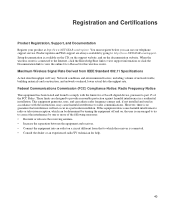
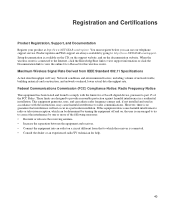
... support service. Product updates and Web support are always available by going to: http://www.NETGEAR.com/support. Setup documentation is available on the CD, on the support website, and on the documentation website. When the wireless router is connected to the Internet, click the KnowledgeBase link to view support information or click the Documentation link to view the online User Manual...
WNR1000v2 User Manual - Page 9
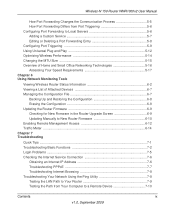
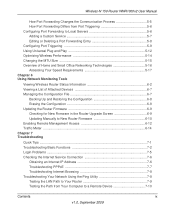
... Basic Functions 7-2 Login Problems ...7-5 Checking the Internet Service Connection 7-6
Obtaining an Internet IP Address 7-6 Troubleshooting PPPoE 7-7 Troubleshooting Internet Browsing 7-8 Troubleshooting Your Network Using the Ping Utility 7-8 Testing the LAN Path to Your Router 7-9 Testing the Path from Your Computer to a Remote Device 7-10
Contents
ix
v1.0, September 2009
WNR1000v2 User Manual - Page 17
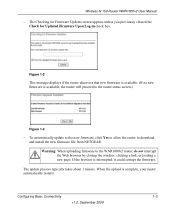
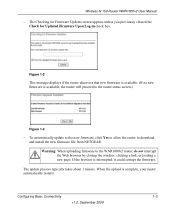
.... (If no new firmware is available, the router will proceed to the router status screen.)
Figure 1-3
- To automatically update to the new firmware, click Yes to allow the router to download and install the new firmware file from NETGEAR.
Warning: When uploading firmware to the WNR1000v2 router, do not interrupt the Web browser by closing the window, clicking a link, or loading a new page. If...
WNR1000v2 User Manual - Page 38
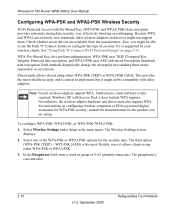
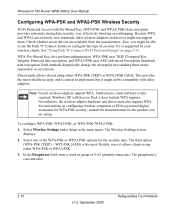
.... Windows XP with Service Pack 2 does include WPA support. Nevertheless, the wireless adapter hardware and driver must also support WPA. For instructions on configuring wireless computers or PDAs (personal digital assistants) for WPA-PSK security, consult the documentation for the product you are using.
To configure WPA-PSK, WPA2-PSK, or WPA-PSK+WPA2-PSK:
1. Select Wireless Settings under Setup in...
WNR1000v2 User Manual - Page 89
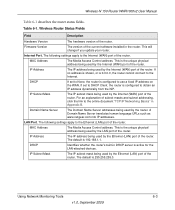
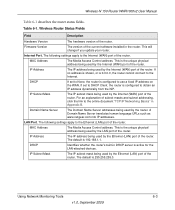
...WNR1000v2 User Manual
Table 6-1 describes the router status fields. Table 6-1. Wireless Router Status Fields
Field
Description
Hardware Version
The hardware version of the router.
Firmware Version
The version of the current software installed in the router. This will change if you update your router.
Internet Port. The following settings apply to the Internet (WAN) port of the router.
MAC...
WNR1000v2 User Manual - Page 95
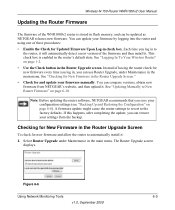
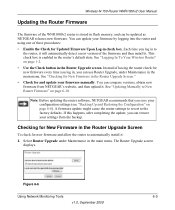
... menu. See "Checking for New Firmware in the Router Upgrade Screen." • Check for and update your firmware manually. You can compare versions, obtain new firmware from NETGEAR's website, and then upload it. See "Updating Manually to New Router Firmware" on page 6-10.
Note: Before updating the router software, NETGEAR recommends that you save your configuration settings (see "Backing Up and...
WNR1000v2 User Manual - Page 96
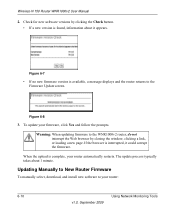
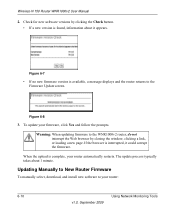
... to the WNR1000v2 router, do not interrupt the Web browser by closing the window, clicking a link, or loading a new page. If the browser is interrupted, it could corrupt the firmware.
When the upload is complete, your router automatically restarts. The update process typically takes about 1 minute.
Updating Manually to New Router Firmware
To manually select, download, and install new software to...
WNR1000v2 User Manual - Page 97
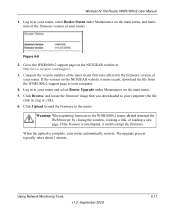
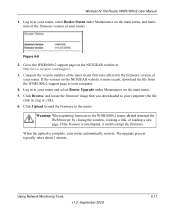
... 2. Go to the WNR1000v2 support page on the NETGEAR website at
http://www.netgear.com/support. 3. Compare the version number of the most recent firmware offered to the firmware version of
your router. If the version on the NETGEAR website is more recent, download the file from the WNR1000v2 support page to your computer. 4. Log in to your router and select Router Upgrade under Maintenance on the...
WNR1000v2 User Manual - Page 111
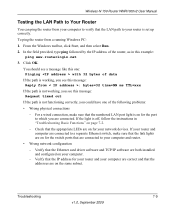
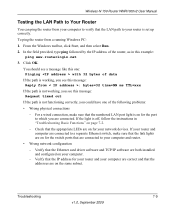
... for your network devices. If your router and computer are connected to a separate Ethernet switch, make sure that the link lights are on for the switch ports that are connected to your computer and router.
• Wrong network configuration - Verify that the Ethernet card driver software and TCP/IP software are both installed and configured on your computer. - Verify that the IP address for your...
WNR1000 Product Data Sheet - Page 2
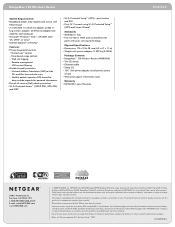
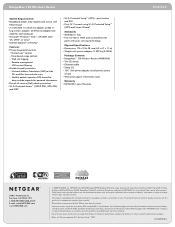
RangeMax 150 Wireless Router
System Requirements • Broadband (cable, DSL) modem and service with
Ethernet port • 2.4 GHz 802.11n draft 2.0 adapter or 802.11
b/g wireless adapter. Or, Ethernet adapter and cable for each computer • Microsoft® Windows® Vista™, XP, 2000, Mac® OS, UNIX®, or Linux® • Internet Explorer® or FireFox®
...

