Netgear WAC510 driver and firmware
Related Netgear WAC510 Manual Pages
Download the free PDF manual for Netgear WAC510 and other Netgear manuals at ManualOwl.com
Product Data Sheet - Page 4
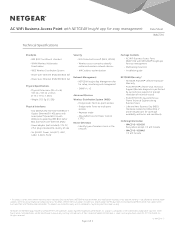
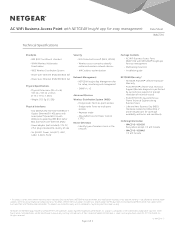
... port supporting IEEE 802.3af or 802.3at Power over Ethernet (PoE) • Power adapter (not included): 12V DC, 2.5A; plug is localized to country of sale • Six (6) LED: Power, Link/ACT, LAN1, LAN2, 2.4GHz, 5GHz
Security • WiFi Protected Access® (WPA, WPA2)
• Wireless access control to identify authorized wireless network devices
• MAC address authentication
Network...
Installation Guide - Page 1
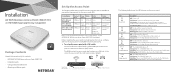
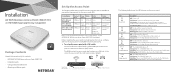
...
See this guide
AP to Ethernet non-PoE Switch
WAN port Power AP mode Order a power See the user
adapter
adapter
manual
AP to DSL or cable WAN port Power Router
Internet modem
adapter mode
Order a power adapter
Change to Router mode
See the user manual
Note: For more information about the various setup options, see the NETGEAR AC WiFi Business Access Point (WAC510) User Manual.
Before...
Installation Guide - Page 2
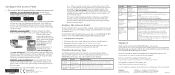
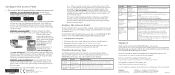
... basic settings, the Day Zero Easy Setup page no longer displays when you log in.
• Method 3: Log in over Ethernet. Open a web browser from a computer that is connected to the same Ethernet subnet as the access point or to the access point's LAN port directly through an Ethernet cable.
In the address bar, enter the IP address of the access point.
NETGEAR...
User Manual - Page 2
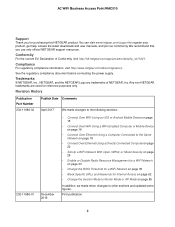
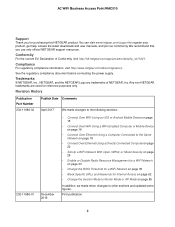
...-01
December 2016
• Connect Over WiFi Using an iOS or Android Mobile Device on page 15
• Connect Over WiFi Using a WiFi-Enabled Computer or Mobile Device on page 16
• Connect Over Ethernet Using a Computer Connected to the Same Network on page 18
• Connect Over Ethernet Using a Directly Connected Computer on page 20
• Set Up a WiFi Network With Open, WPA2, or Mixed...
User Manual - Page 4
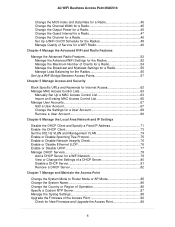
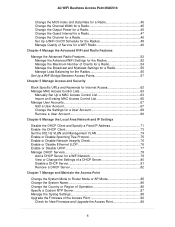
... Manage the Broadcast and Multicast Settings for a Radio 55 Manage Load Balancing for the Radios 56
Set Up a WiFi Bridge Between Access Points 57
Chapter 5 Manage Access and Security
Block Specific URLs and Keywords for Internet Access 62 Manage MAC Access Control Lists 63
Manually Set Up a MAC Access Control List 63 Import an Existing MAC Access Control List 65 Manage User Accounts...
User Manual - Page 5
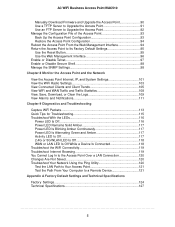
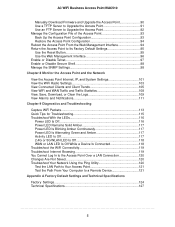
... Troubleshoot the WiFi Connectivity 119 Troubleshoot Internet Browsing 119 You Cannot Log In to the Access Point Over a LAN Connection 120 Changes Are Not Saved 120 Troubleshoot Your Network Using the Ping Utility 120 Test the LAN Path to Your Access Point 121 Test the Path From Your Computer to a Remote Device 121
Appendix A Factory Default Settings and Technical...
User Manual - Page 6
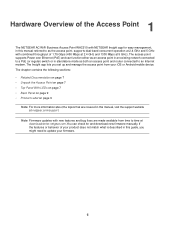
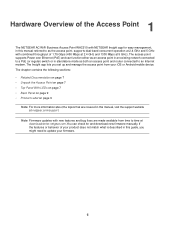
... access point supports Power over Ethernet (PoE) and can function either as an access point in an existing network connected to a PoE (or regular) switch or in standalone mode as both an access point and router connected to an Internet modem. The Insight app lets you set up and manage the access point from your iOS or Android mobile device. The chapter...
User Manual - Page 16
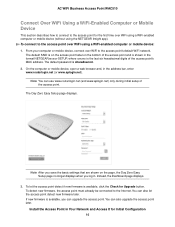
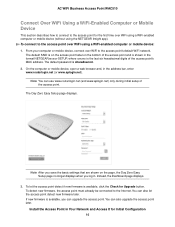
... hexadecimal digits of the access point's MAC address. The default password is sharedsecret. 2. On the computer or mobile device, open a web browser and, in the address bar, enter www.routerlogin.net (or www.aplogin.net).
Note You can use www.routerlogin.net (and www.aplogin.net) only during initial setup of the access point.
The Day Zero Easy Setup page displays...
User Manual - Page 18
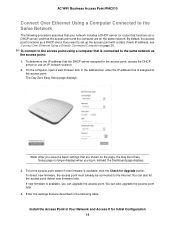
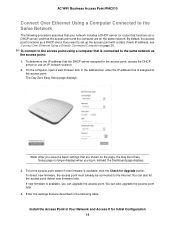
AC WiFi Business Access Point WAC510
Connect Over Ethernet Using a Computer Connected to the Same Network
The following procedure assumes that your network includes a DHCP server (or router that functions as a DHCP server) and that the access point and the computer are on the same network. By default, the access point functions as a DHCP client. If you want to set up...
User Manual - Page 20
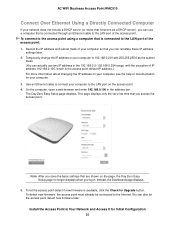
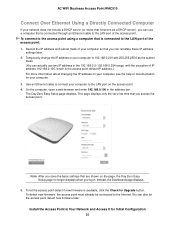
... router that functions as a DHCP server), you can use a computer that is connected through an Ethernet cable to the LAN port of the access point. To connect to the access point using a computer that is connected to the LAN port of the access point: 1. Record the IP address and subnet mask of your computer so that you can reinstate these IP address
settings later...
User Manual - Page 21
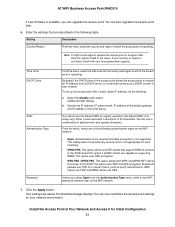
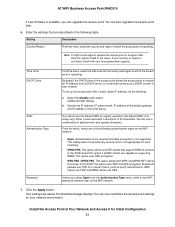
... WPA2 clients use AES.
Unless you select Open from the Authentication Type menu, enter a new WiFi password (network key) for the WiFi network.
7. Click the Apply button.
Your settings are saved.The Dashboard page displays.You can now customize the access point settings for your network environment.
Install the Access Point in Your Network and Access It for Initial Configuration 21
User Manual - Page 89
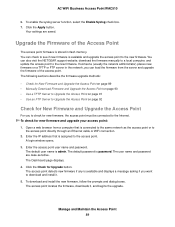
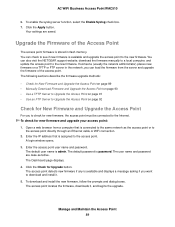
...
Your settings are saved.
Upgrade the Firmware of the Access Point
The access point firmware is stored in flash memory. You can check to see if new firmware is available and upgrade the access point to the new firmware. You can also visit the NETGEAR support website, download the firmware manually to a local computer, and update the access point to the new firmware. If someone (usually the network...
User Manual - Page 90
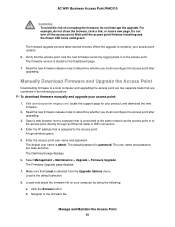
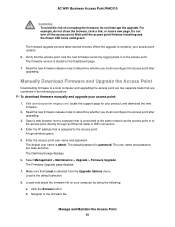
... downloadcenter.netgear.com, locate the support page for your product, and download the new firmware.
2. Read the new firmware release notes to determine whether you must reconfigure the access point after upgrading.
3. Open a web browser from a computer that is connected to the same network as the access point or to the access point directly through an Ethernet cable or WiFi connection...
User Manual - Page 91
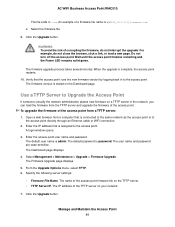
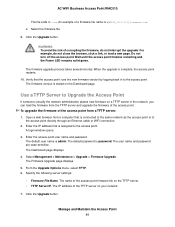
... the network, you can load the firmware from the TFTP server and upgrade the firmware of the access point. To upgrade the firmware of the access point from a TFTP server: 1. Open a web browser from a computer that is connected to the same network as the access point or to
the access point directly through an Ethernet cable or WiFi connection. 2. Enter the IP address...
User Manual - Page 92


... network, you can load the firmware from the FTP server and upgrade the firmware of the access point. To upgrade the firmware of the access point from an FTP server: 1. Open a web browser from a computer that is connected to the same network as the access point or to
the access point directly through an Ethernet cable or WiFi connection. 2. Enter the IP address...
User Manual - Page 93
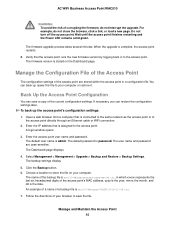
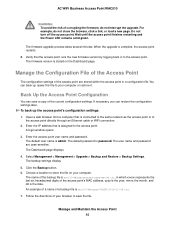
... an Ethernet cable or WiFi connection.
2. Enter the IP address that is assigned to the access point. A login window opens.
3. Enter the access point user name and password. The default user name is admin. The default password is password. The user name and password are case-sensitive. The Dashboard page displays.
4. Select Management > Management > Upgrade > Backup and Restore > Backup Settings...
User Manual - Page 94
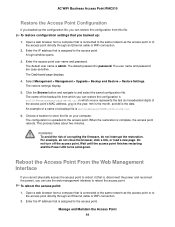
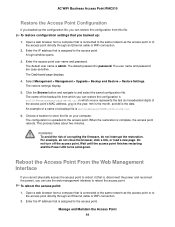
... an Ethernet cable or WiFi connection.
2. Enter the IP address that is assigned to the access point. A login window opens.
3. Enter the access point user name and password. The default user name is admin. The default password is password. The user name and password are case-sensitive. The Dashboard page displays.
4. Select Management > Management > Upgrade > Backup and Restore > Restore Settings...
User Manual - Page 102
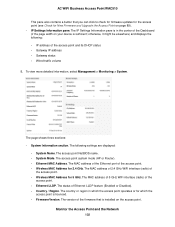
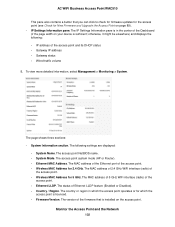
...section. The following settings are displayed:
- System Name. The access point NetBIOS name. - System Mode. The access point system mode (AP or Router). - Ethernet MAC Address. The MAC address of the Ethernet port of the access point. - Wireless MAC Address for 2.4 GHz. The MAC address of 2.4 GHz WiFi interface (radio) of
the access point. - Wireless MAC Address for 5 GHz. The MAC address of 5 GHz...
User Manual - Page 105
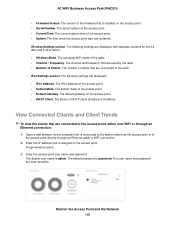
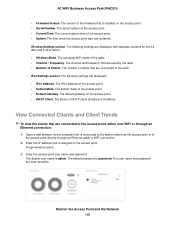
AC WiFi Business Access Point WAC510
- Firmware Version. The version of the firmware that is installed on the access point. - Serial Number. The serial number of the access point. - Current Time. The current system time of the access point. - Uptime. The time since the access point was last restarted. • Wireless Settings section. The following settings are displayed, with separate columns ...
User Manual - Page 121
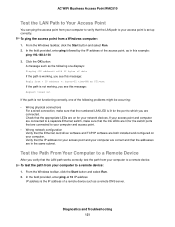
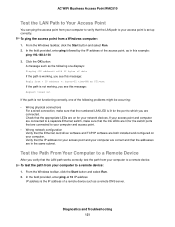
... switch ports that are connected to your computer and access point.
• Wrong network configuration Verify that the Ethernet card driver software and TCP/IP software are both installed and configured on your computer. Verify that the IP address for your access point and your computer are correct and that the addresses are in the same subnet.
Test the Path From Your Computer to a Remote Device...

