Netgear FVS336G - ProSafe Dual WAN Gigabit Firewall driver and firmware
Drivers and firmware downloads for this Netgear item

Related Netgear FVS336G Manual Pages
Download the free PDF manual for Netgear FVS336G and other Netgear manuals at ManualOwl.com
FVS336G Reference Manual - Page 16
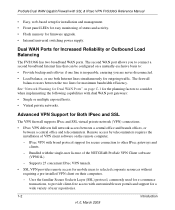
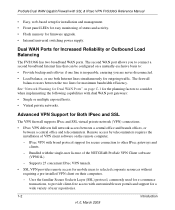
ProSafe Dual WAN Gigabit Firewall with SSL & IPsec VPN FVS336G Reference Manual
• Easy, web-based setup for installation and management. • Front panel LEDs for easy monitoring of status and activity. • Flash memory for firmware upgrade. • Internal universal switching power supply.
Dual WAN Ports for Increased Reliability or Outbound Load Balancing
The FVS336G has two ...
FVS336G Reference Manual - Page 19
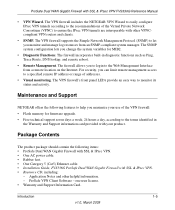
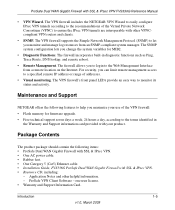
... in
the Warranty and Support information card provided with your product.
Package Contents
The product package should contain the following items: • ProSafe Dual WAN Gigabit Firewall with SSL & IPsec VPN. • One AC power cable. • Rubber feet. • One Category 5 (Cat5) Ethernet cable. • Installation Guide, FVS336G ProSafe Dual WAN Gigabit Firewall with SSL & IPsec VPN...
FVS336G Reference Manual - Page 75
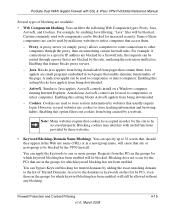
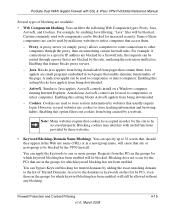
ProSafe Dual WAN Gigabit Firewall with SSL & IPsec VPN FVS336G Reference Manual
Several types of blocking are available:
• Web Components blocking. You can filter the following Web Component types: Proxy, Java, ActiveX, and Cookies. For example, ...
FVS336G Reference Manual - Page 169
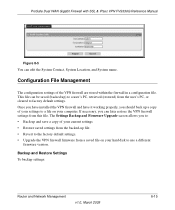
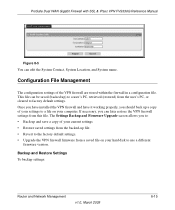
ProSafe Dual WAN Gigabit Firewall with SSL & IPsec VPN FVS336G Reference Manual
Figure 8-5
You can edit the System Contact, System Location, and System name.
Configuration File Management
The configuration settings of the VPN firewall are stored within the firewall in a configuration file. This file can be saved (backed up) to a user's PC, retrieved (restored) from the user's PC, or cleared to...
FVS336G Reference Manual - Page 170
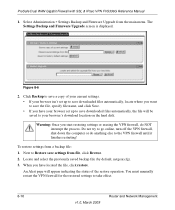
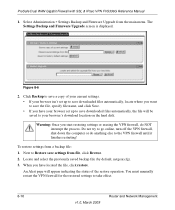
ProSafe Dual WAN Gigabit Firewall with SSL & IPsec VPN FVS336G Reference Manual
1. Select Administration > Settings Backup and Firmware Upgrade from the main menu. The Settings Backup and Firmware Upgrade screen is displayed.
Figure 8-6
2. Click Backup to save a copy of your current settings. • If your browser isn't set up to save downloaded files automatically, locate where you want to ...
FVS336G Reference Manual - Page 171
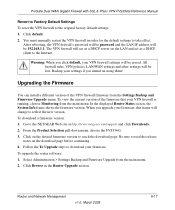
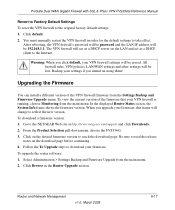
ProSafe Dual WAN Gigabit Firewall with SSL & IPsec VPN FVS336G Reference Manual
Revert to Factory Default Settings To reset the VPN firewall to the original factory default settings: 1. Click default. 2. You must manually restart the VPN firewall in order for the default settings to take effect.
After rebooting, the VPN firewall's password will be password and the LAN IP address will be 192.168...
FVS336G Reference Manual - Page 172
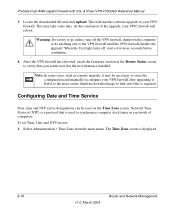
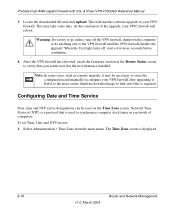
ProSafe Dual WAN Gigabit Firewall with SSL & IPsec VPN FVS336G Reference Manual
3. Locate the downloaded file and click upload. This will start the software upgrade to your VPN firewall. This may take some time. At the conclusion of the upgrade, your VPN firewall will reboot.
Warning: Do not try to go online, turn off the VPN firewall, shutdown the computer or do anything else to the...
FVS336G Reference Manual - Page 182
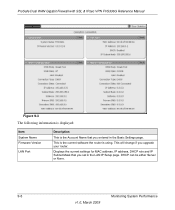
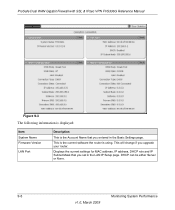
ProSafe Dual WAN Gigabit Firewall with SSL & IPsec VPN FVS336G Reference Manual
Figure 9-3
The following information is displayed:
Item System Name Firmware Version
LAN Port
Description
This is the Account Name that you entered in the Basic Settings page.
This is the current software the router is using. This will change if you upgrade your router.
Displays the current settings for MAC address,...
FVS336G Reference Manual - Page 196
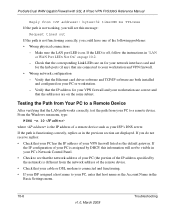
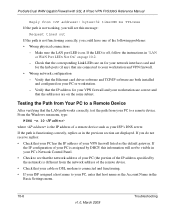
... VPN firewall.
• Wrong network configuration - Verify that the Ethernet card driver software and TCP/IP software are both installed and configured on your PC or workstation. - Verify that the IP address for your VPN firewall and your workstation are correct and that the addresses are on the same subnet.
Testing the Path from Your PC to a Remote Device
After verifying that the LAN...
FVS336G Reference Manual - Page 235
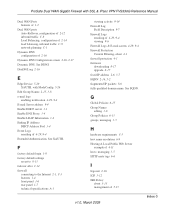
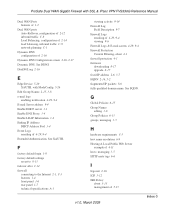
ProSafe Dual WAN Gigabit Firewall with SSL & IPsec VPN FVS336G Reference Manual
Dual WAN Ports features of 1-2
Dual WAN ports Auto-Rollover, configuration of 2-12 inbound traffic C-8 Load Balancing, configuration of 2-14 load balancing, inbound traffic C-9 network planning C-1
Dynamic DNS configuration of 2-16
Dynamic DNS Configuration screen 2-16, 2-17 Dynamic DNS. See DDNS DynDNS.org 2-16
E
...
FVS336G Reference Manual - Page 239
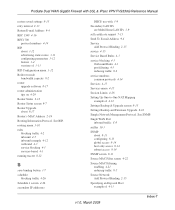
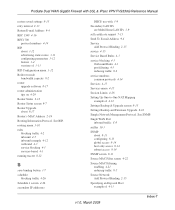
ProSafe Dual WAN Gigabit Firewall with SSL & IPsec VPN FVS336G Reference Manual
restore saved settings 8-15 retry interval 2-13 Return E-mail Address 9-4 RFC 1349 4-16 RFC1700
protocol numbers 4-14 RIP
about 3-12 advertising static routes 3-11 configuring parameters 3-12 feature 1-4 versions of 3-13 RIP Configuration menu 3-12 Rollover mode bandwidth capacity 8-2 router upgrade software 8-17 ...
FVS336G Reference Manual - Page 15
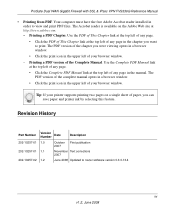
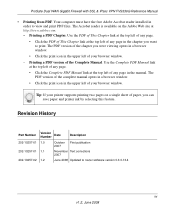
ProSafe Dual WAN Gigabit Firewall with SSL & IPsec VPN FVS336G Reference Manual
• Printing from PDF. Your computer must have the free Adobe Acrobat reader installed in order to view and print PDF files. The Acrobat reader is available on the Adobe Web site at http://www.adobe.com. - Printing a PDF Chapter. Use the PDF of This Chapter link at the top...
FVS336G Reference Manual - Page 18
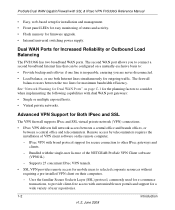
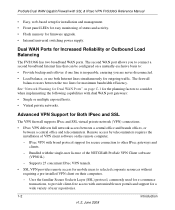
ProSafe Dual WAN Gigabit Firewall with SSL & IPsec VPN FVS336G Reference Manual
• Easy, web-based setup for installation and management. • Front panel LEDs for easy monitoring of status and activity. • Flash memory for firmware upgrade. • Internal universal switching power supply.
Dual WAN Ports for Increased Reliability or Outbound Load Balancing
The FVS336G has two ...
FVS336G Reference Manual - Page 21
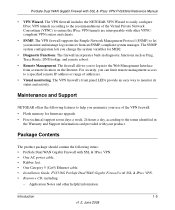
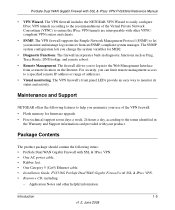
... in
the Warranty and Support information card provided with your product.
Package Contents
The product package should contain the following items: • ProSafe Dual WAN Gigabit Firewall with SSL & IPsec VPN. • One AC power cable. • Rubber feet. • One Category 5 (Cat5) Ethernet cable. • Installation Guide, FVS336G ProSafe Dual WAN Gigabit Firewall with SSL & IPsec VPN...
FVS336G Reference Manual - Page 83
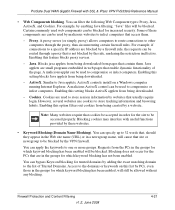
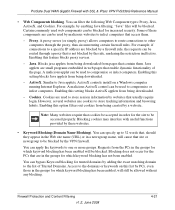
ProSafe Dual WAN Gigabit Firewall with SSL & IPsec VPN FVS336G Reference Manual
• Web Components blocking. You can filter the following Web Component types: Proxy, Java, ActiveX, and Cookies. For example, by enabling Java filtering, "Java" files ...
FVS336G Reference Manual - Page 179
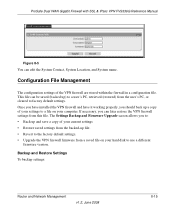
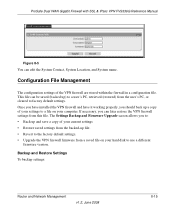
ProSafe Dual WAN Gigabit Firewall with SSL & IPsec VPN FVS336G Reference Manual
Figure 8-5
You can edit the System Contact, System Location, and System name.
Configuration File Management
The configuration settings of the VPN firewall are stored within the firewall in a configuration file. This file can be saved (backed up) to a user's PC, retrieved (restored) from the user's PC, or cleared to...
FVS336G Reference Manual - Page 180
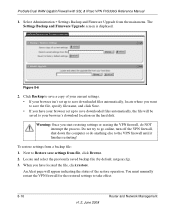
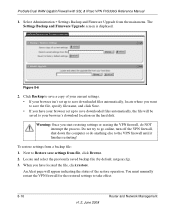
ProSafe Dual WAN Gigabit Firewall with SSL & IPsec VPN FVS336G Reference Manual
1. Select Administration > Settings Backup and Firmware Upgrade from the main menu. The Settings Backup and Firmware Upgrade screen is displayed.
Figure 8-6
2. Click Backup to save a copy of your current settings. • If your browser isn't set up to save downloaded files automatically, locate where you want to ...
FVS336G Reference Manual - Page 181
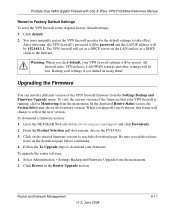
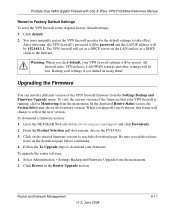
ProSafe Dual WAN Gigabit Firewall with SSL & IPsec VPN FVS336G Reference Manual
Revert to Factory Default Settings To reset the VPN firewall to the original factory default settings: 1. Click default. 2. You must manually restart the VPN firewall in order for the default settings to take effect.
After rebooting, the VPN firewall's password will be password and the LAN IP address will be 192.168...
FVS336G Reference Manual - Page 182
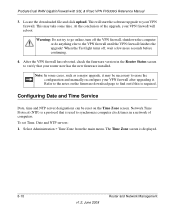
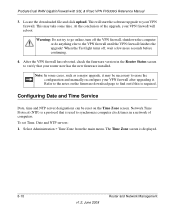
ProSafe Dual WAN Gigabit Firewall with SSL & IPsec VPN FVS336G Reference Manual
3. Locate the downloaded file and click upload. This will start the software upgrade to your VPN firewall. This may take some time. At the conclusion of the upgrade, your VPN firewall will reboot.
Warning: Do not try to go online, turn off the VPN firewall, shutdown the computer or do anything else to the...
FVS336G Reference Manual - Page 206
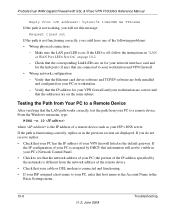
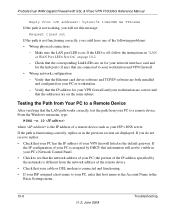
... VPN firewall.
• Wrong network configuration - Verify that the Ethernet card driver software and TCP/IP software are both installed and configured on your PC or workstation. - Verify that the IP address for your VPN firewall and your workstation are correct and that the addresses are on the same subnet.
Testing the Path from Your PC to a Remote Device
After verifying that the LAN...
