Netgear D6200 driver and firmware
Related Netgear D6200 Manual Pages
Download the free PDF manual for Netgear D6200 and other Netgear manuals at ManualOwl.com
Installation Guide - Page 1
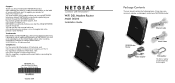
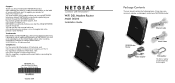
... before connecting the power supply.
NETGEAR, Inc. 350 East Plumeria Drive San Jose, CA 95134, USA
October 2014
WiFi DSL Modem Router
Model D6200
Installation Guide
Package Contents
The box should contain the following items. If any items are incorrect, missing, or damaged, contact your NETGEAR dealer.
Ethernet cable
D6200 Modem Router
Power adapter
Phone cable
Filter/splitter The...
Installation Guide - Page 15
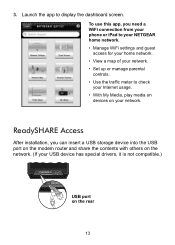
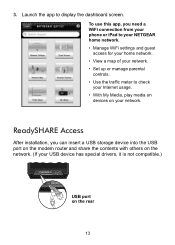
... your phone or iPad to your NETGEAR home network. • Manage WiFi settings and guest access for your home network. • View a map of your network. • Set up or manage parental controls. • Use the traffic meter to check your Internet usage. • With My Media, play media on devices on your network.
ReadySHARE Access
After installation, you can insert a USB storage device into...
Installation Guide - Page 16
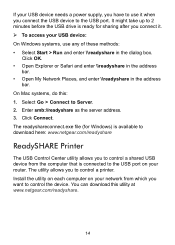
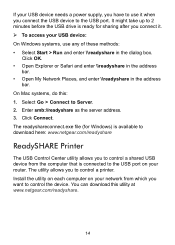
... server address. 3. Click Connect. The readyshareconnect.exe file (for Windows) is available to download here: www.netgear.com/readyshare
ReadySHARE Printer
The USB Control Center utility allows you to control a shared USB device from the computer that is connected to the USB port on your router. The utility allows you to control a printer. Install the utility on each computer on your network from...
Installation Guide - Page 17
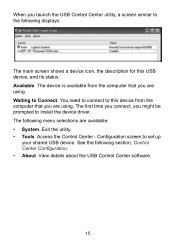
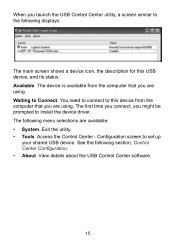
... you are using. The first time you connect, you might be prompted to install the device driver. The following menu selections are available: • System. Exit the utility. • Tools. Access the Control Center - Configuration screen to set up
your shared USB device. See the following section, Control Center Configuration. • About. View details about the USB Control Center software.
15
Product Data Sheet - Page 5
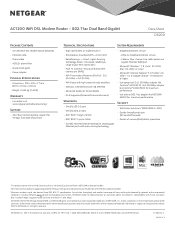
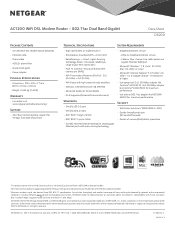
...C
• AC1200 WiFi DSL Modem Router (D6200) • Ethernet cable • Phone cable • ADSL2+ phone filter • Quick install guide • Power adapter
P S
• Dimensions: 205 x 255 x 77 mm (8.07 x 10.04 x 3.03 in)
• Weight: 0.654 kg (1.44 lb)
W
• For details visit www.netgear.com/about/warranty/
S
• 24/7 basic technical phone support for 90 days from...
User Manual - Page 2
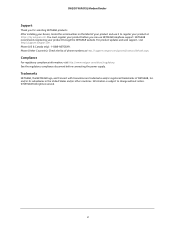
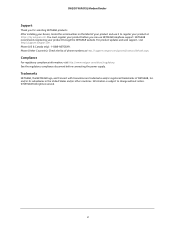
D6200 WiFi DSL Modem Router
Support
Thank you for selecting NETGEAR products. After installing your device, locate the serial number on the label of your product and use it to register your product at https://my.netgear.com. You must register your product before you can use NETGEAR telephone support. NETGEAR recommends registering your product through the NETGEAR website. For product updates and ...
User Manual - Page 3
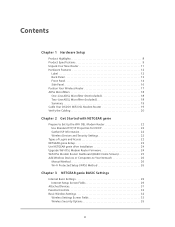
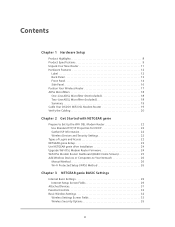
... Setup 23 Use NETGEAR genie after Installation 24 Upgrade WiFi DSL Modem Router Firmware 24 WiFi DSL Modem Router Dashboard (BASIC Home Screen 25 Add Wireless Devices or Computers to Your Network 26
Manual Method 26 Wi-Fi Protected Setup (WPS) Method 26
Chapter 3 NETGEAR genie BASIC Settings
Internet Basic Settings 29 Internet Setup Screen Fields 29
Attached Devices 31 Parental Controls...
User Manual - Page 4
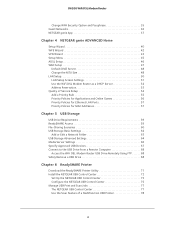
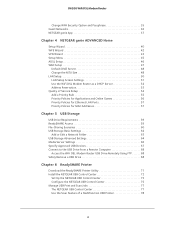
...a Network Folder 63 USB Storage Advanced Settings 64 Media Server Settings 66 Specify Approved USB Devices 67 Connect to the USB Drive from a Remote Computer 68
Access the WiFi DSL Modem Router USB Drive Remotely Using FTP 68 Safely Remove a USB Drive 68
Chapter 6 ReadySHARE Printer
Download the ReadySHARE Printer Utility 71 Install the NETGEAR USB Control Center 72
Set Up the NETGEAR USB...
User Manual - Page 5
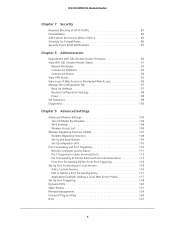
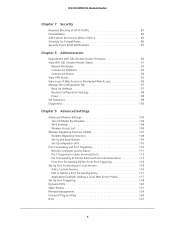
... the WiFi DSL Modem Router Firmware 90 View WiFi DSL Modem Router Status 91
Reboot the Router 93 Connection Statistics 93 Connection Status 94 View VPN Status 95 View Logs of Web Access or Attempted Web Access 96 Manage the Configuration File 97 Back Up Settings 97 Restore Configuration Settings 98 Erase 98 Set Password 98 Diagnostics 100
Chapter 9 Advanced Settings
Advanced Wireless...
User Manual - Page 8
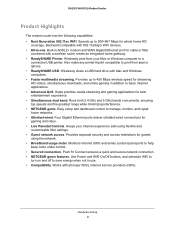
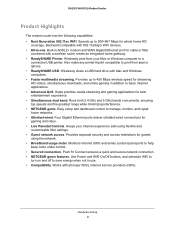
...HD
coverage. Backward compatible with 802.11a/b/g/n WiFi devices. • All-in-one. Built-in ADSL2+ modem and WAN Gigabit Ethernet port for cable or fiber
combined with a wireless router create an integrated home gateway. • ReadySHARE Printer. Wirelessly print from your Mac or Windows computer to a
connected USB printer. Also make any printer Aiprint compatible to print from ipad or iphone...
User Manual - Page 9
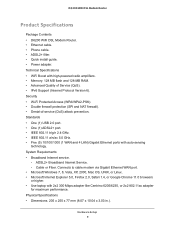
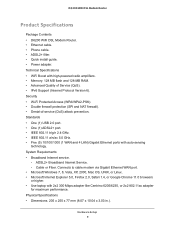
... Contents • D6200 WiFi DSL Modem Router. • Ethernet cable. • Phone cable. • ADSL2+ filter. • Quick install guide. • Power adapter. Technical Specifications • WiFi Boost with high-powered radio amplifiers. • Memory: 128 MB flash and 128 MB RAM. • Advanced Quality of Service (QoS). • IPv6 Support (Internet Protocol Version 6). Security...
User Manual - Page 20
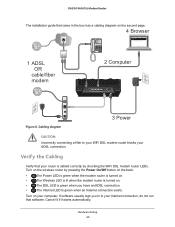
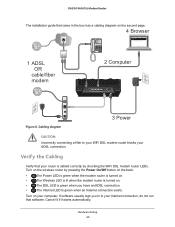
... installation guide that came in the box has a cabling diagram on the second page.
4 Browser
1 ADSL OR
cable/fiber modem
2 Computer
Figure 8. Cabling diagram
3 Power
CAUTION:
Incorrectly connecting a filter to your WiFi DSL modem router blocks your ADSL connection.
Verify the Cabling
Verify that your router is cabled correctly by checking the WiFi DSL modem router LEDs. Turn on the wireless...
User Manual - Page 21
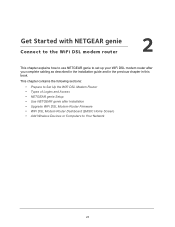
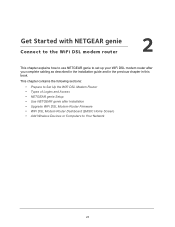
... chapter in this book.
This chapter contains the following sections:
• Prepare to Set Up the WiFi DSL Modem Router • Types of Logins and Access • NETGEAR genie Setup • Use NETGEAR genie after Installation • Upgrade WiFi DSL Modem Router Firmware • WiFi DSL Modem Router Dashboard (BASIC Home Screen) • Add Wireless Devices or Computers to Your Network
21
User Manual - Page 24
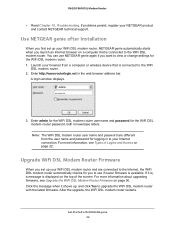
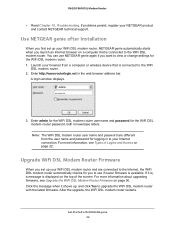
... you launch an Internet browser on a computer that is connected to the WiFi DSL modem router. You can use NETGEAR genie again if you want to view or change settings for the WiFi DSL modem router. 1. Launch your browser from a computer or wireless device that is connected to the WiFi
DSL modem router. 2. Enter http://www.routerlogin.net in the web browser address bar.
A login window displays. admin...
User Manual - Page 70
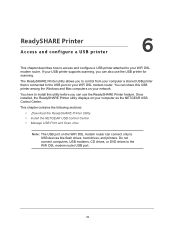
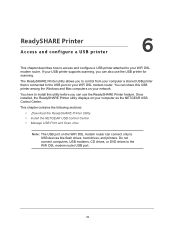
... the USB port on your WiFi DSL modem router. You can share this USB printer among the Windows and Mac computers on your network.
You have to install this utility before you can use the ReadySHARE Printer feature. Once installed, the ReadySHARE Printer utility displays on your computer as the NETGEAR USB Control Center.
This chapter contains the following sections:
• ,Download the ReadySHARE...
User Manual - Page 71
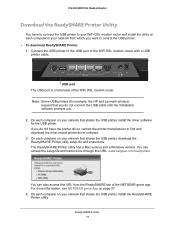
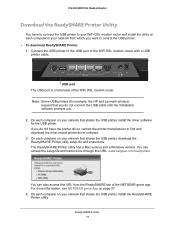
...USB printer, install the driver software for the USB printer. If you do not have the printer driver, contact the printer manufacturer to find and download the most recent printer driver software.
3. On each computer on your network that shares the USB printer, download the ReadySHARE Printer utility setup file and instructions. The ReadySHARE Printer utility has a Mac version and a Windows version...
User Manual - Page 73
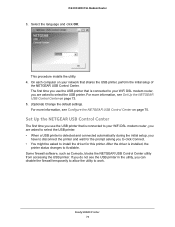
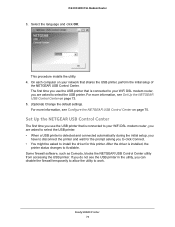
... and click OK.
This procedure installs the utility. 4. On each computer on your network that shares the USB printer, perform the initial setup of
the NETGEAR USB Control Center. The first time you use the USB printer that is connected to your WiFi DSL modem router, you are asked to select the USB printer. For more information, see Set Up the NETGEAR USB Control Center on page 73. 5. (Optional...
User Manual - Page 78
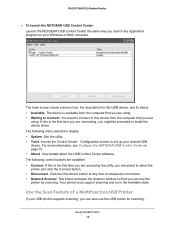
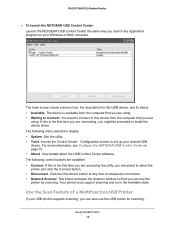
D6200 WiFi DSL Modem Router
To launch the NETGEAR USB Control Center: Launch the NETGEAR USB Control Center the same way you launch any application program on your Windows or MAC computer.
The main screen shows a device icon, the description for this USB device, and its status. • Available. The device is available from the computer that you are using. • Waiting to Connect. You...
User Manual - Page 90
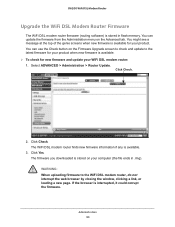
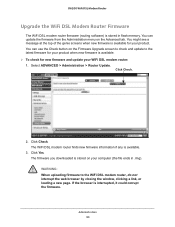
D6200 WiFi DSL Modem Router
Upgrade the WiFi DSL Modem Router Firmware
The WiFi DSL modem router firmware (routing software) is stored in flash memory. You can update the firmware from the Administration menu on the Advanced tab. You might see a message at the top of the genie screens when new firmware is available for your product. You can use the Check button on the Firmware Upgrade screen to ...
User Manual - Page 147
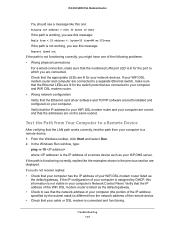
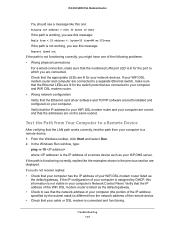
... and WiFi DSL modem router. • Wrong network configuration Verify that the Ethernet card driver software and TCP/IP software are both installed and configured on your computer. Verify that the IP address for your WiFi DSL modem router and your computer are correct and that the addresses are on the same subnet.
Test the Path from Your Computer to a Remote Device
After verifying that the LAN...

