Netgear MBR624GU - 3G Mobile Broadband Wireless Router driver and firmware
Drivers and firmware downloads for this Netgear item

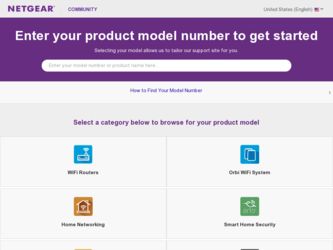
Related Netgear MBR624GU Manual Pages
Download the free PDF manual for Netgear MBR624GU and other Netgear manuals at ManualOwl.com
MBR624GU User Manual - Page 2
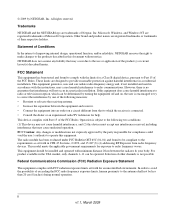
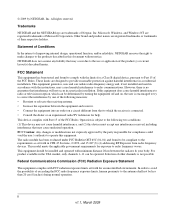
... with the limits for a Class B digital device, pursuant to Part 15 of the FCC Rules. These limits are designed to provide reasonable protection against harmful interference in a residential installation. This equipment generates, uses and can radiate radio frequency energy and, if not installed and used in accordance with the instructions, may cause harmful interference to...
MBR624GU User Manual - Page 7
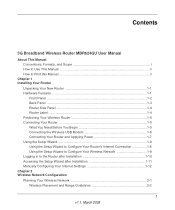
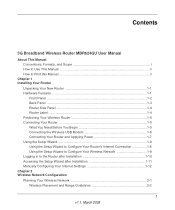
... the Wireless USB Modem 1-6 Connecting Your Router and Applying Power 1-7 Using the Setup Wizard 1-8 Using the Setup Wizard to Configure Your Router's Internet Connection 1-8 Using the Setup Wizard to Configure Your Wireless Network 1-9 Logging in to the Router after Installation 1-10 Accessing the Setup Wizard after Installation 1-11 Manually Configuring Your Internet Settings 1-12...
MBR624GU User Manual - Page 9
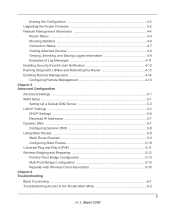
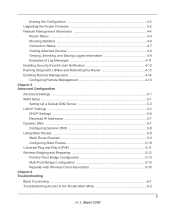
...4-2 Upgrading the Router Firmware 4-2 Network Management Information 4-4
Router Status ...4-4 Showing Statistics ...4-6 Connection Status ...4-7 Viewing Attached Devices 4-8 Viewing, Selecting, and Saving Logged Information 4-9 Examples of Log Messages 4-11 Enabling Security Event E-mail Notification 4-12 Running Diagnostic Utilities and Rebooting the Router 4-13 Enabling Remote Management...
MBR624GU User Manual - Page 11
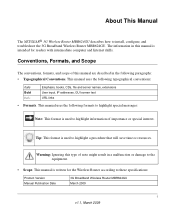
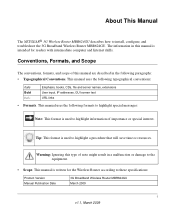
About This Manual
The NETGEAR® 3G Wireless Router MBR624GU describes how to install, configure, and troubleshoot the 3G Broadband Wireless Router MBR624GU. The information in this manual is intended for readers with intermediate computer and Internet skills.
Conventions, Formats, and Scope
The conventions, formats, and scope of this manual are described in the following paragraphs: • ...
MBR624GU User Manual - Page 12
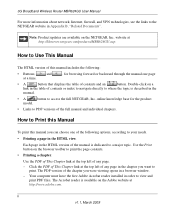
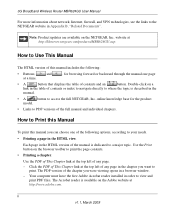
3G Broadband Wireless Router MBR624GU User Manual
For more information about network, Internet, firewall, and VPN technologies, see the links to the NETGEAR website in Appendix B, "Related Documents".
Note: Product updates are available on the NETGEAR, Inc. website at http://kbserver.netgear.com/products/MBR624GU.asp.
How to Use This Manual
The HTML version of this manual includes the following:...
MBR624GU User Manual - Page 13
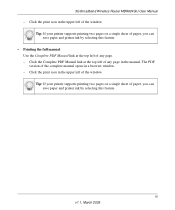
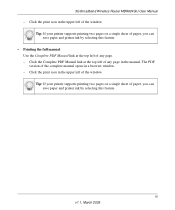
3G Broadband Wireless Router MBR624GU User Manual
- Click the print icon in the upper left of the window. Tip: If your printer supports printing two pages on a single sheet of paper, you can save paper and printer ink by selecting this feature.
• Printing the full manual. Use the Complete PDF Manual link at the top left of any page. - Click the Complete...
MBR624GU User Manual - Page 15
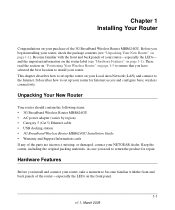
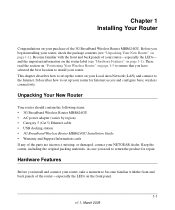
... the following items: • 3G Broadband Wireless Router MBR624GU • AC power adapter (varies by region) • Category 5 (Cat 5) Ethernet cable • USB docking station • 3G Broadband Wireless Router MBR624GU Installation Guide • Warranty and Support Information cards If any of the parts are incorrect, missing, or damaged, contact your NETGEAR dealer. Keep the carton...
MBR624GU User Manual - Page 16
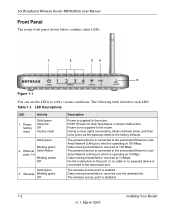
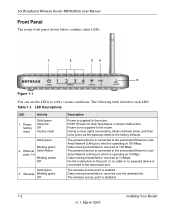
... Network (LAN) port, which is operating at 10 Mbps. Data is being transmitted or received at 10 Mbps. No link is detected on this port, or no cable or no powered device is connected to the associated port.
The wireless access point is enabled. Data is being transmitted or received over the wireless link. The wireless access point is disabled.
1-2
Installing Your Router...
MBR624GU User Manual - Page 17
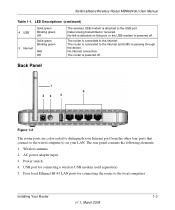
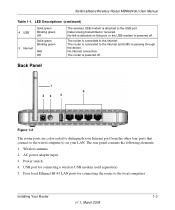
3G Broadband Wireless Router MBR624GU User Manual
Table 1-1. LED Descriptions (continued)
4. USB 5. Internet
Solid green Blinking green Off
Solid green Blinking green
Red Off
The wireless USB modem is attached to the USB port. Data is being transmitted or received. No link is detected on this port, or the USB modem is powered off.
The router is connected to the Internet. The router is ...
MBR624GU User Manual - Page 20
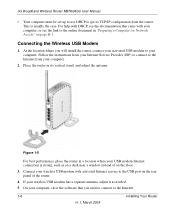
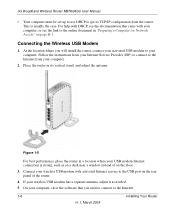
3G Broadband Wireless Router MBR624GU User Manual
• Your computer must be set up to use DHCP to get its TCP/IP configuration from the router. This is usually the case. For help with DHCP, see the documentation that came with your computer, or see the link to the online document in "Preparing a Computer for Network Access" on page B-1.
Connecting the Wireless USB Modem
1. At the...
MBR624GU User Manual - Page 27
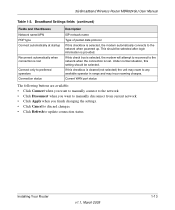
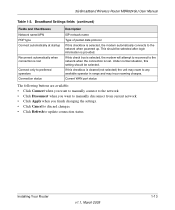
3G Broadband Wireless Router MBR624GU User Manual
Table 1-2. Broadband Settings fields (continued)
Fields and Checkboxes Network name/APN PDP type Connect automatically at startup
Reconnect automatically when connection is lost
Connect only to preferred operators Connection status
Description
ISP network name
Type of packet data protocol
If this checkbox is selected, the modem automatically ...
MBR624GU User Manual - Page 39
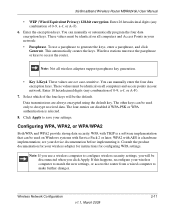
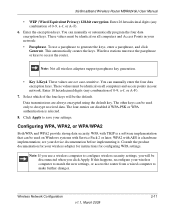
3G Broadband Wireless Router MBR624GU User Manual
• WEP (Wired Equivalent Privacy) 128-bit encryption. Enter 26 hexadecimal digits (any combination of 0-9, a-f, or A-F).
6. Enter the encryption keys. You can manually or automatically program the four data encryption keys. These values must be identical on all computers and Access Points in your network: • Passphrase. To use a ...
MBR624GU User Manual - Page 62
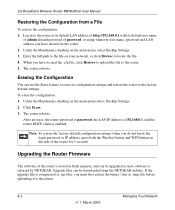
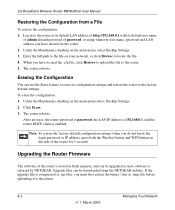
... default configuration settings when you do not know the login password or IP address, press both the Wireless button and WPS button on the side of the router for 5 seconds.
Upgrading the Router Firmware
The software of the router is stored in flash memory, and can be upgraded as new software is released by NETGEAR. Upgrade files can be downloaded from the NETGEAR website. If the upgrade file is...
MBR624GU User Manual - Page 63
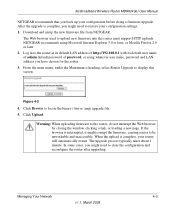
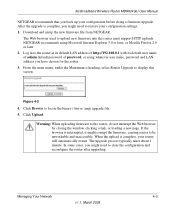
3G Broadband Wireless Router MBR624GU User Manual
NETGEAR recommends that you back up your configuration before doing a firmware upgrade. After the upgrade is complete, you might need to restore your configuration settings. 1. Download and unzip the new firmware file from NETGEAR.
The Web browser used to upload new firmware into the router must support HTTP uploads. NETGEAR recommends using ...
MBR624GU User Manual - Page 65
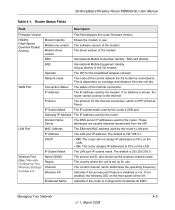
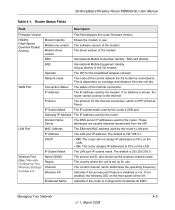
3G Broadband Wireless Router MBR624GU User Manual
Table 4-1. Router Status Fields
Field
Description
Firmware Version
This field displays the router firmware version.
HSDPA (High-Speed Downlink Packet Access)
Modem Identity
Modem sw version
Modem driver version
Shows the modem in use. The software version of the modem. The driver version of the modem.
IMSI
International Mobile Subscriber ...
MBR624GU User Manual - Page 67
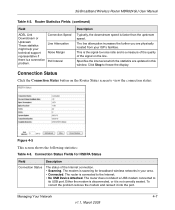
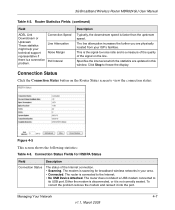
... Status
Field
Description
Connection Status
The status of the Internet connection. • Scanning. The modem is scanning for broadband wireless networks in your area. • Connected. The router is connected to the Internet. • No USB Device Attached. The router does not detect a USB modem connected to
its USB port. Either the modem is disconnected, or it is not correctly seated. To...
MBR624GU User Manual - Page 100
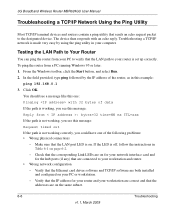
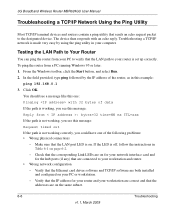
3G Broadband Wireless Router MBR624GU User Manual
Troubleshooting a TCP/IP Network Using the Ping Utility
Most TCP/IP terminal devices and routers contain a ping utility that sends an echo request packet to the designated device. The device then responds with an echo reply. Troubleshooting a TCP/IP network is made very easy by using the ping utility in your computer.
Testing the LAN Path to Your...
MBR624GU User Manual - Page 101
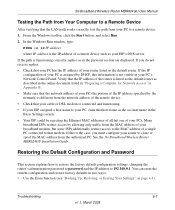
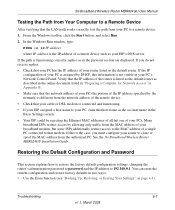
... connected to that modem. If this is the case, you must configure your router to clone or spoof the MAC address from the authorized PC. See the 3G Broadband Wireless Router MBR624GU Installation Guide.
Restoring the Default Configuration and Password
This section explains how to restore the factory default configuration settings, changing the router's administration password to password and the IP...
MBR624GU Installation Guide - Page 1
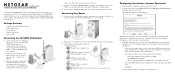
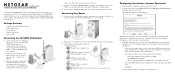
)NSTALLATION'UIDE 3G Mobile Broadband Wireless Router MBR624GU
Your wireless 3G/UMTS USB modem (sold separately) must be activated before you install the router. For a list of compatible wireless USB modems, see the NETGEAR website at http://www.netgear.com/3G. To configure the router during installation, you need a computer with an Ethernet port. Your computer must be configured with DHCP (most ...
MBR624GU Installation Guide - Page 2
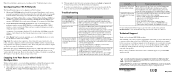
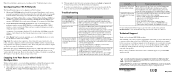
.../3G.
• If your 3G/UMTS USB modem is supported, go to http://kbserver.netgear.com/products/MBR624GU.asp. Download the latest firmware, and upgrade the router.
For more help with troubleshooting, log in to the router, scroll down, and click Documentation to view the Troubleshooting section in the online User Manual
Technical Support
Thank you for selecting NETGEAR products.
After installing...
