Netgear N450 driver and firmware
Related Netgear N450 Manual Pages
Download the free PDF manual for Netgear N450 and other Netgear manuals at ManualOwl.com
Installation Guide - Page 1
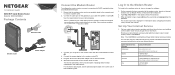
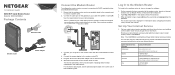
...http://192.168.0.1 in the address field of the browser. 3. When prompted to log in, type admin as the user name and password as the
password. The modem router menu displays. For information about configuring the modem router, see the user manual.
Set Up Your Internet Service
1. Call your cable Internet service provider and inform them that you are installing a new modem router that you bought from...
Installation Guide - Page 2
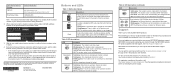
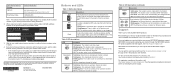
...modem router is not connected to the Internet.
Ethernet (LAN)
Green indicates 1,000/100 Mbps. Amber indicates 10 Mbps. • Solid green. An Ethernet device is connected and has power. • Blinking green. The Ethernet port is transmitting or receiving data. • Off. The Ethernet port does not detect an Ethernet device.
Support
Thank you for selecting NETGEAR products.
After installing...
Product Data Sheet - Page 1
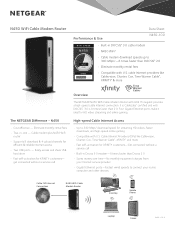
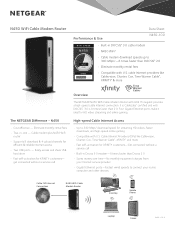
... without a service call
• Built-in Docsis 3.0 modem-8 times faster than Docsis 2.0
• Saves money over time-No monthly equipment charges from your Internet service provider
• Gigabit Ethernet ports-Fastest wired speeds to connect your router, computer and other devices
Cable ISP Internet Connection
N450 WiFi Cable Modem Router
Desktop
Mobile Phone
Laptop
Tablet
PAGE...
Product Data Sheet - Page 2
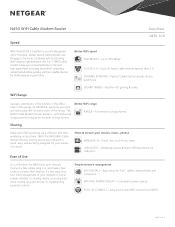
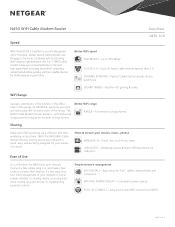
...USB ACCESS-Wirelessly access & share USB hard drives via USB ports
Out of the box, the N450 sets up in minutes. Connect a few cables, plug it in, and make a few clicks to connect WiFi devices. It's that easy, that fast. And management of your network is just as simple, whether it's sharing media, accessing hard drive, setting up guest access, or implementing parental controls.
Simple network...
Product Data Sheet - Page 4
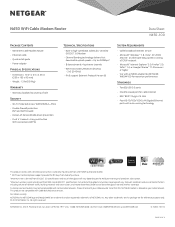
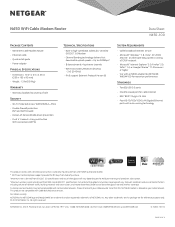
N450 WiFi Cable Modem Router
Data Sheet N450-100
Package Contents
• N450 WiFi Cable Modem Router • Ethernet cable • Quick install guide • Power adapter
Physical Specifications
• Dimensions: 10.21 x 6.5 x 3.65 in (259 x 165 x 93 mm)
• Weight: 1.3 lb (0.59 kg)
Warranty
• Warranty localized to country of sale
...
User Manual - Page 2
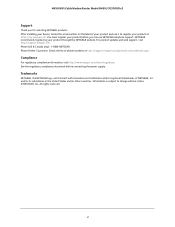
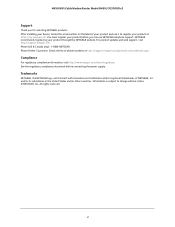
N450 WiFi Cable Modem Router Model N450/CG3000Dv2
Support
Thank you for selecting NETGEAR products. After installing your device, locate the serial number on the label of your product and use it to register your product at https://my.netgear.com. You must register your product before you can use NETGEAR telephone support. NETGEAR recommends registering your product through the NETGEAR website. For...
User Manual - Page 5
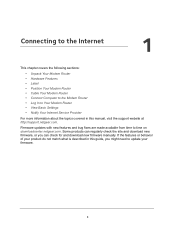
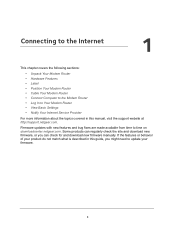
... • Label • Position Your Modem Router • Cable Your Modem Router • Connect Computer to the Modem Router • Log In to Your Modem Router • View Basic Settings • Notify Your Internet Service Provider
For more information about the topics covered in this manual, visit the support website at http://support.netgear.com.
Firmware updates with new features and bug...
User Manual - Page 6
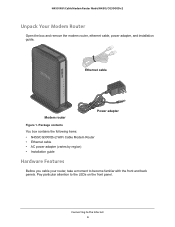
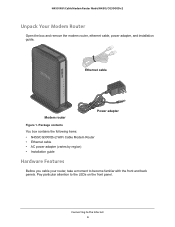
...1. Package contents
You box contains the following items: • N450/CG3000Dv2 WiFi Cable Modem Router • Ethernet cable • AC power adapter (varies by region) • Installation guide
Hardware Features
Before you cable your router, take a moment to become familiar with the front and back panels. Pay particular attention to the LEDs on the front panel.
Connecting to the Internet 6
User Manual - Page 8
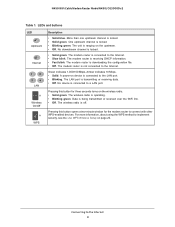
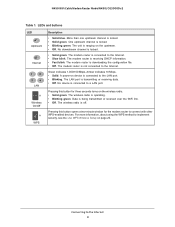
... downloading the configuration file. • Off. The modem router is not connected to the Internet.
Green indicates 1,000/100 Mbps. Amber indicates 10 Mbps. • Solid. A power-on device is connected to the LAN port. • Blinking. The LAN port is transmitting or receiving data. • Off. No device is connected to a LAN port.
Pressing this button for three seconds turns on the wireless...
User Manual - Page 15
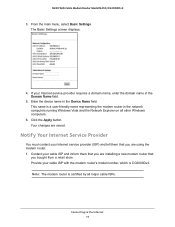
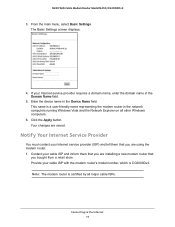
N450 WiFi Cable Modem Router Model N450/CG3000Dv2
3. From the main menu, select Basic Settings. The Basic Settings screen displays:
4. If your Internet service provider requires a domain name, enter the domain name in the Domain Name field.
5. Enter the device name in the Device Name field. This name is a user-friendly name representing the modem router in the network computers running Windows ...
User Manual - Page 16
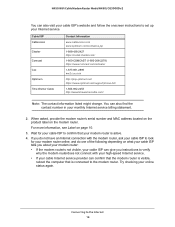
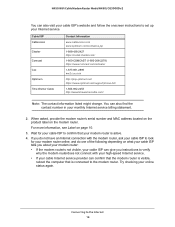
N450 WiFi Cable Modem Router Model N450/CG3000Dv2
You can also visit your cable ISP's website and follow the onscreen instructions to set up your Internet service.
Cable ISP Cablevision Charter Comcast Cox Optimum Time Warner Cable
Contact Information
www.cablevision.com www.optimum.com/contactus.jsp
1-888-438-2427 https://install.charter.com/
1-800-COMCAST (1-800-266-2278) https://www.comcast....
User Manual - Page 17
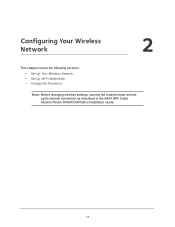
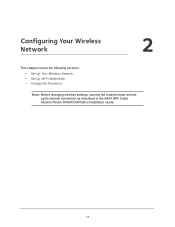
2. Configuring Your Wireless Network
2
This chapter covers the following sections: • Set Up Your Wireless Network • Set Up Wi-Fi Multimedia • Change the Password
Note: Before changing wireless settings, connect the modem router and set up its Internet connection as described in the N450 WiFi Cable Modem Router N450/CG3000Dv2 Installation Guide.
17
User Manual - Page 26
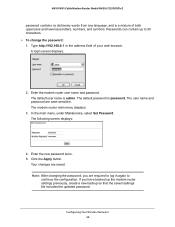
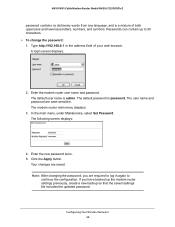
...Password. The following screen displays:
4. Enter the new password twice. 5. Click the Apply button.
Your changes are saved. Note: After changing the password, you are required to log in again to
continue the configuration. If you have backed up the modem router settings previously, create a new backup so that the saved settings file includes the updated password.
Configuring Your Wireless Network...
User Manual - Page 35
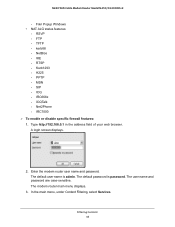
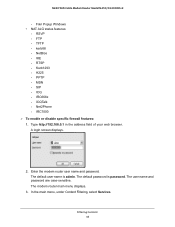
N450 WiFi Cable Modem Router Model N450/CG3000Dv2
- Filer Popup Windows • NAT ALG status features
- RSVP - FTP - TFTP - kerb88 - NetBios - IKE - RTSP - Kerb1293 - H225 - PPTP - MSN - SIP - ICQ - IRC666x - ICQTalk - Net2Phone - IRC7000 To enable or disable specific firewall features: 1. Type http://192.168.0.1 in the address field of your web browser. A login screen displays.
2. ...
User Manual - Page 40
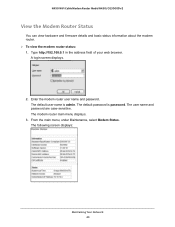
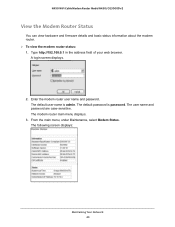
N450 WiFi Cable Modem Router Model N450/CG3000Dv2
View the Modem Router Status
You can view hardware and firmware details and basic status information about the modem router. To view the modem router status: 1. Type http://192.168.0.1 in the address field of your web browser.
A login screen displays.
2. Enter the modem router user name and password. The default user name is admin. The ...
User Manual - Page 41
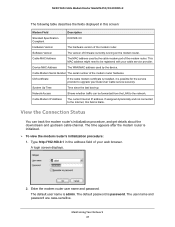
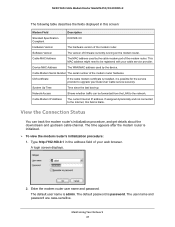
...WAN MAC address used by the device.
Cable Modem Serial Number The serial number of the modem router hardware.
CM certificate
If the cable modem certificate is installed, it is possible for the service provider to upgrade your Data Over Cable service securely.
System Up Time
Time since the last boot-up.
Network Access
Shows whether traffic can be forwarded from the LAN to the network.
Cable...
User Manual - Page 43
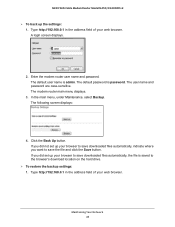
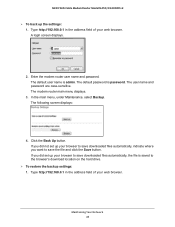
N450 WiFi Cable Modem Router Model N450/CG3000Dv2
To back up the settings: 1. Type http://192.168.0.1 in the address field of your web browser. A login screen displays.
2. Enter the modem router user name and password. The default user name is admin. The default password is password. The user name and password are case-sensitive. The modem router main menu displays.
3. In the main menu, ...
User Manual - Page 55
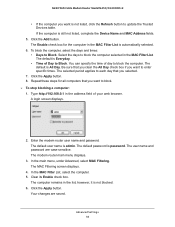
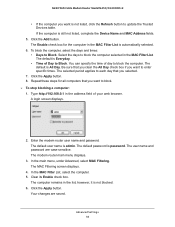
N450 WiFi Cable Modem Router Model N450/CG3000Dv2
• If the computer you want is not listed, click the Refresh button to update the Trusted Devices table. If the computer is still not listed, complete the Device Name and MAC Address fields.
5. Click the Add button. The Enable check box for the computer in the MAC Filter List is automatically selected.
6. To block the computer, select the...
User Manual - Page 80
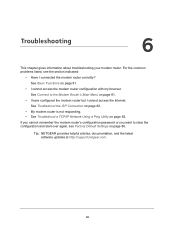
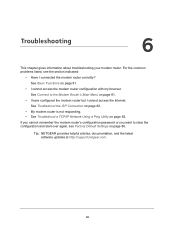
...; My modem router is not responding. • See Troubleshoot a TCP/IP Network Using a Ping Utility on page 82. If you cannot remember the modem router's configuration password or you want to clear the configuration and start over again, see Factory Default Settings on page 86.
Tip: NETGEAR provides helpful articles, documentation, and the latest software updates at http://support.netgear.com.
80
User Manual - Page 83
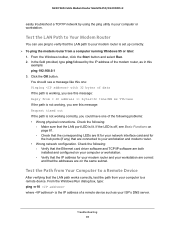
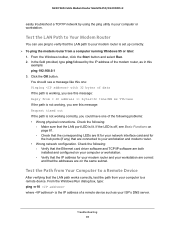
... network configuration. Check the following: - Verify that the Ethernet card driver software and TCP/IP software are both installed and configured on your computer or workstation. - Verify that the IP address for your modem router and your workstation are correct and that the addresses are on the same subnet.
Test the Path from Your Computer to a Remote Device
After verifying that the LAN path...

