Netgear R6200 driver and firmware
Related Netgear R6200 Manual Pages
Download the free PDF manual for Netgear R6200 and other Netgear manuals at ManualOwl.com
Genie Apps User Manual - Page 3
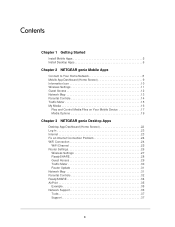
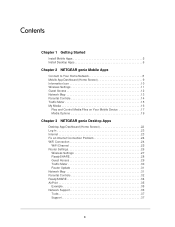
... 19
Chapter 3 NETGEAR genie Desktop Apps
Desktop App Dashboard (Home Screen 22 Log In 23 Internet 23 Fix an Internet Connection Problem 24 WiFi Connection 24
WiFi Channel 25 Router Settings 26
Wireless Settings 27 ReadySHARE 28 Guest Access 29 Traffic Meter 30 Router Update 31 Network Map 31 Parental Controls 32 ReadySHARE 34 AirPrint 35 Example 35 Network Support 36 Tools 37...
Genie Apps User Manual - Page 4
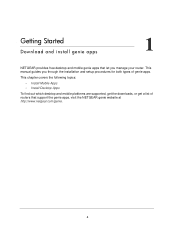
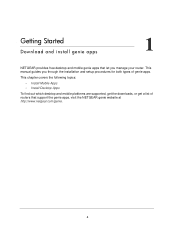
...let you manage your router. This manual guides you through the installation and setup procedures for both types of genie apps.
This chapter covers the following topics:
• Install Mobile Apps • Install Desktop Apps
To find out which desktop and mobile platforms are supported, get the downloads, or get a list of routers that support the genie apps, visit the NETGEAR genie website at http...
Genie Apps User Manual - Page 5
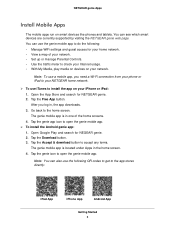
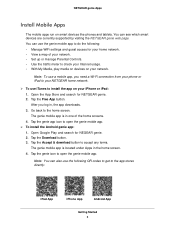
...
Install Mobile Apps
The mobile apps run on smart devices like phones and tablets. You can see which smart devices are currently supported by visiting the NETGEAR genie web page. You can use the genie mobile app to do the following: • Manage WiFi settings and guest access for your home network. • View a map of your network. • Set up or manage Parental Controls...
Genie Apps User Manual - Page 6
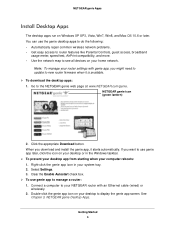
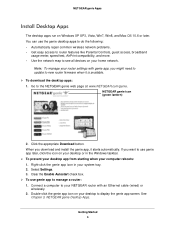
... to router features like Parental Controls, guest access, broadband
usage meter, speed test, AirPrint compatibility, and more. • Use the network map to see all devices on your home network.
Note: To manage your router settings with genie app, you might need to update to new router firmware when it is available. To download the desktop apps: 1. Go to the NETGEAR genie...
Genie Apps User Manual - Page 15
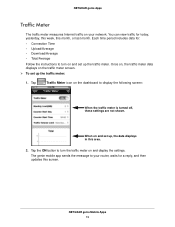
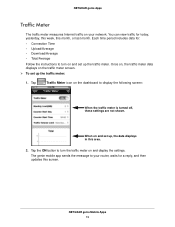
...:
When the traffic meter is turned off, these settings are not shown.
When on and set up, the data displays in this area.
2. Tap the ON button to turn the traffic meter on and display the settings. The genie mobile app sends the message to your router, waits for a reply, and then updates this screen.
NETGEAR genie Mobile Apps 15
Genie Apps User Manual - Page 31
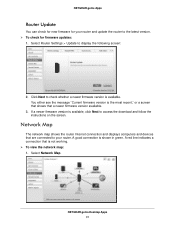
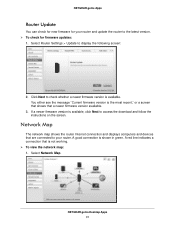
... firmware version is available, click Next to access the download and follow the instructions on the screen.
Network Map
The network map shows the router Internet connection and displays computers and devices that are connected to your router. A good connection is shown in green. A red line indicates a connection that is not working. To view the network map: 1. Select Network Map.
NETGEAR...
Installation Guide - Page 2
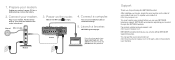
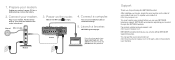
.... Then cable the modem to the router Internet port.
Internet DSL or Cable
3. Power on the router.
Wait for the WiFi LED
to light.
4. Connect a computer.
You can use an Ethernet cable or
connect wirelessly.
5. Launch a browser.
NETGEAR genie displays.
Modem
Router
If you do not see genie, type www.routerlogin.net. Type admin for the user name and password as the password.
Support
Thank you...
Installation Guide - Page 13
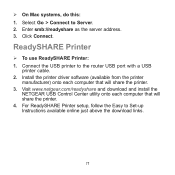
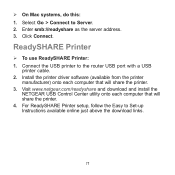
... to the router USB port with a USB
printer cable. 2. Install the printer driver software (available from the printer
manufacturer) onto each computer that will share the printer. 3. Visit www.netgear.com/readyshare and download and install the
NETGEAR USB Control Center utility onto each computer that will share the printer. 4. For ReadySHARE Printer setup, follow the Easy to Set-up Instructions...
User Manual - Page 3
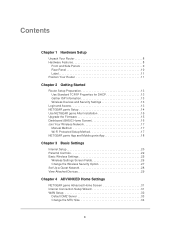
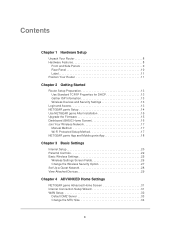
...
Login and Access 13 NETGEAR genie Setup 14 Use NETGEAR genie After Installation 15 Upgrade the Firmware 15 Dashboard (BASIC Home Screen 16 Join Your Wireless Network 17
Manual Method 17 Wi-Fi Protected Setup Method 17 NETGEAR genie App and Mobile genie App 18
Chapter 3 Basic Settings
Internet Setup 20 Parental Controls 22 Basic Wireless Settings 25
Wireless Settings Screen Fields 26...
User Manual - Page 9
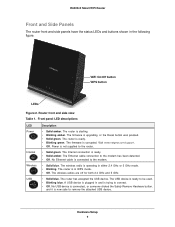
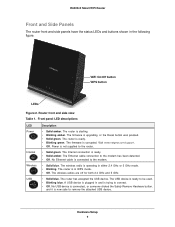
... ready. • Blinking green. The firmware is corrupted. Visit www.netgear.com/support. • Off. Power is not supplied to the router.
• Solid green. The Internet connection is ready. • Solid amber. The Ethernet cable connection to the modem has been detected. • Off. No Ethernet cable is connected to the modem.
• Solid blue. The wireless radio is operating in either...
User Manual - Page 12
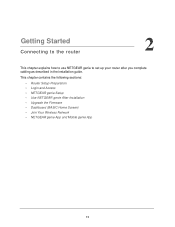
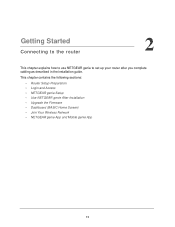
... NETGEAR genie to set up your router after you complete cabling as described in the installation guide.
This chapter contains the following sections:
• Router Setup Preparation • Login and Access • NETGEAR genie Setup • Use NETGEAR genie After Installation • Upgrade the Firmware • Dashboard (BASIC Home Screen) • Join Your Wireless Network • NETGEAR...
User Manual - Page 15
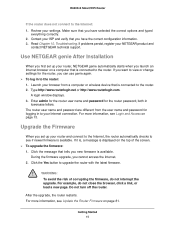
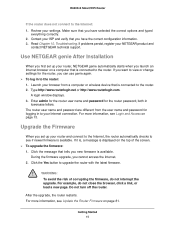
... NETGEAR technical support.
Use NETGEAR genie After Installation
When you first set up your router, NETGEAR genie automatically starts when you launch an Internet browser on a computer that is connected to the router. If you want to view or change settings for the router, you can use genie again. To log in to the router: 1. Launch your browser from a computer or wireless device that...
User Manual - Page 23
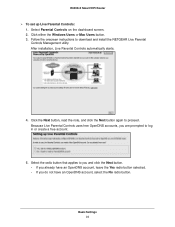
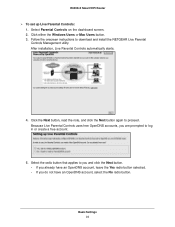
R6200v2 Smart WiFi Router
To set up Live Parental Controls: 1. Select Parental Controls on the dashboard screen. 2. Click either the Windows Users or Mac Users button. 3. Follow the onscreen instructions to download and install the NETGEAR Live Parental Controls Management utility. After installation, Live Parental Controls automatically starts.
4. Click the Next button, read the note, ...
User Manual - Page 49
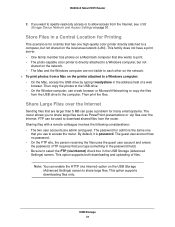
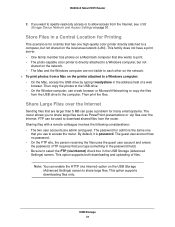
R6200v2 Smart WiFi Router
2. If you want to specify read-only access or to allow access from the Internet, see USB Storage Device Network and Access Settings on page 51.
Store Files in a Central Location for Printing
This scenario is for a family that has one high-quality color printer directly attached to a computer, but not shared on the local area network (LAN). This...
User Manual - Page 59
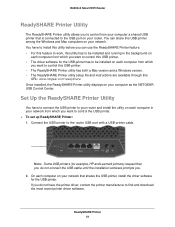
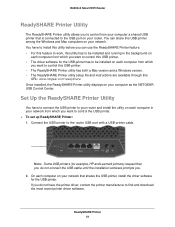
...a Mac version and a Windows version. • The ReadySHARE Printer utility setup file and instructions are available through this
URL: www.netgear.com/readyshare Once installed, the ReadySHARE Printer utility displays on your computer as the NETGEAR USB Control Center.
Set Up the ReadySHARE Printer Utility
You have to connect the USB printer to your router and install the utility on each computer...
User Manual - Page 61
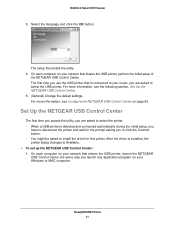
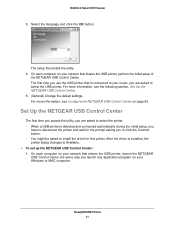
.... • You might be asked to install the driver for this printer. After the driver is installed, the printer status changes to Available. To set up the NETGEAR USB Control Center: 1. On each computer on your network that shares the USB printer, launch the NETGEAR USB Control Center the same way you launch any application program on your Windows or MAC computer.
ReadySHARE Printer 61
User Manual - Page 65
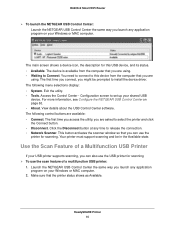
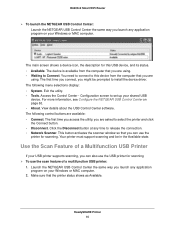
... scanning. Your printer must support scanning and be in the Available state.
Use the Scan Feature of a Multifunction USB Printer
If your USB printer supports scanning, you can also use the USB printer for scanning To use the scan feature of a multifunction USB printer:
1. Launch the NETGEAR USB Control Center the same way you launch any application program on your Windows or MAC computer...
User Manual - Page 80
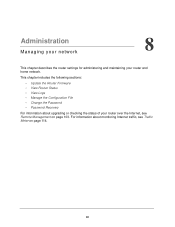
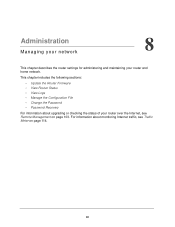
... router settings for administering and maintaining your router and home network.
This chapter includes the following sections:
• Update the Router Firmware • View Router Status • View Logs • Manage the Configuration File • Change the Password • Password Recovery
For information about upgrading or checking the status of your router over the Internet, see Remote...
User Manual - Page 81
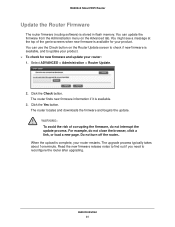
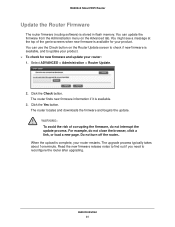
R6200v2 Smart WiFi Router
Update the Router Firmware
The router firmware (routing software) is stored in flash memory. You can update the firmware from the Administration menu on the Advanced tab. You might see a message at the top of the genie screens when new firmware is available for your product. You can use the Check button on the Router Update screen to check if new firmware is...
User Manual - Page 124
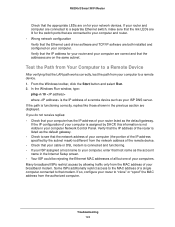
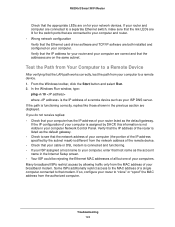
...for the switch ports that are connected to your computer and router. • Wrong network configuration Verify that the Ethernet card driver software and TCP/IP software are both installed and configured on your computer. Verify that the IP address for your router and your computer are correct and that the addresses are on the same subnet.
Test the Path from Your Computer to a Remote Device
After...

