Netgear CM600 driver and firmware
Related Netgear CM600 Manual Pages
Download the free PDF manual for Netgear CM600 and other Netgear manuals at ManualOwl.com
Installation Guide - Page 1
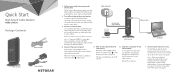
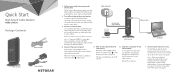
Quick Start
High Speed Cable Modem
Model CM600
Package Contents
Ethernet cable
Cable modem
Power adapter
1. Collect your cable Internet provider information.
Collect your cable account number, account phone number, and login information (your email address or user name and password).
2. Turn off existing modems and routers.
If you are replacing a modem that is currently connected in your home, ...
Installation Guide - Page 2
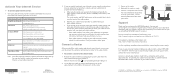
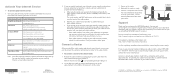
... Use an Ethernet cable to connect the Ethernet port on the cable modem to the WAN or Internet port on the router.
3. Power on the router. 4. Wait until the router is ready. 5. Connect a computer to the router.
For more information about how to set up your router, see the documentation that came with your router.
Support
Cable modem
Computer Router
Thank you for purchasing this NETGEAR product...
Product Data Sheet - Page 1
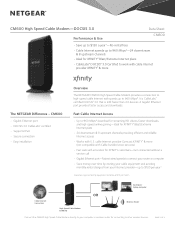
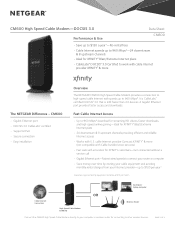
... • Supports IPv6 • Secure connection • Easy installation
Overview
The NETGEAR CM600 High Speed Cable Modem provides a connection to high-speed cable Internet with speeds up to 960 Mbps‡. It is CableLabs® certified DOCSIS® 3.0 that is 24X faster than 2.0 devices. A Gigabit Ethernet port provides faster access and downloads.
Fast Cable Internet Access
•...
Product Data Sheet - Page 2
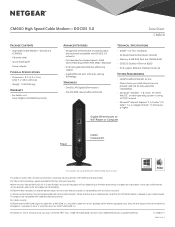
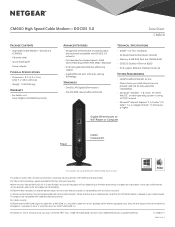
...; Windows® 7, 8, Vista®, XP, 2000, Mac OS®, or other operating systemsrunning a TCP/IP network
• Microsoft® Internet Explorer® 5.0, Firefox® 2.0, Safari® 1.4, or Google Chrome™ 11.0 browsers or higher
Gigabit Ethernet port to WiFi Router or Computer
Power
Cable/ Coaxial port
This product not compatible with Cable bundled voice services.
This...
User Manual - Page 2
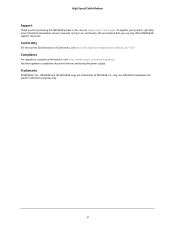
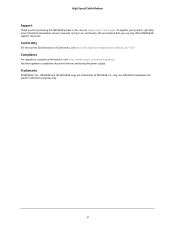
High Speed Cable Modem
Support
Thank you for purchasing this NETGEAR product. You can visit www.netgear.com/support to register your product, get help, access the latest downloads and user manuals, and join our community. We recommend that you use only official NETGEAR support resources.
Conformity
For the current EU Declaration of Conformity, visit http://kb.netgear.com/app/answers/detail...
User Manual - Page 3
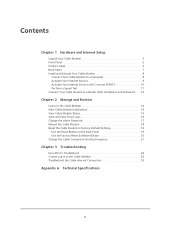
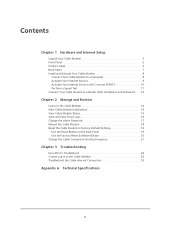
Contents
Chapter 1 Hardware and Internet Setup
Unpack Your Cable Modem 5 Front Panel 5 Product Label 6 Back Panel 7 Install and Activate Your Cable Modem 8
Connect Your Cable Modem to a Computer 8 Activate Your Internet Service 9 Activate Your Internet Service with Comcast XFINITY 10 Perform a Speed Test 11 Connect Your Cable Modem to a Router After Installation and Activation . . . 12
...
User Manual - Page 4
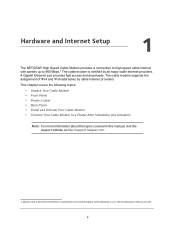
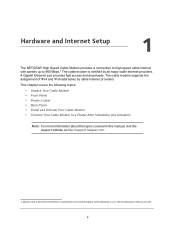
1. Hardware and Internet Setup
1
The NETGEAR High Speed Cable Modem provides a connection to high-speed cable Internet with speeds up to 960 Mbps.1 The cable modem is certified by all major cable Internet providers. A Gigabit Ethernet port provides fast access and downloads. The cable modem supports the assignment of IPv4 and IPv6 addresses by cable Internet providers.
This chapter covers the ...
User Manual - Page 8
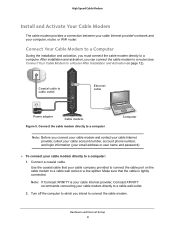
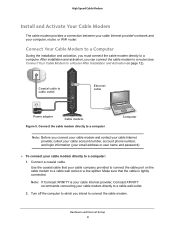
... Cable Modem to a Router After Installation and Activation on page 12).
Coaxial cable to cable outlet
Ethernet cable
Power adapter
Cable modem
Figure 5. Connect the cable modem directly to a computer
Computer
Note: Before you connect your cable modem and contact your cable Internet provider, collect your cable account number, account phone number, and login information (your email address...
User Manual - Page 9
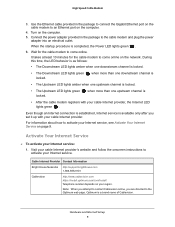
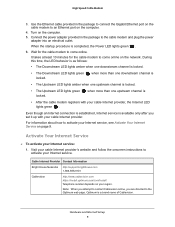
... an Ethernet port on the computer.
4. Turn on the computer. 5. Connect the power adapter provided in the package to the cable modem and plug the power
adapter into an electrical outlet.
When the startup procedure is completed, the Power LED lights green .
6. Wait for the cable modem to come online.
It takes at least 10 minutes for the cable modem to come online on the network...
User Manual - Page 12
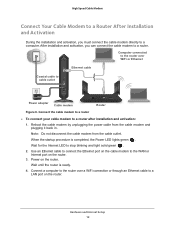
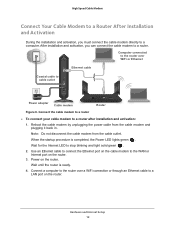
... green .
Wait for the Internet LED to stop blinking and light solid green .
2. Use an Ethernet cable to connect the Ethernet port on the cable modem to the WAN or Internet port on the router.
3. Power on the router. Wait until the router is ready.
4. Connect a computer to the router over a WiFi connection or through an Ethernet cable to a LAN port on the router.
Hardware and Internet Setup 12
User Manual - Page 14
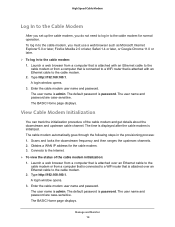
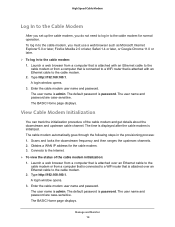
... a WAN IP address for the cable modem. 3. Connects to the Internet.
To view the status of the cable modem initialization: 1. Launch a web browser from a computer that is attached over an Ethernet cable to the cable modem or from a computer that is connected to a WiFi router that is attached over an Ethernet cable to the cable modem. 2. Type http://192.168.100.1. A login window opens...
User Manual - Page 15
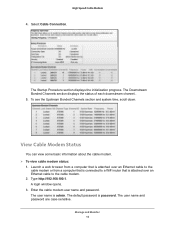
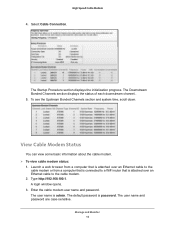
... information about the cable modem. To view cable modem status:
1. Launch a web browser from a computer that is attached over an Ethernet cable to the cable modem or from a computer that is connected to a WiFi router that is attached over an Ethernet cable to the cable modem.
2. Type http://192.168.100.1. A login window opens.
3. Enter the cable modem user name and password. The user name...
User Manual - Page 16
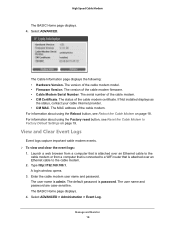
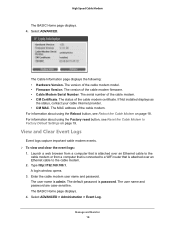
...; Hardware Version. The version of the cable modem model. • Firmware Version. The version of the cable modem firmware. • Cable Modem Serial Number. The serial number of the cable modem. • CM Certificate. The status of the cable modem certificate. If Not installed displays as
the status, contact your cable Internet provider. • CM MAC. The MAC address of the cable modem. For...
User Manual - Page 17
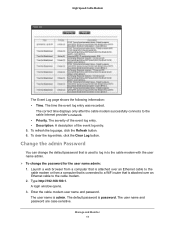
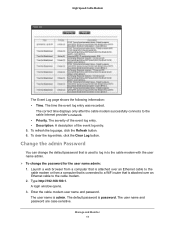
... that is attached over an Ethernet cable to the
cable modem or from a computer that is connected to a WiFi router that is attached over an Ethernet cable to the cable modem. 2. Type http://192.168.100.1. A login window opens. 3. Enter the cable modem user name and password. The user name is admin. The default password is password. The user name and password are case-sensitive.
Manage and Monitor...
User Manual - Page 18
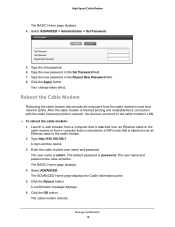
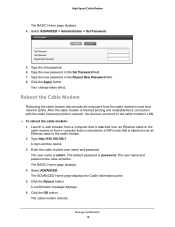
... with the cable Internet provider's network, the devices reconnect to the cable modem's LAN. To reboot the cable modem: 1. Launch a web browser from a computer that is attached over an Ethernet cable to the
cable modem or from a computer that is connected to a WiFi router that is attached over an Ethernet cable to the cable modem. 2. Type http://192.168.100.1. A login window opens...
User Manual - Page 19
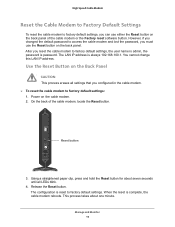
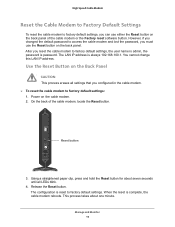
... the cable modem to factory default settings, the user name is admin, the password is password. The LAN IP address is always 192.168.100.1. You cannot change this LAN IP address.
Use the Reset Button on the Back Panel
CAUTION: This process erases all settings that you configured in the cable modem. To reset the cable modem to factory default settings: 1. Power on the cable modem...
User Manual - Page 20
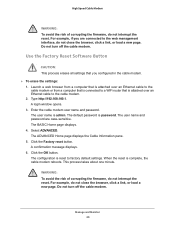
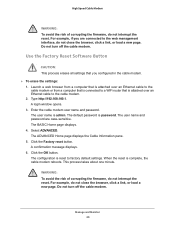
... you configured in the cable modem.
To erase the settings: 1. Launch a web browser from a computer that is attached over an Ethernet cable to the cable modem or from a computer that is connected to a WiFi router that is attached over an Ethernet cable to the cable modem. 2. Type http://192.168.100.1. A login window opens. 3. Enter the cable modem user name and password. The user name is...
User Manual - Page 21
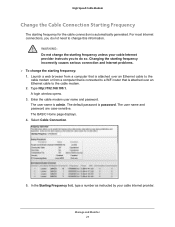
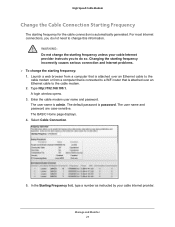
... Ethernet cable to the cable modem or from a computer that is connected to a WiFi router that is attached over an Ethernet cable to the cable modem. 2. Type http://192.168.100.1. A login window opens. 3. Enter the cable modem user name and password. The user name is admin. The default password is password. The user name and password are case-sensitive. The BASIC Home page displays. 4. Select Cable...
User Manual - Page 24
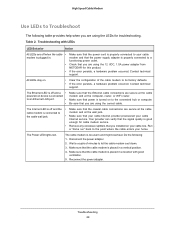
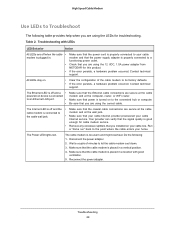
... of the cable modem to its factory defaults.
• If the error persists, a hardware problem occurred. Contact technical support.
The Ethernet LED is off and a •
powered-on device is connected
to an Ethernet LAN port.
•
•
Make sure that the Ethernet cable connections are secure at the cable modem and at the computer, router, or WiFi router. Make sure that power is turned...
User Manual - Page 25
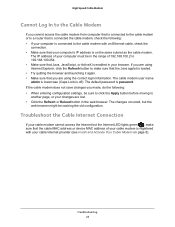
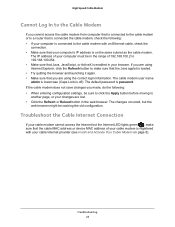
... occurred, but the web browser might be caching the old configuration.
Troubleshoot the Cable Internet Connection
If your cable modem cannot access the Internet but the Internet LED lights green , make sure that the cable MAC address or device MAC address of your cable modem is registered with your cable Internet provider (see Install and Activate Your Cable Modem on page 8).
Troubleshooting 25

