Netgear HDX101 - Powerline HD EN Adapter Bridge driver and firmware
Drivers and firmware downloads for this Netgear item

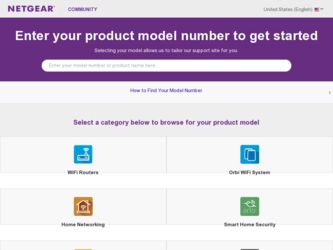
Related Netgear HDX101 Manual Pages
Download the free PDF manual for Netgear HDX101 and other Netgear manuals at ManualOwl.com
HDX101 User Manual - Page 2
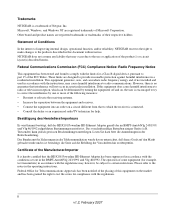
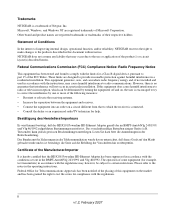
... from that to which the receiver is connected. • Consult the dealer or an experienced radio/TV technician for help.
Bestätigung des Herstellers/Importeurs
Es wird hiermit bestätigt, daß das HDX101 Powerline HD Ethernet Adapter gemäß der im BMPT-AmtsblVfg 243/1991 und Vfg 46/1992 aufgeführten...
HDX101 User Manual - Page 5
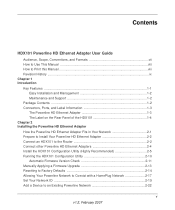
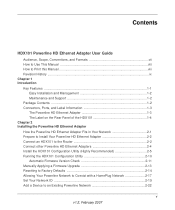
...the Powerline HD Ethernet Adapter Fits in Your Network 2-1 Prepare to Install Your Powerline HD Ethernet Adapter 2-2 Connect an HDX101 to the Router 2-2 Connect other Powerline HD Ethernet Adapters 2-4 Install the HDX101 Configuration Utility (Highly Recommended 2-5 Running the HDX101 Configuration Utility 2-10 Automatic Firmware Version Check 2-11 Manually Applying a Firmware Upgrade 2-13...
HDX101 User Manual - Page 7
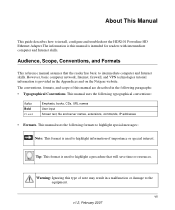
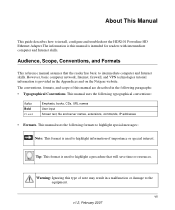
... This Manual
This guide describes how to install, configure and troubleshoot the HDX101 Powerline HD Ethernet Adapter.The information is this manual is intended for readers with intermediate computer and Internet skills.
Audience, Scope, Conventions, and Formats
This reference manual assumes that the reader has basic to intermediate computer and Internet skills. However, basic computer network...
HDX101 User Manual - Page 8
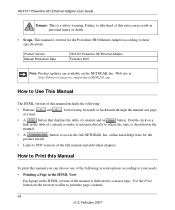
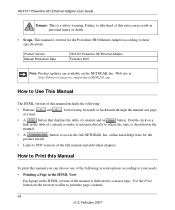
... Date
HDX101 Powerline HD Ethernet Adapter February 2007
Note: Product updates are available on the NETGEAR, Inc. Web site at http://kbserver.netgear.com/products/HDX101.asp.
How to Use This Manual
The HTML version of this manual includes the following:
• Buttons,
and
, for browsing forwards or backwards through the manual one page
at a time
•A
button that displays the...
HDX101 User Manual - Page 9
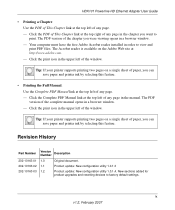
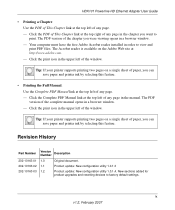
HDX101 Powerline HD Ethernet Adapter User Guide
• Printing a Chapter. Use the PDF of This Chapter link at the top left of any page. - Click the PDF of This Chapter link at the top right of any page in the chapter you want to print. The PDF version of the chapter you were viewing opens in a browser window. - Your...
HDX101 User Manual - Page 11
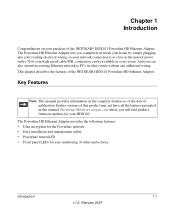
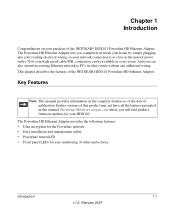
...publication. Earlier versions of this product may not have all the features presented in this manual. Go to http://kbserver.netgear.com where you will find product firmware updates for your HDX101.
The Powerline HD Ethernet Adapter provides the following features: • Data encryption for the Powerline network. • Easy installation and management utility • Powerline network ID •...
HDX101 User Manual - Page 12
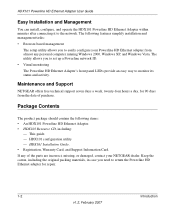
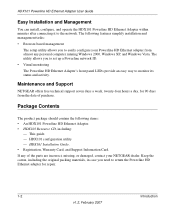
... should contain the following items: • An HDX101 Powerline HD Ethernet Adapter. • HDX101 Resource CD, including:
- This guide. - HDX101 configuration utility - HDX101 Installation Guide. • Registration, Warranty Card, and Support Information Card. If any of the parts are incorrect, missing, or damaged, contact your NETGEAR dealer. Keep the carton, including the original packing...
HDX101 User Manual - Page 20
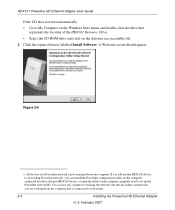
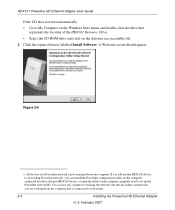
HDX101 Powerline HD Ethernet Adapter User Guide
If the CD does not start automatically: • Go to My Computer on the Windows Start menu, and double-click the drive that
represents the location of the HDX101 Resource CD or • Select the CD-ROM drive and click on the Autorun.exe executable file. 2. Click the topmost button, labelled Install Software. A Welcome screen should appear.
Figure...
HDX101 User Manual - Page 21
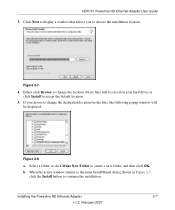
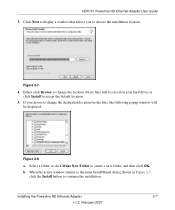
HDX101 Powerline HD Ethernet Adapter User Guide
3. Click Next to display a window that allows you to choose the installation location.
Figure 2-7
4. Either click Browse to change the location where files will be saved on your hard drive, or click Install to accept the default location.
5. If you choose to change the destination location for the files, the following popup window will be displayed:...
HDX101 User Manual - Page 22
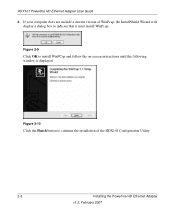
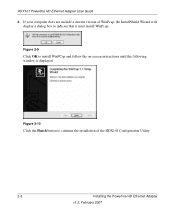
HDX101 Powerline HD Ethernet Adapter User Guide
6. If your computer does not include a current version of WinPcap, the InstallShield Wizard will display a dialog box to indicate that it must install WinPcap.
Figure 2-9
Click OK to install WinPCap and follow the on-screen instructions until the following window is displayed.
Figure 2-10
Click the Finish button to continue the installation of the ...
HDX101 User Manual - Page 24
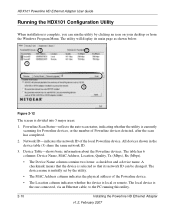
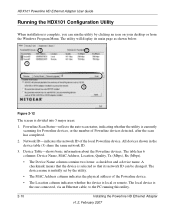
HDX101 Powerline HD Ethernet Adapter User Guide
Running the HDX101 Configuration Utility
When installation is complete, you can run the utility by clicking an icon on your desktop or from the Windows Program Menu. The utility will display its main page as shown below.
1
2
3 4 5
Figure 2-12
The screen is divided into 5 major areas:
1. Powerline Scan Status-reflects the auto-scan status, ...
HDX101 User Manual - Page 25
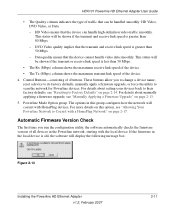
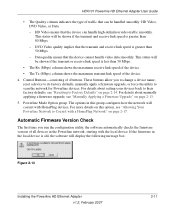
...HomePlug Network" on page 2-17.
Automatic Firmware Version Check
The first time you run the configuration utility, the software automatically checks the firmware version of all devices in the Powerline network, starting with the local device. If the firmware in the local device is old, the software will display the following message box:
Figure 2-13
Installing the Powerline HD Ethernet Adapter v1...
HDX101 User Manual - Page 26
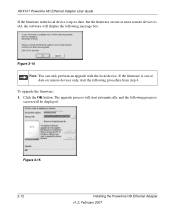
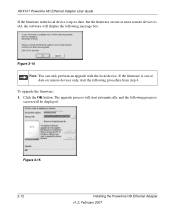
HDX101 Powerline HD Ethernet Adapter User Guide
If the firmware in the local device is up-to-date, but the firmware on one or more remote devices is old, the software will display the following message box:
Figure 2-14
Note: You can only perform an upgrade with the local device. If the firmware is out-ofdate on remote devices only, start the following procedure from step 4.
To upgrade the firmware...
HDX101 User Manual - Page 27
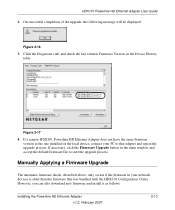
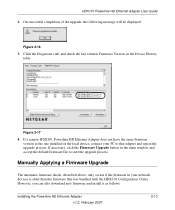
...17
4. If a remote HDX101 Powerline HD Ethernet Adapter does not have the same firmware version as the one installed on the local device, connect your PC to that adapter and repeat the upgrade process. If necessary, click the Firmware Upgrade button in the main window and accept the default firmware file to start the upgrade process.
Manually Applying a Firmware Upgrade
The automatic firmware check...
HDX101 User Manual - Page 28
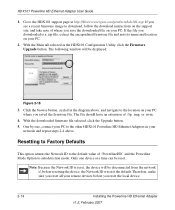
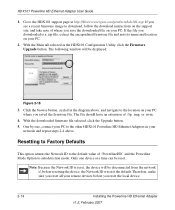
HDX101 Powerline HD Ethernet Adapter User Guide
1. Go to the HDX101 support page at http://kbserver.netgear.com/products/hdx101.asp. If you see a recent firmware image to download, follow the download instructions on the support site, and take note of where you save the downloaded file on your PC. If the file you downloaded is a .zip file, extract the encapsulated firmware file and note its name ...
HDX101 User Manual - Page 29
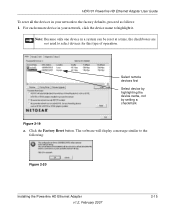
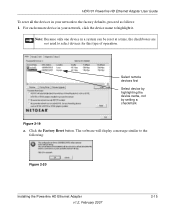
...system can be reset at a time, the checkboxes are not used to select devices for this type of operation.
Select remote devices first Select device by highlighting the device name, not by setting a checkmark
Figure 2-19
a. Click the Factory Reset button. The software will display a message similar to the following:
Figure 2-20
Installing the Powerline HD Ethernet Adapter v1.2, February 2007
2-15
HDX101 User Manual - Page 30
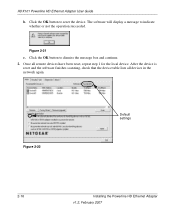
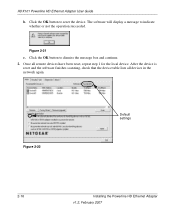
HDX101 Powerline HD Ethernet Adapter User Guide
b. Click the OK button to reset the device. The software will display a message to indicate whether or not the operation succeeded.
Figure 2-21
c. Click the OK button to dismiss the message box and continue. 2. Once all remote devices have been reset, repeat step 1 for the local device. After the device is
reset and the software finishes scanning, ...
HDX101 User Manual - Page 34
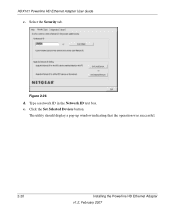
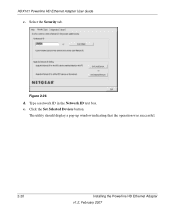
HDX101 Powerline HD Ethernet Adapter User Guide
c. Select the Security tab.
Figure 2-26
d. Type a network ID in the Network ID text box. e. Click the Set Selected Devices button.
The utility should display a pop-up window indicating that the operation was successful.
2-20
Installing the Powerline HD Ethernet Adapter v1.2, February 2007
HDX101 User Manual - Page 36
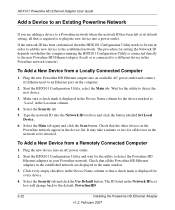
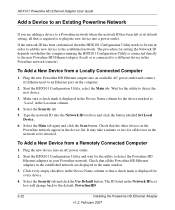
HDX101 Powerline HD Ethernet Adapter User Guide
Add a Device to an Existing Powerline Network
If you are adding a device to a Powerline network where the network ID has been left at its default setting, all that is required is to plug the new device into a power outlet.
If the network ID has been customized, then the HDX101 Configuration Utility needs to be run in order to add the new device to...
HDX101 User Manual - Page 37
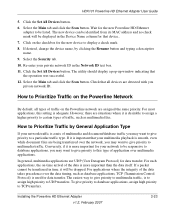
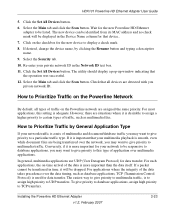
HDX101 Powerline HD Ethernet Adapter User Guide
5. Click the Set All Devices button. 6. Select the Main tab and click the Scan button. Wait for the new Powerline HD Ethernet
adapter to be listed. The new device can be identified from its MAC address and no check mark will be displayed in the Device Name column for that device.. 7. Click on the checkbox for the new device to display a check mark. ...
