Ricoh Aficio SP 3410DN driver and firmware
Drivers and firmware downloads for this Ricoh item

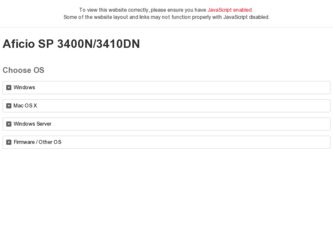
Related Ricoh Aficio SP 3410DN Manual Pages
Download the free PDF manual for Ricoh Aficio SP 3410DN and other Ricoh manuals at ManualOwl.com
Hardware Guide - Page 1


Operating Instructions
Hardware Guide
1 Guide to the Printer 2 Installing the Printer and Options 3 Connecting the Printer 4 Paper and Other Media 5 Replacing Consumables 6 Cleaning the Printer 7 Troubleshooting 8 Removing Misfed Paper 9 Appendix
Read this manual carefully before you use this machine and keep it handy for future reference. For safe and correct use, be sure to read "Safety ...
Hardware Guide - Page 2


... drafts, checks, passports, driver's licenses. The preceding list is meant as a guide only and is not inclusive. We assume no responsibility for its completeness or accuracy. If you have any questions concerning the legality of copying or printing certain items, consult with your legal advisor.
Notes: Some illustrations in this manual might be slightly different...
Hardware Guide - Page 3
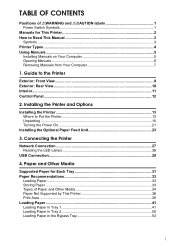
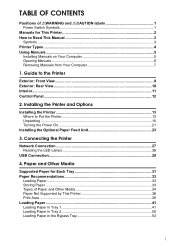
... Manuals from Your Computer 7
1. Guide to the Printer
Exterior: Front View 9 Exterior: Rear View 10 Interior...11 Control Panel...12
2. Installing the Printer and Options
Installing the Printer 13 Where to Put the Printer 13 Unpacking ...16 Turning the Power On 21
Installing the Optional Paper Feed Unit 23
3. Connecting the Printer
Network Connection 27 Reading the LED Lamps 28
USB...
Hardware Guide - Page 6


...; Quick Installation Guide Contains procedures for removing the printer from its box, and connecting it to a computer. ❖ Hardware Guide (This manual) Contains information about paper and procedures such as installing options, replacing consumables, responding to error messages, and resolving jams. ❖ Software Guide Contain procedures for using this printer in a network environment...
Hardware Guide - Page 9


...pixel display resolution or greater ❒ Applications for viewing the HTML manual:
• Microsoft® Internet Explorer 4.01 Service Pack 2 or higher • HTML manuals can also be viewed on a Macintosh ❒ Applications for viewing the PDF manuals: • Adobe Acrobat Reader or Adobe Reader ❒ Install the HTML manual along with Smart Organizing Monitor. When a printer error...
Hardware Guide - Page 10


... appear differently, depending on the options cho-
sen during installation.
Opening from the CD-ROM Follow the procedure below to open the manual from the CD-ROM.
A Insert the CD-ROM into the CD-ROM drive.
If you are using a computer running a Macintosh operating system, open "Manuals.htm" from the CD-ROM root directory.
B Select a language for the interface and...
Hardware Guide - Page 11


Note ❒ If you are using a computer running a Windows operating system, the CD-
ROM opens automatically. However, AutoRun may not work under certain operating system settings. If this is the case, launch "setup.exe" from the CD-ROM root directory.
Removing Manuals from Your Computer
Follow the procedure below to remove manuals from your computer.
A On the [Start] menu, point to...
Hardware Guide - Page 16


... to receive data from a computer. Flashes when the printer is warming up or receiving data.
5. Replace Print Cartridge Indicator
Blinks when the toner amount is approaching exhaustion. Lights up when the toner is empty.
6. Load Paper Indicator
Lights up when a paper tray is empty or unattached.
Reference
12
For printing the configuration page, see Software Guide.
Hardware Guide - Page 17


2. Installing the Printer and Options
Installing the Printer
This section describes how to install the printer and perform settings after installation.
Where to Put the Printer
The printer's location should be carefully chosen because environmental conditions greatly affect its performance. R WARNING: • The supplied power cord is for use with this equipment only. Do not
use with other ...
Hardware Guide - Page 29


... the printer driver Help.
❒ If the optional paper feed unit is not installed properly, reinstall it follow-
ing this procedure. If you cannot install it properly even after attempting
reinstallation, contact your sales or service representative.
2
Reference
For loading paper into the paper tray, see p.41 "Loading Paper".
For printing the configuration page, see Software Guide.
When...
Hardware Guide - Page 31


...Ethernet cable is not supplied with this printer. Select your cable according to the network environment.
A Connect the Ethernet cable to the Ethernet port.
BXG026
B Connect the cable to the network (e.g., a network hub).
Reference For details about network environment settings, see Software Guide. For details about installing printer drivers for network connection, see Software Installation Guide...
Hardware Guide - Page 33


..., Windows Server 2003/2003 R2/2008, and Mac OS X.
❒ USB connection with Macintosh is only possible via the printer's USB port.
A Connect the square-shaped connector of the USB 2.0 cable to the USB port.
3
BXG025
B Connect the opposite end's flat connector to your computer's USB interface
or USB hub.
Reference For details about installing printer drivers for USB connection, see Software...
Hardware Guide - Page 42


... rotate the print object 180 degrees. For details about changing the loading orientation, see the printer driver Help.
Paper Not Supported by This Printer
Avoid using the following paper as they are not supported by this printer. • Paper meant for an ink-jet printer • Bent, folded, or creased paper • Curled or twisted paper • Torn...
Hardware Guide - Page 58


... the side guides to the paper width.
BXG053
Note ❒ After loading paper in the tray, specify the paper type and size using Smart
Organizing Monitor or the printer driver.
Reference For details about supported types of paper, see p.31 "Supported Paper for Each Tray". For details about specifying the paper type and size, see Software Guide.
54
Hardware Guide - Page 61


... creased, load the envelopes in the op-
posite direction, and then rotate the print object by 180 degrees using the printer driver before printing. For details, see the printer driver Help. Reference For details about supported types of paper, see p.31 "Supported Paper for Each Tray". For details about specifying the paper type and size, see Software Guide.
57
Hardware Guide - Page 75


Error & Status Messages on Smart Organizing Monitor
Message
Explanation
Recommended Action
Paper Misfeed
Pull out the indicated unit, and then remove any misfed paper.
There is a misfeed in the printer.
(...A4, Letter or Legal size paper in the printer driver setting.
See Software Guide.
Paper Type Mismatch
Paper of the selected type is not loaded in the indicated paper source tray.
Check the...
Hardware Guide - Page 76


... job may be canceled.
If using the PCL 6 printer driver, set [Resolution] in [Print Quality] to [600 x 600 dpi]. If using the PostScript 3 printer driver, set [Print Quality] in [Printer Features] to [600 x 600 dpi].
[Transfer Roller] has reached The transfer roller is no longer Contact your sales or service
to replacing period.
usable, and must be replaced. representative...
Hardware Guide - Page 80


....
D Check the [Print to the following port] box to confirm that the correct port is
selected.
If the port (such as LPT1) is not correct, reinstall the driver.
7
Reference
For details about installation and port settings, see Software Guide.
Windows XP Professional, and Windows Server 2003/2003 R2
A On the [Start] menu, click [Printers and Faxes]. B Click to select the icon of the...
Hardware Guide - Page 81


.... F Check the [Print to the following port(s).] box to confirm that the correct port is
selected. If the port such as LPT1 is not correct, reinstall the driver.
Reference For details about installation and port setting, see Software Guide.
Windows Vista, and Windows Server 2008
A On the [Start] menu, click [Control Panel], and then click [Printer] in the "Hard-
ware and Sound".
B Click...
Hardware Guide - Page 85


...
Adjust the front end paper guide and both side paper guides to match the paper size. See p.41 "Loading Paper".
ASH103S
Horizontal lines appear...Windows operating system, the printer driver settings override those set using the control panel. Set the desired input tray using the printer driver.
See the printer driver Help.
A printed image is different from the image on the computer's display...
