Ricoh Aficio SP C730DN driver and firmware
Drivers and firmware downloads for this Ricoh item

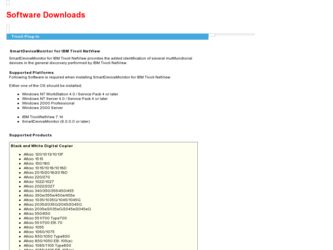
Related Ricoh Aficio SP C730DN Manual Pages
Download the free PDF manual for Ricoh Aficio SP C730DN and other Ricoh manuals at ManualOwl.com
Manuals - Page 3
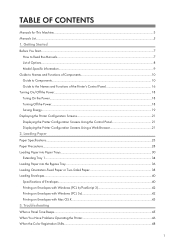
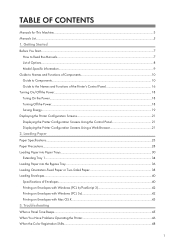
... Read the Manuals...7 List of Options...8 Model-Specific Information...9 Guide to Names and Functions of Components 10 Guide to Components...10 Guide to the Names and Functions of the Printer's Control Panel 16 Turning On/Off the Power...18 Turing On the Power...18 Turning Off the Power...18 Saving Energy...19 Displaying the Printer Configuration Screens 21 Displaying the Printer Configuration...
Manuals - Page 5
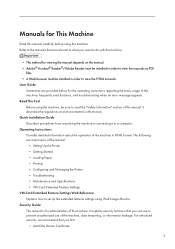
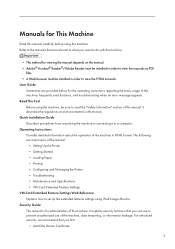
... regulations and environmental conformance. Quick Installation Guide Describes procedures from unpacking the machine to connecting it to a computer. Operating Instructions Provides detailed information about the operation of the machine in HTML format. The following are main topics of the manual:
• Setting Up the Printer • Getting Started • Loading Paper • Printing •...
Manuals - Page 6
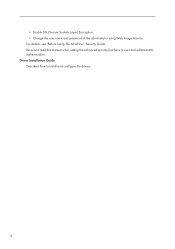
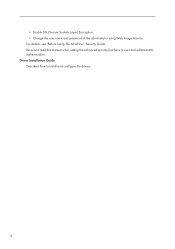
• Enable SSL (Secure Sockets Layer) Encryption. • Change the user name and password of the administrator using Web Image Monitor. For details, see "Before Using This Machine", Security Guide. Be sure to read this manual when setting the enhanced security functions or user and administrator authentication. Driver Installation Guide Describes how to install and configure the drivers.
4
Manuals - Page 7
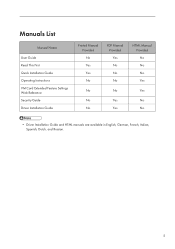
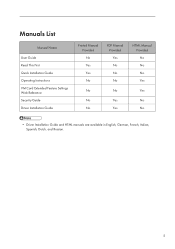
Manuals List
Manual Name
User Guide Read This First Quick Installation Guide Operating Instructions VM Card Extended Feature Settings Web Reference Security Guide Driver Installation Guide
Printed Manual Provided No Yes Yes No
No
No No
PDF Manual Provided Yes No No No
No
Yes Yes
HTML Manual Provided No No No Yes
Yes
No No
• Driver Installation Guide and HTML manuals are available in ...
Manuals - Page 14
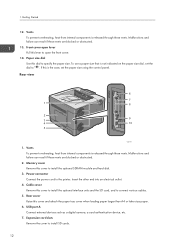
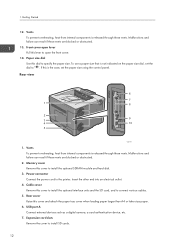
...4. Cable cover Remove this cover to install the optional interface units and the SD card, and to connect various cables.
5. Rear cover Raise this cover and attach the paper tray cover when loading paper larger than A4 or letter size paper.
6. USB port A Connect external devices such as a digital camera, a card authentication device, etc.
7. Expansion card slots Remove the cover to install SD cards...
Manuals - Page 16
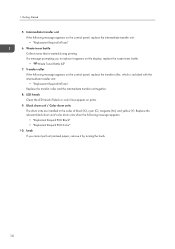
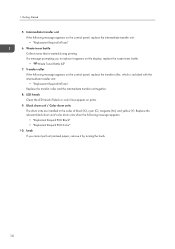
...to replace it appears on the display, replace the waste toner bottle. • " Waste Toner Bottle full"
7. Transfer roller If the following message appears on the control panel, replace the transfer roller...color lines appear on prints.
9. Black drum unit / Color drum units The drum units are installed in the order of black (K), cyan (C), magenta (M), and yellow (Y). Replace the relevant black drum...
Manuals - Page 17
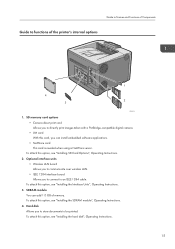
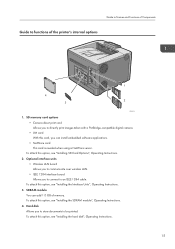
...-compatible digital camera. • VM card With this card, you can install embedded software applications. • NetWare card This card is needed when using a NetWare server.
To attach this option, see "Installing SD Card Options", Operating Instructions. 2. Optional interface units
• Wireless LAN board Allows you to communicate over wireless LAN.
• IEEE 1284 interface board Allows...
Manuals - Page 24
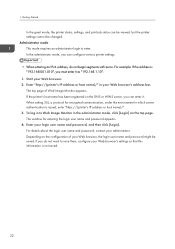
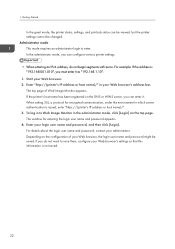
... enter it. When setting SSL, a protocol for encrypted communication, under the environment in which server authentication is issued, enter "https://(printer's IP address or host name)/". 3. To log in to Web Image Monitor in the administrator mode, click [Login] on the top page. The window for entering the login user name and password appears. 4. Enter...
Manuals - Page 30


..., do not use: • Paper for inkjet printers, thermal fax paper, art paper, paper with perforated lines, hemmededge paper, OHP transparencies, or window envelopes • Bent, folded, or creased paper,... output image might be blurred. • Do not load sheets that have already been printed by another printer. Paper Storage When storing paper, the following precautions should always be followed...
Manuals - Page 31
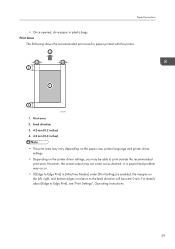
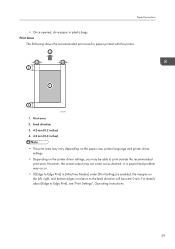
...print area may vary depending on the paper size, printer language and printer driver settings.
• Depending on the printer driver settings, you may be able to print outside the recommended...Settings] is enabled, the margins on the left, right, and bottom edges in relation to the feed direction will become 0 mm. For details about [Edge to Edge Print], see "Print Settings", Operating Instructions...
Manuals - Page 32
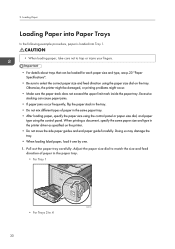
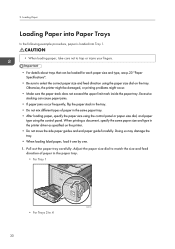
... dial, and paper
type using the control panel. When printing a document, specify the same paper size and type in the printer driver as specified on the printer. • Do not move the side paper guides and end paper guide forcefully. Doing so may damage the tray. • When loading label paper, load it one by one. 1. Pull out...
Manuals - Page 38
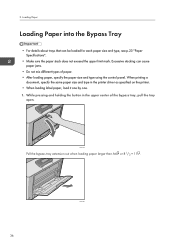
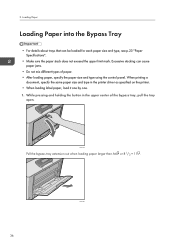
....
• Do not mix different types of paper. • After loading paper, specify the paper size and type using the control panel. When printing a
document, specify the same paper size and type in the printer driver as specified on the printer. • When loading label paper, load it one by one. 1. While pressing and holding the button...
Manuals - Page 44
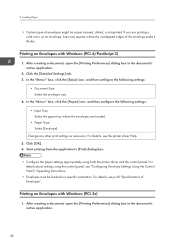
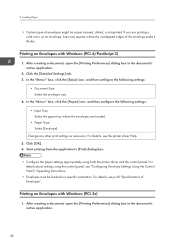
...; Configure the paper settings appropriately using both the printer driver and the control panel. For details about settings using the control panel, see "Configuring Envelope Settings Using the Control Panel", Operating Instructions.
• Envelopes must be loaded in a specific orientation. For details, see p.40 "Specifications of Envelopes".
Printing on Envelopes with Windows (PCL 5c)
1. After...
Manuals - Page 54
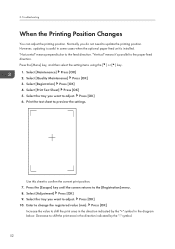
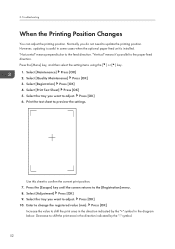
...update the printing position. However, updating is useful in some cases when the optional paper feed unit is installed. "Horizontal" means perpendicular to the feed direction. "Vertical" means it's parallel to the paper feed direction. Press the [Menu] key, and then select the setting...Press [OK] 6. Print the test sheet to preview the settings.
Use this sheet to confirm the current print position. ...
Manuals - Page 65
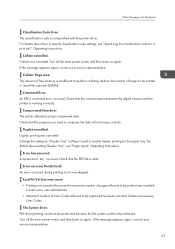
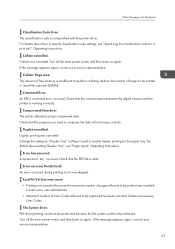
... Are Displayed
Classification Code Error The classification code is not specified with the printer driver. For details about how to specify classification code settings, see "Specifying the classification code for a print job", Operating Instructions.
Collate cancelled. Collate was canceled. Turn off the main power switch and then back on again. If the message appears again, contact your service...
Manuals - Page 66
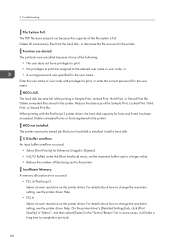
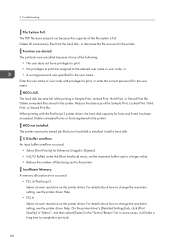
...the printer.
Insufficient Memory. A memory allocation error occurred.
• PCL 5/PostScript 3 Select a lower resolution on the printer driver. For details about how to change the resolution setting, see the printer driver Help.
• PCL 6 Select a lower resolution on the printer driver. For details about how to change the resolution setting, see the printer driver Help. On the printer driver...
Manuals - Page 67
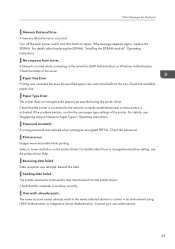
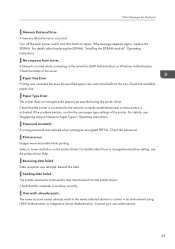
...size.
Paper Type Error The printer does not recognize the paper type specified using the printer driver. Check that the printer is connected to the network correctly and bidirectional communication is activated. If the problem persists, confirm the user paper type settings of the printer. For details, see "Registering Unique Names to Paper Types", Operating Instructions.
Password mismatch. A wrong...
Manuals - Page 75
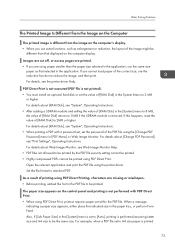
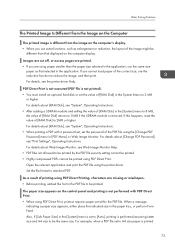
... application. If you cannot load paper of the correct size, use the reduction function to reduce the image, and then print. For details, see the printer driver Help.
PDF Direct Print is not executed (PDF file is not printed). • You must install an optional hard disk or set the value of [RAM Disk] in the System Menu...
Manuals - Page 77
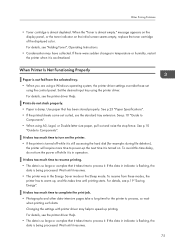
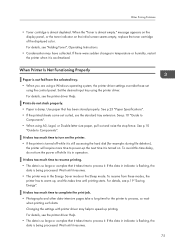
... Toner", Operating Instructions.
• Condensation may have collected. If there were sudden changes in temperature or humidity, restart the printer when it is acclimatized.
When Printer Is Not Functioning Properly
Paper is not fed from the selected tray. • When you are using a Windows operating system, the printer driver settings override those set
using the control panel. Set the desired...
Manuals - Page 78


... direction set in the printer driver are the same as those set in the
application. • Once you perform an automatic update of device information using the PCL 6 or PostScript 3
printer driver's properties, other printer drivers may not be able to establish bidirectional communication and not be able to perform the automatic update successfully. This only occurs with 32-bit Windows XP...
