Ricoh SP 213Nw driver and firmware
Related Ricoh SP 213Nw Manual Pages
Download the free PDF manual for Ricoh SP 213Nw and other Ricoh manuals at ManualOwl.com
Setup Guide - Page 7
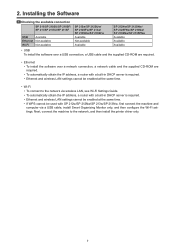
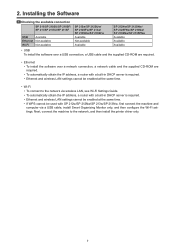
... to the network via wireless LAN, see Wi-Fi Settings Guide. • To automatically obtain the IP address, a router with a built-in DHCP server is required. • Ethernet and wireless LAN settings cannot be enabled at the same time. • If WPS cannot be used with SP 212w/SP 212Nw/SP 213w/SP 213Nw, first connect the machine and computer via a USB cable, install Smart Organizing Monitor...
Setup Guide - Page 8
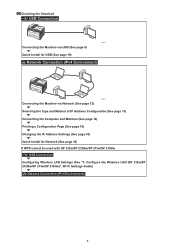
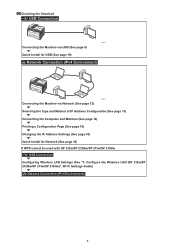
... the Computer and Machine (See page 14) Printing a Configuration Page (See page 15) Changing the IP Address Settings (See page 16) Quick Install for Network (See page 16) If WPS cannot be used with SP 212w/SP 212Nw/SP 213w/SP 213Nw
USB Connection Configuring Wireless LAN Settings (See "3. Configure the Wireless LAN (SP 212w/SP 212Nw/SP 213w/SP 213Nw)", Wi-Fi Settings Guide)
Network Connection...
Setup Guide - Page 9
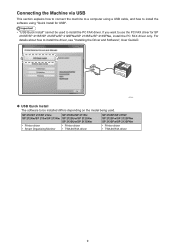
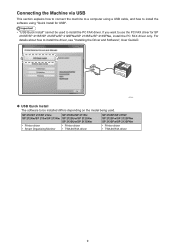
... FAX driver for SP 210SF/SP 211SF/SP 212SFw/SP 212SFNw/SP 213SFw/SP 213SFNw, install the PC FAX driver only. For details about how to install the driver, see "Installing the Driver and Software", User Guide .
DCT043
‹‹ USB Quick Install The software to be installed differs depending on the model being used.
SP 210/SP 211/SP 212w SP 212Nw/SP 213w/SP 213Nw
• Printer driver •...
Setup Guide - Page 10
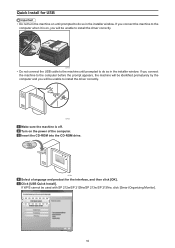
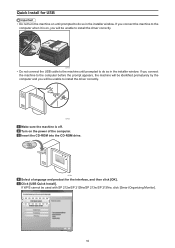
... will be unable to install the driver correctly.
CXP122
Make sure the machine is off. Turn on the power of the computer. Insert the CD-ROM into the CD-ROM drive.
CXP066
Select a language and product for the interface, and then click [OK]. Click [USB Quick Install]. If WPS cannot be used with SP 212w/SP 212Nw/SP 213w/SP 213Nw, click [Smart Organizing...
Setup Guide - Page 11
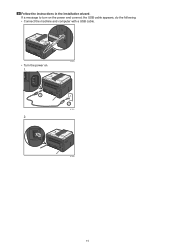
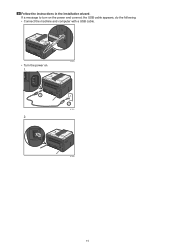
Follow the instructions in the installation wizard. If a message to turn on the power and connect the USB cable appears, do the following: • Connect the machine and computer with a USB cable.
CTT137
• Turn the power on. 1.
1
2.
2
DCT072
DCT069
11
Setup Guide - Page 12
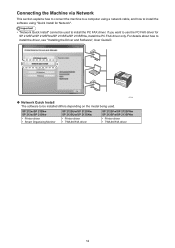
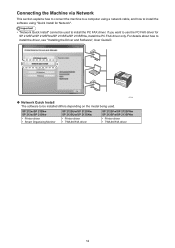
... use the PC FAX driver for SP 212SFw/SP 212SFNw/SP 213SFw/SP 213SFNw, install the PC FAX driver only. For details about how to install the driver, see "Installing the Driver and Software", User Guide .
DCT044
‹‹ Network Quick Install The software to be installed differs depending on the model being used.
SP 212w/SP 212Nw SP 213w/SP 213Nw
• Printer driver • Smart Organizing...
Setup Guide - Page 15
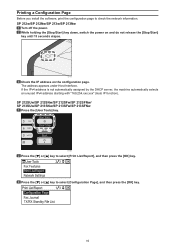
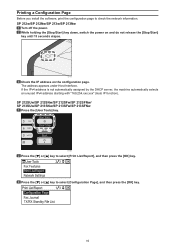
Printing a Configuration Page
Before you install the software, print the configuration page to check the network information. SP 212w/SP 212Nw/SP 213w/SP 213Nw
Turn off the power. While holding the [Stop/Start] key down, switch the power on and do not release the [Stop/Start] key until 13 seconds elapse.
CTT175
Check the IP address on the configuration page. The...
Setup Guide - Page 16
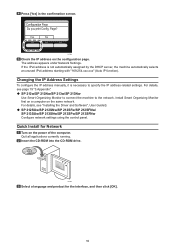
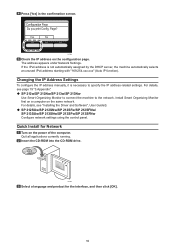
... on the same network. For details, see "Installing the Driver and Software", User Guide . ‹‹ SP 212SUw/SP 212SNw/SP 212SFw/SP 212SFNw/ SP 213SUw/SP 213SNw/SP 213SFw/SP 213SFNw Configure network settings using the control panel.
Quick Install for Network
Turn on the power of the computer. Quit all applications currently running. Insert the CD-ROM into the CD-ROM drive.
CXP066
Select...
Setup Guide - Page 17
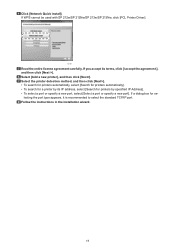
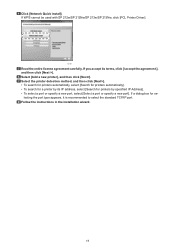
Click [Network Quick Install]. If WPS cannot be used with SP 212w/SP 212Nw/SP 213w/SP 213Nw, click [PCL Printer Driver].
DCT091
Read the entire license agreement carefully. If you accept its terms, click [I accept the agreement.], and then click [Next >]. Select [Add a new printer], and then click [Next>]. Select the printer detection method, and then click [Next>]. • To search...
Setup Guide - Page 18
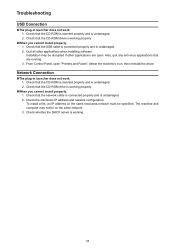
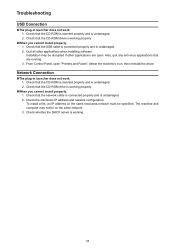
... running. 3. From Control Panel, open "Printers and Faxes", delete the machine's icon, then reinstall the driver.
Network Connection
„„The plug-in launcher does not work. 1. Check that the CD-ROM is inserted properly and is undamaged. 2. Check that the CD-ROM drive is working properly.
„„When you cannot install properly. 1. Check that the network cable is connected...
User Guide - Page 3
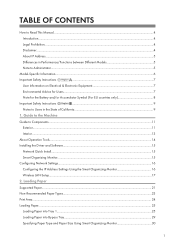
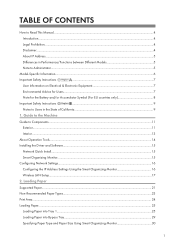
... California...9
1. Guide to the Machine
Guide to Components...11
Exterior...11
Interior...13
About Operation Tools...14
Installing the Driver and Software...15
Network Quick Install...15
Smart Organizing Monitor...15
Configuring Network Settings...16
Configuring the IP Address Settings Using the Smart Organizing Monitor 16
Wireless LAN Setup...17
2. Loading Paper
Supported Paper...21...
User Guide - Page 6
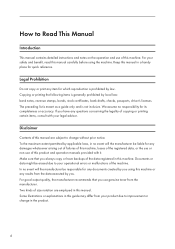
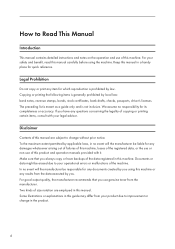
..., bank drafts, checks, passports, driver's licenses. The preceding list is meant as a guide only and is not inclusive. We assume no responsibility for its completeness or accuracy. If you have any questions concerning the legality of copying or printing certain items, consult with your legal advisor.
Disclaimer
Contents of this manual are subject to change...
User Guide - Page 7
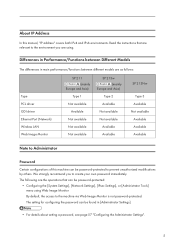
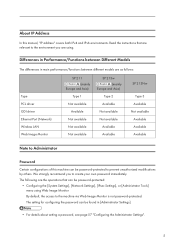
...
Type PCL driver GDI driver Ethernet Port (Network) Wireless LAN Web Image Monitor
SP 211 (mainly
Europe and Asia) Type 1
Not available Available
Not available Not available Not available
SP 213w (mainly
Europe and Asia) Type 2
Available Not available Not available
Available Available
SP 213Nw
Type 3 Available Not available Available Available Available
Note to Administrator
Password
Certain...
User Guide - Page 17
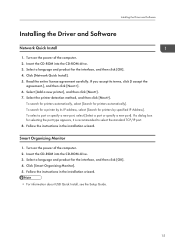
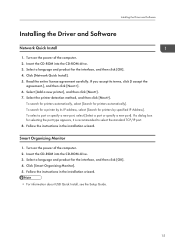
...the Driver and Software
Network Quick Install
1. Turn on the power of the computer. 2. Insert the CD-ROM into the CD-ROM drive. 3. Select a language and product for the interface, and then click [OK]. 4. Click [Network Quick Install]. 5. Read the entire license agreement carefully. If you accept its terms, click [I accept the
agreement.], and then click [Next >]. 6. Select [Add a new printer], and...
User Guide - Page 43
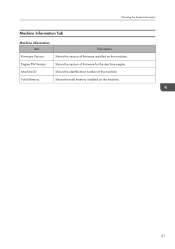
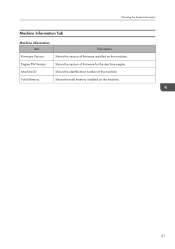
Checking the System Information
Machine Information Tab
Machine Information Item
Firmware Version Engine FW Version Machine ID Total Memory
Description Shows the version of firmware installed on the machine. Shows the version of firmware for the machine engine. Shows the identification number of the machine. Shows the total memory installed on the machine.
41
User Guide - Page 45
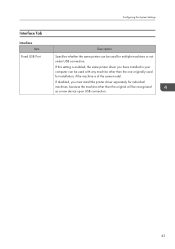
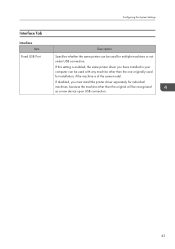
Interface Tab
Interface Item
Fixed USB Port
Configuring the System Settings
Description Specifies whether the same printer can be used for multiple machines or not under USB connection. If this setting is enabled, the same printer driver you have installed in your computer can be used with any machine other than the one originally used for installation, if the machine is of...
User Guide - Page 63
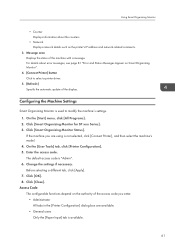
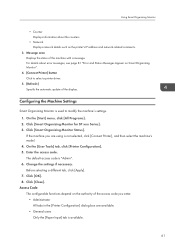
...such as the printer's IP address and network-related comments.
3. Message area Displays the status of this machine with a message. For details about error messages, see page 81 "Error and Status Messages Appear on Smart Organizing Monitor".
4. [Connect Printer] button Click to select a printer driver.
5. [Refresh:] Specify the automatic update of the display.
Configuring the Machine Settings
Smart...
User Guide - Page 65
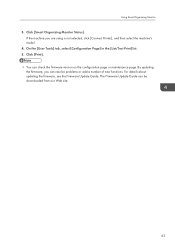
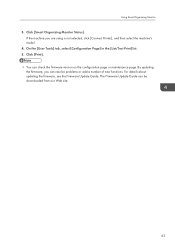
...] tab, select [Configuration Page] in the [List/Test Print] list. 5. Click [Print]. • You can check the firmware version on the configuration page or maintenance page. By updating
the firmware, you can resolve problems or add a number of new functions. For details about updating the firmware, see the Firmware Update Guide. The Firmware Update Guide can be downloaded from our Web site.
63
User Guide - Page 84
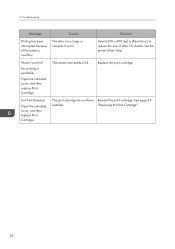
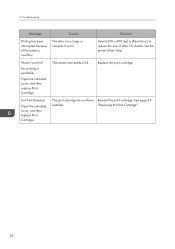
...memory overflow.
Waste Toner full
No printing is available.
Open the indicated cover, and then replace Print Cartridge.
Unit Not Detected
Open the indicated cover, and then replace Print Cartridge.
Causes
The data is too large or complex to print.
Solutions
Select [600 x 600 dpi] in [Resolution...:] to reduce the size of data. For details, see the printer driver Help.
The waste...
User Guide - Page 93
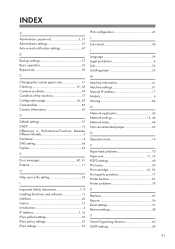
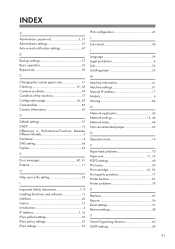
... Instructions 7, 9 Installing the driver and software 15 Interface 43 Interior 13 Introduction 4 IP address 5, 16 IPsec global settings 52 IPsec policy settings 52 IPsec settings 52
IPv6 configuration 45
J
Job cancel 34
L
Language 39 Legal prohibition 4 Lists 56 Loading paper 25
M
Machine information 41 Machine settings 61 Manual IP address 17 Models 6 Moving 84
N
Network...

