Samsung BD-D5300 driver and firmware
Drivers and firmware downloads for this Samsung item

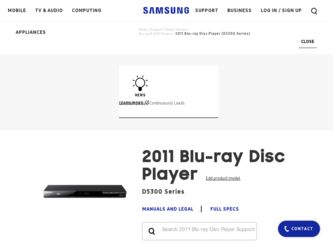
Related Samsung BD-D5300 Manual Pages
Download the free PDF manual for Samsung BD-D5300 and other Samsung manuals at ManualOwl.com
User Manual (user Manual) (ver.1.0) (English) - Page 8
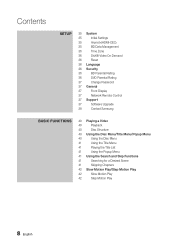
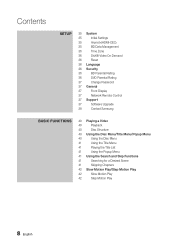
...
35 System
35
Initial Settings
35
Anynet+(HDMI-CEC)
35
BD Data Management
36
Time Zone
36
DivX® Video On Demand
36
Reset
36 Language
36 Security
36
BD Parental Rating
36
DVD Parental Rating
37
Change Password
37 General
37
Front Display
37
Network Remote Control
37 Support
37
Software Upgrade
39
Contact Samsung
BASIC FUNCTIONS
40 Playing a Video
40
Playback...
User Manual (user Manual) (ver.1.0) (English) - Page 15
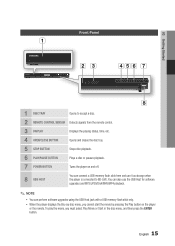
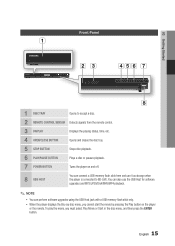
... the remote control.
3 DISPLAY
Displays the playing status, time, etc.
4 OPEN/CLOSE BUTTON
Opens and closes the disc tray.
5 STOP BUTTON
Stops disc playback.
6 PLAY/PAUSE BUTTON
Plays a disc or pauses playback.
7 POWER BUTTON
Turns the player on and off.
8 USB HOST
You can connect a USB memory flash stick here and use it as storage when the player is connected to BD-LIVE...
User Manual (user Manual) (ver.1.0) (English) - Page 16
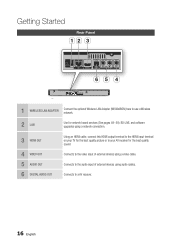
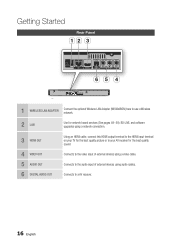
...ab c
fed
1 WIRELESS LAN ADAPTER
Connect the optional Wireless LAN Adapter (WIS09ABGN) here to use a Wireless network.
2 LAN
Use for network based services (See pages 49~58), BD-LIVE, and software upgrades using a network connection.
3 HDMI OUT
4 VIDEO OUT 5 AUDIO OUT 6 DIGITAL AUDIO OUT
Using an HDMI cable, connect this HDMI output terminal to the HDMI input terminal on your TV for the best...
User Manual (user Manual) (ver.1.0) (English) - Page 23
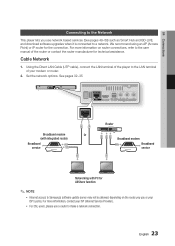
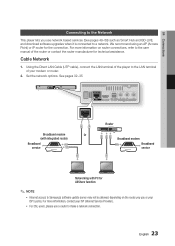
...Cable Network
1. Using the Direct LAN Cable (UTP cable), connect the LAN terminal of the player to the LAN terminal of your modem or router.
2. Set the network options. See pages 32~35
Broadband modem
Or
(with integrated router)
Broadband service
Router
Broadband modem Broadband service
Networking with PC for AllShare function
✎ NOTE
▪ Internet access to Samsung's software update...
User Manual (user Manual) (ver.1.0) (English) - Page 26
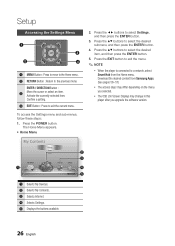
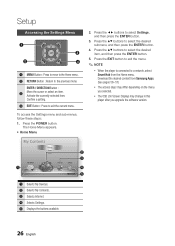
... from Samsung Apps. (See pages 56~57)
▪ The access steps may differ depending on the menu you selected.
▪ The OSD (On Screen Display) may change in this player after you upgrade the software version.
My Contents
Videos Photos Music
1
My Devices
Internet
2
3
Settings
4
5 d PBC(WPS)
1 Selects My Devices. 2 Selects My Contents. 3 Selects Internet. 4 Selects Settings. 5 Displays...
User Manual (user Manual) (ver.1.0) (English) - Page 37
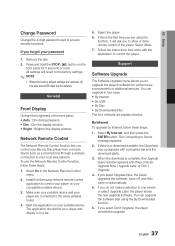
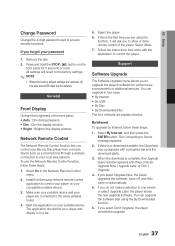
...allow or deny remote control of the player. Select Allow. 7. Follow the instructions that came with the application to control the player.
Support
Software Upgrade
The Software Upgrade menu allows you to upgrade the player's software for performance improvements or additional services. You can upgrade in four ways: • By Internet • By USB • By Disc • By Downloaded (File) The...
User Manual (user Manual) (ver.1.0) (English) - Page 38
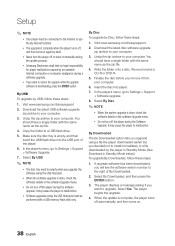
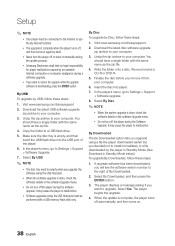
....samsung.com/bluraysupport
2. Download the latest USB software upgrade zip archive to your computer.
3. Unzip the zip archive to your computer. You should have a single folder with the same name as the zip file.
4. Copy the folder to a USB flash drive.
5. Make sure the disc tray is empty, and then insert the USB flash drive into the USB port of the player.
6. In the player's menu, go to Settings...
User Manual (user Manual) (ver.1.0) (English) - Page 39
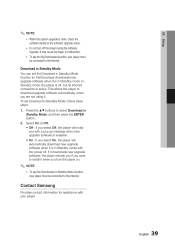
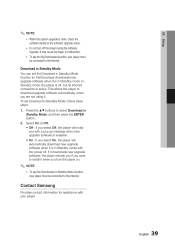
... in Standby mode with the power off. If it downloads new upgrade software, the player will ask you if you want to install it when you turn the player on.
✎ NOTE
▪ To use the Downloaded in Standby Mode function, your player must be connected to the Internet.
Contact Samsung
Provides contact information for assistance with your player.
English 39
05 Setup
User Manual (user Manual) (ver.1.0) (English) - Page 49
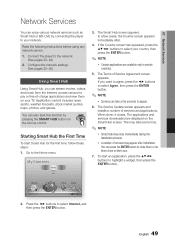
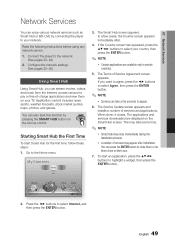
...
Network Services
You can enjoy various network services such as Smart Hub or BD-LIVE by connecting the player to your network.
Read the following instructions before using any network service. 1. Connect the player to the network.
(See pages 23~24) 2. Configure the network settings.
(See pages 32~35)
Using Smart Hub
Using Smart Hub, you can stream movies, videos, and music from the Internet...
User Manual (user Manual) (ver.1.0) (English) - Page 50
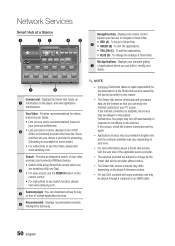
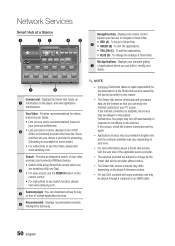
... a Smart Hub service, visit the web site of the applicable service provider.
▪ The services provided are subject to change by the Smart Hub service provider without notice.
▪ The Smart Hub service contents may differ depending on the player's firmware version.
▪ For pay DivX contents with copy protection can only be played through a composit or an HDMI cable.
50...
User Manual (user Manual) (ver.1.0) (English) - Page 53
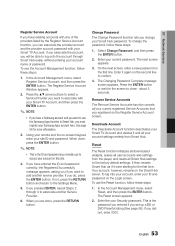
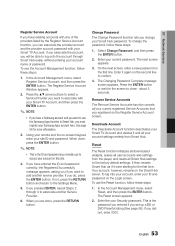
... registered on the Register Service Account screen.
Deactivate Account
The Deactivate Account function deactivates your Smart TV Account and deletes it and all your account settings entirely from Smart Hub.
Reset
The Reset function initializes all downloaded widgets, erases all user accounts and settings from the player, and resets all Smart Hub settings to the factory default...
User Manual (user Manual) (ver.1.0) (English) - Page 54
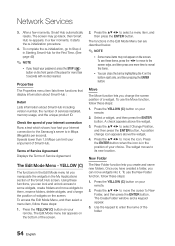
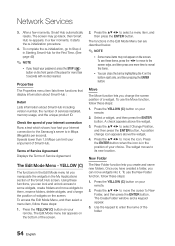
... Properties menu item lists three functions that display information about Smart Hub :
Detail Lists information about Smart Hub including version number, the number of services installed, memory usage, and the unique product ID.
Check the speed of your internet connection Runs a test which shows how fast your Internet connection to the Samsung's server is in Mbps (Megabits per...
User Manual (user Manual) (ver.1.0) (English) - Page 56


... your remote. 2. Press the to select a sorting method,
and then press the ENTER button. Smart Hub sorts the widgets by the method you have chosen.
Samsung Apps
Samsung Apps lets you download for pay or freeof-charge applications and services to your Bluray Disc player and view or use them on your TV. These applications and services include...
User Manual (user Manual) (ver.1.0) (English) - Page 57
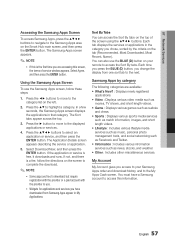
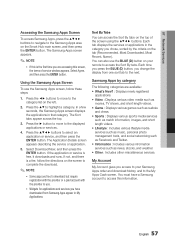
... as music, personal photo management tools, and social networking such as Facebook and Twitter. • Information : Includes various information services such as news, stocks, and weather. • Other : Includes other miscellaneous services.
My Account
My Account gives you access to your Samsung Apps order and download history, and to the My Apps Cash screen. You...
User Manual (user Manual) (ver.1.0) (English) - Page 58
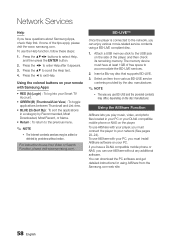
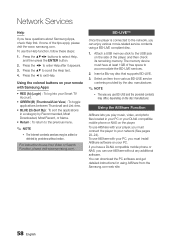
... your player, you must connect the player to your network (See pages 23~24). To use AllShare with your PC, you must install AllShare software on your PC. If you have a DLNA compatible mobile phone or NAS, you can use AllShare without any additional software. You can download the PC software and get detailed instructions for using AllShare from the Samsung.com...
User Manual (user Manual) (ver.1.0) (English) - Page 59
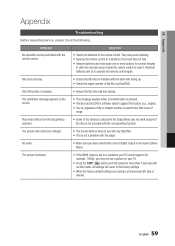
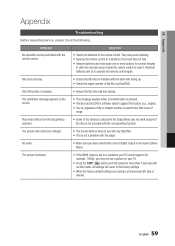
... fixed on your Blu-ray Disc/DVD. • This is not a problem with the player.
No audio.
• Make sure you have selected the correct Digital Output in the Audio Options Menu.
The screen is blocked
• If the HDMI output is set to a resolution your TV cannot support (for example, 1080p), you may not see a picture on your...
User Manual (user Manual) (ver.1.0) (English) - Page 61
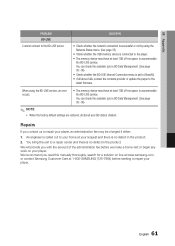
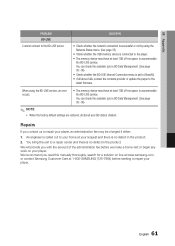
...) • Check whether the BD-LIVE Internet Connection menu is set to Allow(All). • If all above fails, contact the contents provider or update the player to the latest firmware.
When using the BD-LIVE service, an error occurs.
• The memory device must have at least 1GB of free space to accommodate the BD-LIVE service. You can check the available...
User Manual (user Manual) (ver.1.0) (English) - Page 62
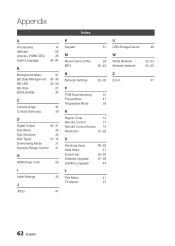
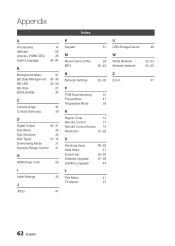
...24Fs) MP3
29 45~46
N Network Settings
32~35
P
PCM Downsampling
31
Popup Menu
41
Progressive Mode
29
R
Region Code
12
Remote Control
17
Remote Control Sensor 15
Resolution
27~29
S
Samsung Apps Slide Show Smart Hub Software Upgrade Subtitle Language
56~58 47
49~56 37~39
44
T
Title Menu
41
TV Aspect
27
U USB Storage Device
W Wired Network Wireless Network
Z Zoom
48
32~33 33...
User Manual (user Manual) (ver.1.0) (English) - Page 64
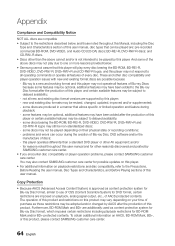
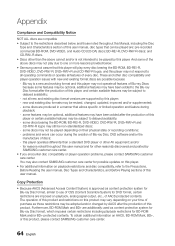
... physical state or recording conditions; - problems and errors can occur during the creation of Blu-ray Disc, DVD software and/or the manufacture of discs; - this player operates differently than a standard DVD player or other AV equipment; and/or - for reasons noted throughout this user manual and for other reason(s) discovered and posted by SAMSUNG customer care...
User Manual - Page 1
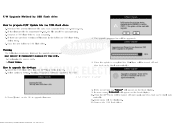
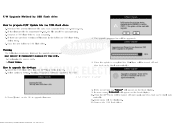
... USB flash drive into the BD-Player while it is ON. 2. Select option in Setting. (Setting / Support / Software Upgrade / By USB)
4. The upgrade progress bar will be appeared.
5. When the update is completed the BD-Player will be turned off and then back on by itself automatically.
3. Press [Enter] on the OK to upgrade firmware.
6. If the power turn on, "HELLO" will appear on the front display...
