Samsung BD-D7500 driver and firmware
Drivers and firmware downloads for this Samsung item

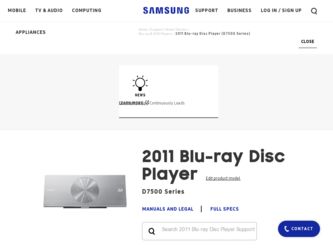
Related Samsung BD-D7500 Manual Pages
Download the free PDF manual for Samsung BD-D7500 and other Samsung manuals at ManualOwl.com
User Manual (user Manual) (ver.1.0) (English) - Page 9
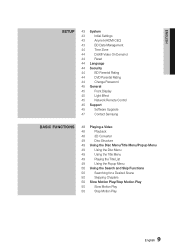
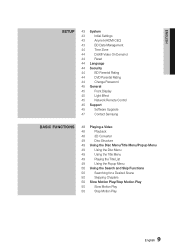
... System
43
Initial Settings
43
Anynet+(HDMI-CEC)
43
BD Data Management
44
Time Zone
44
DivX® Video On Demand
44
Reset
44 Language
44 Security
44
BD Parental Rating
44
DVD Parental Rating
44
Change Password
45 General
45
Front Display
45
Light Effect
45
Network Remote Control
45 Support
45
Software Upgrade
47
Contact Samsung
Basic Functions
48 Playing a Video...
User Manual (user Manual) (ver.1.0) (English) - Page 14
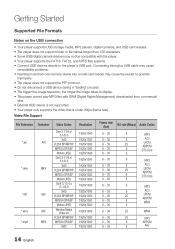
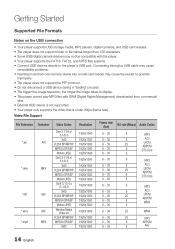
... USB storage media, MP3 players, digital cameras, and USB card readers. • The player does not support folder or file names longer than 128 characters. • Some USB/digital camera devices may not be compatible with the player. • Your player supports the FAT16, FAT32, and NTFS files systems. • Connect USB devices directly to the player's USB port. Connecting through a USB cable...
User Manual (user Manual) (ver.1.0) (English) - Page 18
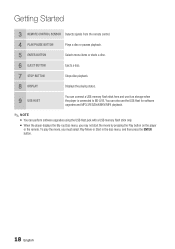
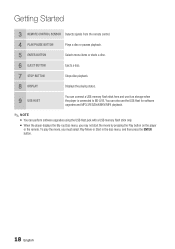
...
8 DISPLAY
Displays the playing status.
9 USB HOST
You can connect a USB memory flash stick here and use it as storage when the player is connected to BD-LIVE. You can also use the USB Host for software upgrades and MP3/JPEG/DivX/MKV/MP4 playback.
✎ NOTE ▪ You can perform software upgrades using the USB Host jack with a USB memory flash stick only. ▪ When the player displays...
User Manual (user Manual) (ver.1.0) (English) - Page 19
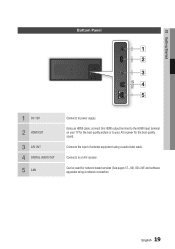
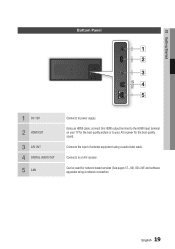
... HDMI cable, connect this HDMI output terminal to the HDMI input terminal on your TV for the best quality picture or to your AV receiver for the best quality sound.
Connects the input of external equipment using a audio/video cable.
Connects to an AV receiver.
Can be used for network based services (See pages 57~66), BD-LIVE and software upgrades using a network...
User Manual (user Manual) (ver.1.0) (English) - Page 26
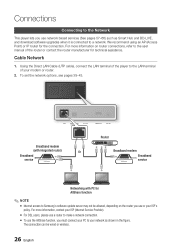
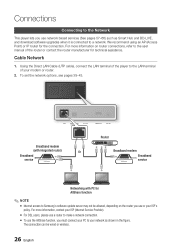
...Using the Direct LAN Cable (UTP cable), connect the LAN terminal of the player to the LAN terminal of your modem or router.
2. To set the network options, see pages 39~43.
Broadband modem
(with integrated router)
Or
Broadband
service
Router
Broadband modem Broadband service
Networking with PC for AllShare function
✎ NOTE ▪ Internet access to Samsung's software update server may...
User Manual (user Manual) (ver.1.0) (English) - Page 31
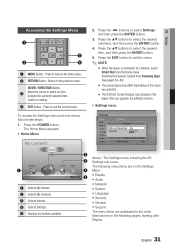
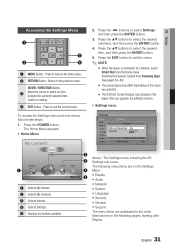
... in this
player after you upgrade the software version.
• Settings menu
To access the Settings menu and sub-menus, follow these steps:
1. Press the POWER button. The Home Menu appears.
• Home Menu
My Contents
Videos Photos Music
1
My Devices
Internet
2 3
Settings
4 5 d WPS(PBC)
1 Selects My Devices. 2 Selects My Contents. 3 Selects Internet. 4 Selects Settings. 5 Displays the...
User Manual (user Manual) (ver.1.0) (English) - Page 45
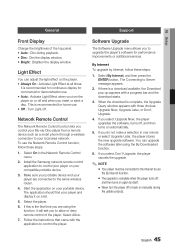
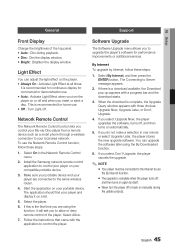
... phone through a wireless connection to your local area network. To use the Network Remote Control function, follow these steps:
1. Select On in the Network Remote Control menu.
2. Install the Samsung network remote control application to control your player on your compatible portable device.
3. Make sure your portable device and your player are connected to the same wireless router.
4. Start...
User Manual (user Manual) (ver.1.0) (English) - Page 46
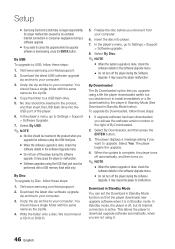
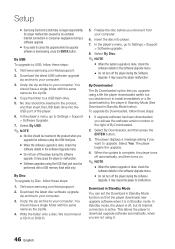
... Download the latest USB software upgrade
zip archive to your computer. 3. Unzip the zip archive to your computer. You
should have a single folder with the same name as the zip file. 4. Copy the folder to a USB flash drive. 5. No disc should be inserted in the product, and then insert the USB flash drive into the USB port of the player. 6. In the player's menu, go to Settings > Support > Software...
User Manual (user Manual) (ver.1.0) (English) - Page 47
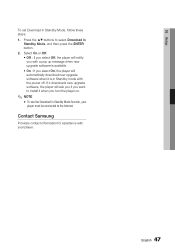
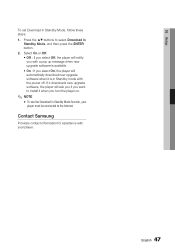
... On, the player will automatically download new upgrade software when it is in Standby mode with the power off. If it downloads new upgrade software, the player will ask you if you want to install it when you turn the player on.
✎ NOTE ▪ To use the Download in Standby Mode function, your
player must be connected to the Internet.
Contact Samsung
Provides contact...
User Manual (user Manual) (ver.1.0) (English) - Page 57
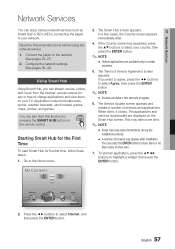
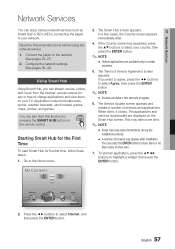
...
Network Services
You can enjoy various network services such as Smart Hub or BD-LIVE by connecting the player to your network.
Read the following instructions before using any network service. 1. Connect the player to the network.
(See pages 26~27) 2. Configure the network settings.
(See pages 39~43)
Using Smart Hub
Using Smart Hub, you can stream movies, videos, and music from the Internet...
User Manual (user Manual) (ver.1.0) (English) - Page 58
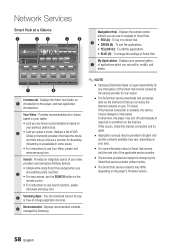
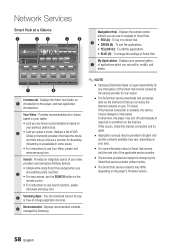
... d Settings
7
6
Commercial : Displays the Smart Hub Guide, an 1 introduction to the player, and...remote control.
• For instructions to use search function, please visit www.samsung.com.
4
Samsung Apps : You can download various for pay or free-of-charge application services.
5
Recommended : Displays recommended contents managed by Samsung.
Navigation Help : Displays the remote control...
User Manual (user Manual) (ver.1.0) (English) - Page 61
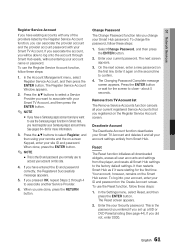
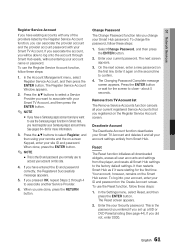
... registered on the Register Service Account screen.
Deactivate Account
The Deactivate Account function deactivates your Smart TV Account and deletes it and all your account settings entirely from Smart Hub.
Reset
The Reset function initializes all downloaded widgets, erases all user accounts and settings from the player, and resets all Smart Hub settings to the factory default...
User Manual (user Manual) (ver.1.0) (English) - Page 62
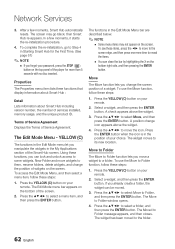
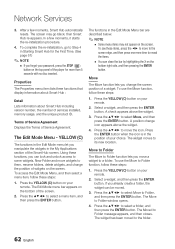
...password, press the STOP ( )
button on the top panel of the player for more than 5 seconds with no disc inserted.
Properties
The Properties menu item lists three functions that display information about Smart Hub :
Detail Lists information about Smart Hub including version number, the number of services installed, memory... the ENTER button. The Move to Folder window opens.
4. Press the to select a ...
User Manual (user Manual) (ver.1.0) (English) - Page 64
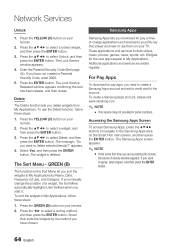
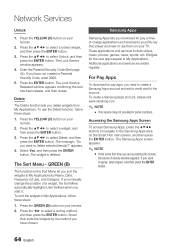
... your remote.
2. Press the ◄► to select a sorting method, and then press the ENTER button. Smart Hub sorts the widgets by the method you have chosen.
Samsung Apps
Samsung Apps lets you download for pay or freeof-charge applications and services to your Blu-ray Disc player and view or use them on your TV. These...
User Manual (user Manual) (ver.1.0) (English) - Page 66
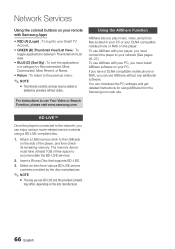
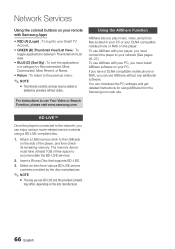
... software. You can download the PC software and get detailed instructions for using AllShare from the Samsung.com web site.
For instructions to use Your Video or Search Function, please visit www.samsung.com
BD-LIVE™
Once the player is connected to the network, you can enjoy various movie-related service contents using a BD-LIVE compliant disc.
1. Attach a USB memory stick to the USB...
User Manual (user Manual) (ver.1.0) (English) - Page 67
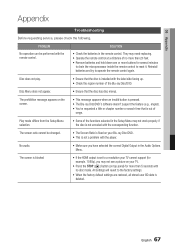
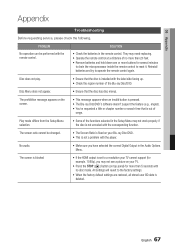
... fixed on your Blu-ray Disc/DVD. • This is not a problem with the player.
No audio.
• Make sure you have selected the correct Digital Output in the Audio Options Menu.
The screen is blocked
• If the HDMI output is set to a resolution your TV cannot support (for example, 1080p), you may not see a picture on your...
User Manual (user Manual) (ver.1.0) (English) - Page 69
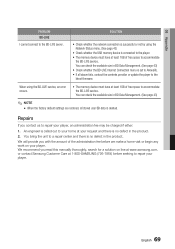
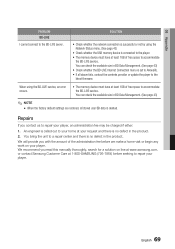
... accommodate
the BD-LIVE service. You can check the available size in BD Data Management. (See page 43) • Check whether the BD-LIVE Internet Connection menu is set to Allow(All). • If all above fails, contact the contents provider or update the player to the latest firmware.
When using the BD-LIVE service, an error occurs.
• The memory device must have...
User Manual (user Manual) (ver.1.0) (English) - Page 70
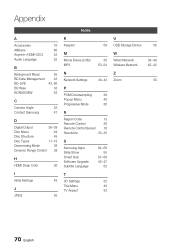
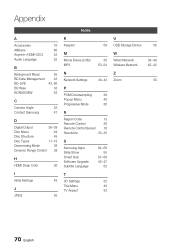
...~43
P
PCM Downsampling
38
Popup Menu
49
Progressive Mode
36
R
Region Code
13
Remote Control
20
Remote Control Sensor 18
Resolution
33~35
S
Samsung Apps Slide Show Smart Hub Software Upgrade Subtitle Language
64~66 55
57~66 45~47
52
T
3D Settings
32
Title Menu
49
TV Aspect
33
U USB Storage Device
W Wired Network Wireless Network
Z Zoom
56
39~40 40~42
55
70 English
User Manual (user Manual) (ver.1.0) (English) - Page 72
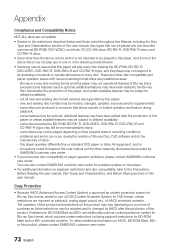
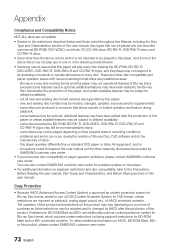
... physical state or recording conditions; - problems and errors can occur during the creation of Blu-ray Disc, DVD software and/or the manufacture of discs; - this player operates differently than a standard DVD player or other AV equipment; and/or - for reasons noted throughout this user manual and for other reason(s) discovered and posted by SAMSUNG customer care...
User Manual - Page 1
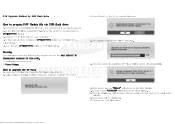
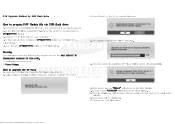
... the BD Player
1. Insert the USB flash drive into the BD Player while it is ON. 2. Select option in Setting. (Setting / Support / Software Upgrade / By USB)
3. Press [Enter] on the OK to upgrade firmware. 4. The upgrade progress bar will be appeared. 5. When the update is completed, BD Player will be turned off automatically.
6. If the power turn on, "HELLO" will appear on the front display...
