Samsung HT-C7530W driver and firmware
Drivers and firmware downloads for this Samsung item

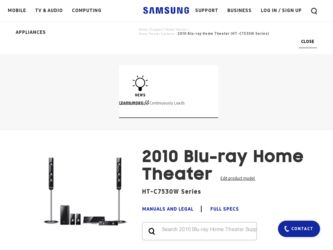
Related Samsung HT-C7530W Manual Pages
Download the free PDF manual for Samsung HT-C7530W and other Samsung manuals at ManualOwl.com
User Manual (user Manual) (ver.2.0) (English) - Page 2


...SERVICEABLE PARTS ARE INSIDE. REFER SERVICING TO QUALIFIED SERVICE... with the installation instructions.
CAUTION
•... product. Use of controls, adjustments or performance of...televisions, use shielded cables and connectors for connections.
FCC NOTE (for U.S.A)
This equipment has been tested and found to comply with the limits for a Class B digital device...an experienced radio/TV technician for help....
User Manual (user Manual) (ver.2.0) (English) - Page 3


... not block any ventilation openings. Install in accordance with the manufacturer's instructions.
8) Do not install near any heat sources such as...servicing to qualified service personnel. Servicing is required when the apparatus has been damaged in any way, such as power...electric fields (i.e. speakers.).
• Disconnect the power cable from the AC supply if the product malfunctions.
&#...
User Manual (user Manual) (ver.2.0) (English) - Page 4
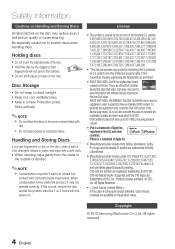
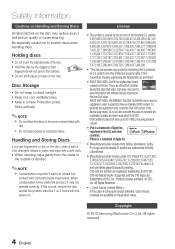
...the disc.
Disc Storage
• Do...Do not load cracked or ... with the power on.
License...This item incorporates copy protection technology that...digital video format created by DivX,Inc. This is an official DivX Certified device that plays DivX video. Visit www. divx.com for more information and software...Audio | Essential, and the DTS logos are trademarks of DTS, Inc. Product includes software...
User Manual (user Manual) (ver.2.0) (English) - Page 6


...BASIC FUNCTIONS
46
NETWORK SERVICES
58
OTHER INFORMATION
64
44 General
44
Background
44
Energy Saving
44
Front Display
44
Power On/Off Sound
45 Support
45
Software Upgrade
45
Contact Samsung
46 Playing a... back a USB Storage 55 Listening to Radio 56 Simple Playback to Internet Radio (Pandora) 56 Using an iPod
58 Using Internet@TV 62 BD-LIVE™ 62 Software Upgrade Notifi...
User Manual (user Manual) (ver.2.0) (English) - Page 7


...Wise BD Wise automatically adjusts BD Wise-compliant Samsung products to the optimal settings between them. This feature is enabled only if BD Wise-compliant Samsung products are connected to each other using an HDMI cable.
Internet@TV You can download various chargeable or free-of charge applications through network connection. Various internet service and contents will be provided, which include...
User Manual (user Manual) (ver.2.0) (English) - Page 13


... Getting Started
Notes on USB connection
Supported devices: USB storage media, MP3 player, digital camera, USB card reader
10) Bigger the image resolution, the longer the delay to displaying.
11) DRM applied MP3 files downloaded from a commercial site are not played back.
12) External HDD device is not supported. 13) Supported file formats
1) Does not support if a folder or fi...
User Manual (user Manual) (ver.2.0) (English) - Page 14


... disc here.
A USB storage device can be connected here and used as storage when connected to BD-LIVE. It can also be used for software upgrades and MP3/JPEG/DivX/MKV/MP4 playback. Used to connect the ASC Microphone for setting up MRC (Musical Room Calibration).
✎ NOTE
Software upgrades using the USB Port must be performed with a USB memory flash...
User Manual (user Manual) (ver.2.0) (English) - Page 15


... VIDEO OUT JACKS
Receives digital video and audio signals simultaneously using an HDMI cable.
Connect the front, center, subwoofer speakers.
Use an HDMI cable, connect this HDMI output terminal to the HDMI input terminal on your TV for the best quality picture. Can be used for network based services (see pages 58~63), BD-LIVE and software upgrade with a wireless LAN adapter. Can be used for...
User Manual (user Manual) (ver.2.0) (English) - Page 17


.... 4. If the TV turns off, the setting is complete. • You can use the TV POWER, VOLUME, CHANNEL, and Numeric buttons (0~9).
✎ NOTE
The remote control may not work on some
brands of TV's. Also, some operations may not be possible, depending on your brand of TV.
The remote control will work with Samsung TVs
by default.
TV Brand Code List...
User Manual (user Manual) (ver.2.0) (English) - Page 18


... connecting the product to other external components. Before moving or installing the product, be sure to turn off the power and disconnect the power cord.
Connecting the Speakers
SW
Position of the product Place it on a stand or cabinet shelf, or under the TV stand.
Selecting the Listening Position The listening position should be...
User Manual (user Manual) (ver.2.0) (English) - Page 28


... the Direct LAN Cable (UTP cable), connect the LAN terminal of the product to the LAN terminal of your modem.
2. Set the network options. (See page 40)
Broadband modem
Or
(with integrated router)
Broadband service
iPod
Router
Broadband modem Broadband service
Networking with PC for
AllShare function
✎ NOTE
(See pages 62~63)
Internet access to Samsung's update server may...
User Manual (user Manual) (ver.2.0) (English) - Page 31


03 Setup
If you want to display Initial Setting screen
again in order to make changes, press the STOP () button on the front panel of the product for more than 5 seconds with no disc inserted.
Use the HDMI cable to connect the product to
an Anynet+ (HDMI-CEC)-compliant Samsung TV. If the TV uses a language supported by...
User Manual (user Manual) (ver.2.0) (English) - Page 45


... or additional services. You can check the current software version, upgrade by internet and set the Auto upgrade notification. If the product is properly connected to the network by cable or wirelessly, the product will automatically connect to our website each time it is turned on and download update files if any valid upgrade exists.
Settings
Display
Software Upgrade
Audio...
User Manual (user Manual) (ver.2.0) (English) - Page 58
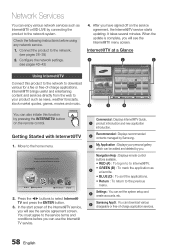
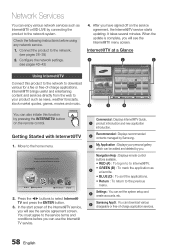
....
Navigation Help : Displays remote control
buttons available. • RED (A) : To log in to to Internet@TV.
4
• GREEN (B) : To mark the application as a favorite.
• BLUE (D) : To sort the applications.
• Return : To return to the previous menu.
5
Settings : You can set the system setup and create accounts, etc.
6
Samsung AppS : You can download various chargeable or...
User Manual (user Manual) (ver.2.0) (English) - Page 59


... are subject to change,
depending on the Internet@TV service provider.
The Internet@TV service contents may differ
according to the firmware version.
For-a-fee DivX contents with copy protection
can only be played using HDMI cable. If you have connected your player to your TV using Component or video cables, the DivX video signal can not output or the...
User Manual (user Manual) (ver.2.0) (English) - Page 61


05 Network Services
Service Manager Delete and lock applications installed to Internet@ TV.
Lock Lock the application. Accessing a locked application requires the password.
Delete Delete the application.
Properties
Display information about Internet@TV. Use the Check the speed of your internet connection option to test your network connection.
Samsung AppS
Various applications are available ...
User Manual (user Manual) (ver.2.0) (English) - Page 62


...
turns off after restarting. Press the POWER button to turn on the updated product for your use. Never turn off or on the product manually during the update process.
Samsung Electronics shall take no legal
responsibility for product malfunction caused by unstable of internet connection or consumer negligence during software upgrade.
62 English
AllShare enables you to...
User Manual (user Manual) (ver.2.0) (English) - Page 65
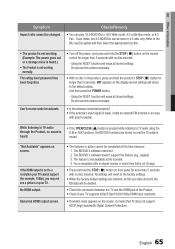
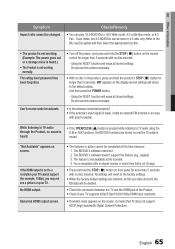
... TV audio is muted.
"Not Available" appears on screen.
If the HDMI output is set to a resolution your TV cannot support (for example, 1080p), you may not see a picture on your TV. No HDMI output.
Abnormal HDMI output screen.
• The features or action cannot be completed at this time because: 1. The BD/DVD's software restricts it. 2. The BD/DVD's software doesn't support...
User Manual (user Manual) (ver.2.0) (English) - Page 67
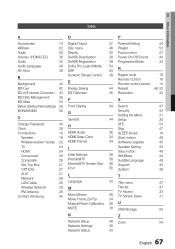
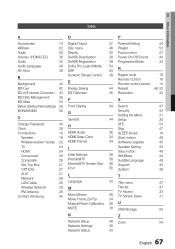
...receiver module 22 HDMI Format
34 Software Upgrade
45
TV HDMI Component Composite Set-Top Box OPTICAL
24 I
Speaker Setting
35
24
Step motion
48
26 Initial Settings
38 Still Mode
34
26 Internet@TV
58 Subtitle Language
49
27 Internet@TV Screen Size 38 Support
45
27 iPod
56 System
38
AUX Network
27 L 28
T
LAN Cable
28 Language
43 Title menu
47
Wireless Network
29 M
Title...
User Manual (user Manual) (ver.2.0) (English) - Page 70


... ninety (90) days, whichever is longer.
SAMSUNG's obligations with respect to software products distributed by SAMSUNG under the SAMSUNG brand name are set forth in the applicable end user license agreement. Non-SAMSUNG hardware and software products, if provided, are on an "AS IS" basis. Non-SAMSUNG manufacturers, suppliers, publishers, and service providers may provide their own warranties.
This...
