Samsung PL210 driver and firmware
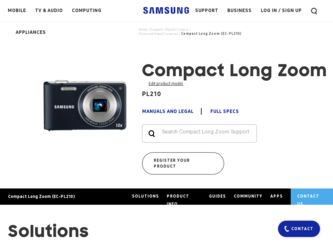
Related Samsung PL210 Manual Pages
Download the free PDF manual for Samsung PL210 and other Samsung manuals at ManualOwl.com
User Manual (user Manual) (ver.1.0) (English) - Page 3
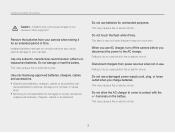
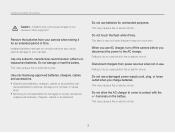
... batteries to explode, damage your camera, or cause injury. • Samsung is not responsible for damages or injuries caused by unapproved batteries, chargers, cables or accessories.
Do not use batteries for unintended purposes. This may cause a fire or electric shock.
Do not touch the flash while it fires. The flash is very hot when fired...
User Manual (user Manual) (ver.1.0) (English) - Page 4
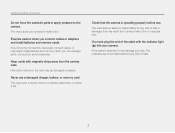
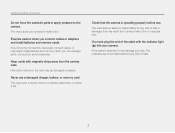
...This may cause your camera to malfunction.
Exercise caution when you connect cables or adapters and install batteries and memory cards. If you force the connectors, improperly connect cables, or improperly install batteries and memory cards, you can damage ports, connectors, and accessories.
Keep cards with magnetic strips away from the camera case. Information stored on the card may be damaged or...
User Manual (user Manual) (ver.1.0) (English) - Page 5
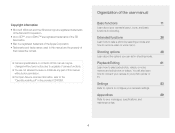
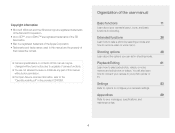
... options you can set in shooting mode.
Playback/Editing
61
Learn how to play back photos, videos, or voice memos and edit photos or videos. You will also learn how to connect your camera to your photo printer or TV.
Settings
83
Refer to options to configure your camera's settings.
Appendixes
89
Refer to error messages, specifications, and...
User Manual (user Manual) (ver.1.0) (English) - Page 11
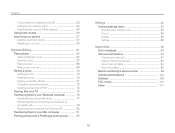
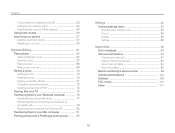
... disk 79 Disconnecting the camera (for Windows XP 80 Transferring files to your Mac computer 81 Printing photos with a PictBridge photo printer .......... 82
Settings 83 Camera settings menu 84 Accessing the settings menu 84 Sound 85 Display 85 Settings 86
Appendixes 89 Error messages 90 Camera maintenance 91 Cleaning your camera 91 Using or storing the camera 92 About memory cards...
User Manual (user Manual) (ver.1.0) (English) - Page 45
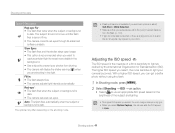
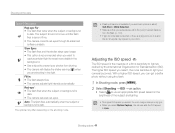
... when the subject or background is dark. • The camera reduces red-eyes. Auto: The flash fires automatically when the subject or background is dark.
The options may differ depending on the shooting mode.
• Flash options are not available if you set burst options or select Self-Shot or Blink Detection.
• Make...
User Manual (user Manual) (ver.1.0) (English) - Page 62
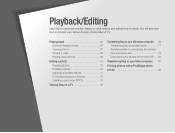
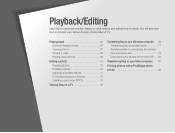
...exposure problems 72 Creating a print order (DPOF 74
Viewing files on a TV 75
Transferring files to your Windows computer ...... 76 Transferring files using Intelli-studio 77 Transferring files by connecting the camera as a removable disk 79 Disconnecting the camera (for Windows XP)...... 80
Transferring files to your Mac computer ...... 81
Printing photos with a PictBridge photo printer 82
User Manual (user Manual) (ver.1.0) (English) - Page 77
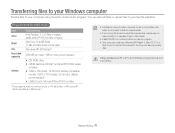
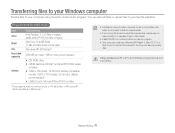
... longer to edit videos.
• Install DirectX 9.0c or above before you use the program. • Your computer must have Windows XP/Vista/7 or Mac OS 10.4 or
later for you to connect the camera to the computer as a removable disk.
Using a self-assembled PC or a PC and OS that are not supported may void your warranty.
Playback...
User Manual (user Manual) (ver.1.0) (English) - Page 78
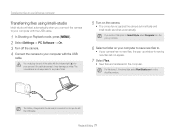
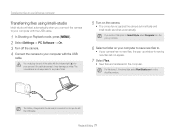
...files to your Windows computer
Transferring files using Intelli-studio
Intelli-studio will start automatically when you connect the camera to your computer with the USB cable.
1 In Shooting or Playback mode, press [
].
2 Select Settings → PC Software → On.
3 Turn off the camera.
4 Connect the camera to your computer with the USB
cable.
You must plug the end of the cable with the...
User Manual (user Manual) (ver.1.0) (English) - Page 79
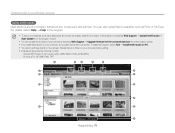
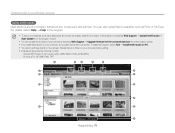
... shows with templates, install the full version of Intelli-studio by selecting Web Support → Update Intelli-studio → Start Update from the program toolbar.
• You can update the firmware of your camera by selecting Web Support → Upgrade firmware for the connected devicev from the program toolbar. • If you install Intelli-studio on your computer, the program launches...
User Manual (user Manual) (ver.1.0) (English) - Page 80
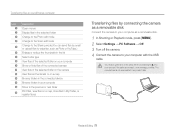
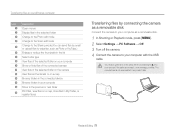
...your Windows computer
Icon 1 2 3 4
5
6 7 8 9 10 11 12 13 14
15
Description Open menus Display files...camera as a removable disk
Connect the camera to your computer as a removable disk.
1 In Shooting or Playback mode, press [
].
2 Select Settings → PC Software → Off.
3 Turn off the camera.
4 Connect the camera to your computer with the USB
cable.
You must plug the end of the cable...
User Manual (user Manual) (ver.1.0) (English) - Page 81
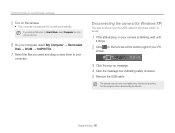
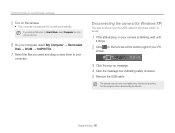
... camera. • The computer recognizes the camera automatically. If you set the USB option to Select Mode, select Computer from the pop-up window.
6 On your computer, select My Computer → Removable
Disk → DCIM → 100PHOTO.
7 Select the files you want and drag or save them to your
computer.
Disconnecting the camera (for Windows XP)
The way to disconnect the USB cable for Windows...
User Manual (user Manual) (ver.1.0) (English) - Page 82
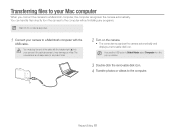
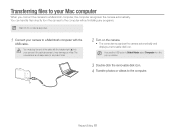
Transferring files to your Mac computer
When you connect the camera to a Macintosh computer, the computer recognizes the camera automatically. You can transfer files directly from the camera to the computer without installing any programs.
Mac OS 10.4 or later is supported.
1 Connect your camera to a Macintosh computer with the
USB cable.
You must plug the end of the cable with the indicator ...
User Manual (user Manual) (ver.1.0) (English) - Page 89
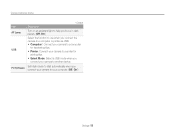
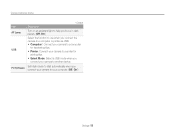
.... (Off, On*)
Select the function to use when you connect the camera to a computer or printer via USB. • Computer*: Connect your camera to a computer
for transferring files. • Printer: Connect your camera to a printer for
printing files. • Select Mode: Select a USB mode when you
connect your camera to another device.
Set Intelli-studio to start automatically when you connect your...
User Manual (user Manual) (ver.1.0) (English) - Page 93
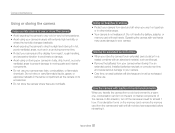
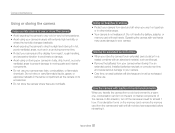
...camera is not waterproof. Do not handle the battery, adapter, or
memory card with wet hands. Operating the camera with wet hands may cause damage to your camera.
Storing for extended period of time • When you store the camera...batteries from your camera when storing it for an
extended period. Installed batteries may leak or corrode over time and cause serious damage to your camera. • ...
User Manual (user Manual) (ver.1.0) (English) - Page 102
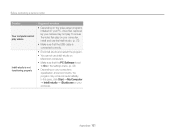
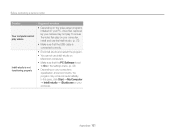
... a service center
Situation Your computer cannot play videos
Intelli-studio is not functioning properly
Suggested remedies
• Depending on the video player programs installed on your PC, video files captured by your camera may not play. To ensure the video files play on your computer, install and use the Intelli-studio. (p. 78)
• Make sure that the USB cable...
User Manual (user Manual) (ver.1.0) (English) - Page 106
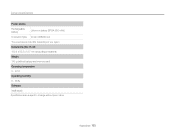
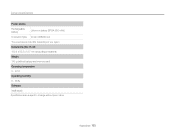
...-ion battery (BP85A (850 mAh))
Connector Type 20 pin (USB/AV out)
The power source may differ depending on your region.
Dimensions (W x H x D)
100.4 x 58.5 x 19.7 mm (excluding protrusions)
Weight
148 g (without battery and memory card)
Operating temperature
0 - 40˚ C
Operating humidity
5 - 85 %
Software
Intelli-studio
Specifications are subject to change without prior notice...
User Manual (user Manual) (ver.1.0) (English) - Page 111
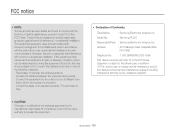
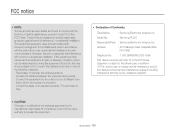
...onsult the dealer or an experienced radio / TV technician for
help.
• Declaration of Conformity
Trade Name Model No.
: Samsung Electronics America, Inc. : Samsung PL210
Responsible Party : Samsung Electronics America, Inc.
Address
: 85 Challenger Road, Ridgefield Park, NJ 07660
Telephone No. : 1-800-SAMSUNG (726-7864)
This device complies with Part 15 of the FCC Rules. Operation...
User Manual (user Manual) (ver.1.0) (English) - Page 114
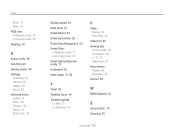
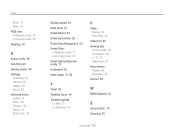
... 72 in Shooting mode 59 Rotating 70
S
Scene mode 30 Self-Shot 49 Service center 99 Settings
Accessing 84 Camera 86 Display 85 Sound 85 Shooting mode Dual IS 34 Movie 36 Program 35 Scene 30 ... 46 Transferring files
for Mac 81 for Windows 76
V
Video Playing 68 Recording 36
Video Out 87 Viewing files
as thumbnails 65 by category 64 on TV 75 Slide show 67 Voice memo Playing 69 Recording 39 Volume 85
W
...

